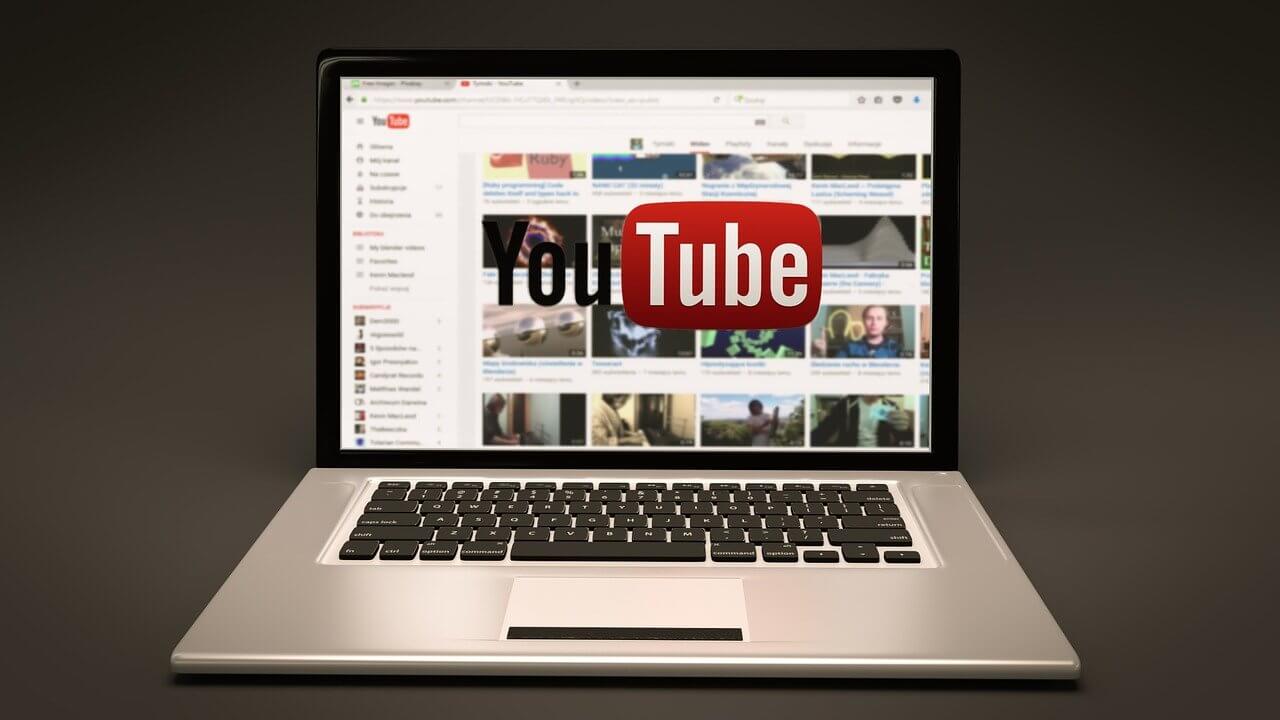How to Block YouTube Channels
With more than 122 million users accessing YouTube daily, the video streaming service has been an undisputed winner. However, every once in a while, a YouTube channel posts inappropriate content or something you might not like. If you understand what we are saying, we are sailing in the same boat.
In this post, we will discuss how to block YouTube channels.
Best Ways to Block YouTube Channels
Blocking YouTube Channel from Feed
If you don’t want to get recommendations from a specific channel in your YouTube feed, this method works for you. Here we will discuss how to block YourChannel from the web & phone.
Note: The changes made to YouTube using the following methods will reflect on your device where the same YouTube (Google) account is used.
Blocking YouTube Channel Web
To get started, follow the steps below:
- In your web browser, open the YouTube site you wish to block
- Search for the video you want to back.
- Next, hover over the video, click the three-dot menu, and select the Don’t Recommend channel.

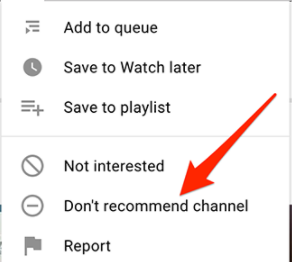
Once the channel is blocked, you cannot unblock it individually. You can do this only when you are okay unblocking all blocked YouTube channels.
This is how you can stop unwanted YouTube channels from showing recommended videos in the feed section.
Writer’s Tip: If a channel is mistakenly blocked, you can click the “Undo” option that appears soon after the YouTube channel is blocked.
Blocking YouTube Channel Phone
To block YouTube Channel when using YouTube on either Android, iPhone, or iPad, follow these steps:
- Open the YouTube app on your device.
- Search for the video you would like to block.
- Tap the three-dot menu next to the video title.
- Select “Don’t Recommend Channel” from the menu that appears.
- The steps will block selected YouTube channels.
Block YouTube Channels to stop commenting
If you want to stop comments from being posted on the uploaded videos, follow the steps below:
Note: If you block the YouTube channels this way, you can unblock the channel without unblocking the other blocked YouTube channels.
Block YouTube Channel Via Web
To stop YouTube channels from commenting on your videos, follow these steps:
- Open YouTube in your web browser.
- Search for the YouTube channel you would like to block.
- Click the About section on the right side > select the flag icon.
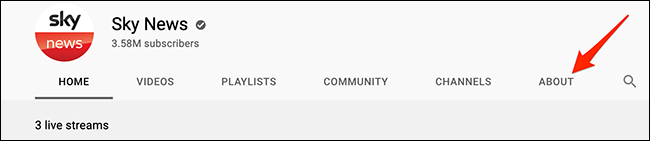
4. Select Block User from the menu > Submit.
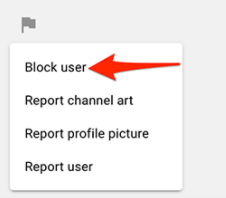
5. The selected YouTube channel will now be blocked from commenting on your videos.
How to unblock the channel?
To unblock a channel click the About section > flag icon > Unblock User > Submit.
Block YouTube Channel Via Phone
To block YouTube channel, follow these steps:
- Launch the YouTube app on your device.
- Search for the YouTube channel you want to block.
- Tap the channel you wish to block > tap the three-dots at the top of the right corner.
- Select Block user > confirm the action by tapping Block.
- The selected channel will now be blocked.
How to unblock the blocked channel?
To unblock the channel tap the three dots > Unblock User > Unblock.
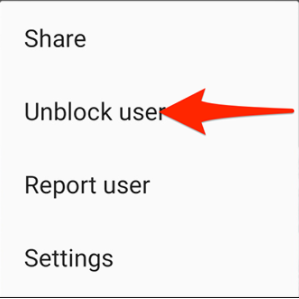
Blocking YouTube Channel on a Firestick
Though Firestick doesn’t give a straightforward option to block YouTube channels, you can enable Pin code on Firestick to block YouTube channels with inappropriate content.
Here’s how to enable Pin code in the YouTube app:
- Open your web browser and sign in to your Amazon account.
- Navigate to the “Accounts and Lists” tab.
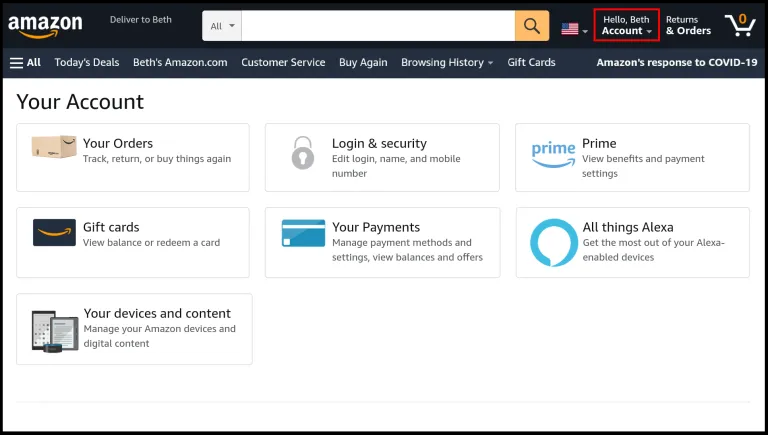
3. Scroll down to “Your Account” > “Digital Content and Devices” > “Your Apps.”
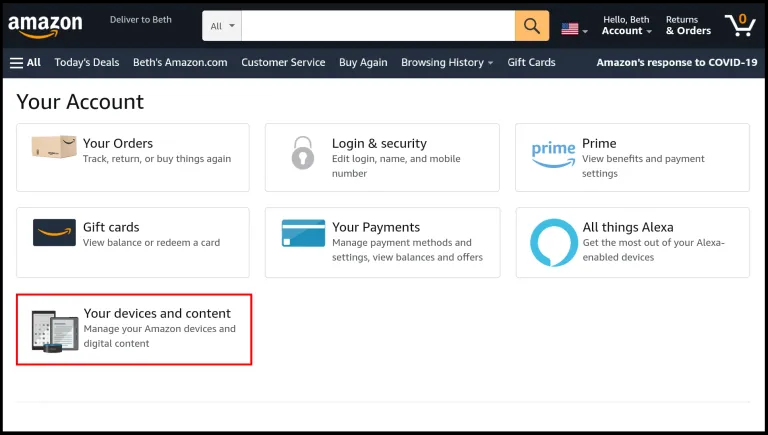
4. Look for YouTube on the list of the apps > hit the Actions button.
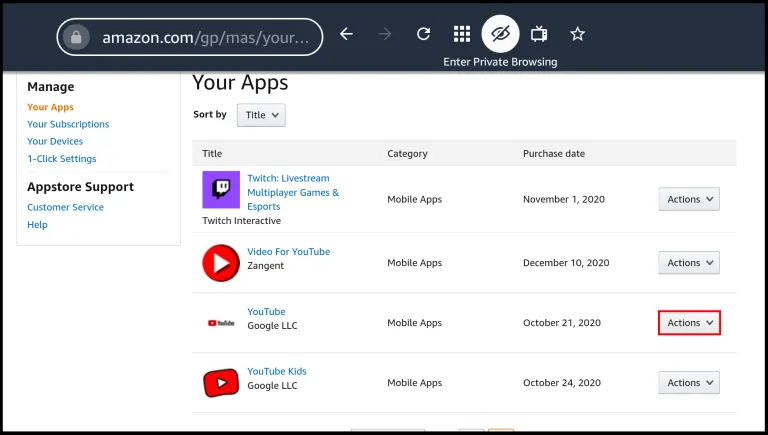
5. Select “Delete This App” > confirm the action by again pressing the Delete button.
6. Go to your Firestick > look for settings > Applications.
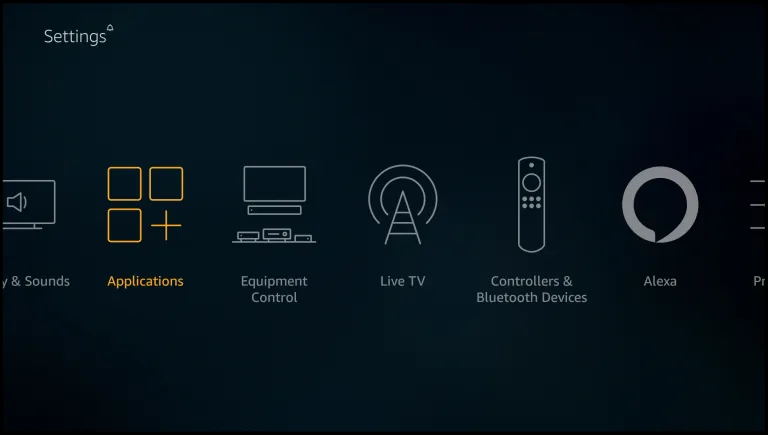
7. Enter the Pin code > Manage Installed Applications.
8. Click on the YouTube app > Uninstall option > confirm the action by clicking Uninstall.
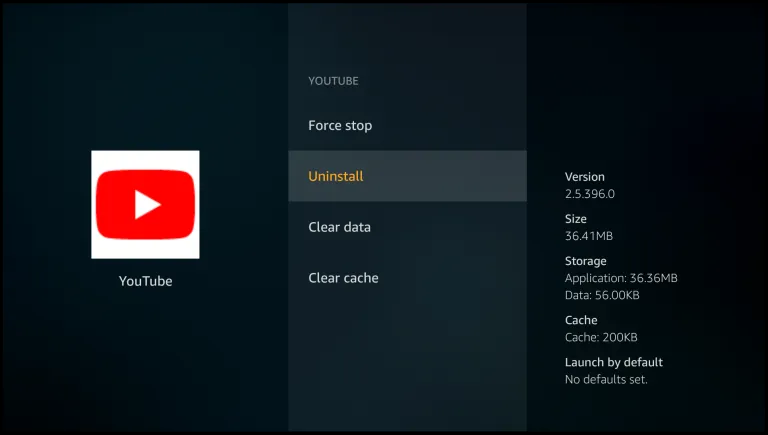
9. Go back to the settings > My Account.
10. Select Sync Amazon Content > wait for the process to finish and apply changes.
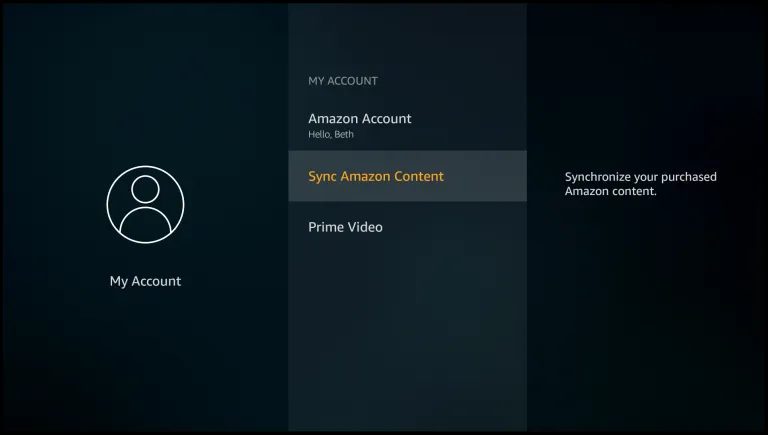
Now, whenever you click on YouTube from Firestick & try downloading it, you will be asked to enter the PIN code.
That’s it; you have not unblocked the blocked YouTube channel.
Popular Post
Recent Post
How to Access Microsoft’s New Emoji in Windows 11
Ever since the public introduction of Windows 11, we’ve seen it gradually mature further towards the operating system that it is presently. Microsoft is working hard to give Windows 11 a next-generation experience, as well as new updates, are being released as a result. So now, emoticons in Windows 11 have been updated. Microsoft later […]
How to Transfer iPhone Photos to Your Mac (8 Easy Solutions)
Have you clicked a stellar image with your iPhone and now want to upload it on your website or edit it? Then, you can easily transfer your iPhone photos to your Mac to edit them with robust MacOS editing tools and further upload them on the web. Transferring photos from iPhone to Mac can save […]
How to Set Up and Use iCloud on Mac
If you haven’t set up iCloud on your Mac yet, do it now. iCloud is a powerful cloud storage service for Apple users that allow people to back up and synchronize email, photos, contacts, and other files across various devices. iCloud service was introduced in 2011, and it supports MacOS 10.7 or higher. As of […]
How to Create a Guest User Account on Mac
Computers are a very personal thing today. They store all your private documents, photos, videos, and other data. Thus, giving your Mac password to someone else is never a good idea. But what if you have to share your Mac with a colleague or friend for some reason? Sharing Mac’s user password can jeopardize your […]
How to Set Up a New Mac in a Few Minutes
Have you bought or received a brand new Mac computer? Then, you must be on the seventh cloud. Your Mac will open a pandora of several graphics-rich apps and features for you. If you are moving from Windows to Mac for the first time, the change will be really dramatic. At first, all the interfaces […]
How to Clear Browsing History
Are you concerned about what others could see if they use your web browser? Is your browser history clogging up your device and slowing things down? A list of the website pages you have viewed is stored in every web browser. You can remove this listing easily. It will clean your browser history and erase all […]
The Definitive Guide to Managing Your Mac’s Storage Space
Are you struggling with low storage space on Mac? Wondering what is taking up so much space?You are at the right place. Here we will discuss how to reclaim space on Mac. Gone are those days when you used Mac machines only for p rofessional purposes. Now, everything from downloading movies to streaming content, saving […]
Is New World a modern-day RuneScape?
Amazon Game Studios has released an MMO nearly identical to RuneScape, but with a new look, a better PvP system, and a lot more money. Allow me to clarify. New World is influential ‘RuneScape only it’s not RuneScape.’ New World vs. RuneScape 3 New World digs deep into the well of memories and pulls out […]
How To Set Up Voicemail on iPhone 11
Although accessing voicemail is extremely beneficial to you, users should understand how to set up voicemail on their iPhone 11. You can remove, categorize, and play the voicemails from the easy menu. Once you are occupied or unable to pick up the phone, this program will give you info in the style of an audio […]
Best Virtual Machine Software for Windows 10/11 in 2024
A virtual machine software, often known as VM software, is an application that replicates a virtual computer platform. A VM is formed on a computer’s underlying operating platform, and the VM application generates virtual CPUs, disks, memory, network interfaces, and other devices. Virtual machine solutions are becoming more popular because of the flexibility and efficiency […]