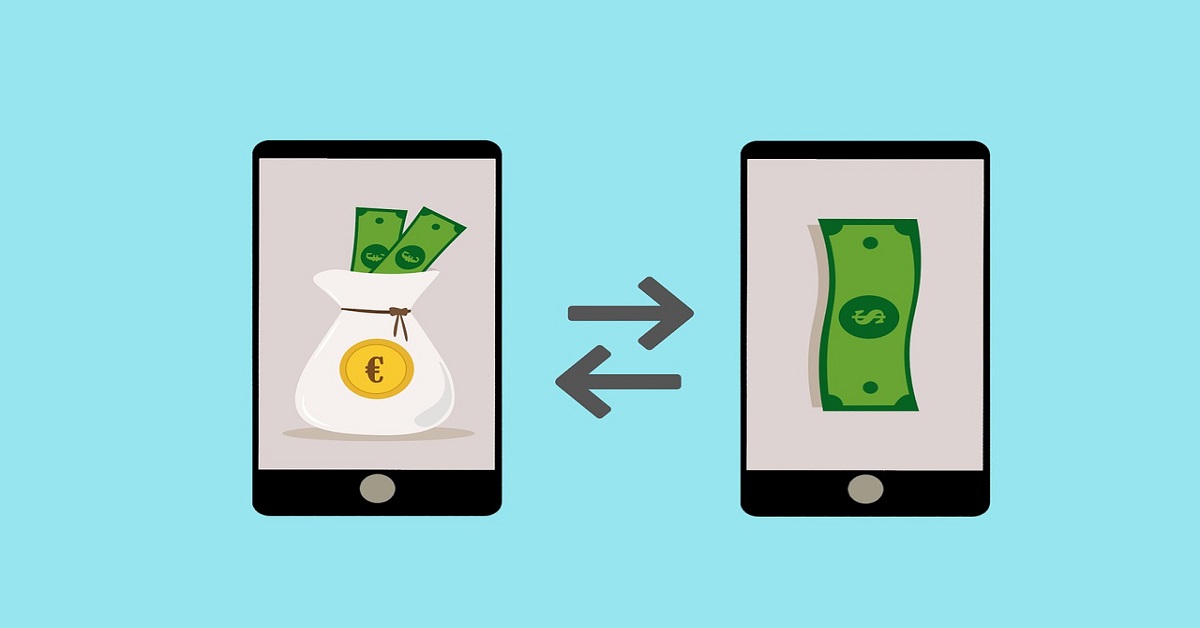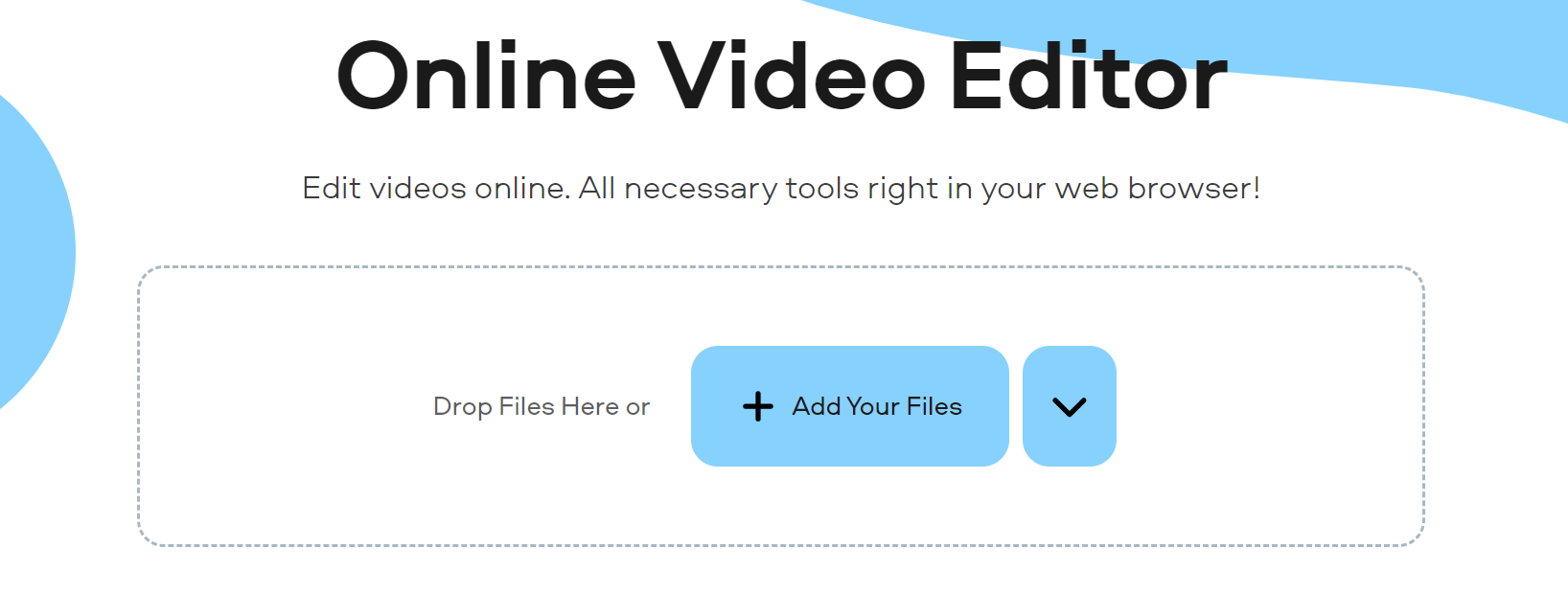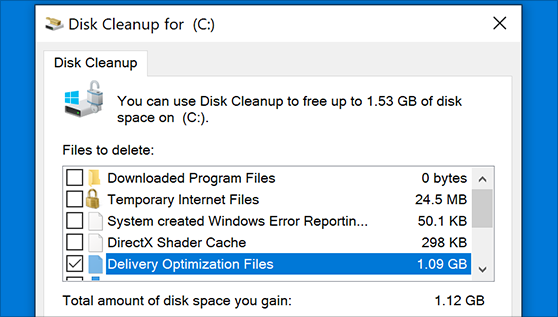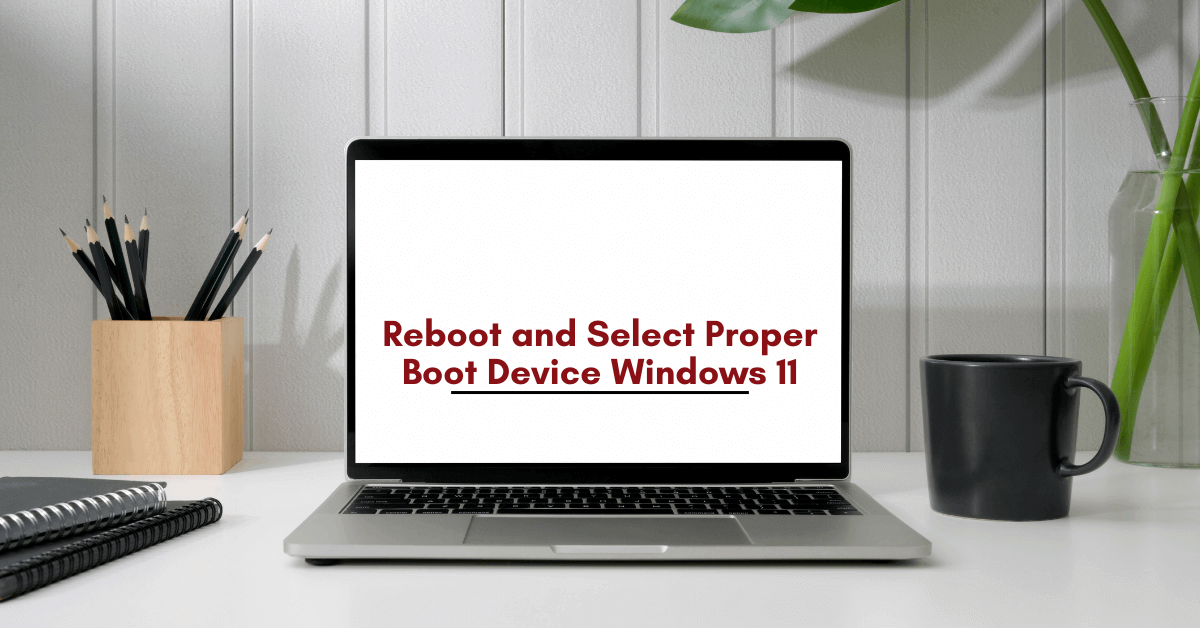How To Add Subtitles To A Video Permanently
Subtitles have established a track record as significant parts of videos. In addition to several benefits, they keep viewers comprehensively immersed in videos. While subtitles pilot viewers who can grasp the audio of a video, captions are regrettably different. Regardless, subtitles dictate an all-around video experience for all audio-visual audiences.
But how can you perform such a task? What do you do to merge subtitles with videos? How do you immortalize subtitles across several formats? This step-by-step guide walks you through that process. The report first professes the essence of adding permanent subtitles to your video file. After that, it puts its arms across your shoulders by showing you the process of adding lasting subtitles to videos.
So before you dive in,
Why Should I Add Subtitles To My Video?
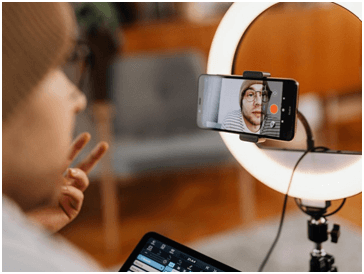
If you were an avid lover of immersive movies, you would recognize the significance of adding subtitles to video files. One reason that stands out is the diversity of language and how some movie characters deliver their scripts. Aside from this, here are four other reasons.
- Attraction: Why make people watch videos when you can keep them attracted to your culture as well? Videos are not just some characters speaking; they are also socio-cultural cues. The attraction of videos over audios is how viewers can easily combine all of their senses. You can take this a notch higher by adding subtitles to your videos. That way, your viewers not only watch movies but also are not missing out on any of the cultural and cinematographic scripts.
- Inclusion: As earlier mentioned, subtitles allow for visceral inclusivity. Viewers who engage with subtitles can already tell what the audio in the videos is saying but still seek a better understanding. Viewers who engage in captions are not privileged to know what the audios say. And since your videos are for everyone, it is only thoughtful you add subtitles for an inclusive experience.
- Clarity: Bad news is there is no unified accent anywhere in the world. If your characters are English speakers, which we suppose they are, then your video is faced with the complexity of pronunciation. Different characters speak with different accents, making for an ambiguous video experience. But the good news is you can salvage this ambiguity by adding subtitles to your video files.
- Privacy: Sometimes, viewers do not want to listen to a video because of confidentiality. They want to watch a video and eye-follow the burned-in subtitles to stay on track. This privacy can be because they are in public or because they are sensitive to sound. It can also be because video audio and subtitles are not in great harmony. Whatever it is, that you add subtitles to videos permanently is ingenious.
How To Add Subtitles To A Video Permanently
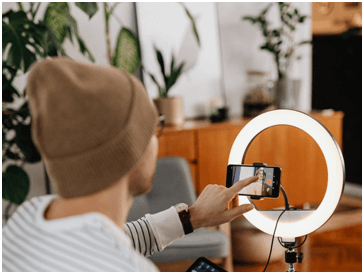
Learning to handle subtitles with videos works in two ways — first, from the viewer’s perspective, and second, from the editor’s. Viewers push to navigate subtitles to a downloaded video when video editors forget to imprint them into videos. It doesn’t matter if you are a viewer or a video editor; the following software should assist you in video and subtitle tasks.
VLC
VLC Player or otherwise known as VLC, is a free video player open to and accessible by everyone. Viewers make use of VLC as well as editors. VLC banks on its exotic features, support, and source to boast as a leading multiplayer software. Via VLC, loading subtitles into video files is accessible in eight steps.
- Download video content and subtitles separately. Then retitle both in a near-same way.
- Open VLC Player, locate “Media”, and select “Convert/Save” or use “Ctrl+R”.
- Find the folder where your video is and import it via “Add.”
- Find that folder where your subtitle file is an import via “Convert/Save.”
- Look for an icon that looks like a spanner to set your imported files.
- Choose the subtitles tab, check the box, and choose a DVB subtitle.
- Choose the “Overlay subtitles” on the video’s box and save your settings.
- Select a location to save and press ‘Start’ for VLC to begin the merging.
iMovie
While VLC is mainly for Android users, iMovie is exclusively for iPhone and iPad users as it is endemic to iOS, macOS, and iPadOS. Developed by Apple Inci., iMovie is an excellent editing tool and can back up VLC for merging subtitles with videos. That way, it allows editors to burn eternal subtitles into videos. Experience this through the following steps.
- Download the software first, open it, then import the video by clicking “File.”
- Find “Titles” at the uppermost part of the page, select your most ideal file title.
- Draft or input a subtitle file, drag it to the timeline and modify settings as you please.
- Repeat the process until you’re confident.
- Save video and share to your desired social platforms.
VideoProc Movie
VideoProc is another excellent video editing app with exciting features. These features are unique to others as the app permits you to cut, crop, and add your subtitle file. Video editors who intend to imprint subtitles using VideoProc, here are the steps to follow.
- After installing VideoProc, ship in the video and subtitle files.
- Edit the subtitle style until you’re satisfied.
- Export the resulting video.
- Choose the format you want the resulting video to be exported and start the export process.
The Extra
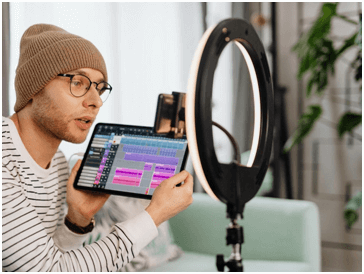
Likewise, you can use other video-editing tools such as AVI, MKVToolKit, and Handbrake to burn lasting subtitles to a video. However, this guide does not extend to the editing tools.
Should you have video content hosted on YouTube and want to inject subtitles in them, there are ways to go about doing so. Here are three ways that we know about integrating subtitles with YouTube videos.
- Establish a subtitle file, upload it to the video’s subtitle bar, then modify the timing yourself if you want a time sequence.
- Auto-sync the file after upload to generate YouTube’s automatic subtitle synchronization.
- Punch in subtitle words with your fingers as you’d punch in texts and publish them.
Conclusion
It’s not a mountain task to imprint subtitles in videos. Whether you are manually or automatically adding them, it gets simplified with modern tools. Video players, downloaders, and other video apps can help you out of the maze. Just do it, and you’re on your way to permanent subtitles in videos even before you know it.
Popular Post
Recent Post
Top 5 Borderless Payments Apps In 2024
Discover the leading top borderless payment apps reshaping global transactions in 2024. Explore seamless cross-border transfers and innovative features through these apps.
Movavi Video Splitter Online: A Comprehensive Review
Explore Movavi online Video Splitter for free with our detailed review. Learn how to easily split and customize your videos. Discover its features and usability for all your editing needs.
How to Stop PS5 from Turning on With TV [2024]
The PlayStation 5 (PS5) is a powerful gaming console that offers an immersive gaming experience. However, one common issue that many users face is the console turning on automatically when they turn on their TV. This can be frustrating, especially if you’re not planning to use your PS5 at that moment. Here, we will explore […]
How to Clear the Delivery Optimization Cache in Windows
Delivery Optimization in Windows is a feature that helps users save bandwidth and improve download speeds by downloading updates and apps from other Windows devices on the same network or even from the internet. While this feature is beneficial, it can accumulate a significant amount of cache over time, impacting system performance. Here, we will […]
How to Add Multiple Monitors To Your Windows 10/11 Laptop [2024]
Multitasking and productivity are key factors for many individuals. Adding multiple monitors to your Windows 10 or Windows 11 laptop can greatly enhance your workflow, improving your overall efficiency. If you are wondering how to connect 2 or more monitors to your Windows 10 laptop, you are in the right place. Here, we will discuss different […]
How to Get Help in Windows 11: Complete Guide
Learn the best ways to get help in Windows 11 PC. Using these ways you can find help to solve issues in Windows 11.
How to Check SSD or HDD in Laptop [Windows 11/10]
Solid State Drives (SSD) and Hard Disk Drives (HDD) are the two main hard drive types that rule the laptop storage industry. Although they both store data, they are very different in terms of durability, speed, and performance. Knowing whether the SSD or HDD in your laptop is important since it may help you better […]
How to Stop Your Phone from Turning Off By Itself
Having your phone unexpectedly turned off can be frustrating and inconvenient, especially when it happens frequently. Whether you’re in the middle of an important call, playing a game, or simply browsing the internet, an unexpected shutdown can disrupt your productivity and disrupt your day. Here, we will explore some effective methods to help you if […]
Reboot and Select Proper Boot Device Windows 11: 7 Ways to Fix
Are you facing the “reboot and select proper boot device” on your Windows 11 PC? if yes, then find the best ways to fix this error.
Top 10 LiveLeak Alternatives In 2024
Since LiveLeak’s shutdown, many users have been searching for alternatives to the platform. There are plenty of LiveLeak alternatives in 2024. Therefore, if you are looking for a LiveLeak alternative, you are in the right place. Here, we will discuss some of the best LiveLeak alternatives in 2024. LiveLeak and its Evolution LiveLeak, established in 2006, […]