How Apple Watch Mirroring Works On iOS 16
Apple has once again opened its kitty and launched new iOS, MacOS, and WatchOS 9. With the new operating system and Apple devices, there are many new and improved features that can be seen in Apple devices.
And one of the most awaited features is the Apple watch mirroring on iOS 16. In the new iOS, mirroring your Apple Watch is a modified AirPlay version that helps you cast your watch screen to your iPhone screen.
Right now, this newest operating system is available in beta testing only. So, if you are a developer, you can download the latest iOS to test drive.
To help you out, our team downloaded the beta version to show how Apple Watch mirroring works on iOS 16.
Let’s dig in.
What Is Apple Watch Mirroring on iOS 16?
The Cupertino-based company created Apple Watch Mirroring to assist people with physical and motor disabilities. Users can now control their Apple Watch from their paired iPhone. Users can then use the iPhone’s assistive features like Voice Control and Switch Control while wearing their Watch.
This means you’ll be able to use inputs ordinarily available on your Apple Watch. Also, if necessary, you can use accessibility features such as head tracking and external Made for iPhone switches by tapping the Apple Watch display.
Why Must You Use Apple Watch Mirroring?
The advancements in watchOS have resulted in apps exclusive to the Apple Watch. You can’t find apps like Mindfulness, Heart Rate, and Blood Oxygen on your iPhone.
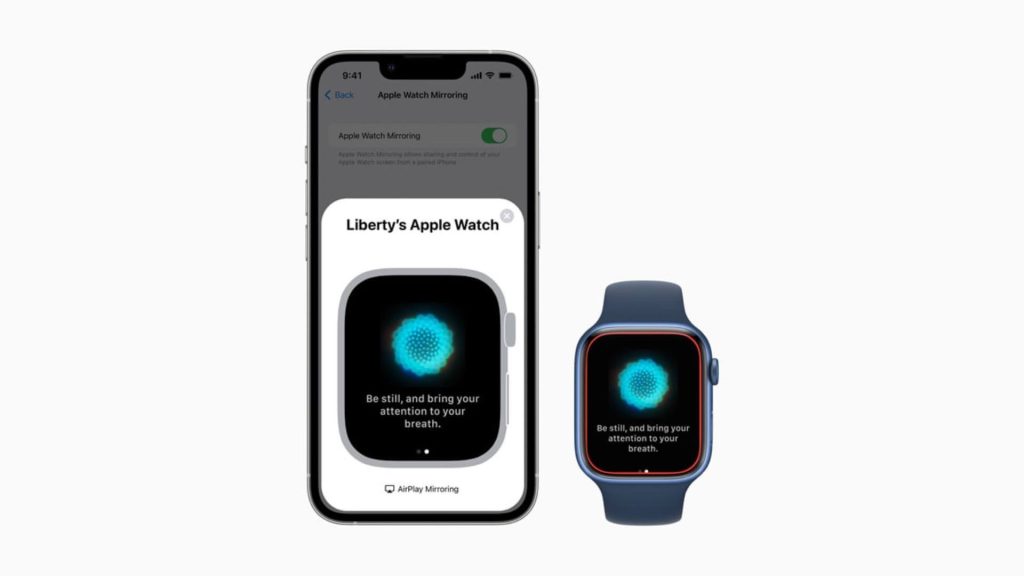
iPhone users would otherwise struggle to use these apps. But thanks to Apple Watch Mirroring, it is now possible to use these apps on your iPhone.
Users can now benefit from seeing their Watch face on the iPhone’s larger display. They will also have larger touch targets than before. It is excellent for users who sometimes have trouble tapping precisely on some of the smaller touch targets on the Apple Watch.
How Does Apple Watch Mirroring Work On iOS 16?
Apple Watch Mirroring was announced prior to the WWDC 2022 as a preview of what was to come. While these features are not yet available to everyone, they will be when the final versions of iOS 16 and watchOS 9 are launched this fall.
This is an expansion of AssistiveTouch, which was introduced with watchOS 8 and iOS 15. Users can mirror the screen of their Apple Watch from their iPhone, as the name implies. This will show what’s on your Apple Watch on the iPhone’s larger screen. However, once this is enabled, Apple allows you to control various aspects of your Watch.
And here’s how Apple Watch mirroring works on iOS 16:
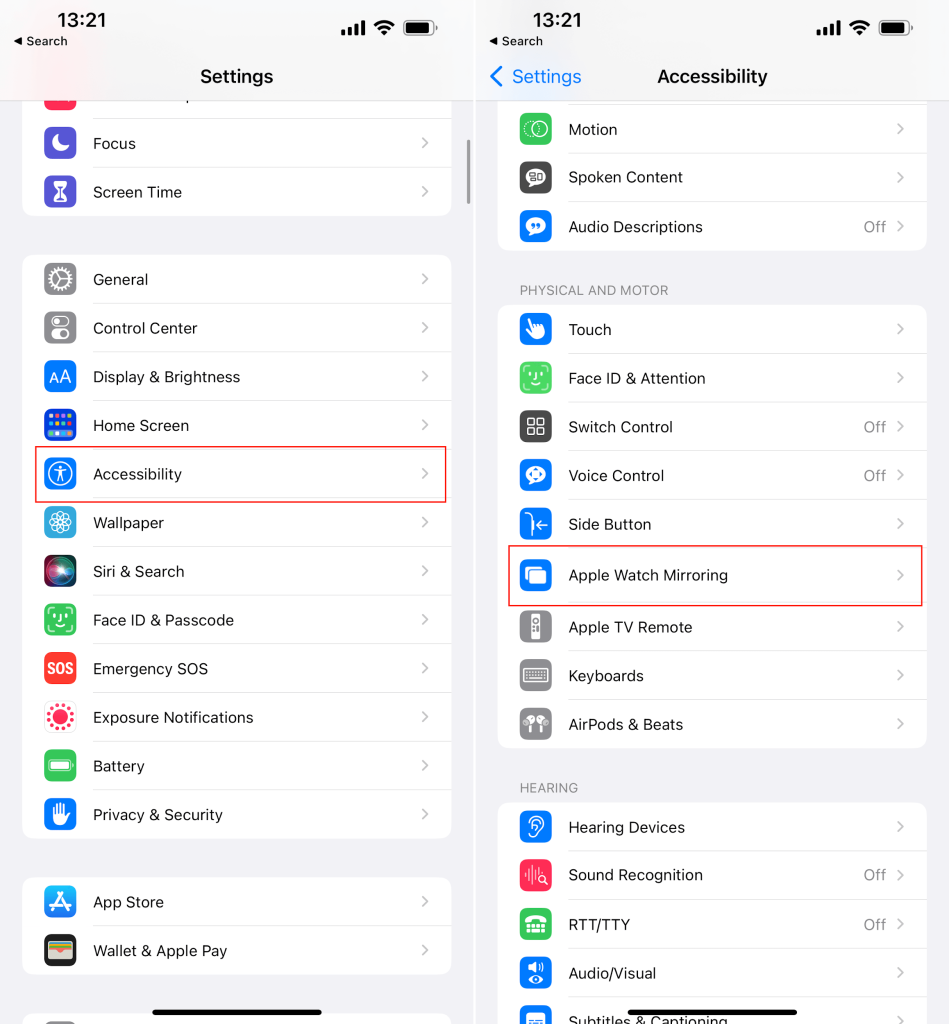
Step 1. On your iPhone, launch the Settings app.
Step 2. Scroll to the bottom and select Accessibility.
Step 3. Tap Apple Watch Mirroring in the Physical and Motor section.
Step 4. Then, turn the toggle next to Apple Watch Mirroring On.
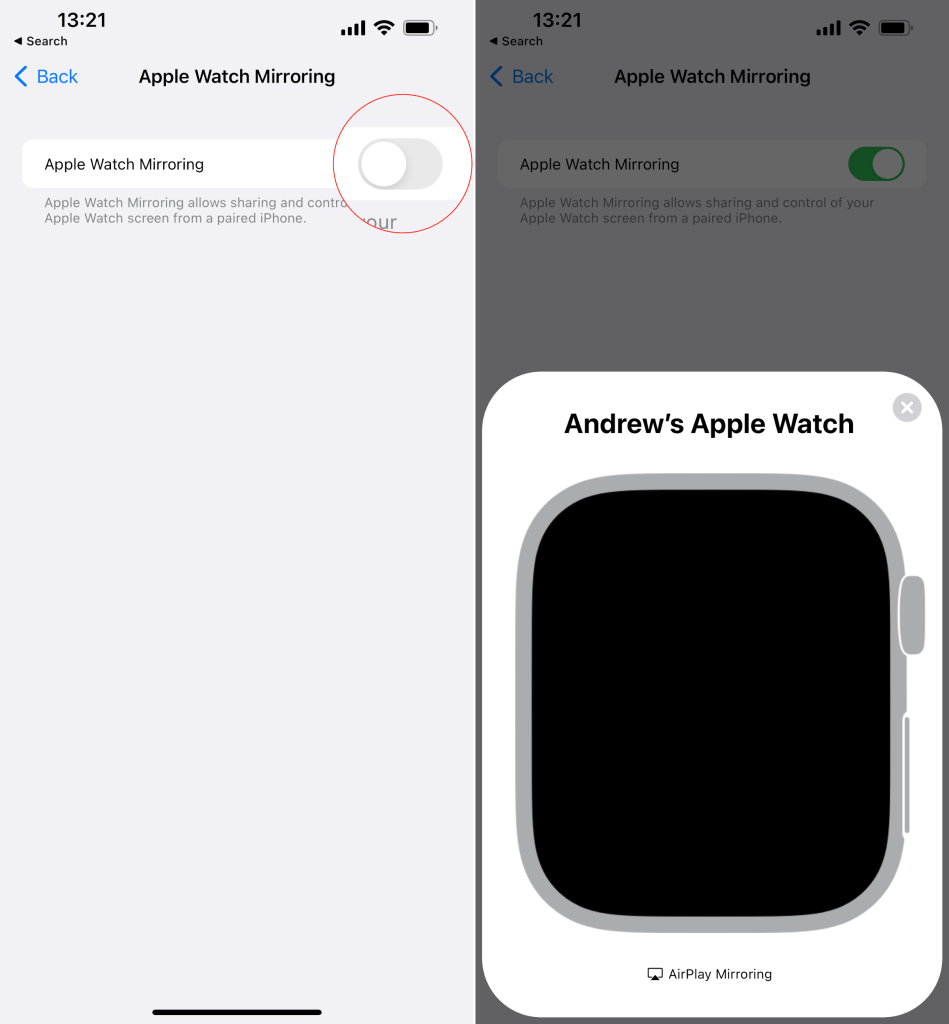
After a few moments, your iPhone will display a new screen. You’ll also notice that the Apple Watch screen has a red outline around the entire display. The pop-up box on your iPhone will essentially use AirPlay between your iPhone and Apple Watch, allowing you to interact with your Watch more easily.
Simply turning on Apple Watch Mirroring does not guarantee that the Watch’s display will always be visible. Instead, the mirroring is terminated as soon as you click the X icon in the top right corner. So if you want to use the upcoming feature, you’ll need to go into the Settings app and enable it.
We’re hoping that Apple makes Apple Watch Mirroring more accessible before the final release of iOS 16. We’re also hoping for the ability to create an action with the Shortcuts app and make it easily accessible from the Home Screen.
How to Disable Apple Watch Mirroring On iOS 16?
While researching material for this tutorial, we were disappointed that Apple did not include a Shortcuts app action. Unfortunately, this means that if you want to enable Apple Watch Mirroring, you must go to the Accessibility section of the Settings app.
However, we have discovered another method for quickly and efficiently enabling Apple Watch Mirroring, and that is through the Accessibility Shortcut. Here’s how it works:
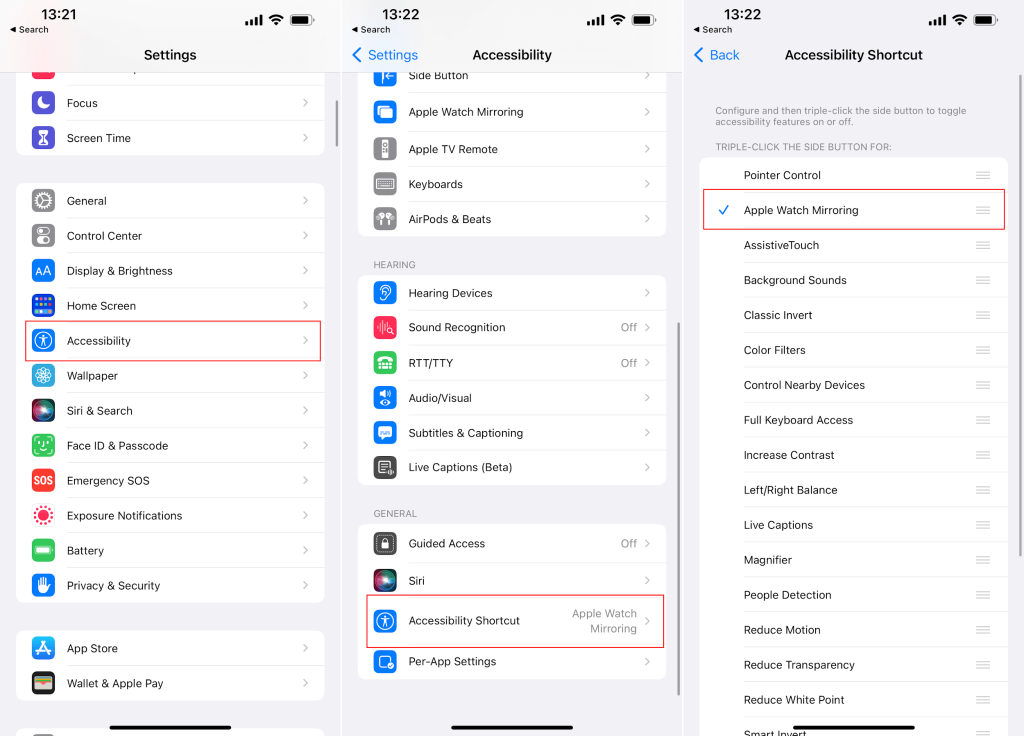
Step 1. On your iPhone, launch the Settings app.
Step 2. Scroll to the bottom and select Accessibility.
Step 3. Scroll down and go to the General section.
Step 4. Select the Accessibility Shortcut.
Step 5. From the list of options, select Apple Watch Mirroring.
Moving forward, you can enable Apple Watch Mirroring on your iPhone by triple-clicking the Side button. However, to use this Accessibility Shortcut, you can also access it from the Control Center. Follow these steps:
Step 1. On your iPhone, launch the Settings app.
Step 2. Scroll to the bottom and select the Control Center.
Step 3. Tap the + icon next to Accessibility Shortcuts under More Controls.
Step 4. Drag and drop this toggle on the list using the three vertical lines on the right side.
Step 5. Tap the Settings button from the top corner.
What More Can You Find in WatchOS 9?
Now that you have seen how Apple Watch mirroring works on iOS 16 let’s explore other new WatchOS 9 features. There are several new and improved features included in the new Apple OS, such as:
AFib Tracking
One advancement feature we’ve seen in the fitness wearable space is AFib detection and history. Apple recently received FDA approval for AFib tracking, and watchOS 9 can store your AFib history to provide “deeper insights into their condition.”
You’ll also receive notifications to help you understand what might affect your AFib. In addition, because all of this data is stored in the Health app, you can download a detailed history as a PDF to share with your doctor.
Meditation Tracking
The days of using the Reminders app to take your medication are long gone. On iOS 16 and watchOS 9, the Health app now includes a new “Medications experience.” In addition to entering the various medications you take, you can set reminders on your multiple devices.
Apple now allows you to create custom schedules based on your specific requirements. Furthermore, the Health app will notify you if there are any “critical interactions” between your medications or if there is a risk of “unexpected side effects.”
Sleep Tracking
Sleep tracking has been part of the Apple Watch for a while now. But some significant improvements are on the way. Apple’s watchOS 9 finally enables your Watch to detect your sleep stage before displaying that information in the Health app. Then you’ll be able to see a detailed breakdown of each night’s sleep, including how long you slept and your heart rate and respiratory rate.
Better Workout App
The Workout app on Apple Watch has been enhanced, bringing even more details and information to your wrist. In addition, rather than a swipe or tapping the screen to see different metrics. You can also use the Digital Crown on the side of your Apple Watch to switch between metrics based on your “training styles.”
Heart Zones is a new feature that uses your health information to “monitor the intensity of a workout.” And this can be “created manually or automatically calculated.” It’s just another example of how Apple can help you get the most out of your workouts whenever you go to the gym. So, watchOS 9 gives you more control over your device.
Fitness+
Apple wants to improve your workouts in any way it can. So fitness+ will now display on-screen guidance. In addition to trainer coaching to help users get the most out of workouts, it also offers:
- Intensity for HIIT
- Cycling
- Rowing
- Treadmill
- Strokes per Minute (SPM) for Rowing
- Revolutions per Minute (RPM) for Cycling
- Incline for walkers and runners in Treadmill
Perhaps more exciting is that Fitness+ subscribers can AirPlay their workouts and meditations to “compatible third-party TVs and devices” for the first time.
Run Form Detection
Runners and swimmers will benefit from new and unique metrics when watchOS 9 is released later this year (unless you join the beta before then). For example:
- Stride Length
- Ground Contact Time
- Vertical Oscillation
Apple is making it possible to include these in various workout views and display them directly in the Health app. This not only aims to improve your form, but it can also show you different patterns to better understand how you should run.
How Apple Watch Mirroring Works on iOS 16: Parting Note
As you can see, the combination of iOS 16 and watchOS9 is going to be amazing. There are many new and improved features that you can expect with your next iOS updates.
Now that you have learned how Apple Watch Mirroring works on iOS 16 stay tuned to learn more updates on the newest iOS. We have so much more in store for you!
Popular Post
Recent Post
How To Record A Game Clip On Your PC With Game Bar Site
Learn how to easily record smooth, high-quality game clips on Windows 11 using the built-in Xbox Game Bar. This comprehensive guide covers enabling, and recording Game Bar on PC.
Top 10 Bass Booster & Equalizer for Android in 2024
Overview If you want to enjoy high-fidelity music play with bass booster and music equalizer, then you should try best Android equalizer & bass booster apps. While a lot of these apps are available online, here we have tested and reviewed 5 best apps you should use. It will help you improve music, audio, and […]
10 Best Video Player for Windows 11/10/8/7 (Free & Paid) in 2024
The advanced video players for Windows are designed to support high quality videos while option to stream content on various sites. These powerful tools support most file formats with support to audio and video files. In this article, we have tested & reviewed some of the best videos player for Windows. 10 Best Videos Player […]
11 Best Call Recording Apps for Android in 2024
Whether you want to record an important business meeting or interview call, you can easily do that using a call recording app. Android users have multiple great options too. Due to Android’s better connectivity with third-party resources, it is easy to record and manage call recordings on an Android device. However it is always good […]
10 Best iPhone and iPad Cleaner Apps of 2024
Agree or not, our iPhones and iPads have seamlessly integrated into our lives as essential companions, safeguarding our precious memories, sensitive information, and crucial apps. However, with constant use, these devices can accumulate a substantial amount of clutter, leading to sluggish performance, dwindling storage space, and frustration. Fortunately, the app ecosystem has responded with a […]
10 Free Best Barcode Scanner for Android in 2024
In our digital world, scanning barcodes and QR codes has become second nature. Whether you’re tracking packages, accessing information, or making payments, these little codes have made our lives incredibly convenient. But with so many barcode scanner apps out there for Android, choosing the right one can be overwhelming. That’s where this guide comes in! […]
11 Best Duplicate Contacts Remover Apps for iPhone in 2024
Your search for the best duplicate contacts remover apps for iPhone ends here. Let’s review some advanced free and premium apps you should try in 2024.
How To Unsubscribe From Emails On Gmail In Bulk – Mass Unsubscribe Gmail
Need to clean up your cluttered Gmail inbox? This guide covers how to mass unsubscribe from emails in Gmail using simple built-in tools. Learn the best practices today!
7 Best Free Methods to Recover Data in Windows
Lost your data on Windows PC? Here are the 5 best methods to recover your data on a Windows Computer.
100 Mbps, 200 Mbps, 300Mbps? What Speed is Good for Gaming?
What internet speed is best for gaming without lag? This guide examines whether 100Mbps, 200Mbps, or 300Mbps is good for online multiplayer on PC, console, and mobile.






















