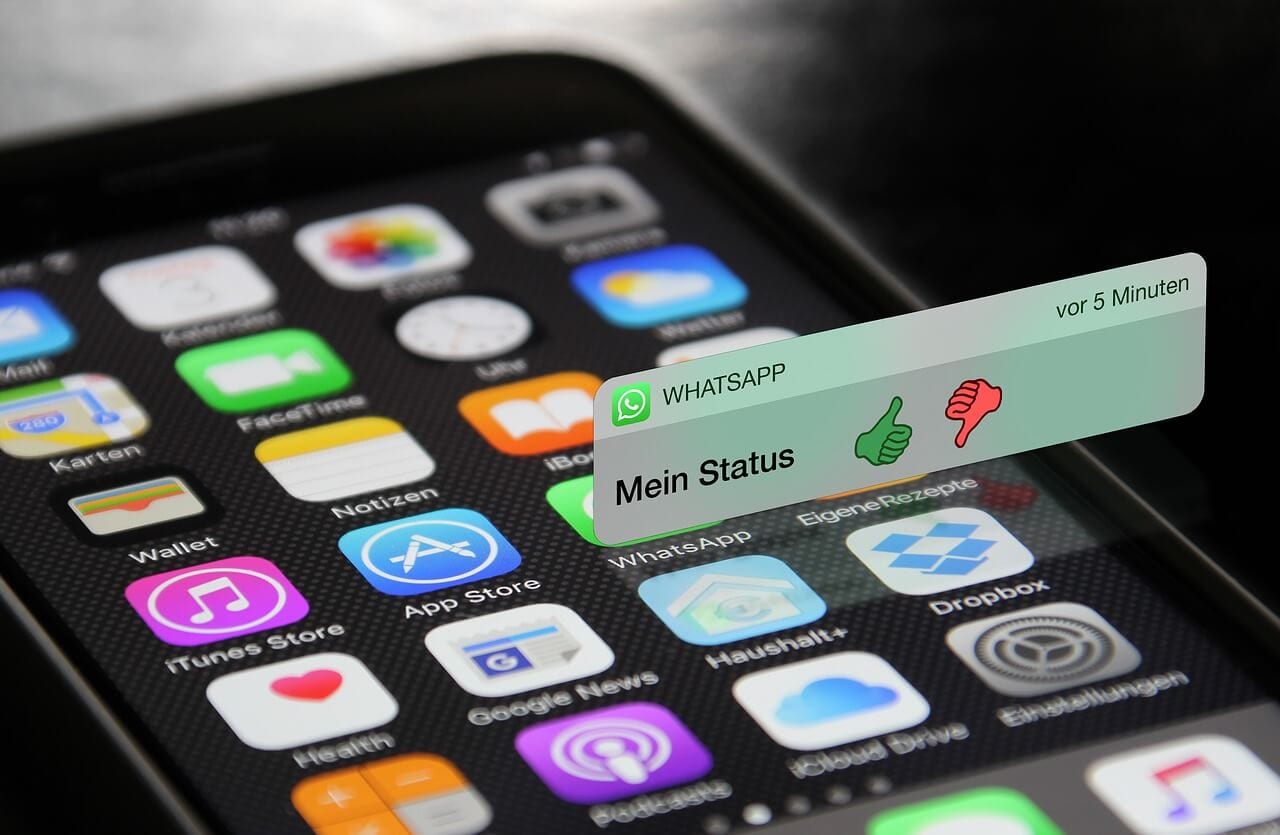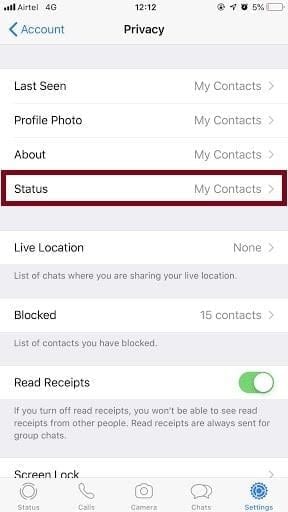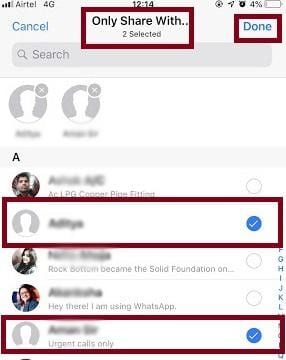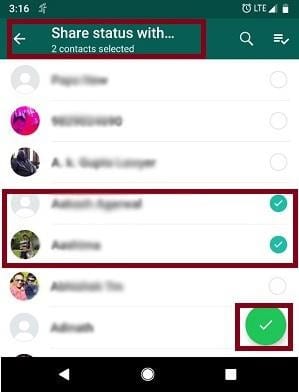How to Show or Hide WhatsApp Status from Specific Contacts?
If you want to hide WhatsApp status from a particular person, then you can do that pretty easily. There’s nothing that WhatsApp can’t do, this single app has given run to other online communication apps like Viber, Snapchat, etc., There are plenty of methods available to show or hide WhatsApp status from specific contacts.
How to Show or Hide WhatsApp Status from Specific Contacts?
iPhone Users
It’s true that WhatsApp status is a great way to share your special moments with your friends and family. But, sometimes there are some private moments which we all want to hide or show from specific people present in our circle.
So, if you have uploaded some cool and sexy photos on your WhatsApp status to share with your friends, but now you want to hide them from your parents, then iPhone users can pretty easily hide or show WhatsApp status from specific contacts.
How to Hide WhatsApp Status on iPhone?
Just follow the easy steps to hide your WhatsApp status from your particular contact;
Step 1: Press on the latest version of Green WhatsApp icon on your iPhone.
Step 2: Now, click on the Settings button which is safely tucked at the bottom right part of your screen.
Step 3: On the Settings window, you will locate an icon named Account, click on it.
Step 4: Pressing this option will lead to a new screen where you will see an option named Privacy, tap on it instantly.
Step 5: From there you have to click on the Status tab.
Step 6: On the follow-up screen, you have to tap over the My Contacts Except for option.
Step 7: Now, here you can select the Contacts from you wish to hide your WhatsApp status and simply seal the deal by tapping on Done.
Once you are done with all these steps, then that particular person won’t be able to see your WhatsApp status ever.
Also Read: How Hackers Can Send Virus Through WhatsApp
How to Show WhatsApp Status on iPhone?
If you want to reverse actions and want to show your WhatsApp status to a particular person, then you can do that easily. The method to hide or show WhatsApp status from specific contacts on the iPhone is very smooth. Just follow the lead;
Step 1: First of all launch WhatsApp on your iPhone from the home screen.
Step 2: Simply press on the Settings icon from the bottom right screen.
Step 3: From the Settings window, click on the Account option.
Step 4: There you will see an option named Privacy and tap over it.
Step 5: Now, press on the Status bar and on the follow-up screen you will locate an option named Only Share with.
Step 6: Now, the contact list will appear in front of you from where you can select the contact with whom you desire to share WhatsApp status and by clicking on Done make your decision final.
Okay, now you are properly educated on how to hide or show WhatsApp status from specific contacts on your iOS devices without any hitch.
Android Users
If you are using an android based smartphone like the majority of the smartphone users, then the method to hide or show WhatsApp status from specific contacts is going to be slightly different for you. You have to follow a different set of instructions which are narrated below in the brief.
How to Hide WhatsApp Status on Android Devices?
To hide your secret late night adventures from your girlfriend, you can use the following steps:
Step 1: Swipe over your WhatsApp app icon on your Android phone and once your WhatsApp screen appears, then press on the Status option located on the top bar.
Step 2: In the Status screen, you have to click on the three vertical dots present and the Settings drop-down menu will appear on your smartphone screen.
Step 3: Here, you will see Privacy option and by tapping over it, on the very next screen you will see follow up the screen with the option of My Contact Except.
Step 4: Now, from your contact list, you can easily select the contacts you want to hide from view your WhatsApp status and by clicking on the green Done button present on the bottom right corner, you can make yourself hidden from your specific friends.
Also Read: How To Run Multiple WhatsApp Accounts On One iPhone Without Jailbreak
How to Show WhatsApp Status on Android Devices?
Well, if you have posted a special romantic picture on the occasion of your wedding anniversary, then you can easily use hide or show WhatsApp status from specific contacts option to make photo message visible to your spouse. Android users just follow the trail of simple steps here.
Step 1: Tap on the WhatsApp icon on your Android phone and press Status tab.
Step 2: In the Status screen, click over the vertical three dots to make drop down Settings window appear and just press on the Status Privacy option.
Step 3: Up next, the screen comes where you have to tap over the Only Share with option.
Step 4: Now, you can select the contacts that you wish to share WhatsApp status with then click on the green tick option from the bottom right corner.
Okay, folks wasn’t that easy to show or hide WhatsApp status from specific contacts. Indeed it is, however, if you want to lock your WhatsApp from the wandering eyes, then from your App Store or Google Play Store, you can download Group Chat Locker for WhatsApp to lock your private WhatsApp conversations.
So, people, keep on sharing amazing status stories on your WhatsApp and keep on spreading love in your WhatsApp groups.
Popular Post
Recent Post
Best Y2mate Alternatives- A Comprehensive List In 2024
Videos are one of the most popular media types among consumers currently, for posting promotional or informative content. This is why YouTube has one of the biggest user-bases currently, and people search for tools to easily download these files. However, YouTube features a strong algorithm and legal guidelines that stop people from downloading or using […]
Availability of ONLYOFFICE Docs v.7.0- Latest Version Comes with More Modifications
ONLYOFFICE delivers the newest Docs v.7.0 with additional features, new upgrades, and a host of revisions for professional collaboration uses. Having a high-quality feature-rich office suite invigorates the productivity rate of companies, professionals, and even homeowners. ONLYOFFICE developers have therefore come up with the latest version of the DOCS online office suite. The version boasts […]
Review: Status Saver For WhatsApp 2024 [Free]
Ever since WhatsApp launched its own Status feature, people are loving it. As we can add interesting images and videos to our WhatsApp Status to show it to others and also watch others’ status. But the problem often faced by the users is that WhatsApp does not have a Status saver option. So what do […]
5 Cybersecurity Tips To Manage Your Remote Personnel Challenges
Did you know that your company’s information can unintentionally be put at risk by you and your employees when working remotely? This could possibly lead to fraud, data breaches, and a plethora of other unwanted consequences. Although remote working offers many benefits, it also comes with some risks. Continue reading if you want to learn […]
What is FileRepMalware & How to Remove It?
For the continued safety of the digital system and files, many people download a third-party antivirus program into their device. These keep the system safe from security issues after an intricate scanning process. Windows devices can install options like Norton, Avast, or AVG for quick and efficient malware/virus detection. In many cases, the tag FileRepMalware […]
SaaS Growth in 2022: Growth, Challenges, and Strategies
Software-as-a-Service (SaaS) is expanding very quickly in the entire IT business. SaaS models are the first preferences of many enterprises because of their flexibility, cost-effectiveness and subscription-based model. In the pandemic, companies required the cloud network; thus, SaaS has only got growth and will be growing. Gartner and BMC have given highly optimized reports, according […]
M1 Pro vs. M1 Max: Which Is The Better Mac Chip
In 2020, Apple’s M1 chip debuted and blew us all away with how much it improved performance and efficiency in the MacBook Air M1, Mac Mini M1, and MacBook Pro M1. Mac users were still on the M1 performance hangover when Apple launched M1 Pro and M1 Max with better performance promise. Both chips are […]
Apple Pay Not Working! Here’s How to Fix It (10 Fixes)
Today, people are more and more relying upon digital payments because they are safe and fast. But sometimes, when you have to make an urgent payment, and your Apple Pay is not working, there is nothing more frustrating than it. Apple Pay might have military-grade level security, but it is still prone to errors. However, […]
How to Fix WiFi Disappeared in Windows 11?
Users have complained that the WiFi symbol has disappeared from their taskbar after upgrading their PC to Windows 11. A network icon is present on the taskbar that displays network access. When your device doesn’t have the essential drivers installed, you will see an absent WiFi icon. Furthermore, if your computer’s WiFi adapter is deactivated […]
How to Fix Windows Update Service Not Running
The majority of Windows upgrades address security concerns. It is the most serious issue, as viruses or hackers might take advantage of them. Other flaws and concerns in Windows 10 can be resolved through updates. They may impact the sustainability of your OS, even if they are not accountable for security breaches. When you check […]