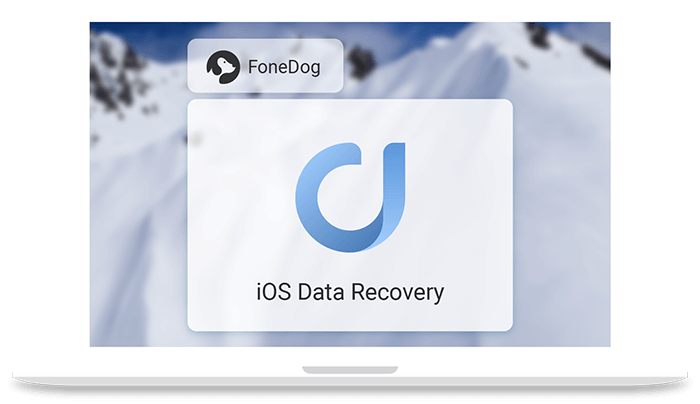FoneDog iOS Data Recovery Review: Bring Back Your Lost iPhone Files
Being a smartphone by simply touching the screen you can accidentally delete files and there is no way to stop it. But if you have a good data recovery backup tool then things can change. FoneDog iOS Data Recovery application helps recover lost data from iOS devices.
In this post we will discuss, FoneDog iOS Data Recovery tool and why is it recommended.
Table of Contents:
- Why do we lose data?
- How will FoneDog iOS Data Recover help?
- Highlights
- Benefits
- Pros and Cons
- How to use FoneDong iOS to recover data from iOS devices?
Why do we lose data?
To resolve a problem we need to understand both the problem and the reason behind it. Here, we’d discuss the reasons for data loss.
- Accidentally deleting data – This one is the most common for all.
- Forgot password – Failing to recall unlock code can result in data loss.
- Water Damage – If your smart device falls into the water all the data is gone.
- Latest iOS Update -If you end up installing a buggy update you an up making your device unusable.
- System Error – Sometimes while downloading data or installing updates if the connection drop you might lose data.
- Factory Reset – to resolve unresolved issues you might factory reset data and erase all the files on it.
Now that we know, the causes let’s learn how FoneDog iOS can help and get back deleted data.
Also Read: Best Data Recovery Software for Windows
How will the FoneDog iOS Data Recovery tool help?
As an outline FoneDog iOS Data Recovery helps recover deleted files or lost data from iOS devices that support iOS 13 and higher. Using this tool, you can recover most of the files. The tool offers three ways using which you can recover data.
Highlights
- Recover any type of lost data be it photos, videos, WhatsApp data or anything
- Easy to use tool
- Recover data directly from iPhone devices without backup
- 30-day money-back guarantee
Benefits
- Retrieve data using any of three effective methods
- Select files you wish to recover
- Perform deep scan to recover as much data as you can
Pros and Cons
| Pros | Cons |
| Easy to use and powerful tool | A bit expensive. However, it offers discount, that you need to confirm with FoneDog support. |
| Compatible with the latest iOS | It may take a bit longer to scan, if you choose Deep scan. |
| One-time purchase | |
| Preview before recovering data | |
| Free trial version | |
| 30- day money-back guarantee |
How to use FoneDog iOS to recover data from iOS devices?
FoneDog iOS Data Recovery tool offers three data recovery methods. Using any of them as per your convenience you can recover data.
Method 1: Recover Data From iPhone That Does Not Have Backup
FoneDog iOS Data Recovery tool is safe to use, using it you can restore data without worrying about overwriting data on your iPhone device. You can recover all data from iTunes and iCloud backup files. To start using this powerful tool all you need is to download and install the tool. Once installed you can use different steps explained below to recover deleted data.
Steps to recover data from an iPhone without backup:
- Open FoneDog iOS Data Recovery tool and connect your device to the computer.
- Now, from the left pane select Recover from iOS Device.
3. Once the device is connected you will see the name on your screen. To start the scan and look for deleted data Click Start Scan. FoneDog iOS Data Recovery tool will now scan your device for deleted files. Depending on the size of the disk and amount of deleted data FoneDog iOS Data Recovery tool will take time.
4. Once the scanning is done, you will see a list of files. Select the ones that you want to recover and click Recover.
That’s it using these 4 simple steps and FoneDog iOS Data Recovery Tool you can recover deleted data from any iPhone without backup.
Method 2: Restore data from iTunes Backup files
Note: If you wish to restore the backup in the future, disable the automatic backup feature before connecting your device to the computer.
1. Open FoneDog iOS Data Recovery tool.
2. Click Recover from iTunes Backup Files option > select the device that you wish to scan and click Scan. The program will now check the selected device for iTunes backup files.
3. Once the scanning is done; select the file you wish to restore. Preview the contents and select the files you wish to recover.
4. Now go ahead and click Recover.
Also Read: Best Data Recovery Software for Mac
Method 3: Recovering data using iCloud Backup Files
1. Launch FoneDog iOS Data Recovery tool on your Windows or Mac machine.
2. Now click the third option that reads Recover from iCloud Backup File present in the left pane.
3. Log in to your iCloud account using which you backed up data on iPhone and other iOS devices. Now, select the backup file you would want to restore from the list. You can sort the backup by the date this will make selecting the file easy.
4. Click Scan Downloaded.
5. Once the backup file is downloaded, the FoneDog iOS Data Recovery tool will list down all the files that the FoneDog iOS Data Recovery tool was able to scan. You can choose multiple files or just one. Upon selecting the files click Next.
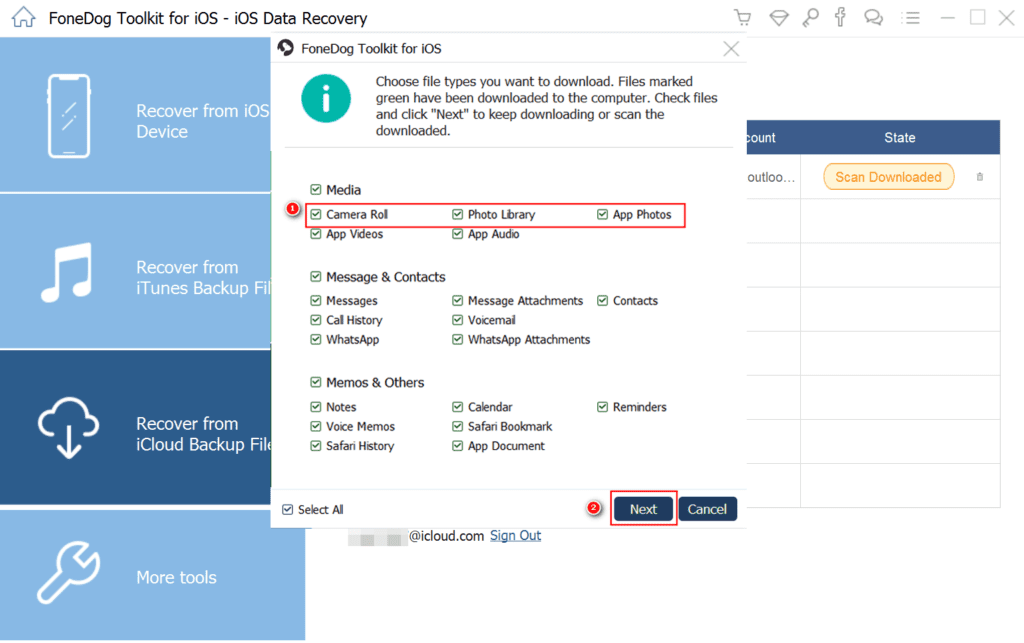
6. Preview scanned files and once you are sure that this the file to be restored select it can click Recover.
Using these simple steps, you can recover deleted files from your iPhone.
Verdict
Undoubtedly, FoneDog iOS Data Recovery tool is an excellent tool to restore lost or deleted files. Using any of the three methods provided by the tool you can retrieve data from any of the iOS devices. Most importantly this tool scans your system for all types of deleted files.
Therefore, if you suffer from data loss due to any reason you can trust FoneDog iOS Data Recovery tool. You can use any of the three methods to recover data. What do you think about the tool? Do share your feedback.
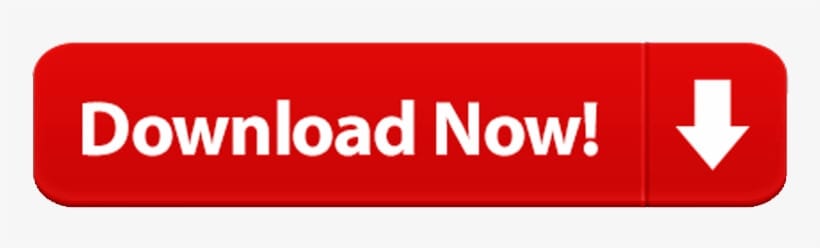
Popular Post
Recent Post
How to Clone Windows 11 to SSD/HDD/USB Drive
Cloning or saving Windows 11 to an external device can be helpful. It helps users from being stuck in odd situations when there are some errors in the system and no backup. It can be done manually or using a dedicated software tool like the EaseUS Todo Backup tool. The free trial of this tool […]
How to Fix Windows 11 Search Bar Not Working?
The search bar on Windows 11 is one of the widely used features on any system. However, this utility is in-built disabled on Windows 11 system. Hence, users upgrading from Windows 10 to Windows 11 face the issue of using the search bar. Therefore, there is an immediate need for quick but effective solutions to […]
How to Fix Widgets not Working on Windows 11 (8 Solutions)
Windows 11 has brought many new and graphic-intense features for Microsoft users. Widgets is one of the best and most talked about Windows 11 features for both good and bad purposes. Windows 11 Widgets are extremely useful to access different information like weather, sports, photos, and news. In fact, Windows 11 has divided the Widgets […]
Gmail Not Syncing With Outlook (How To Fix)
When your company can utilize Microsoft products such as Outlook but also choose to use Gmail, there is no better option than to sync both. Are you facing difficulties in conducting Gmail and Outlook synchronization? Or, do you face the “Outlook 365 not syncing with Gmail” issue? You may experience difficulties synchronizing some or all […]
10 Best Wi-Fi Analyzer Apps for Mac
Comparison table of top five Wi-Fi analyzer apps for Mac Sr. No. Name of product Compatibility Pricing 1 Wi-Fi Scanner MacOS 10.7 and later 19.99USD 2 KisMac MacOS 10.6 and later Free 3 Mac Wireless Diagnostics Tool MacOS 10.14 and later Free 4 Wi-Fi Explorer Pro 3 MacOS 10.13 and later 19.99USD 5 Homedale MacOS […]
How to Remove Watermark from Photo
A watermark is a symbol or signature that is imprinted on an image. These are often translucent and do not hinder the viewers from enjoying the photo. Watermarking photographs can help safeguard the owner’s copyright by preventing others from using the image without consent. If you are looking for the appropriate approach for how to […]
10 Best Free VR Games 2024 for Windows 10/11
Comparison Table of Top 5 VR Games Product Operating System Ratings (Oculus Store) Free Trial/ version Customer Support Minecraft VR Windows 10 3.3 stars out of 5. Yes/ 16 4,849 reviews Big Screen Windows 8/8.1 or Windows 10 4 stars out of 5 Yes/ 0.900.12.8f95ef-beta-arch5-beta 2,374 reviews PokerStars VR Windows 7/8/ 10, Windows vista 3.4 […]
REASONS TO CHOOSE AZURE IN 2024
Throughout the digital transformation, businesses have been encompassing the most revolutionary paces. Every sector and industry has tapped into the power of cloud and remote storage options for their business resources. In other words, businesses have chosen centralized and more holistic business solutions that cover up their entire data resources no matter the number of […]
10 Best Document Scanning Software
Eliminating the paperwork is a crucial part of the digitization process for any business. Hence, many businesses plan to seek the help of document scanning software in converting the papers into electronic copies. It becomes much easy to manage the electronic forms and files compared to the pile of papers that require sufficient space and […]
Solo App Developers: A Detailed Guide
In today’s world, many self-employed or freelancer developers are working. If you work alone and are the main individual that works from start to finish and performs the majority of your tasks, there are many things you should be aware of. Since that is the scenario, we want to provide tips for increasing your productivity […]