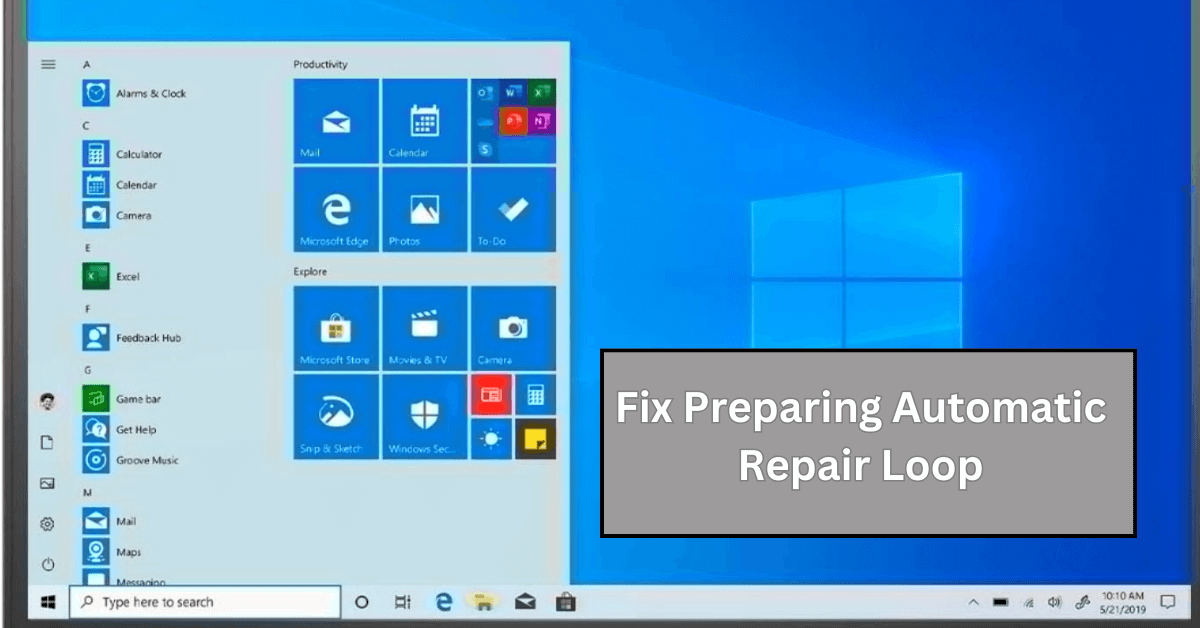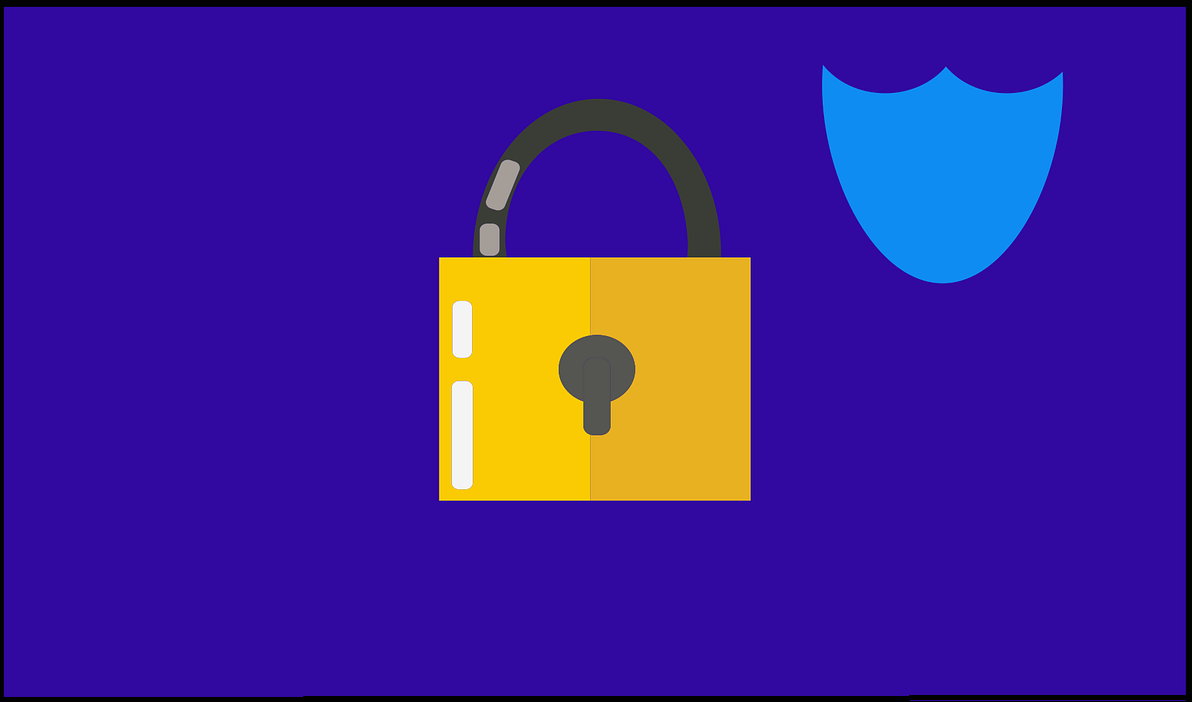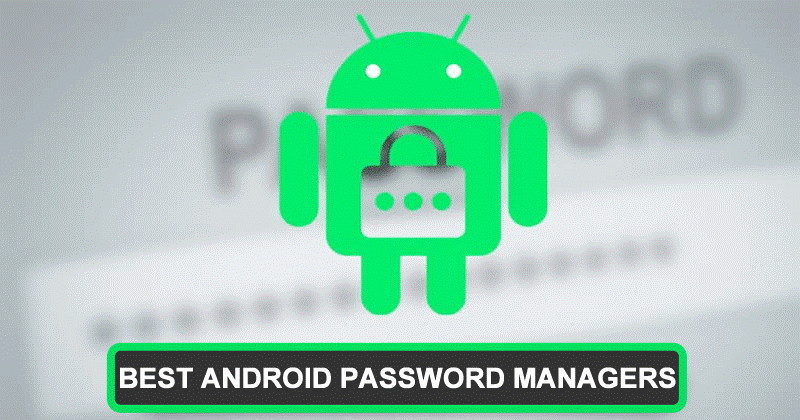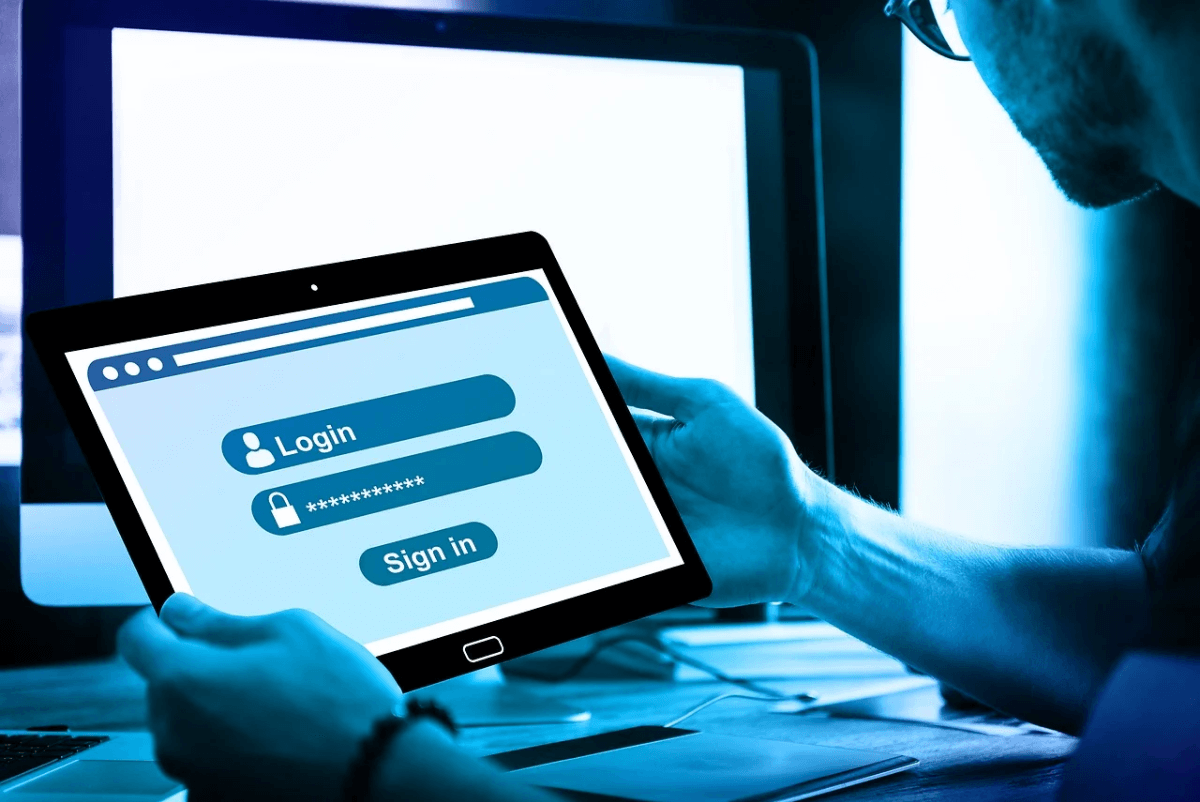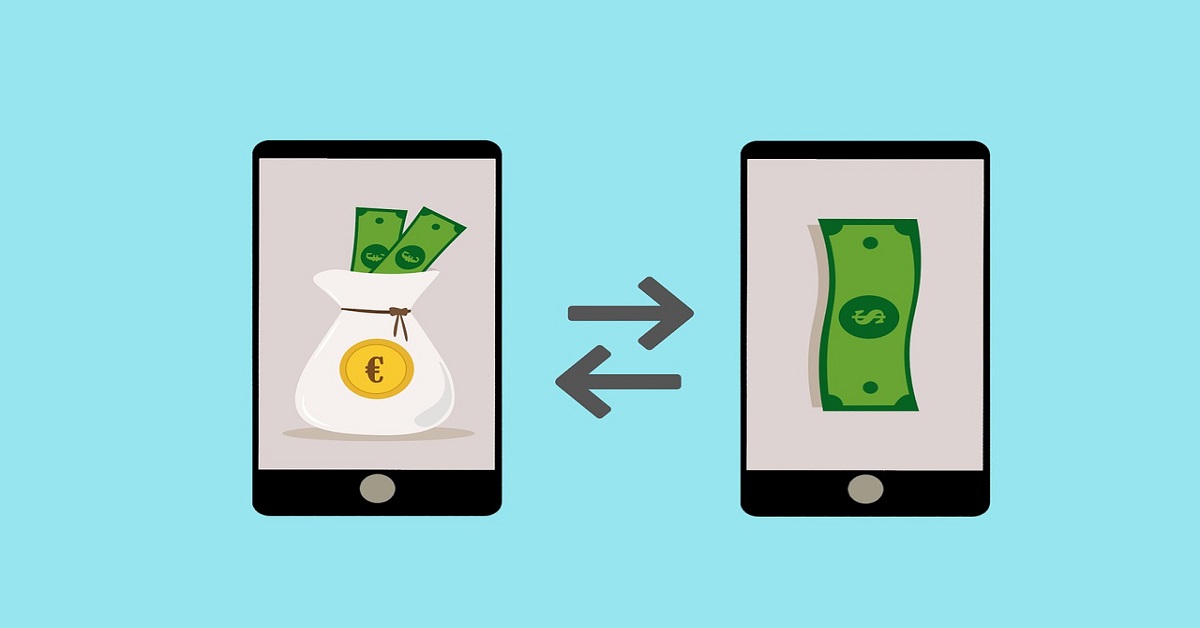Review FlexClip v2.7 – Is it the Best Online Video Editor?
We love to make videos and advanced editing features of the best video editor software make it easier to save those precious moments in the most beautiful way. These smart video maker & editor tools help you perform numerous tasks effortlessly.
If you’re in the search of the best video maker tool, then you should try FlexClip. This simple yet powerful video maker tool not only helps you create beautiful videos, but you can also use it for free to start your video making journey. Let’s review FlexClip to know what makes it the preferred choice of professionals and amateur alike.
Note: We’ve covered features of both free & paid version of FlexClip.
What is FlexClip?
FlexClip is a free-of-cost online video maker & editor that offer something for everyone. Using the tool you can create amazing videos, add voice-over, make slideshows, create vlogs, ads, and more. Available both as free and paid, this tool doesn’t confuse users.
Note: For the purpose of review, I am using the Business Plan.
FlexClip Benefits:
- FlexClip has free version with no hidden charges.
- Trim videos without compromising the quality.
- Add both video and photos to make great videos.
- Record voice to make video interactive.
- Easy and quick to mount video of varying complexity.
- Support popular file formats for download.
- Multilingual
FlexClip Features:
FlexClip gives the power to create, edit, convert, or compress video. Here’s what the program is designed to do:
Create –
Business
Lifestyle
Social Media
Tools –
- Trim Video
- Add Music
- Add Text
- Video Watermark
- Video Merger
- Record Voiceover
- GIF Maker
- Screen Recorder
- Convert Video
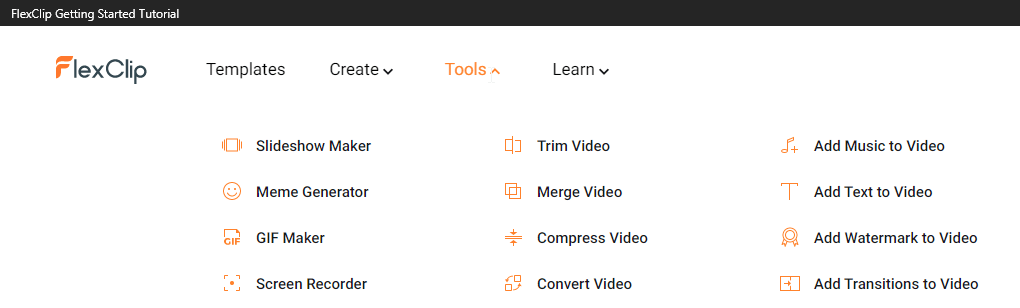
- Media Library
- Split Video
- Zoom Video
- Rotate Video
- Photo to Video
- Video Resolution
- Aspect Ratio
Most importantly this video recorder offers a royalty-free, rich content library.
Learn –
- Video Editing
- Video Recording
- Video Marketing
- Video Conversion
- Social Media
FlexClip Free vs. Paid
Without comparing the difference between the free and paid version this review will be incomplete. Like all video editors, you unlock more features with a subscription.
Before we get into details let us know the similarities.
- Both free and paid version offers the same range of video templates
- Same tools and special effects controls
- Cloud-based editing
- Downloadable Windows desktop app for offline editing
Both versions work great, however, the paid plan offers a few things more like:
Video Output Quality
The free version of FlexClip can only export 480p SD videos while paid version supports high-definition video, allowing downloading of up to 1080p full-HD videos.
Project Count
Free FlexClip video editor can only hold up to 12 projects while paid version offers up to 1000 projects per user.
What makes FlexiClip the best video editor?
- Stock Content Availability
With tons of stock videos, photos, music, and more FlexClip, is one of the best online editing programs. However, if you are using the free version, you can use only one stock video per project. However, the paid plan allows unlimited usage of available content.
- Video Length
The paid version allows creating videos for up to 30 minutes while the trial had a video cap of up to one minute.
- Watermark
Both free and paid versions are free of a FlexClip watermark and paid version offers a customizable watermark feature.
PROS
- Easy User Interface
- Thousands of templates are divided into categories to choose from
- Royalty Free Stock Videos & Music
- Web interface to access from any device
- Powerful editing tools
CONS
- No stock videos option in free version
- The free version is limited
How to use FlexClip Video Editor?
Using this online video editor is simple. Once you have downloaded you can either use the tutorial or can follow the steps below:
- Visit https://www.flexclip.com
- On the welcome screen, to create a video you will get two options –
Create by Templates
Start from Scratch
Pick any as per your choice.
If you choose to Create by Templates, you get a choice to select or search for a video template.

However, if you want to start fresh, you can select Start from Scratch. Here, again you will two modes to select from Storyboard Mode and Timeline Mode.
Storyboard Mode – helps build storylines and sort footage for quick edits
Timeline Mode – gives user complete control over the timeline. Using this mode, you can edit the minutest detail in the best possible and easiest way.
3. Once that is done, you will see the selected project.
4. Next, from the left pane click the Media option. You will find different options to add media –
Stock Media – gives you a vast library of Stock media from where you can search for videos and photos.
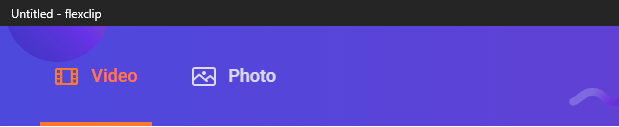
Local Files – pick the media saved on the PC
Recording (record screen & record webcam)
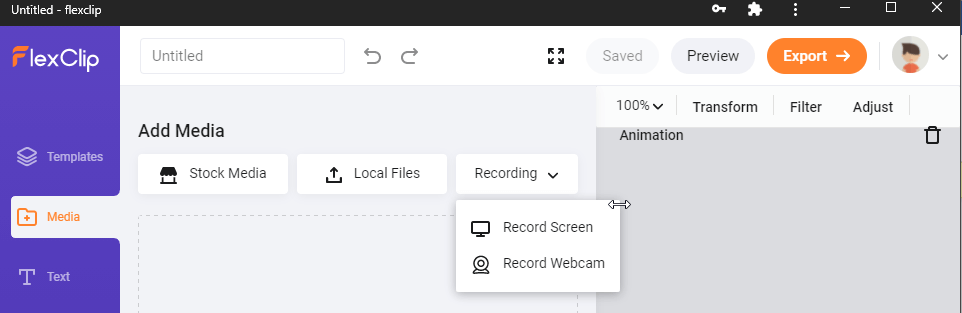
In addition to this, you can drag and drop new files also
5. To add Stock Media, click the option Stock Media, search for the media you are looking for and click the + icon to add them to media.
Clicking the down arrow next to the search bar gives options like Most Relevant, Most Downloaded, Highest Rated, Most Recent, and Trending Now.
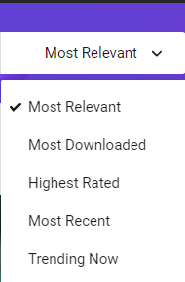
After adding the media if you want you can add selected media to Storyboard. To do so, select the added media and click the + icon.
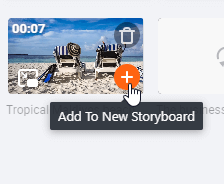
You can also drag the file directly to the canvas.
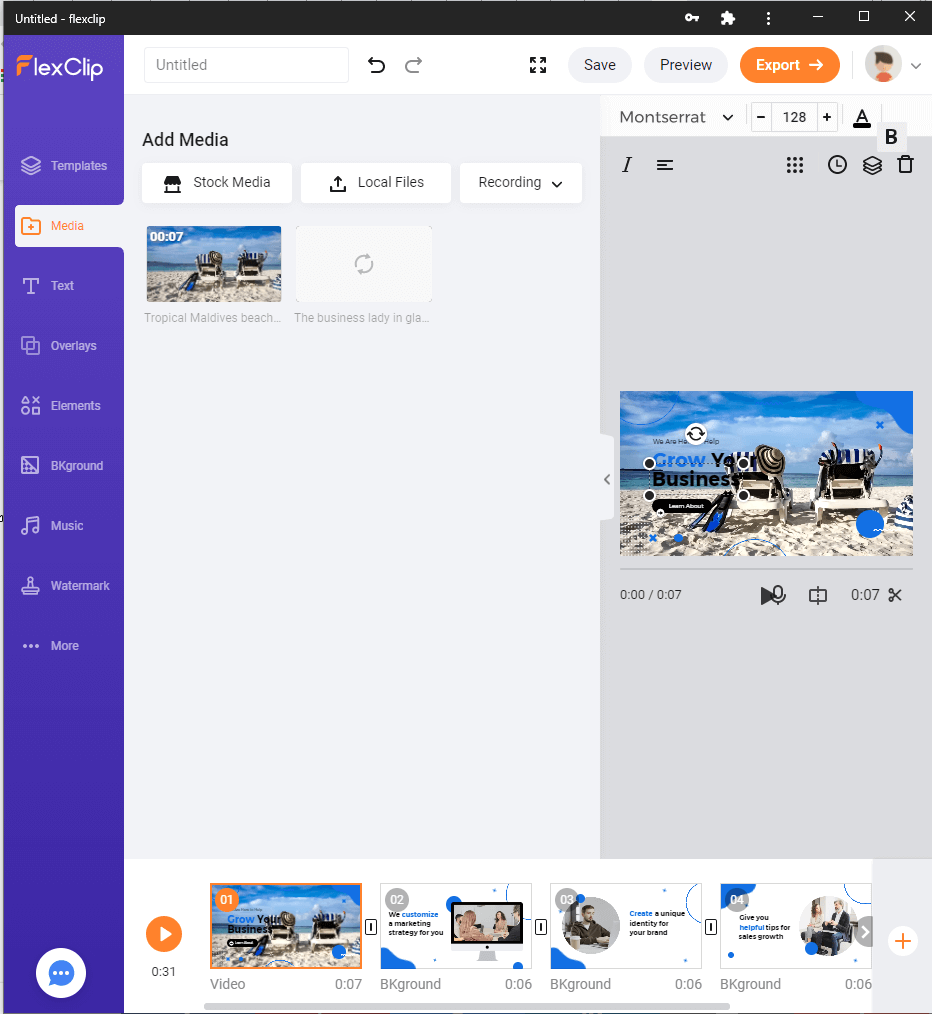
Tip – To make videos interactive, FlexClip allows creating PiPs.
PiP mode – Once the media is added to Storyboard, you can add different effects, set opacity, crop picture, fit video, and do a lot more. Storyboard allows adding unlimited pictures for PiPs.
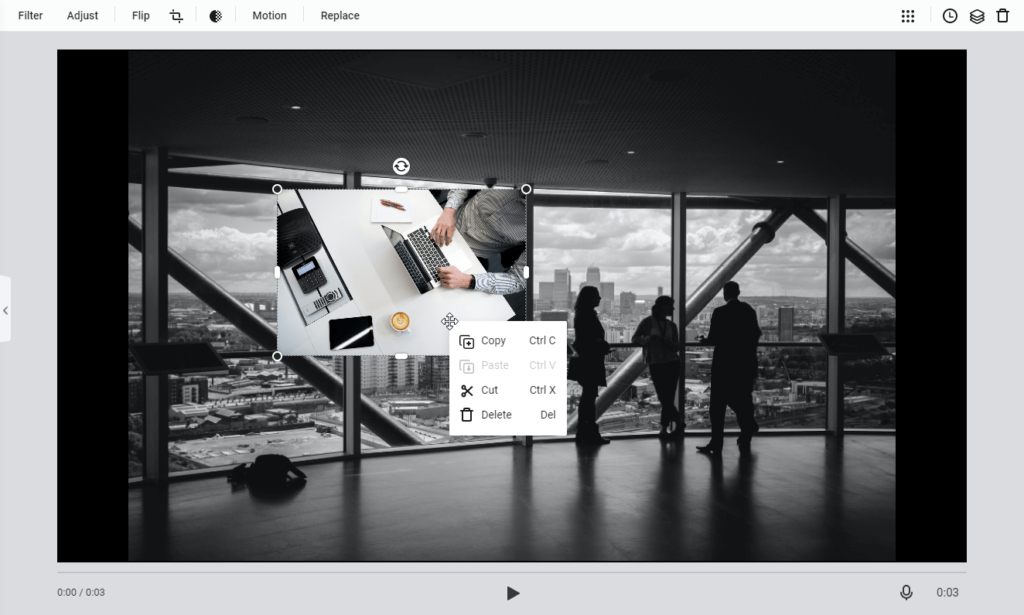
Video PiP
Here the difference is that every storyboard can only add one video to create PiP. You can drag and drop the video, adjust to fit, crop video, adjust opacity, and more.
Adjust Pip – After adding the PiP if you want to adjust time and image PiP user the time icon on the top right corner.
Crop PiP – Don’t like the way PiP appears use Crop tool to change PiPs shape. Also, you can decide on the part you want to show.

Using these steps, you can use Create By Templates. But say if at a later stage you want to add a new storyboard then? Simply click the + icon present at the end of the current Storyboard. You will again get three options to choose from:
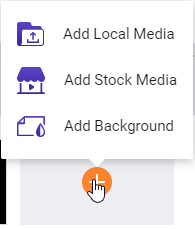
Add Local Media: Upload local videos or photos from PC.
Add Stock Media: Search millions of photos and videos from the stock media library.
Add Background: Create a storyboard with black background (default).
6. After making all the changes you are ready to manage Storyboard. To add a voiceover to the video press and hold the microphone button.
To preview click the play button. In addition, you can drag to rearrange the storyboard list.
7. Editing Video
If you don’t want to use the complete stock or uploaded video, you can use the video trimmer to cut short the video. Click the button > adjust the yellow trimming slider, preview the changes and that’s it.
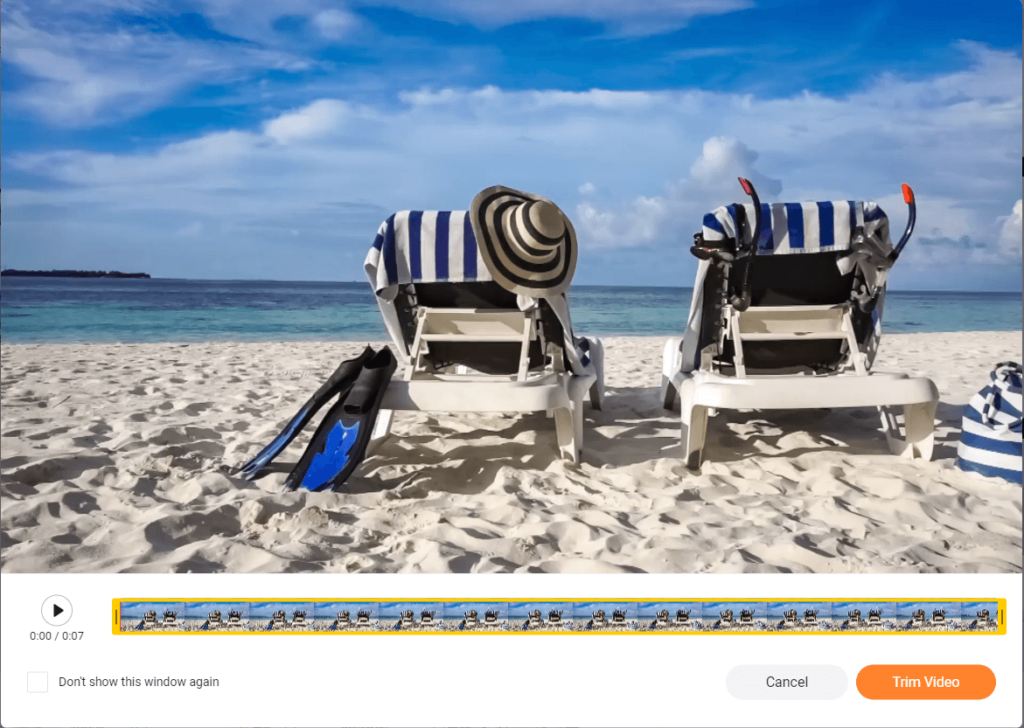
Split – Use this function to divide video into two clips.
Filter – Make your video look stunning by adding filters.
Adjust – Use this option to adjust brightness, contrast, exposure, temperature, tint and so on.
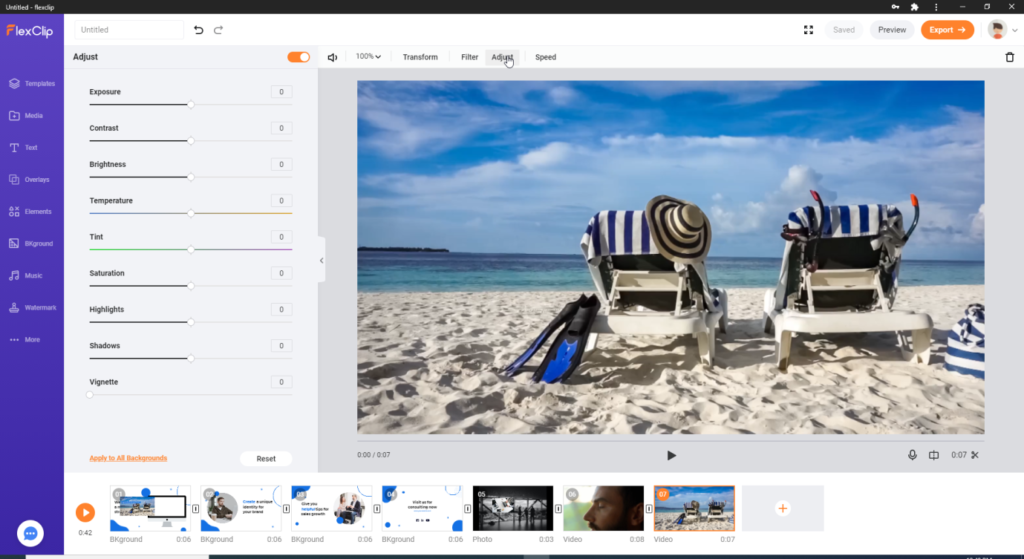
Speed – alter the speed of the video as per the requirement.
In addition to these options you can zoom, transform and delete the video.
8. Edit Photo
Like editing video you can edit added pictures, add animation and do a lot more.
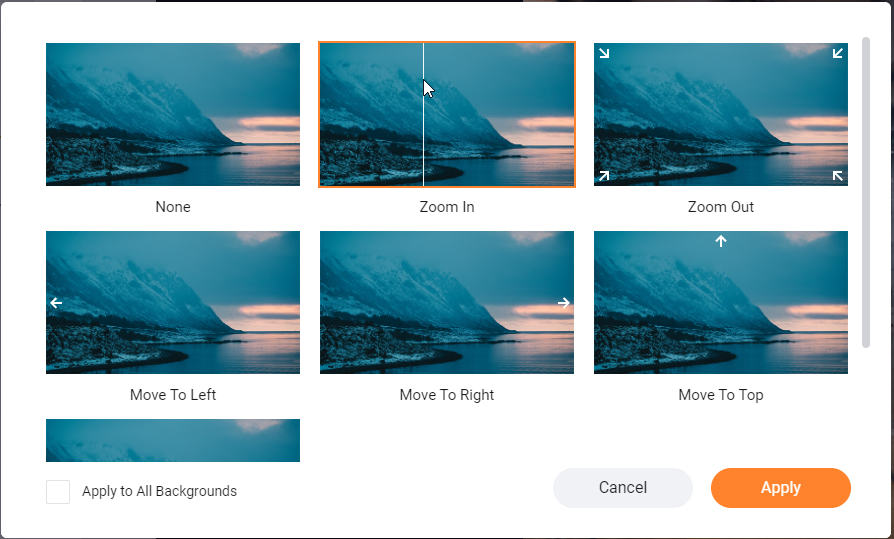
9. Add & Edit Text
Now that things are almost done if you think something is missing try adding and editing text.
To do so, click the button from the left pane and get to see a pre-built text animation:
Basic text and Dynamic Text.
Edit Texts
To add your own text double-click the text box, change its size by dragging corners, and move the video place to anywhere. To customize it further, click the text box and make the changes.
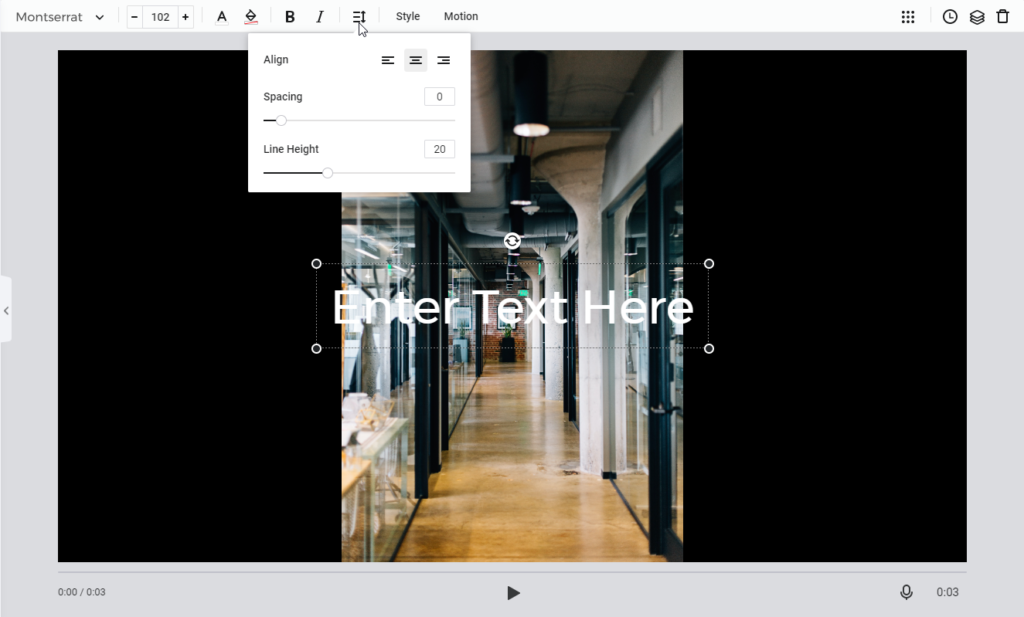
Text Style
FlexClip, alongside offering great features, also allows creating your own text. Select Style > if need be make adjustments and get the unique test.
Want more? Use the Motion button to add text and create an effect that you want to.
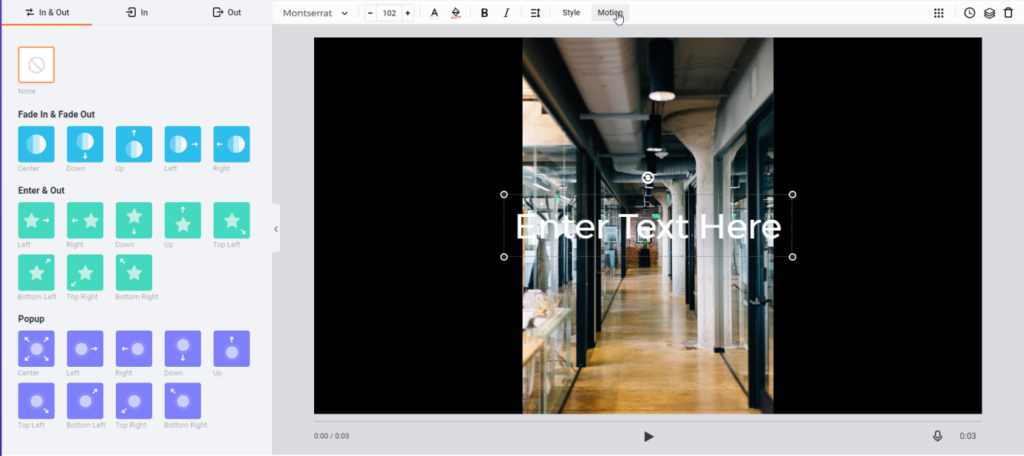
10.. Add and edit overlay/logo – To make your videos mesmerizing, select and add a suitable logo. To add an overlay, click the Overlay button, use pre-designed templates and change the color if need be.
11. Add & edit element – Search from millions of elements to add them to video.
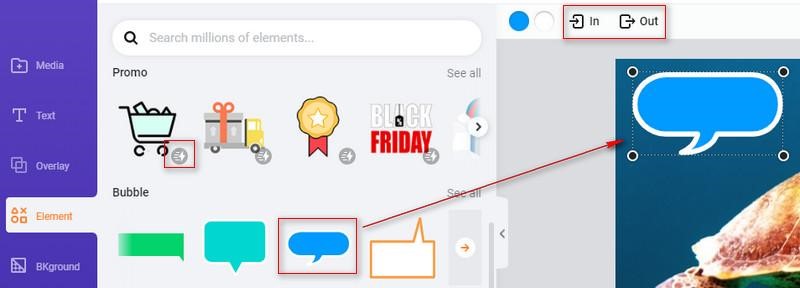
12 Rotate the video, flip & Opacity & Layer, add a background, transition effect, add or music edits. Fade in Fade out.
FlexClip Review – Verdict
Like any other video editor, FlexClip has its own strength and weakness. But this doesn’t mean it isn’t an effective tool. FlexClip offers a variety of templates, editing options, allows adding text, elements, modify images, videos, and a lot more.
All in all, FlexClip is the complete package tool, and it delivers good results. After trying the tool myself I did this review. We hope you will also give the tool a try and see what all can be created using this best online video editor.
Popular Post
Recent Post
How To Fix Preparing Automatic Repair Loop On Windows 10/11
Introduction: The “Preparing automatic repair” loop is a common issue that affects Windows 10 and 11 users when the operating system fails to boot properly. This automatic repair process tries to diagnose and fix boot issues but often gets stuck repeatedly restarting and checking for problems, creating an endless loop. There are several potential causes […]
15 Best Disk Partition Software for Windows 11 and 10 [2024]
Table Of Contents: Introduction What is Disk Partitioning Why is disk partitioning needed? How to do disk partitioning? Best Disk Partition Software for Windows 11/10/8/7 in 2024 EaseUS Partition Master MiniTool Partition Wizard Pro Paragon Partition Manager AOMEI Partition Assistant Active@ Partition Manager Tenorshare Partition Manager GParted Cute Partition Manager Macrorit Partition Expert IM-Magic Partition […]
10 Best Password Manager for Mac 2024 [Latest List]
Introduction: Using a Mac password manager app is one of the best ways to stay secure online. A good password management app generates strong, unique passwords for all your accounts, remembers them for you, and helps you log in quickly and easily. When choosing a password manager for your Mac, you’ll want one that is […]
10 Best Free Password Manager Apps for Android 2024 [Updated]
Introduction: Managing passwords is a major challenge in the digital era. With the proliferation of online accounts, we’re expected to create and remember many complex, unique passwords. This poses a significant burden on our memory. Fortunately, Android password managers offer a convenient solution. These applications store passwords securely, generate strong random passwords, and auto-fill login […]
Top 10 Best Password Managers for iPhone In 2024 [Updated]
Introduction: Having strong and unique passwords for all your online accounts is essential for good digital security and privacy. Reusing the same passwords on multiple sites is a risky practice as a breach on one site puts all your accounts at risk. This is where a dedicated password manager comes in very handy. These apps […]
10 Best Password Manager for Windows 11/10/8/7 for 2024
Introduction: In today’s digital age, we have loads of accounts – like email, social media, online banking, and shopping sites. That means we’ve got tons of passwords to remember. It’s risky to use the same password for everything, but keeping track of unique ones for each account can be tough. A password manager proves invaluable […]
10 Best Free Android Cleaner Apps for 2024 [Latest List]
Introduction: A clean and optimized Android device performs better, lasts longer, and runs faster. With time, caches, residual files, and unneeded data can clutter up your Android smartphone or tablet and slow it down. That’s why having a quality cleaner app is essential. The Google Play Store has hundreds of Android cleaner and optimization apps […]
11 Best Free Game Boosters for Android Gamers in 2024 [Updated]
The mobile gaming industry has experienced exponential growth, with an increasing number of users turning to their Android devices for immersive gaming experiences. With this surge in mobile gaming, the demand for efficient and effective apps to boost Android gaming has also risen. Game optimizer apps are designed to optimize the performance of Android devices, […]
How to Fix Windows 11 Not Detecting Second Monitor
Windows 11 not detecting second monitor? find the easiest ways to to fix this problem.
Top 5 Borderless Payments Apps In 2024
Discover the leading top borderless payment apps reshaping global transactions in 2024. Explore seamless cross-border transfers and innovative features through these apps.