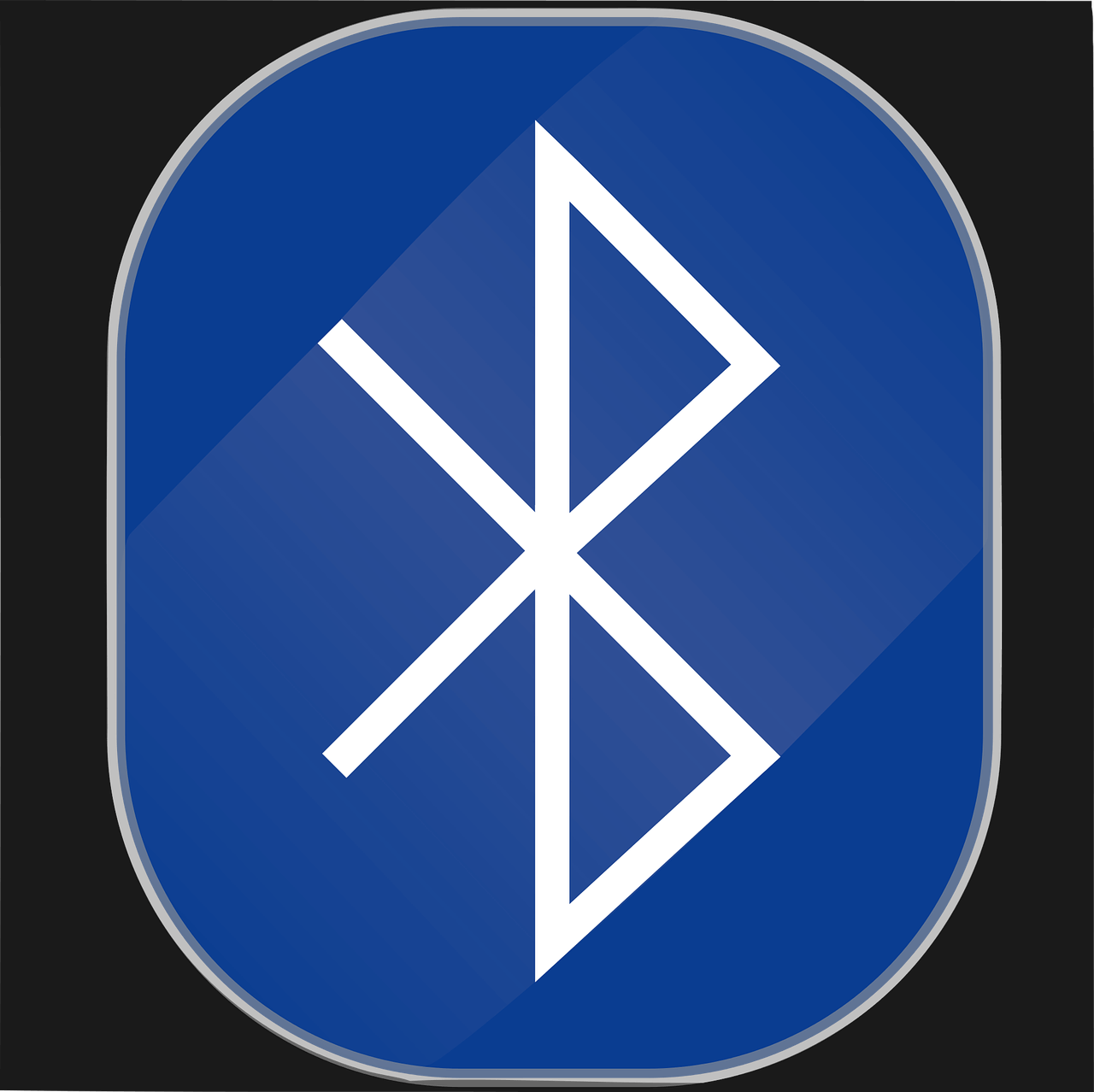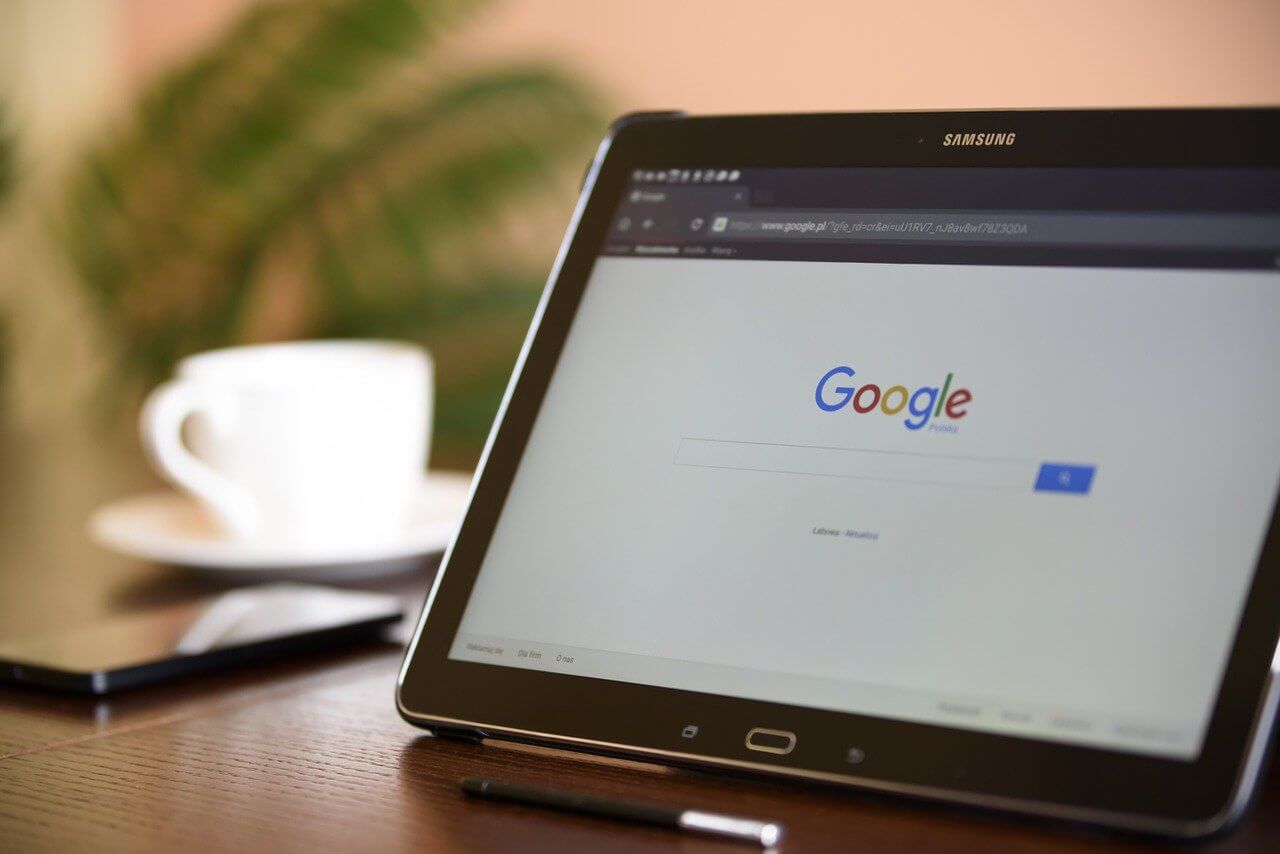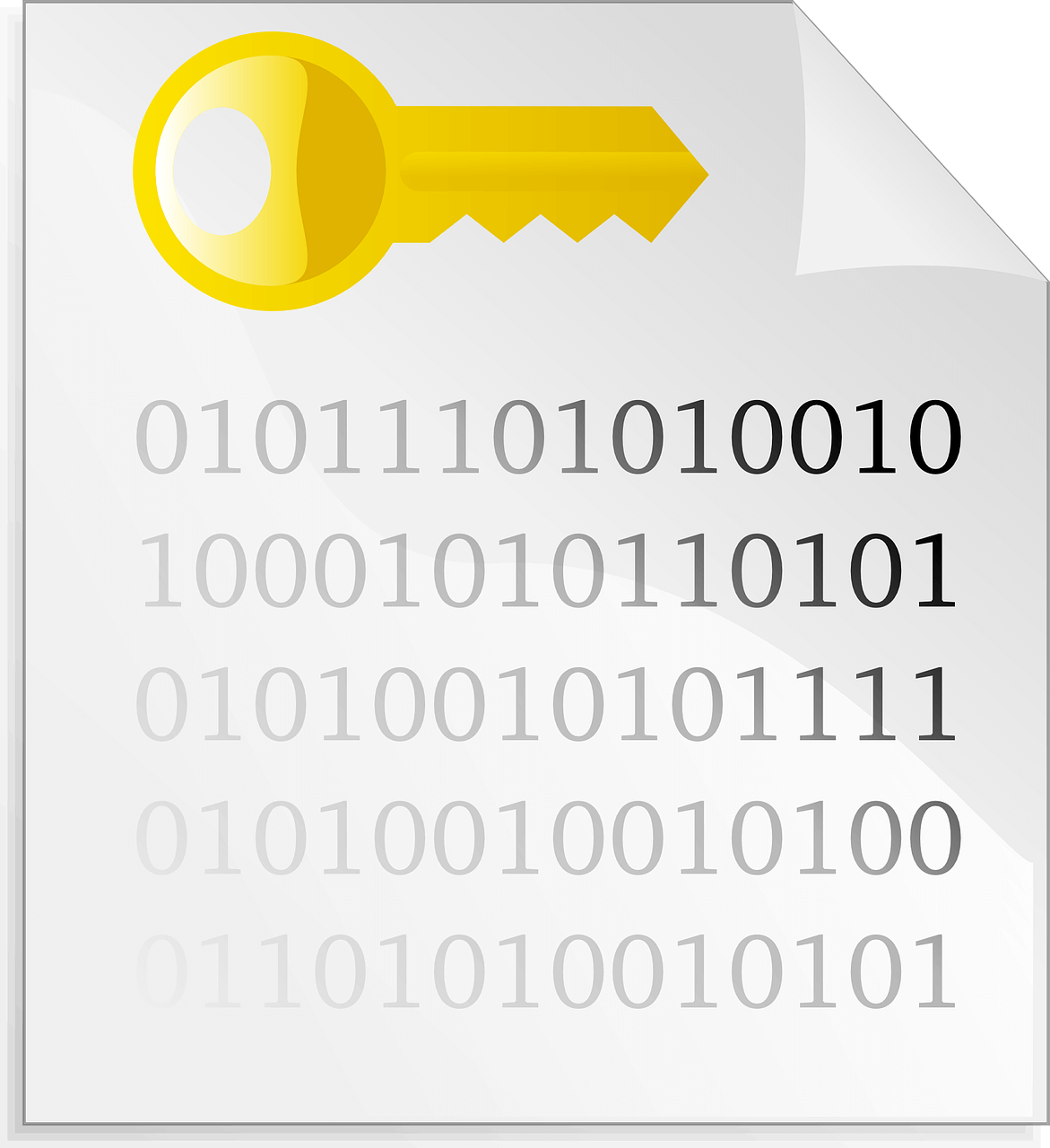Fix – Windows 11 Bluetooth Not Working
Is Bluetooth on Windows 11 giving issues? You have come to the right place. In this post, we will discuss how to fix Windows 11 Bluetooth not working.
Generally, the Bluetooth problems are caused due to some software issues, but they can also be related to hardware malfunctioning. Therefore, before we get into details, let us understand the reasons for Bluetooth not working issue.
What causes Bluetooth, not working issues – Windows 11
- Missing or corrupt Bluetooth driver
- Bluetooth device not properly connected.
- Bluetooth device not in range.
- Either the device or PC is incompatible.
- Problem with hardware.
Now that we have a fair understanding of what can cause Bluetooth connectivity issues. Let us learn how to fix Bluetooth not working issue on Windows 11.
Best Ways to Fix Bluetooth Connectivity Issues
- Check for PC and Bluetooth device compatibility
To check if the PC supports connected Bluetooth devices, follow these steps:
- Press Windows + X > select Device Manager from context menu.
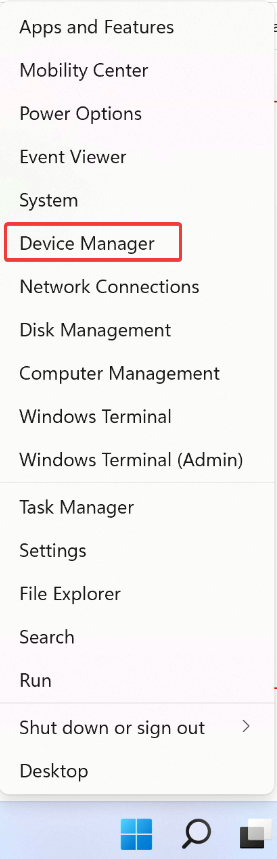
2. Launch the app and look for Bluetooth entry.
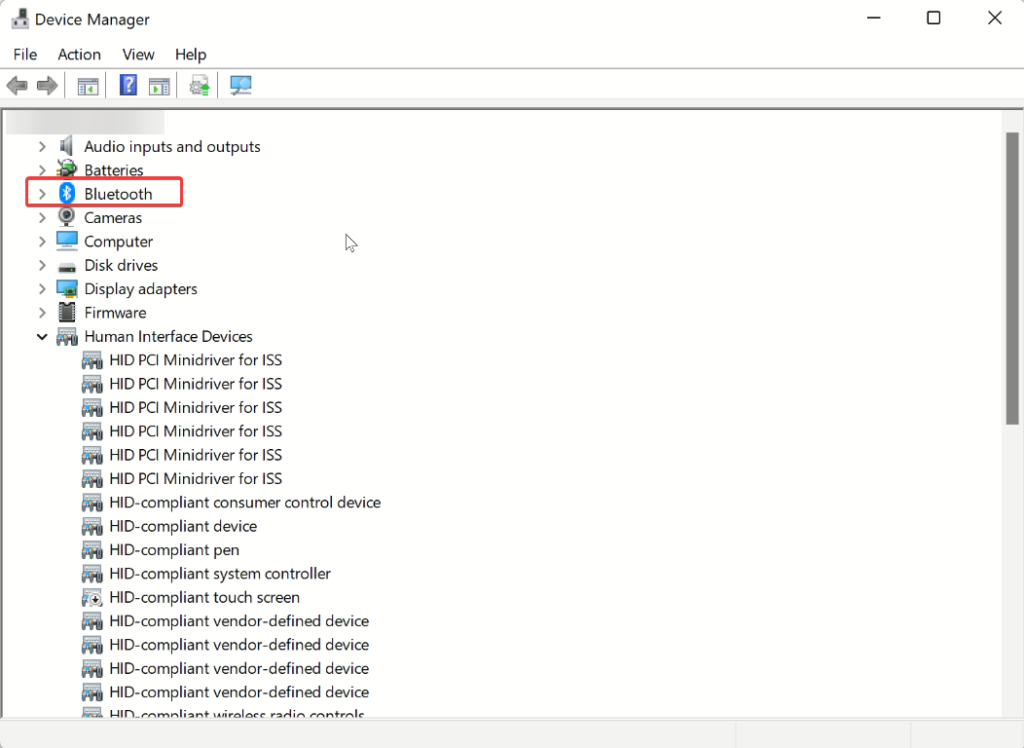
3. To expand, double-click the Bluetooth entry.
4. You will now find a list of supported Bluetooth devices. Here, see if you can see the name of the connected Bluetooth device. If you can see, that means the device is compatible.
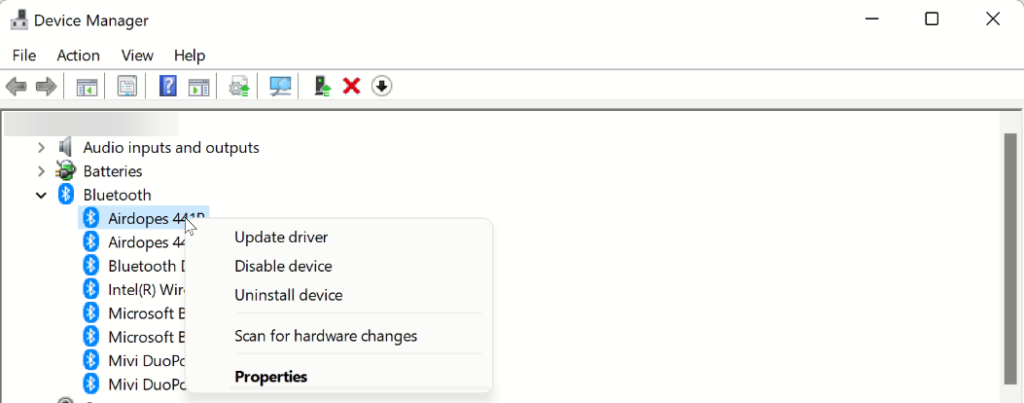
In addition to this, double click the Network adapters section and check if the Bluetooth is listed there or not. If it is, this means the device is compatible, and we need to follow other solutions.
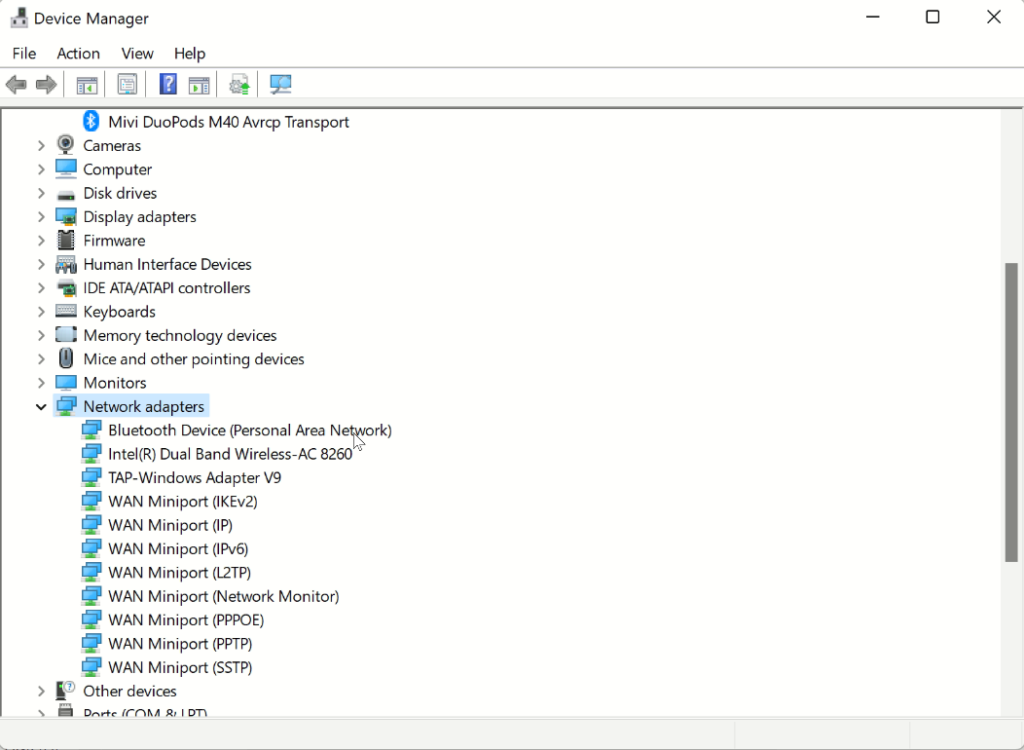
2. Check if Bluetooth is enabled or not –
Without checking whether the Bluetooth is enabled or not, we go around applying other fixes. Therefore, after checking device compatibility, the second step is to check whether Bluetooth is enabled or not and if it is set to Pairing mode or not.
To check, follow these steps:
- Press Windows + A and launch the Action Center.
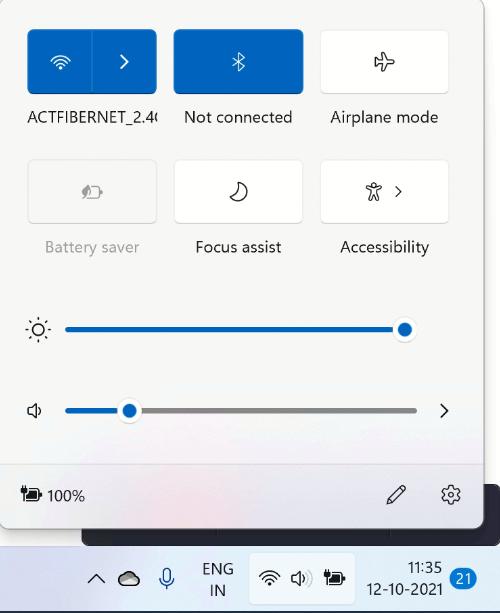
2. Look for Bluetooth tile and see if it appears blue; this means it is enabled vice versa is disabled.
3. If disabled, Turn On the Bluetooth and then try reconnecting the device.
During this time, make sure you check the distance between the PC and the device. Also, try restarting the PC and device; sometimes, this too does the trick.
3. Run Bluetooth Troubleshooter
Just like its previous versions Windows 11 also provides a built-in troubleshooter. Using it, you can fix the various fix in a few clicks.
To run the Bluetooth troubleshooter, follow these steps.
- Press Windows + I to open Windows settings.
- Click System > Troubleshoot option present in the right pane.
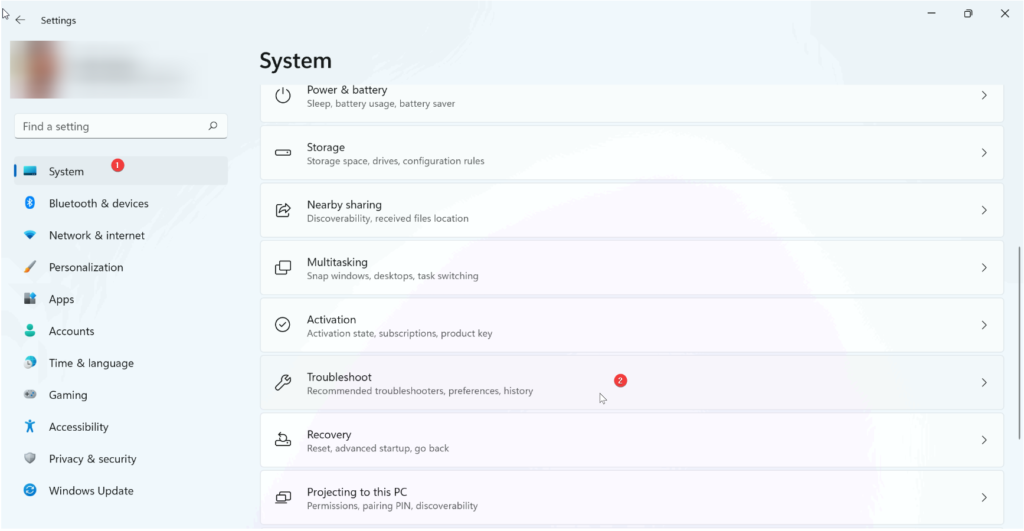
3. Next, click Other troubleshooters.
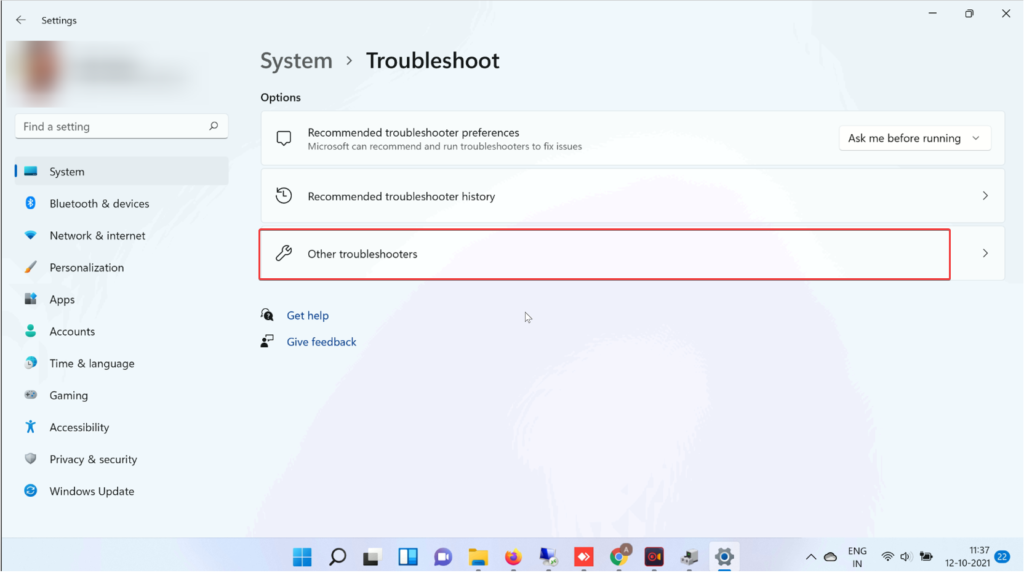
4. Look for Bluetooth and click Run.
5. Follow on-screen instructions and choose the relevant option to finish the process.
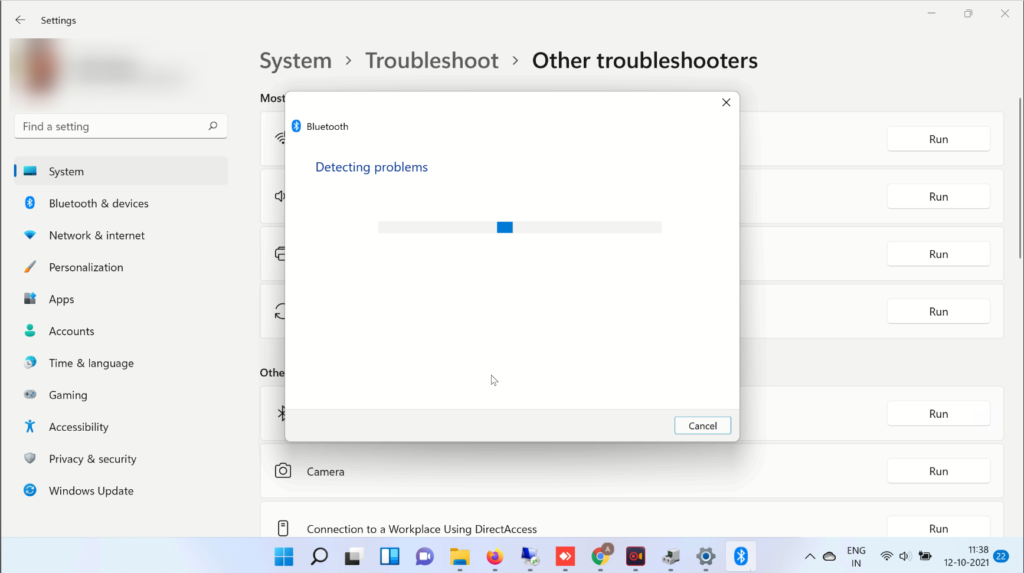
4. Restart Bluetooth Service
If none of the methods have worked so far, try restarting Bluetooth Support Service. This will certainly help fix the issue. To use it, follow these steps:
- Press Windows + R > to open Windows Run window.
- Type services.msc > Ok
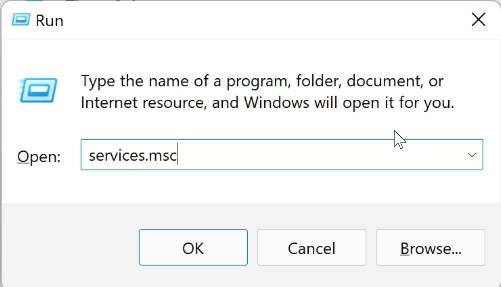
- Search for Bluetooth Support Service.
- Double click on it > click the down arrow next to Startup type > Automatic > Start > Apply > Ok.
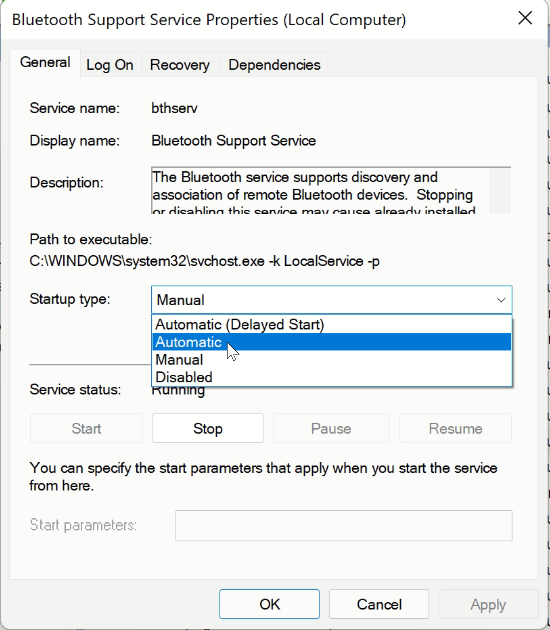
5. Now, check Bluetooth should be working.
5. Update Outdated Driver
If you are running an outdated and corrupt Bluetooth driver, chances of facing Bluetooth issues increase.
To update drivers, you can use a third-party driver updater or use the Device Manager. Here’s how to use it.
- Press Windows + X > Device Manager
- Double click Bluetooth option.
- Look for the Bluetooth device you are facing a problem with.
- Right-click > context menu Update Driver.
- You will now get two options :
- Search automatically for drivers
- Browse my computer for drivers.
Pick the first option and wait for Windows to look for a driver update.
When this is done, restart the PC and enjoy using Bluetooth.
Furthermore, using the Device Manager, you can uninstall drivers. Also, to check for device model number and other details > select the drivers > Properties > Device tab.
You will now get all the driver details.
Wrap Up
After executing the above steps, you will be able to get the Bluetooth working. Once that is fixed, you can create a connection with desired devices, can enjoy Bluetooth file sharing and other Bluetooth benefits.
We hope you enjoyed reading the post. Do share your thoughts and feedback in the comments section.
Popular Post
Recent Post
Importance of the Best Mirrorless Camera for Travelling
It can be difficult to find the best mirrorless camera for under 1000 dollars. This blog post discusses some of the best models on the market and provides a link to Amazon where you can purchase them. We are going to give you a couple of the best mirrorless cameras that are under 1000. We […]
How to Reset Network Settings on a Mac
Macs are usually always trustworthy, although you may experience issues attaching to the web or experiencing poor surfing speeds at times. The web may be operating well on your additional devices, which might be frustrating. That’s not always clear what’s causing an issue, or whether one exists at all. When you discover yourself in a […]
How to Create a Timeline in Google Slides
Timelines are an excellent method for displaying sequential listings of activities from start to end. It is a visual display of information that includes lists, charts, or visuals. A timeline is written down and organized in the same chronological sequence. A timeline is a smart method to condense information and better explain your brand using […]
How to Undo and Redo on a Mac
Almost every Mac software includes the option to implement an “Undo,” that would be, to overturn the previous action. Similarly, practically every single Mac software offers the capability to “Redo,” that would be, to completely upend the most recently undone operation. The Mac shortcut keys for doing Undo as well as Redo have always been […]
How to Increase Internet Speed on Windows 10
Internet connectivity is a mandated requirement for many routine works on Windows 10 systems. Whether it is some official work or personal work, having a smooth internet connection is important for both. However, internet connectivity is not so smooth for all Windows 10 users. This is due to multiple reasons like geographical issues, increased traffic, […]
How to upgrade to Windows 11 for free
Windows 11 offers the ultimate experience to the users and comes with multiple features. Hence, all devices require an updated version of Windows for seamless operations. Many times a user has to go to purchase the costly Windows 11. Due to the cost constraints, it is not feasible for all Windows users to purchase the […]
11 Best File Encryption Software for 2024
The finest encryption software enables keeping your files private and safe for security considerations, as well as protecting them against intrusion. When it relates to securing your data and documents, encryption software seems to have become increasingly vital. Hacking attempts and privacy breaches have made it simpler for total strangers to access the most private […]
How to record screen on Windows 10/11
Have you often pondered how to display your desktop on whether you’re a Windows 11,10 user or recently updated towards the beta windows version 11? It is a question that almost all of us have asked. Using a display capturing app is the most straightforward approach to record a screen. And TweakShot is one of […]
How to recover permanently deleted files in Windows 11?
Windows 11 is the leading operating system that is used on multiple systems globally. Many times users have the issue of recovering the permanently deleted files in Windows 11. There can be multiple reasons that may lead to the permanent deletion of files on this operating system. The good news is that technology helps the […]
How to Burn DVD on a Mac
Are you looking for a way to save movies on DVD, Blu-ray discs and share them with loved ones? You are at the right place; we will share steps to burn DVDs on Mac. Need of Burning Movies to DVD In pursuit of moving users to iCloud, Apple, for some years now, has been moving […]