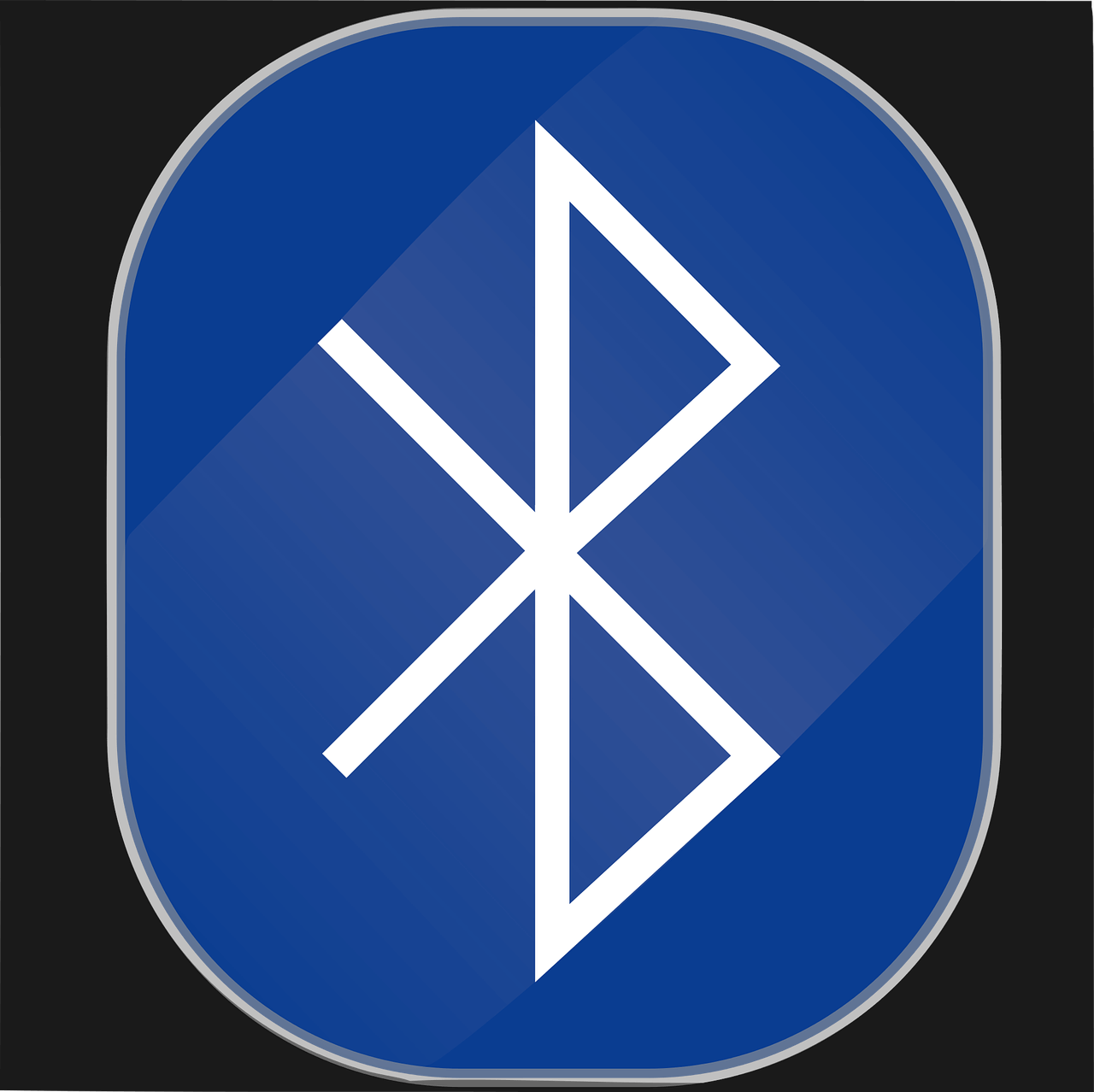Fix – Windows 11 Bluetooth Not Working
Is Bluetooth on Windows 11 giving issues? You have come to the right place. In this post, we will discuss how to fix Windows 11 Bluetooth not working.
Generally, the Bluetooth problems are caused due to some software issues, but they can also be related to hardware malfunctioning. Therefore, before we get into details, let us understand the reasons for Bluetooth not working issue.
What causes Bluetooth, not working issues – Windows 11
- Missing or corrupt Bluetooth driver
- Bluetooth device not properly connected.
- Bluetooth device not in range.
- Either the device or PC is incompatible.
- Problem with hardware.
Now that we have a fair understanding of what can cause Bluetooth connectivity issues. Let us learn how to fix Bluetooth not working issue on Windows 11.
Best Ways to Fix Bluetooth Connectivity Issues
- Check for PC and Bluetooth device compatibility
To check if the PC supports connected Bluetooth devices, follow these steps:
- Press Windows + X > select Device Manager from context menu.
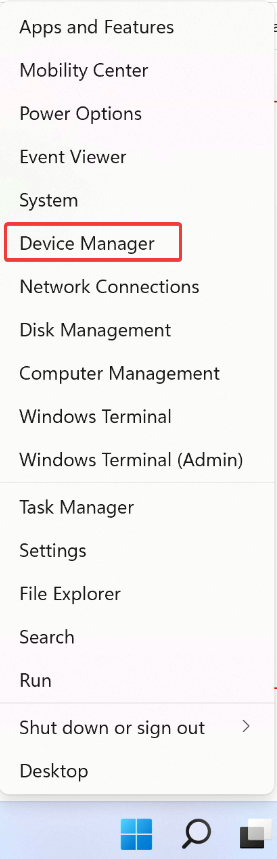
2. Launch the app and look for Bluetooth entry.
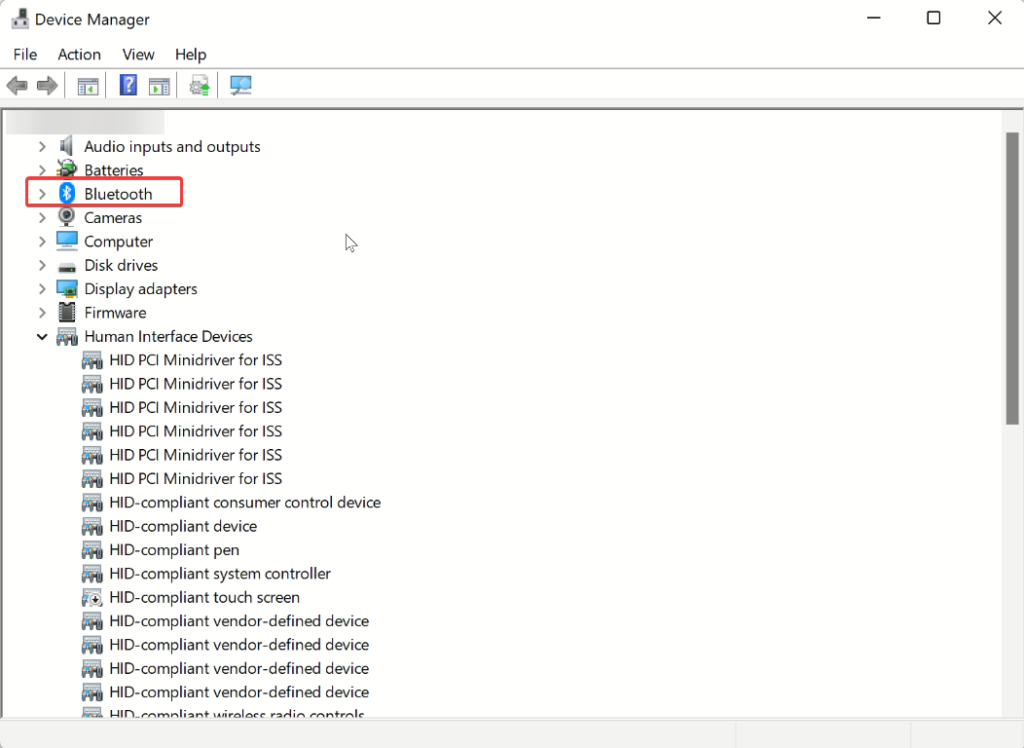
3. To expand, double-click the Bluetooth entry.
4. You will now find a list of supported Bluetooth devices. Here, see if you can see the name of the connected Bluetooth device. If you can see, that means the device is compatible.
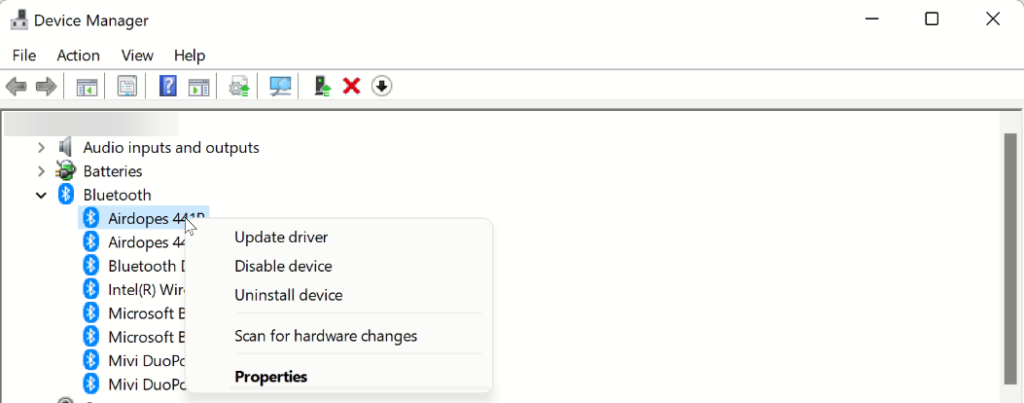
In addition to this, double click the Network adapters section and check if the Bluetooth is listed there or not. If it is, this means the device is compatible, and we need to follow other solutions.
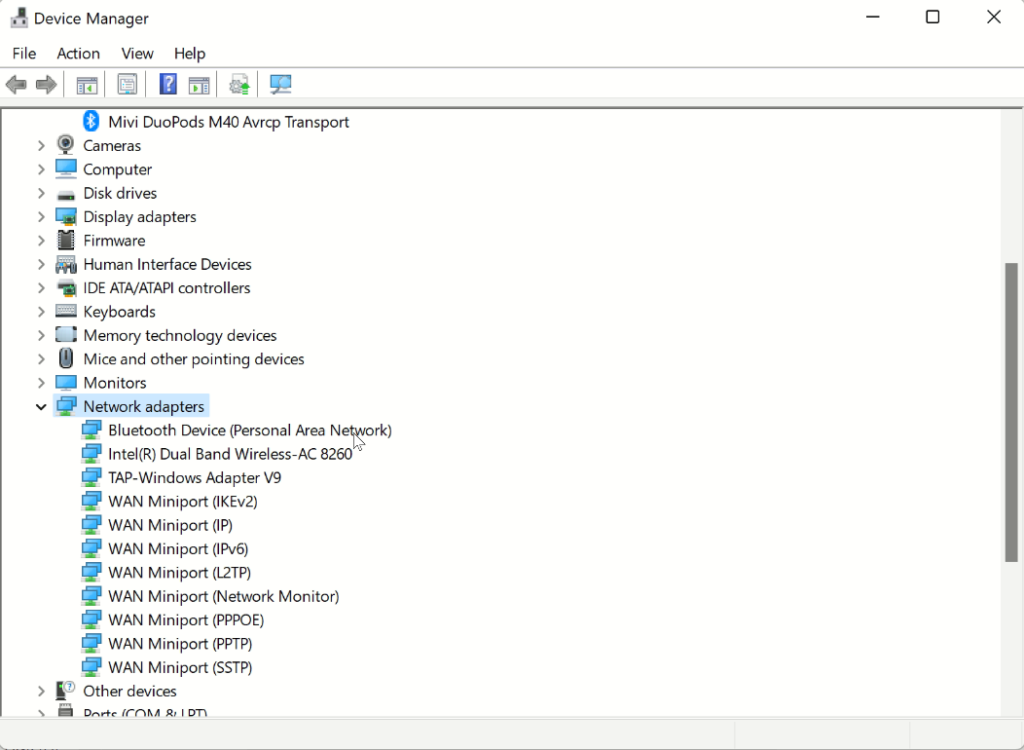
2. Check if Bluetooth is enabled or not –
Without checking whether the Bluetooth is enabled or not, we go around applying other fixes. Therefore, after checking device compatibility, the second step is to check whether Bluetooth is enabled or not and if it is set to Pairing mode or not.
To check, follow these steps:
- Press Windows + A and launch the Action Center.
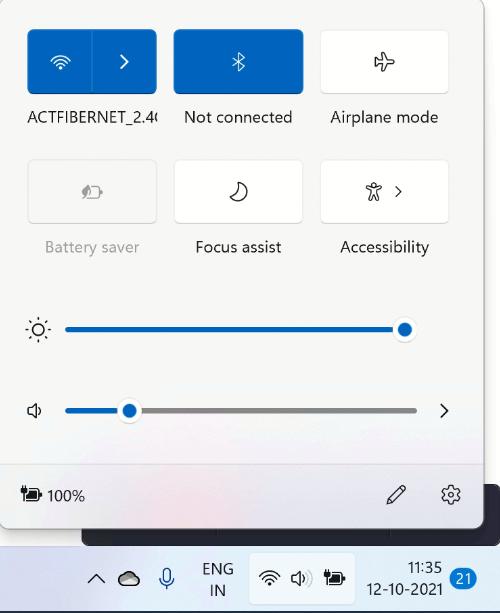
2. Look for Bluetooth tile and see if it appears blue; this means it is enabled vice versa is disabled.
3. If disabled, Turn On the Bluetooth and then try reconnecting the device.
During this time, make sure you check the distance between the PC and the device. Also, try restarting the PC and device; sometimes, this too does the trick.
3. Run Bluetooth Troubleshooter
Just like its previous versions Windows 11 also provides a built-in troubleshooter. Using it, you can fix the various fix in a few clicks.
To run the Bluetooth troubleshooter, follow these steps.
- Press Windows + I to open Windows settings.
- Click System > Troubleshoot option present in the right pane.
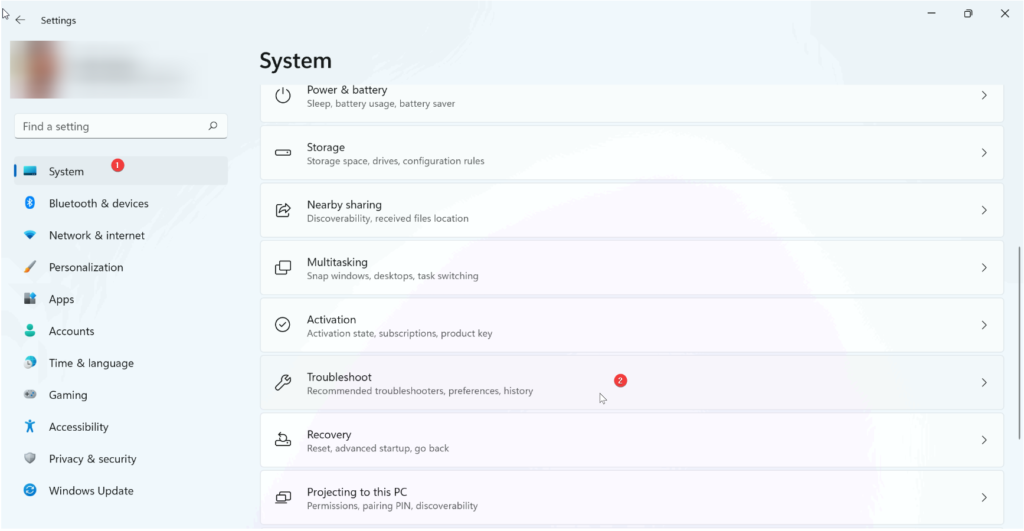
3. Next, click Other troubleshooters.
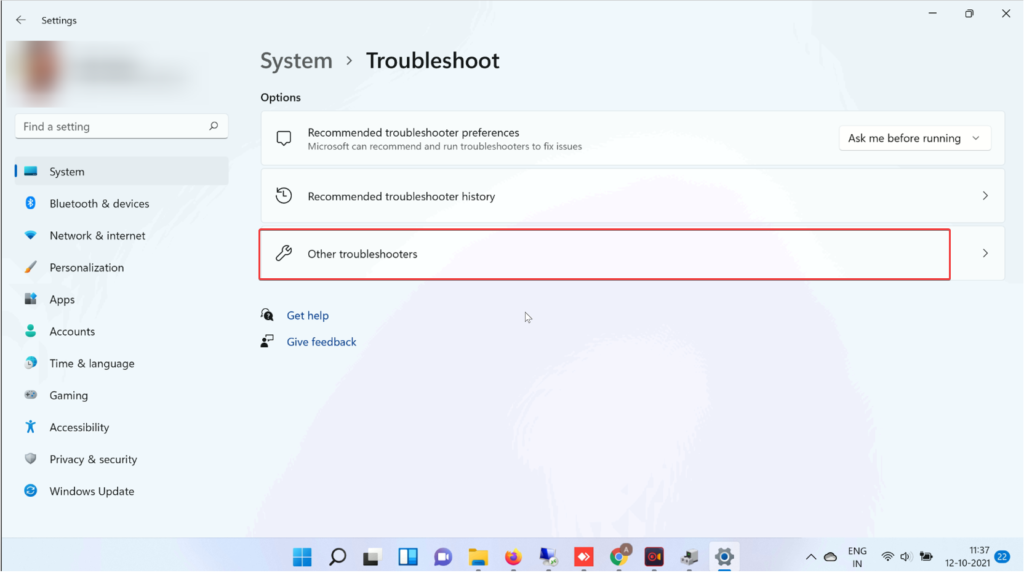
4. Look for Bluetooth and click Run.
5. Follow on-screen instructions and choose the relevant option to finish the process.
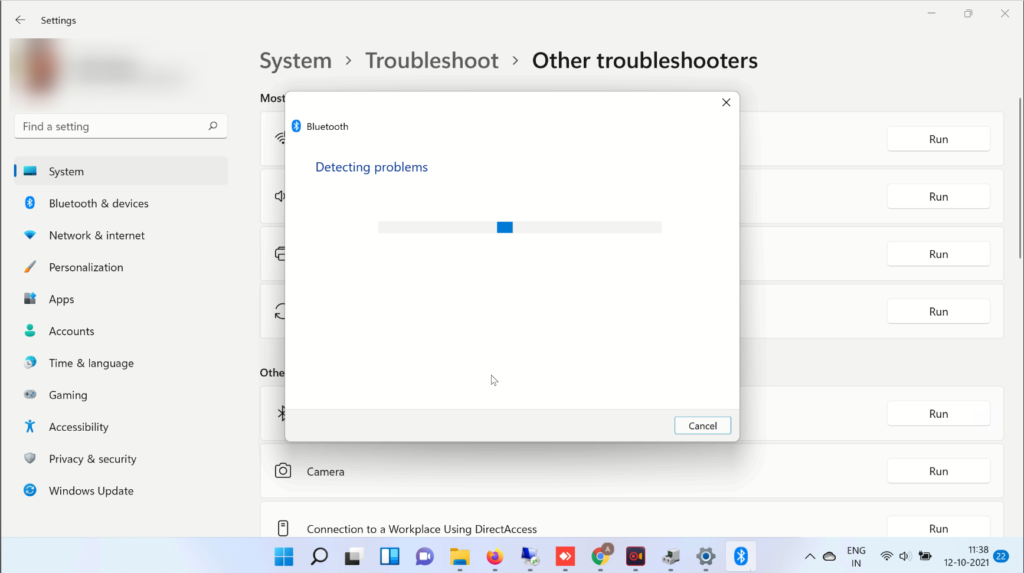
4. Restart Bluetooth Service
If none of the methods have worked so far, try restarting Bluetooth Support Service. This will certainly help fix the issue. To use it, follow these steps:
- Press Windows + R > to open Windows Run window.
- Type services.msc > Ok
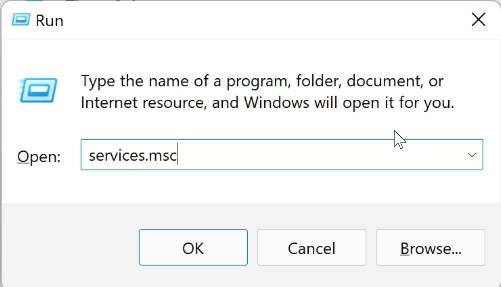
- Search for Bluetooth Support Service.
- Double click on it > click the down arrow next to Startup type > Automatic > Start > Apply > Ok.
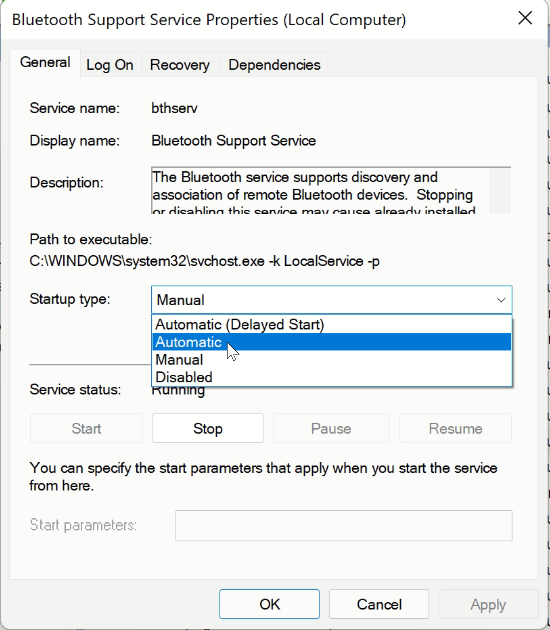
5. Now, check Bluetooth should be working.
5. Update Outdated Driver
If you are running an outdated and corrupt Bluetooth driver, chances of facing Bluetooth issues increase.
To update drivers, you can use a third-party driver updater or use the Device Manager. Here’s how to use it.
- Press Windows + X > Device Manager
- Double click Bluetooth option.
- Look for the Bluetooth device you are facing a problem with.
- Right-click > context menu Update Driver.
- You will now get two options :
- Search automatically for drivers
- Browse my computer for drivers.
Pick the first option and wait for Windows to look for a driver update.
When this is done, restart the PC and enjoy using Bluetooth.
Furthermore, using the Device Manager, you can uninstall drivers. Also, to check for device model number and other details > select the drivers > Properties > Device tab.
You will now get all the driver details.
Wrap Up
After executing the above steps, you will be able to get the Bluetooth working. Once that is fixed, you can create a connection with desired devices, can enjoy Bluetooth file sharing and other Bluetooth benefits.
We hope you enjoyed reading the post. Do share your thoughts and feedback in the comments section.
Popular Post
Recent Post
10 Best Free MMORPG for Android in 2024 [Latest List]
Introduction: MMORPG (Massively multiplayer online role-playing game) is an online game where a large number of players interact with one another in a virtual fantasy world. MMORPGs are extremely popular on PCs but are now also available on mobile devices. Mobile MMORPGs allow you to play these immersive and addictive games on the go on […]
9 Ways to Bypass Blocked Sites Without Using Proxies or VPNs
If your government or local ISP blocks certain websites, it must be really frustrating. While these blocks may be the reason for any violations by these websites, most of the cases involve these websites getting blocked for no apparent valid reasons. The Internet is full of knowledge and information, but these blocks can really be […]
Understanding FileVault and its Role in Data Security
Introduction: In this modern era where data breaches loom at large and data privacy is a serious concern, safeguarding personal and sensitive information is paramount. Keeping this in mind, Apple has designed this wonderful encryption software to safeguard the data of its Mac users which is known as FileVault. In this article, we will take […]
11 Best Free Duplicate Photo Finder for Android in 2024
Duplicate files are a perennial truth of any device. It generates in different forms due to different reasons. Multiple times file downloading, file sharing of the same file multiple times, and data backup of the same file are a few reasons why duplicate files accumulate on your device. You can find them in different forms […]
How To Download And Install Internet Explorer 11 For Windows 10
Introduction: Internet Explorer (IE) 11 is the latest version of Microsoft’s web browser included with Windows 10. Even though Microsoft Edge has replaced IE as the default browser in Windows 10, many users still prefer using IE for compatibility with older websites and enterprise apps. Internet Explorer 11 includes improved standards support, faster page load […]
21 Best Car Driving Games For PC Offline/Online [Latest]
Introduction: Cars and driving games have always been popular in the video game world. Whether you want to race at 200mph, perform crazy stunts, or just go on a leisurely Sunday drive, there are tons of great latest car racing games for PC that let you live out your automotive fantasies. In this article, we’ll […]
14 Best Free Browser For Android TV In 2024 [Latest List]
Introduction: Watching videos, checking social media, and browsing the web on the big screen is easier than ever with Android TV. Most smart TVs today run on Android TV, allowing users to install apps directly on their televisions. This includes web browsers – opening up a whole new world of web experiences designed for the […]
Top 11 Best Budget Smartwatches for 2024 [Latest List]
Here we are going to discuss the most economical and best budget smartwatches for you in 2024. The smartwatch has become many people’s personal sidekick or even a personal assistant: Not only can your smartwatch wake you up in the morning, but it also notifies you when you receive a new email or the like. […]
10 Best Sites to Download PC Games For Free In 2024 [Latest List]
Introduction: Looking for the best site to download PC games for free? You’ve come to the right place. In the golden age of digital distribution, there are more options than ever before for gamers to purchase and download PC games legitimately and legally. From major publishers’ platforms to online stores and subscription services, the PC […]
How To Fix Hulu Error Code 21 [Latest Guide]
Introduction: With its extensive catalog of television, film, and originals, Hulu stands as a top streaming platform. However, as with any technology, users occasionally run into technical difficulties. A common error Hulu subscribers may encounter is the frustrating Error Code 21. This error code typically appears when there is an issue with the Hulu app […]