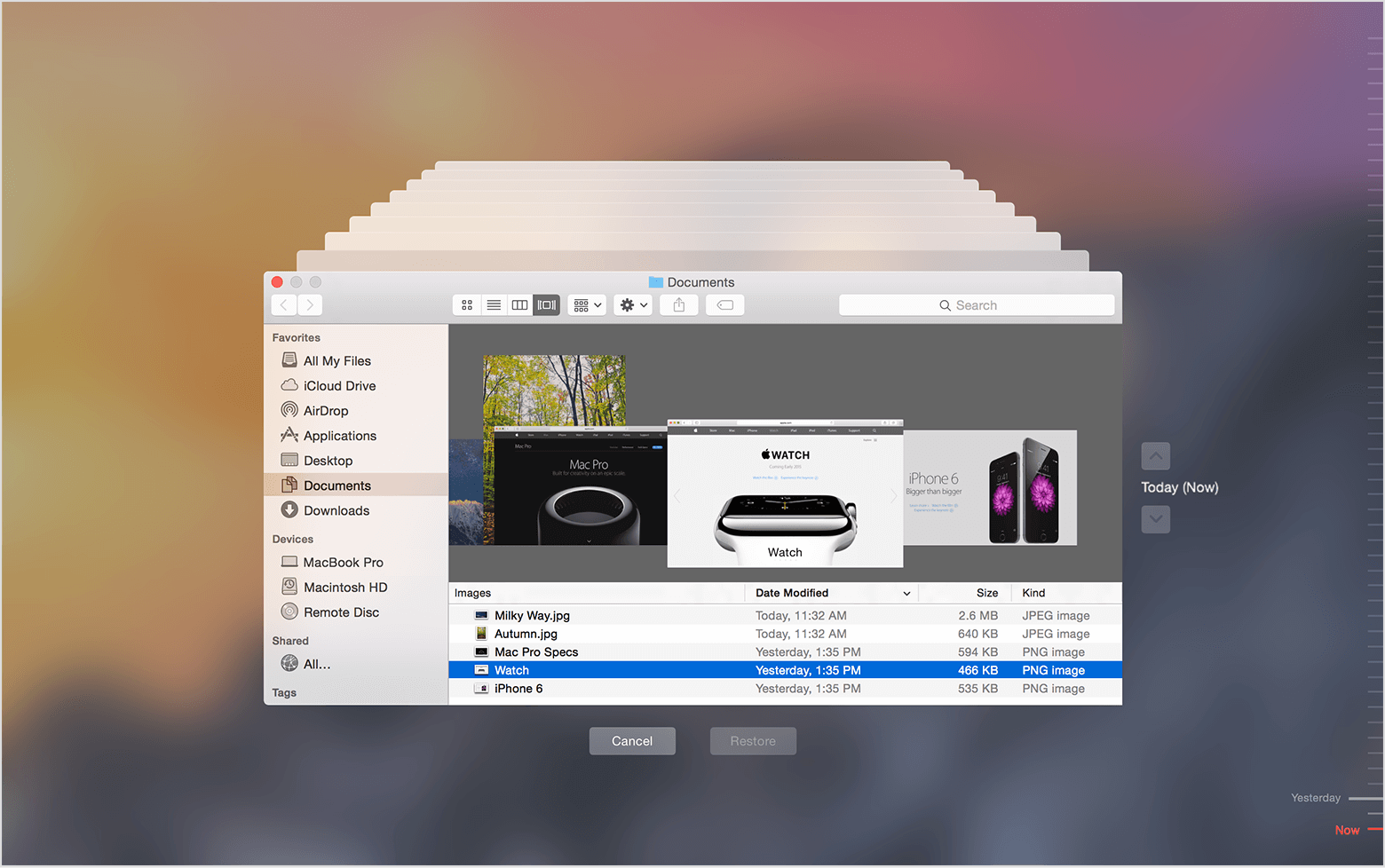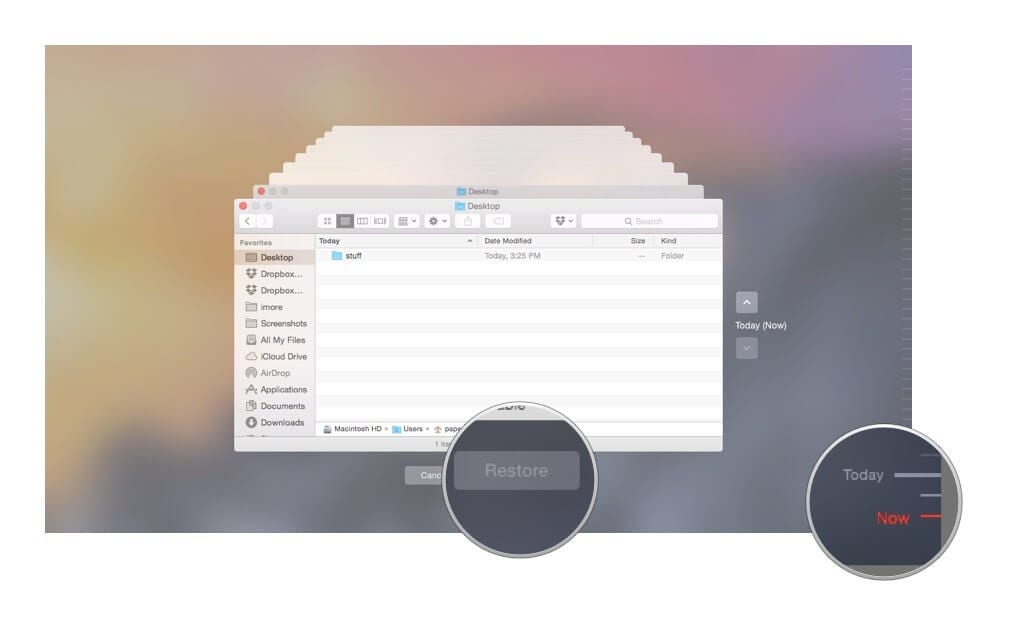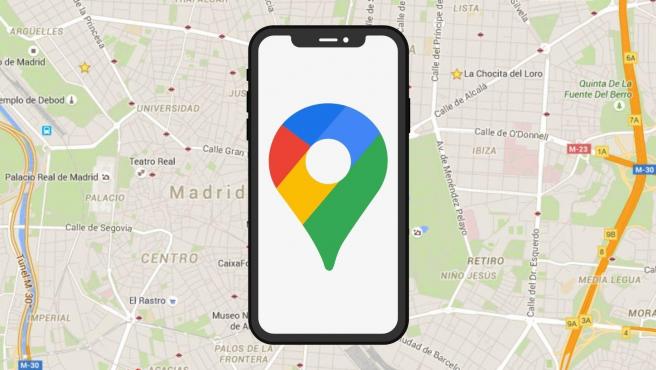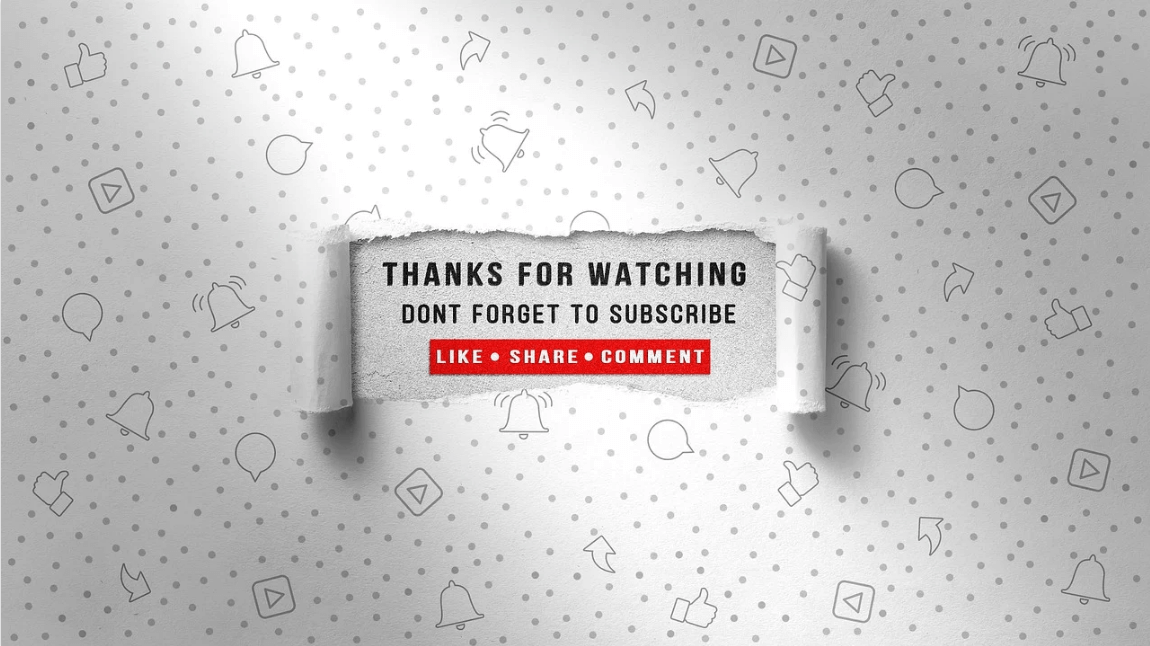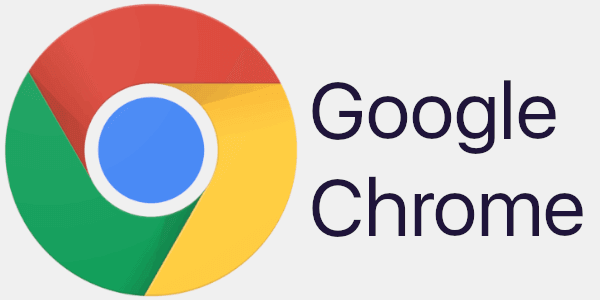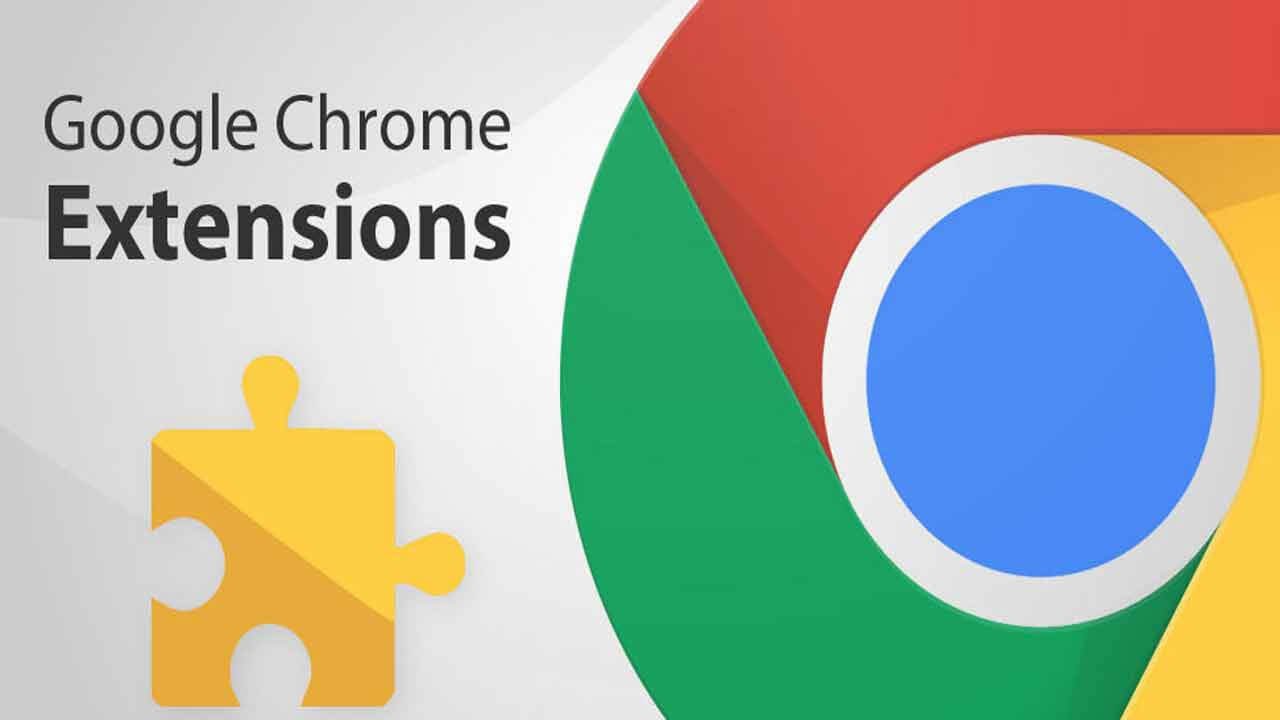Easily Undelete Mac Trash Data Using Time Capsule
Time Machine is an in-built backup utility introduced in Mac OS X Leopard, and ever since then, it’s one of the easiest ways to back up your important files on Mac. Further, it is great for restoring deleted files (including empty Trash) as it stores the recent state of the files.
On the other hand, Time Capsule, a network device that works in Tandem with Time Machine to further ease the ‘backup-and-restore’ process.
Using Time Capsule Undelete Mac Trash Data
A Backup Plan for Your Mac
Although we have the option to take full backups on external devices, Time Machine coupled with Time Capsule is an executable pick. Time Machine takes periodic snapshots of your data on Time Capsule or any other external drive connected via Thunderbolt or FireWire. H
aving multiple backup copies of your important files or documents acts as an anchor in the event of a catastrophe, which includes – accidental deletion of files or folders, unintentional formatting of the storage media, bad sectors on the drive, emptying of the Trash, and so on. Therefore, backup your files to prevent data loss.
Time Machine and Time Capsule –An Executable Pick
Time Machine allows Mac users to backup all important files or folders to any plugged in external storage devices, Time Capsules, and drives connected over a network given that they support the recent version of Apple File Protocol (AFP).
As the earlier versions of Time Machine no longer support AFP, drives connect through Server Message Block (SMB) or NAS servers.
Time Machine, as mentioned earlier, is the easiest way to backup all your Mac files that’s because it is ‘’Set It, and Forget It” backup solution, requires no additional software or freeware, and is safe and secure to use. All you need is an external drive and you’re good to go.
Once enabled, Time Machine takes the full backup of your Mac and catalogs them on the connected external drive or Time Capsule in chronological order. Besides, the primary advantage of Time Machine is that it can take hourly, daily, and weekly backups accordingly and runs in the background without impeding your Mac performance or draining system resources.
If you’re running low on space, Time Machine automatically clears old backups. Just in case Time Machine deletes a required old backup, you can leverage a Mac data recovery software to bring back those files. You can restore Trash files with the software as well.
Time Capsule makes data backup simpler and easier as you can backup your official documents, songs, and photos wirelessly and automatically eliminating the requirement of externally connected drives.
Furthermore, the next generation Time Capsules include features like simultaneous dual-band operations, super-fast Wi-Fi, Sleep Proxy Server (a technology to reduce power consumption)to name a few.
You can easily recover your deleted or missing files from the Time Capsule backup in their original functioning state. For instance, suppose you emptied the Trash, then you can restore the files from the Time Capsule backup.
Restore Trash Files from Time Machine Backup
To restore files from emptied Trash, follow these procedures:
Click Apple menu and select System Preference>Time Machine and select Show Time Machine in menu bar.
Once you enter Time Machine, browse the folder from which you wish to restore file.
Use the up/down arrow keys to navigate through time to find the required file.
Select the file and click ‘Restore’. Time Machine puts back the file to its original location.
Restore Files from Emptied Trash Files – Software Approach
Another straightforward method to restore Trash files is using a software. Along the same veins, best Mac data recovery tools serve the purpose. The software, owing to its robust functionality, makes it easier to retrieve files even after the Trash is emptied.
Advantage?
What if you forgot to enable Time Machine backup? What if Time Machine deletes an important old backup folder? What if your Mac crashed while in between the restoring process?
Best Mac Data Recovery tools is answer to all bizarre ‘What If’ series of queries. Above all, it saves your time*and operating it does not require any prior technical know-how. Unlike Time Machine backup, you don’t have to manually search all folders for specific files.
Any backup is better than no backup at all
Backing up your important files and folders is the significant first step to prevent data loss, second being to regularly check your backups. In addition, you can also include traditional backup methods like cloning your Mac to an external hard drive, Time Machine, cloning your hard drive, or you can use cloud services as well.
However, data loss is irreparable; therefore, provisions should be made to improve backup strategies, and check your backups on a regular basis as your backup is as good as the last backup.
Popular Post
Recent Post
Top 10 Best Folder Lock Software For Windows In 2024
Information is currency- it is imperative to keep all data safe from unwanted viewers, whether professional or personal. It protects information by preventing other users from deleting, viewing, or editing any data. Here, tools like folder lock software help safeguard directories and files in the system. The best options, such as Iobit Protected Folder, come […]
How to Share Your Location in Google Maps?
Google Maps is a valuable feature available for people to quickly and efficiently find locations, plan routes, and avoid traffic. The application is an essential tool for tracking delivery and movement to any place via a detailed map. However, while this application is widely used, many people do not know the real-time location sharing feature. […]
YouTube Marketing Trends For 2024
YouTube has been the largest video platform since 2006 and is now the second-largest search engine in the world. As well as being a popular video platform, YouTube remains the second largest search engine in the world. So what will the future of YouTube look like? You won’t believe how many people are using YouTube […]
How to Create a Windows 10 Bootable USB Drive (3 Methods)
Alone the word “Windows 10 bootable USB” sounds daunting. Creating a Windows 10 installation media with lots of steps and terminal commands seems like a complicated thing. But, let’s break a myth – it is not hard to create a Windows 10 bootable flash drive. In fact, it takes up a few simple steps to […]
Is SD WAN a good fit for your startup?
SD WAN, or Software Defined Networking as part of a Wide Area Network, has been causing quite the buzz in the world of business IT. You might have heard some of this for yourself if you have interest in the area. The problem is, there is just so much questionable information on the internet surrounding […]
Top 5 Best Cloud Gaming Services In 2024
The gaming craze is increasing like never before. Many video gamers have started it as a hobby and now all the leading games are a part of their mobile devices, systems, laptops, etc. The main needs of the gaming include hardware that is the minimum system requirements or recommended system requirements. All the RAM and […]
Let’s See How to Block Adverts and Stop Pop-ups on Chrome
Adverts and pop-ups are simply annoying. Suppose you are in the middle of searching for quick information for your project. And suddenly, adverts after pop-ups keep on appearing in your Chrome browser. You will definitely want to pull your hair in frustration after this! But, hey, don’t be dramatic when you can easily block adverts […]
Here’s How to Stop Receiving Spam Emails (Top 4 Tips)
Spam emails are simply annoying. They clutter your inbox, hide your important emails, and, importantly, threaten your privacy. But unfortunately, spam emails are something that you can’t avoid either. Whenever you subscribe to a newsletter or use your email to create an account on a third-party site or app, it is an open invitation to […]
10 Best Google Chrome Extensions in 2024
Google Chrome is the most popular, clean, and fast web browser of all time. On the top, several Google Chrome extensions are available to improve your browsing experience. Using the Chrome extensions, you can perform multiple operations without downloading a full program like password storage, control mouse gestures, run antivirus scans, and more. However, downloading […]
Ways to Completely Clear Search History on Your Mac
People use their Mac devices for various reasons, one of the most prominent ones being for browsing purposes. However, after visiting any website on the device, the browser version stores cache and other records of the query in the system. This affects the performance of the system as the excess records can lag the disk […]