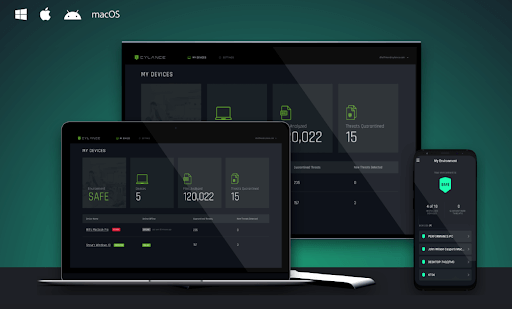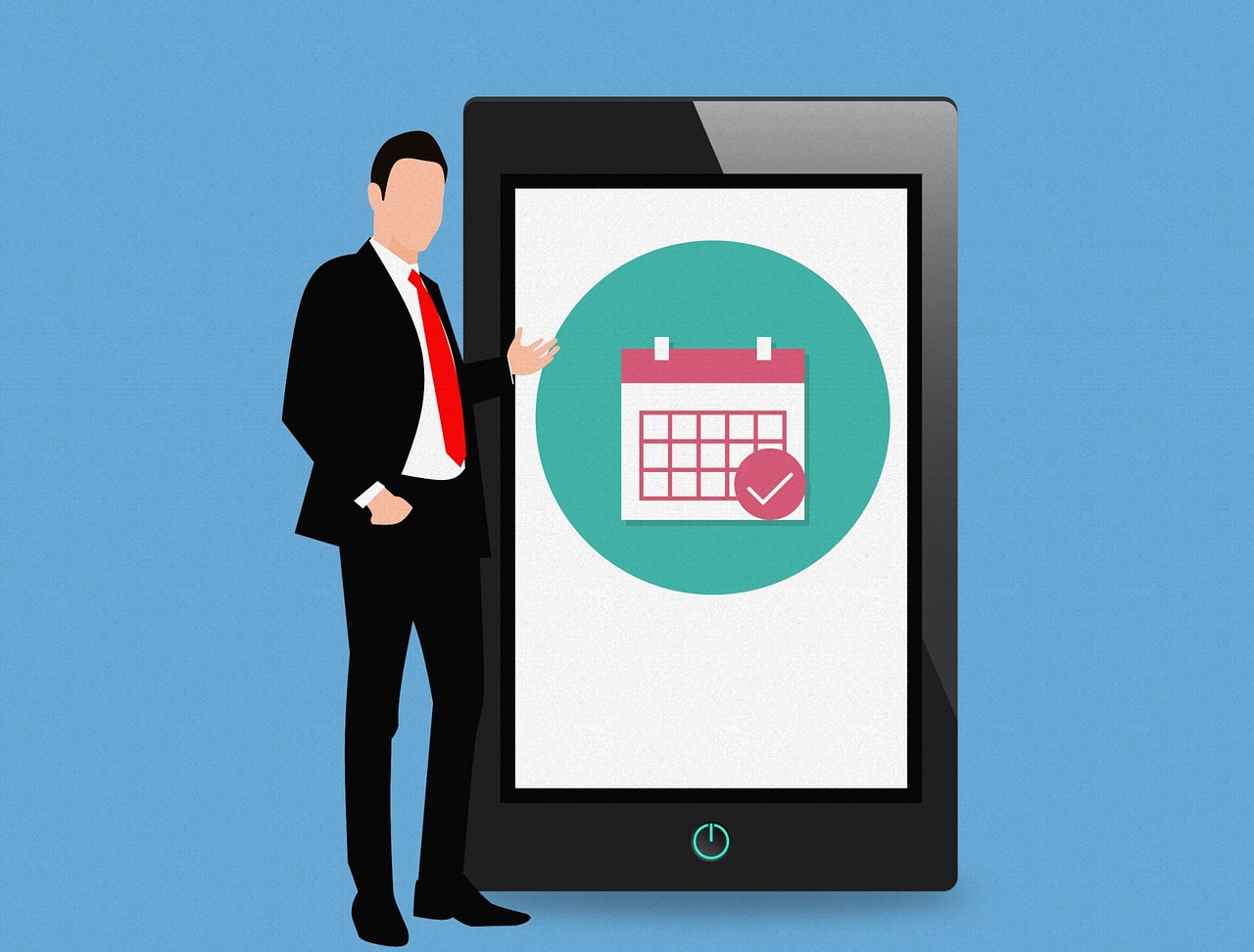Cylance Smart Antivirus – Is It the Best Security Tool?
AI-based, lightweight antivirus for Windows & macOS
In older times the notion of a computer virus wasn’t that popular. Therefore, these tools were unable to scan the threats in real-time. This means the threats were detected and quarantined only after it entered the system. But with the technological advancement and exponential evolvement of detection techniques things have changed.
Now using behavioral analysis, heuristic detection, identifying these nasty threats has become easy. And most popular antivirus tools use it, but Cylance Smart Antivirus is different. Instead of using these techniques, it works on machine learning and artificial intelligence. This makes it a powerful security tool that can stand against the most popular names.
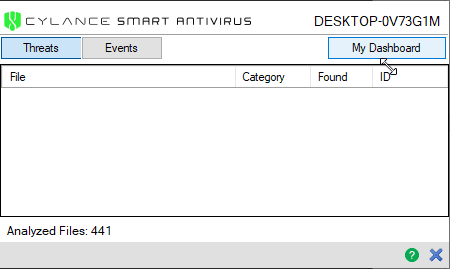
What makes Cylance the best antivirus tool?
Unlike other security tools, Cylance Smart Antivirus is lightweight, uses AI to detect & quarantine malware in real-time. This means no threat can enter the system and cause damage. Also, Cylance Smart Antivirus is designed specifically for home users and is best at detecting new variants of malware. To avoid slowing down system performance, this malware protector for Windows and Mac checks only the files in use, active or open. Also, using the AI-powered engine the tool keeps on adjusting its detection abilities, which means you don’t have to update it often.
Furthermore, Cylance detects infection by the file itself not by the IP address or URL. This is good, as the user can visit websites without any problem. But this also means Cylance cannot protect you from visiting phishing or fraudulent sites.
System Requirements:
Operating system:
- Windows 7, 8, 8.1 and 10
- Mac OS X 10.9, 10.10 and 10.11
- macOS 10.12, 10.13, 10.14 and 10.15
- Android and iOS
RAM: 2GB minimum (available)
Available hard drive space: 300 MB (Windows and Mac only)
Additional requirements: .NET Framework 3.5 SP1 and later (Windows only)
Supported languages: At the time of writing, it is available only in English
Highlights
- AI-powered malware protection tool for Windows and Mac
- Easy to use
- Extremely trust and reliable antivirus tool
- 30- days money-back guarantee
- The web-based program does not take much space on the system
Features:
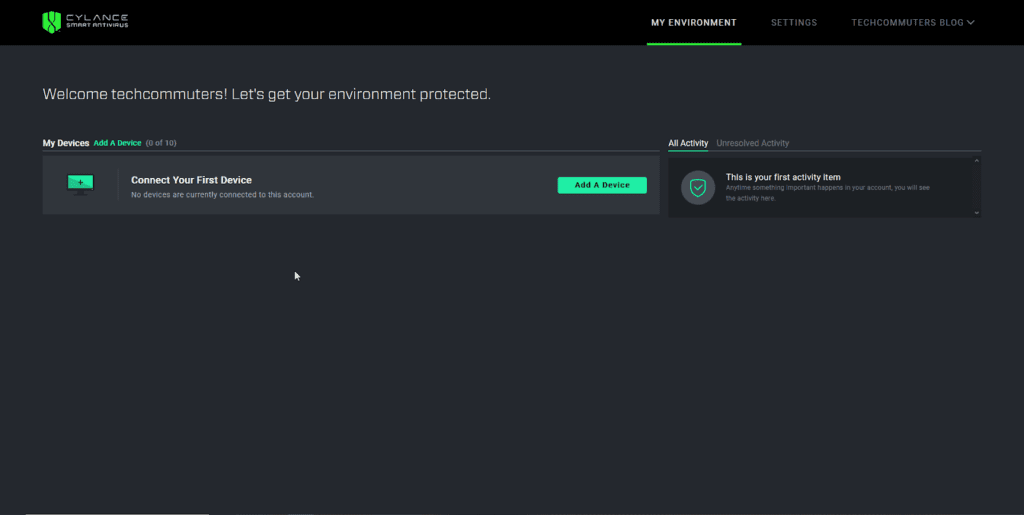
Ease of Use
When it comes to ease-of-use Cylance Smart Antivirus is the best. To use this powerful and robust security tool all you need to do is, buy the subscription, register using your details, and download the tool. To install follow on-screen instructions and that’s it you have the smartest web-based security tool running on your device.
Note: If a file you trust is quarantined by Cylance you can permit it to run from Cylance Event List.
In addition to this, Smart Antivirus is designed to work in real-time. This means you might face problems in finding a manual scanning option like me. But this doesn’t decrease its effectiveness, although it makes life a lot easier. Once Cylance is installed you can leave everything on the tool, it will automatically detect and quarantine the threats.
Reliability and detection rate
As Cylance Smart Antivirus works differently, comparing it with other security tools is not easy. However, when tested independently against the latest and malicious malware it detected almost all and was able to protect the device and files. This is enough to say that the tool is reliable and has a great detection rate.
But there’s a drawback the tool doesn’t serve as a spam filter, firewall, and pop-up blocker.
In addition to this, the Cloud File Scanner feature is amazing. When enabled it automatically sends the malicious detected files to the cloud for analysis. However, if disabled this activity does not take place.
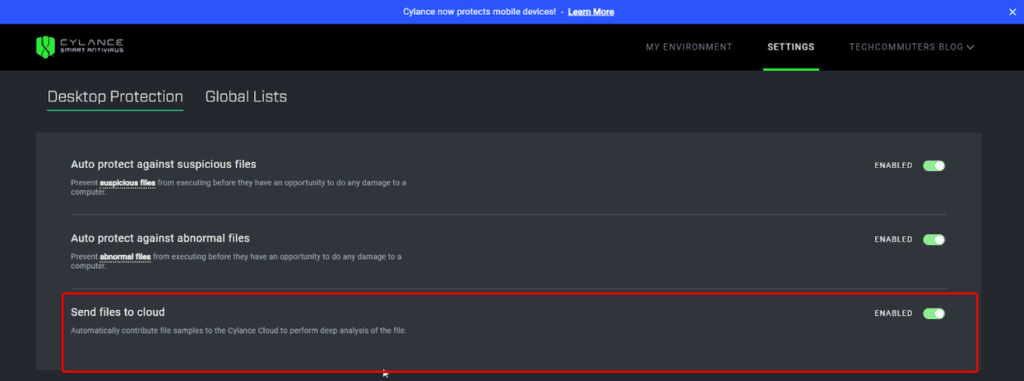
This feature helps Cylance to detect more files as it will have more samples to compare from and machine learning will learn intelligently.
Web Dashboard
By default, you get the web dashboard to manage Cylance Smart Antivirus. Using it you can add devices, manage them, adjust settings, remove devices, and can also see quarantined files.
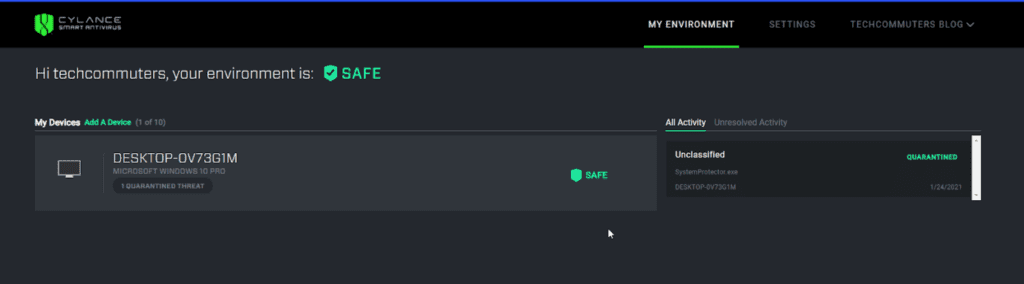
Note: To perform any operation using Cylance you need to have an active internet connection. This means if you lose internet connectivity Cylance Smart Antivirus will not help.
But the web dashboard is easy to access and it provides a detailed overview of all the activities. Moreover, using it you can change the settings and can remotely manage all added devices.
Overall, Cylance’s dashboard makes it an excellent tool to use and manage all connected devices.
Pricing
Cylance Smart Antivirus is just one package. However, based on the number of devices you want to use it on, the pricing varies.
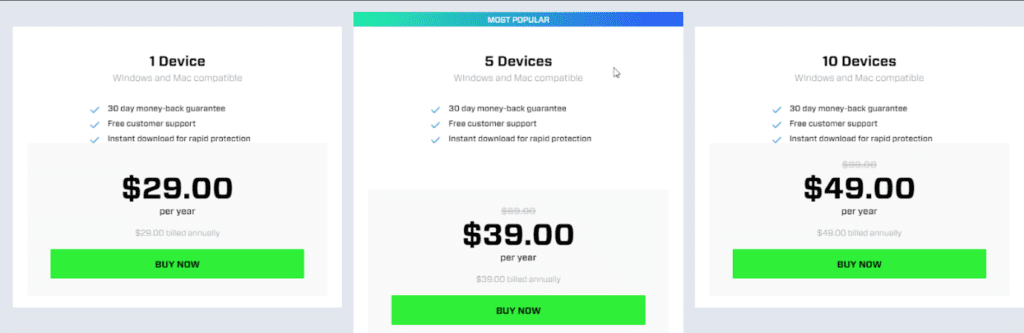
Technical Support
To help customers troubleshoot the problems (if any), Cylance provides different mediums like – email, call, or live chat. The US, UK, Japan, Ireland, and Germany user can call on local numbers and other users can make a call on international support numbers.
Moreover, Cylance provides an extensive and searchable knowledge base, with a quick start guide, FAQ, and more.
Bottom Line
There’s no denying the fact that Cylance is a great malware protector. Also, this comprehensive tool offers online security. Moreover, if you have Windows Defender installed and running it can take care of things, that Cylance cannot.
In addition to this, its intuitive web-based dashboard is amazing and is always active. Using it you can see the quarantined files and remove them even after a month. So, what are you waiting for? Give it an outstanding tool a try and protect all your devices without burdening your system.
Overall, it is a great protection tool for your system that works on machine learning and artificial intelligence. Moreover, it learns from each scan and all the subsequent scans are more thorough. The only thing I did not like is that cannot use it when offline. Just want the company to work on it.
Popular Post
Recent Post
Solo App Developers: A Detailed Guide
In today’s world, many self-employed or freelancer developers are working. If you work alone and are the main individual that works from start to finish and performs the majority of your tasks, there are many things you should be aware of. Since that is the scenario, we want to provide tips for increasing your productivity […]
10 Best Free Appointment Scheduling Software
For every organization, time is the most valuable and limited resource. Booking appointments, handling client reservations, and managing with last-minute disruptions may all take up a large portion of your day. Appointment scheduling applications and reservation programs assist in automating routine tasks of organizing meetings with new and existing clients. It helps to function without […]
10 Best Free & Paid YouTube Intro Maker
Social networks and video streaming services enhance the video content on the internet. With customers spending their maximum hours viewing YouTube videos every day, the marketplace is becoming more competitive. Therefore, YouTube producers require all the assistance to stand forth in the market. This is where a highly produced video introduction can make a huge […]
10 Best Download Manager for Windows 11
Downloading files on your Windows 11 system is one of the common functions for different users. Hence, many people look for dedicated download manager software for Windows 11 that facilitates error-free and quick downloads. While all Windows 11 browsers come with an in-built download manager, not all are as effective as they are marketed to […]
How To Check Screen Time On android?
Digital Well-being is an essential health aspect that you need to take care of. It is very important to understand that mobile phones should not be used so much that it becomes a threat to your social life. Additionally, with several applications that are interesting, you could get addicted to using your mobile. However, to […]
What Is Onion over VPN and How Does It Work?
Security and privacy are the two main challenges of any modern digitized system. While data is vulnerable during the transfer from one system to another, unauthorized access compromises the privacy of the crucial information. Hence, the IT world is struggling to develop modern tools and technologies that add an extra layer to the existing security […]
How to Optimize CPU Speed In Windows 10 PC? – 10 Tips
Undoubtedly, Windows 10 is one of the fastest and robust operating systems. But over time, Windows 10 PCs start to slow down due to malware attacks, less disk space, heavy temp files, and so on. There’s nothing to worry about if your Windows 10 PC is also running at a bulk cart speed. You can […]
10 Best Free Drawing Apps for MacOS
A Mac’s HD display with brilliant colors is the ideal partner for every digital designer. In addition, employing the best-in-class art programs on the computer will satisfy your desire to create fantastic art. However, suppose professional drawing programs like Adobe Illustrator and Corel Painter are too expensive for you. In that case, you may need […]
How to find your Windows 11 product key?
Many users know that Windows 11 is a free upgrade to Windows 10 users. However, there is the need for the product key when the activation is lost after switching from Windows 10 to Windows 11. It is easy to find the Windows 11 product key using different methods. There are four different ways to […]
How to Set a Sleep Timer Shutdown in Windows?
At some point in an individual’s work life, we all had to stay up late to complete a project assignment. However, with the exhaustion of working so much, we doze off after some time, leaving our work and computer on. When this occurs, you awaken several hours afterwards to find that the pc has been […]