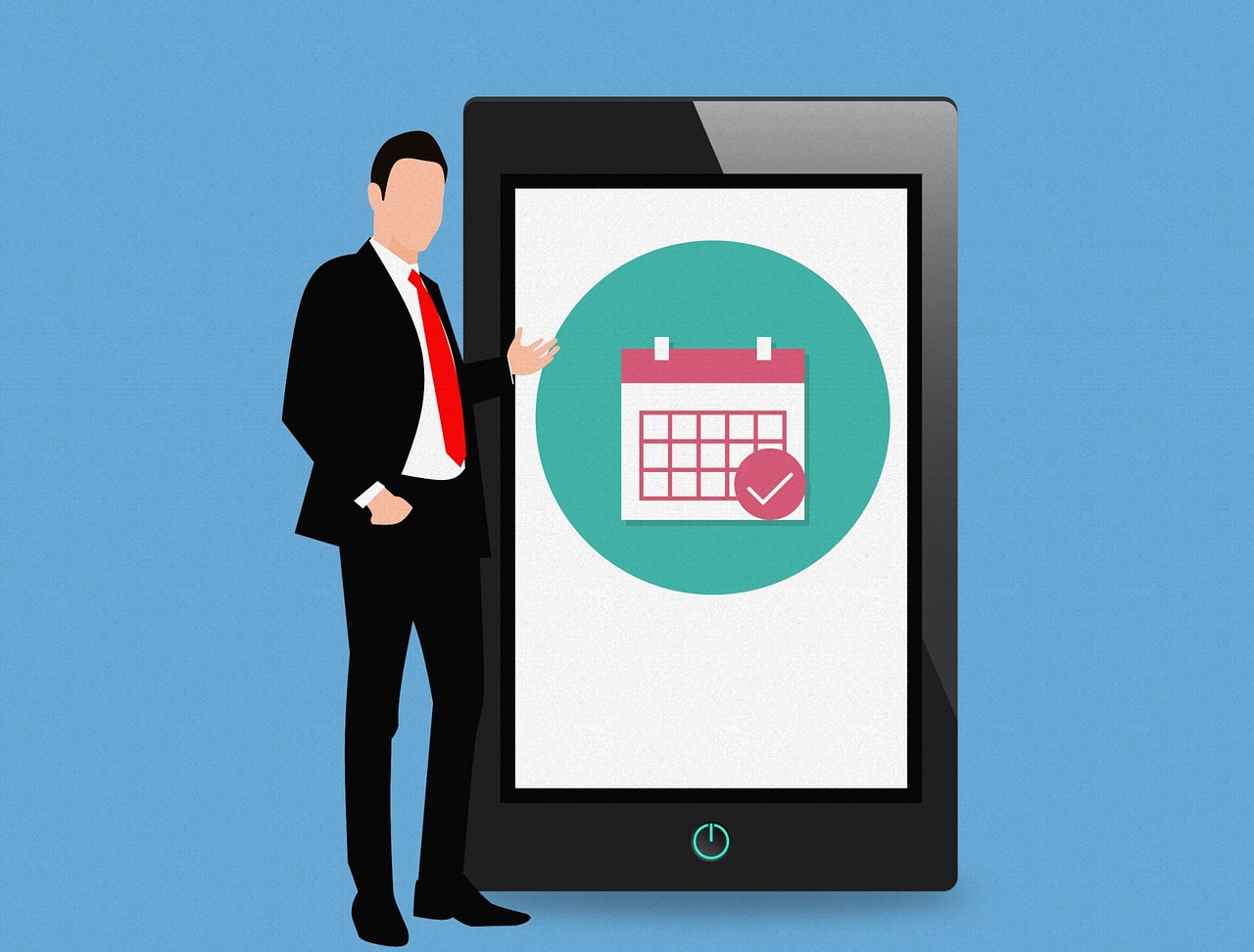Clean & Secure Your MacBook Air with CleanMyMac X: Review
Cleanmymac X Review: Introduction
Having a clean, clutter free space to work in is a necessity for it is where great ideas flourish. Why should your Mac get treated any differently? Just like you have a vacuum cleaner or a cleaning person making rounds in your workspace every week, the best Mac cleaner for your Mac is equally important.
Whether you have recently bought a latest MacBook Air or you have older Mac version, it is never too early to buy a cleaner. One of the best Mac cleaners available for your Mac today that is compatible with the latest OS Catalina is the CleanMyMac X.

Before we get into why the CleanMyMac X is best suited for you, let’s dive into the features of the latest MacBook Air, which is now more powerful than ever. Reducing their carbon footprint, the new sleek wedge-shaped Mac is designed with 100% recycled aluminium. You can now unlock your Mac with the Touch ID without even typing the password. The mac is jam packed with new and redesigned features.
Features that make MacBook Air desirable include-
- Up to 2X faster CPU and 80% faster graphics performance
- Can be configured up to 2TB
- Comes with Magic keyboard with redesigned scissor mechanism with 1-mm travel
- 20% larger Force Touch trackpad
- Two Thunderbolt 3(USB-C) ports
- Apple T2 security chip for extra security
Every machine depreciates with time and you are bound to run into problems with computers. However, every problem has a solution; you just have to learn how to fix it. Users usually run into some common problems with their Mac or sometimes they just get stuck. There are plenty of ways to manually fix common problems to reduce the depreciation of your machine and keep it running smoothly. Remember, you can always use best Mac cleaners such as CleanMyMac X to get instant and accurate results.
How to Fix Some Common Mac Problems?
Delete unused apps
There must be at least more than a few apps that you haven’t really used since you downloaded them. Just drag them and trash them. Also, manually search and remove application-related preference and support files.
Empty out the trash
You cannot keep filling up the trash bin and not empty it every once in a while. The trash isn’t actually gone unless it is out of the bin. This will make your Mac run comparatively smoothly. You might need to restart or shutdown your computer to see the spaced cleared on your hard drive.
Compress and archive old files
A great way to free up space is to compress old files to make them dramatically smaller. Old compressed files that aren’t used regularly can be stored on a CD, thumb drive or any external hard drive.
Clean up the system logs and temporary files
UNIX maintenance scripts are automatically run on the latest MacBook Air. But if you still want to do it manually. Simply follow these steps.
-Access terminal by navigating to Applications → Utilities → Terminal
-In Terminal, type in “sudo periodic daily weekly monthly”.Hit Enter
-Type in Mac admin password
-Wait for system to run the maintenance. You’ll be returned to Terminal
Remove old iOS backups
Many devices are automatically backed up when you plug them in and deleting old back ups help free up space. Simply- navigate to Home → Library → Application Support → MobileSync → Backup folder. Then, just look for the newer and the older backups. Delete the older backups.
Run Disk Utility to verify and repair “Permissions”
Installing and uninstalling of programs can lead to changes in the permissions program over time. To avoid unnecessary processing and to protect the programs from becoming obsolete follow these steps-
-Open Disk Utility (Finder –> Applications –> Utilities (folder))
-Select hard drive and select “verify permissions” (if you do 1/month, should take 9 minutes. If for the first time in 2 years, may take 30mins)
-Once “verify permissions” is complete, select “repair permissions” (the time it takes applies like above).
Protect Mac from Malware
While cleaning up storage and regular maintenance of your computer is important to keep it running faster and performing at top speed. You still have to protect your Mac from digital thieves, vandals and hackers.
While you can keep your actions in check, can delete downloads or conversations or passwords from everywhere manually. It is easy to use a tool like CleanMyMac X to protect your Mac from online thefts. The tool doesn’t magically make your computer safe and secure.
However, it deletes sensitive information like your browsing history, autofill forms and chat logs etc. So, if hackers get in, they will only get privy to very less information, which mostly won’t be enough for identity theft like your email attachments or Skype conversations.
Why Use CleanMyMac X?
It doesn’t just protect you from online thefts and hackers, CleanMyMac X is the best tool available on the market for your Mac. Whether you need to free up storage, optimize your computer’s performance or just want to clean up unused applications automatically, CleanMyMac X is the best cleaner for you. It did not win the iF Design Award for 2020 for nothing.
The latest version of the app is compatible with the OS Catalina and will run smoothly on your new MacBook Air. The developers at MacPaw claim that the cleaner works three times faster than its previous versions.
With improved accessibility, easy interface, improved icons, animations, sound and boosted performance, this tool will help you keep your Mac in great shape.
Few distinct features that the CleanMyMac X boasts include-
- CleanMyMac X detects malware, adware, and other malicious files on one’s Mac.
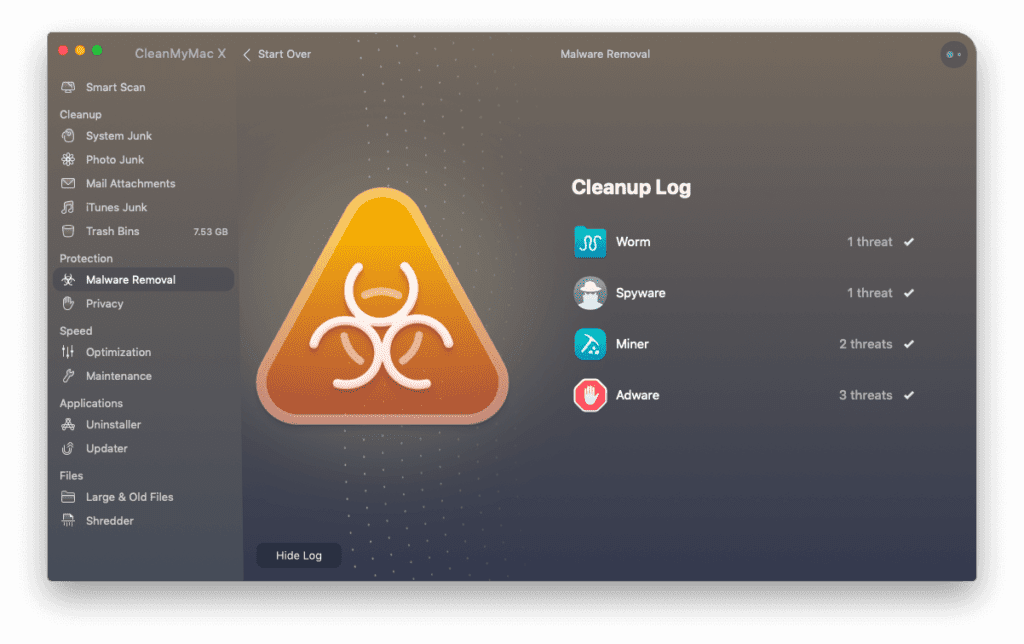
- Speeds up Mac with new advanced tools
- Updates outdated applications
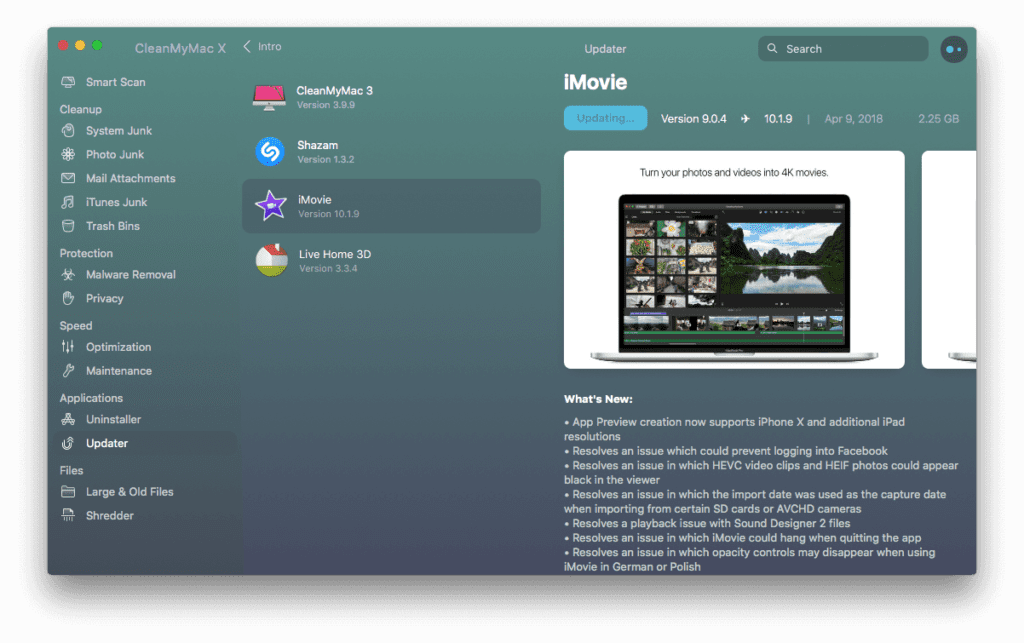
- Finds system junk in all corners
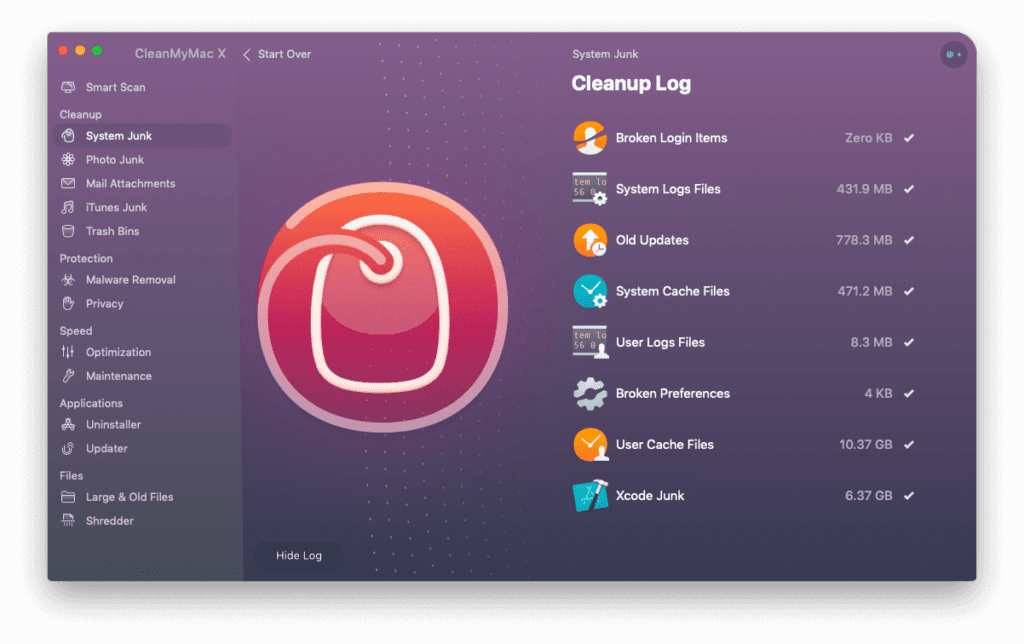
- Gives personalized cleanup tips via Assistant
- Stay in control of app permissions
- Keep online activity private
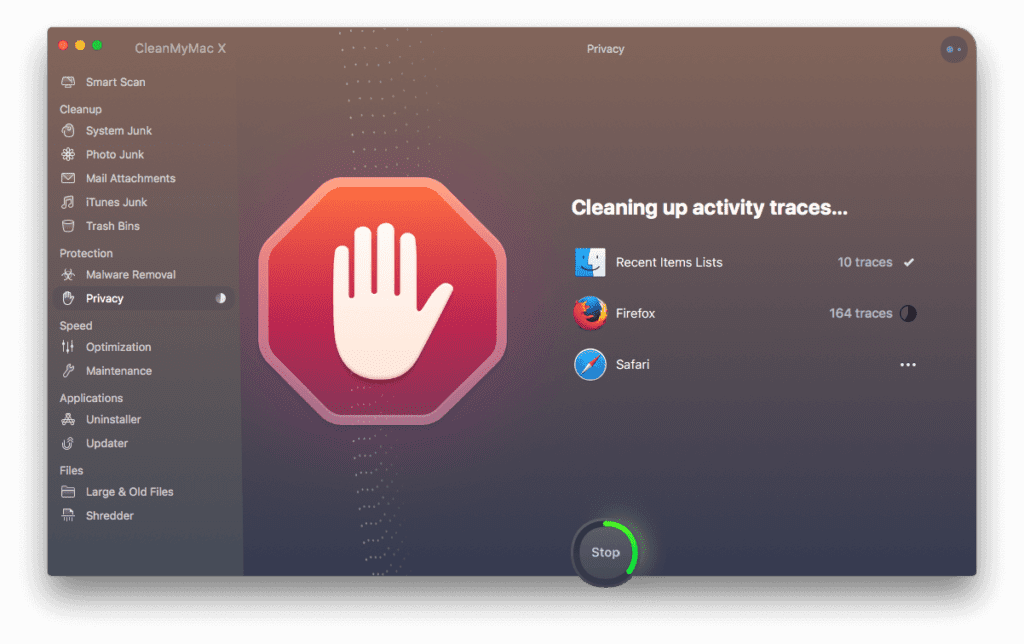
- Free up gigabytes of space
- Trial version available to download for free
Conclusion
CleanMyMac X is a worthy opponent in the market is surely one of the best Mac cleaners there is. It is compatible with the latest MacBook Air and it works really fast too. However, comfort comes at a price. While this tool is a bit on the pricey side, it surely gives you your money’s worth. If you like a clean space, don’t like compromising on the performance and speed of your Mac, and above all, if you want to keep your work away from hackers, CleanMyMac X is for you.
Fix your problems manually or let this easy-to-use great cleaner do it for you.
You just relax and think of great ideas.
Always keep it clean!!
Popular Post
Recent Post
Solo App Developers: A Detailed Guide
In today’s world, many self-employed or freelancer developers are working. If you work alone and are the main individual that works from start to finish and performs the majority of your tasks, there are many things you should be aware of. Since that is the scenario, we want to provide tips for increasing your productivity […]
10 Best Free Appointment Scheduling Software
For every organization, time is the most valuable and limited resource. Booking appointments, handling client reservations, and managing with last-minute disruptions may all take up a large portion of your day. Appointment scheduling applications and reservation programs assist in automating routine tasks of organizing meetings with new and existing clients. It helps to function without […]
10 Best Free & Paid YouTube Intro Maker
Social networks and video streaming services enhance the video content on the internet. With customers spending their maximum hours viewing YouTube videos every day, the marketplace is becoming more competitive. Therefore, YouTube producers require all the assistance to stand forth in the market. This is where a highly produced video introduction can make a huge […]
10 Best Download Manager for Windows 11
Downloading files on your Windows 11 system is one of the common functions for different users. Hence, many people look for dedicated download manager software for Windows 11 that facilitates error-free and quick downloads. While all Windows 11 browsers come with an in-built download manager, not all are as effective as they are marketed to […]
How To Check Screen Time On android?
Digital Well-being is an essential health aspect that you need to take care of. It is very important to understand that mobile phones should not be used so much that it becomes a threat to your social life. Additionally, with several applications that are interesting, you could get addicted to using your mobile. However, to […]
What Is Onion over VPN and How Does It Work?
Security and privacy are the two main challenges of any modern digitized system. While data is vulnerable during the transfer from one system to another, unauthorized access compromises the privacy of the crucial information. Hence, the IT world is struggling to develop modern tools and technologies that add an extra layer to the existing security […]
How to Optimize CPU Speed In Windows 10 PC? – 10 Tips
Undoubtedly, Windows 10 is one of the fastest and robust operating systems. But over time, Windows 10 PCs start to slow down due to malware attacks, less disk space, heavy temp files, and so on. There’s nothing to worry about if your Windows 10 PC is also running at a bulk cart speed. You can […]
10 Best Free Drawing Apps for MacOS
A Mac’s HD display with brilliant colors is the ideal partner for every digital designer. In addition, employing the best-in-class art programs on the computer will satisfy your desire to create fantastic art. However, suppose professional drawing programs like Adobe Illustrator and Corel Painter are too expensive for you. In that case, you may need […]
How to find your Windows 11 product key?
Many users know that Windows 11 is a free upgrade to Windows 10 users. However, there is the need for the product key when the activation is lost after switching from Windows 10 to Windows 11. It is easy to find the Windows 11 product key using different methods. There are four different ways to […]
How to Set a Sleep Timer Shutdown in Windows?
At some point in an individual’s work life, we all had to stay up late to complete a project assignment. However, with the exhaustion of working so much, we doze off after some time, leaving our work and computer on. When this occurs, you awaken several hours afterwards to find that the pc has been […]