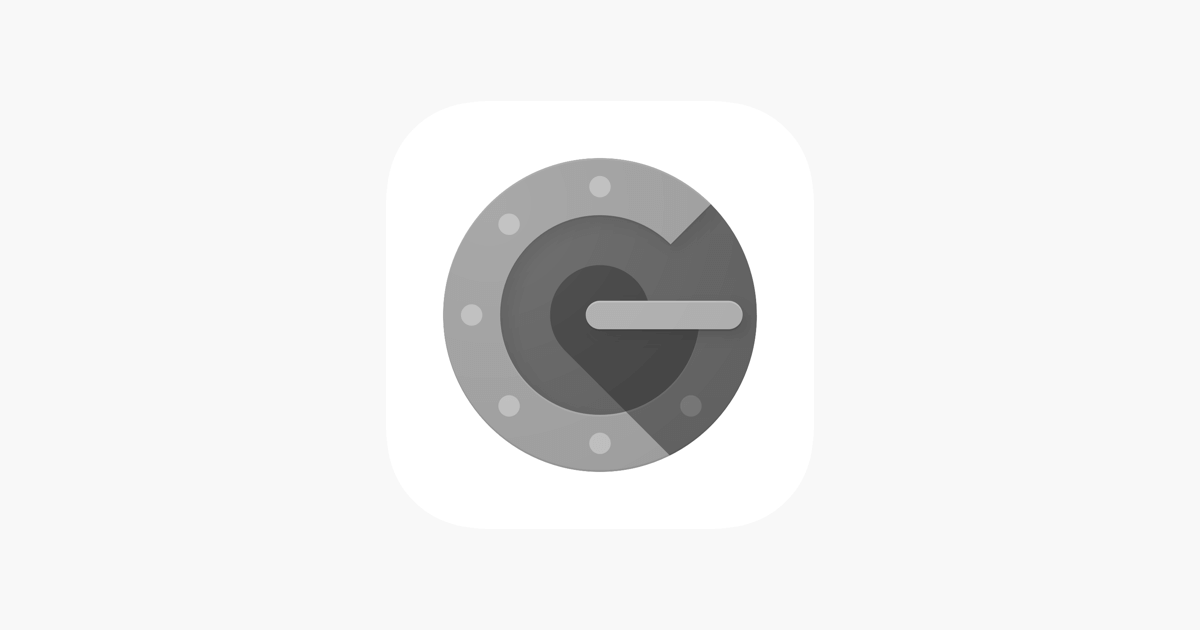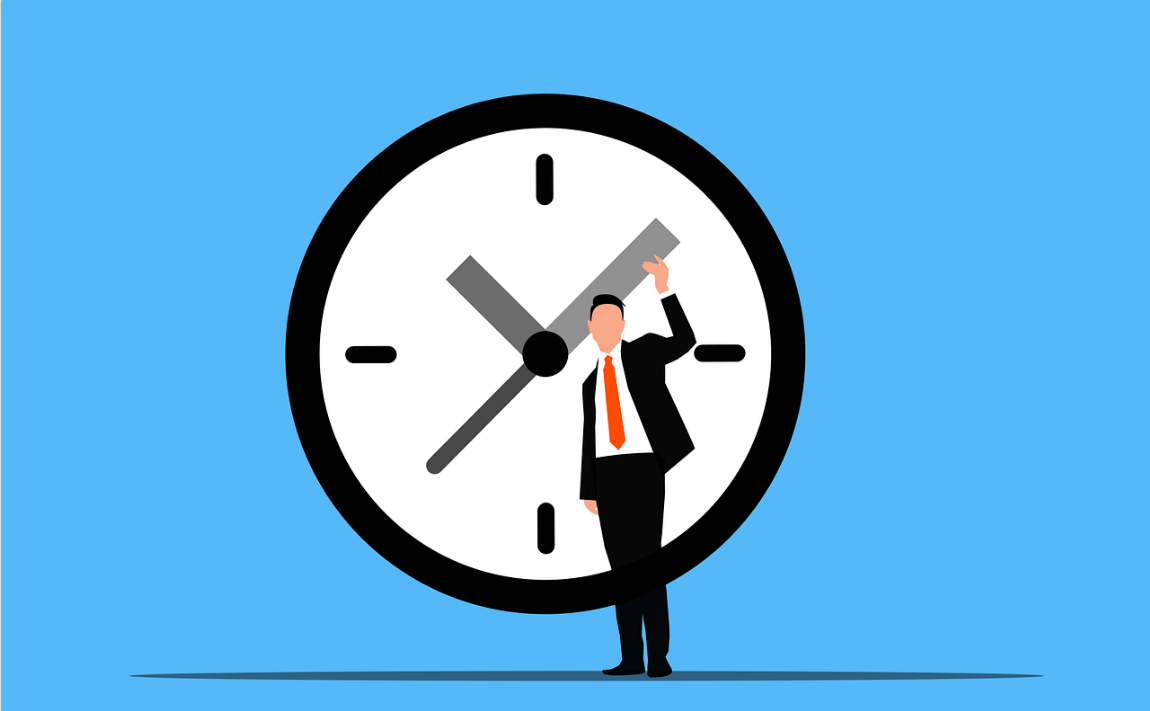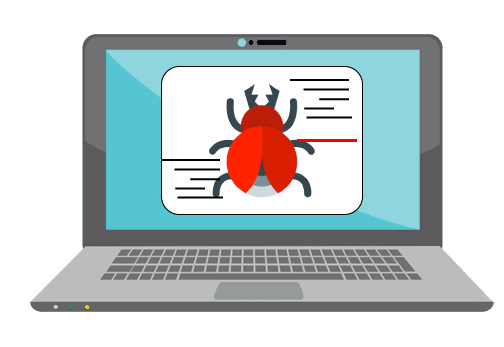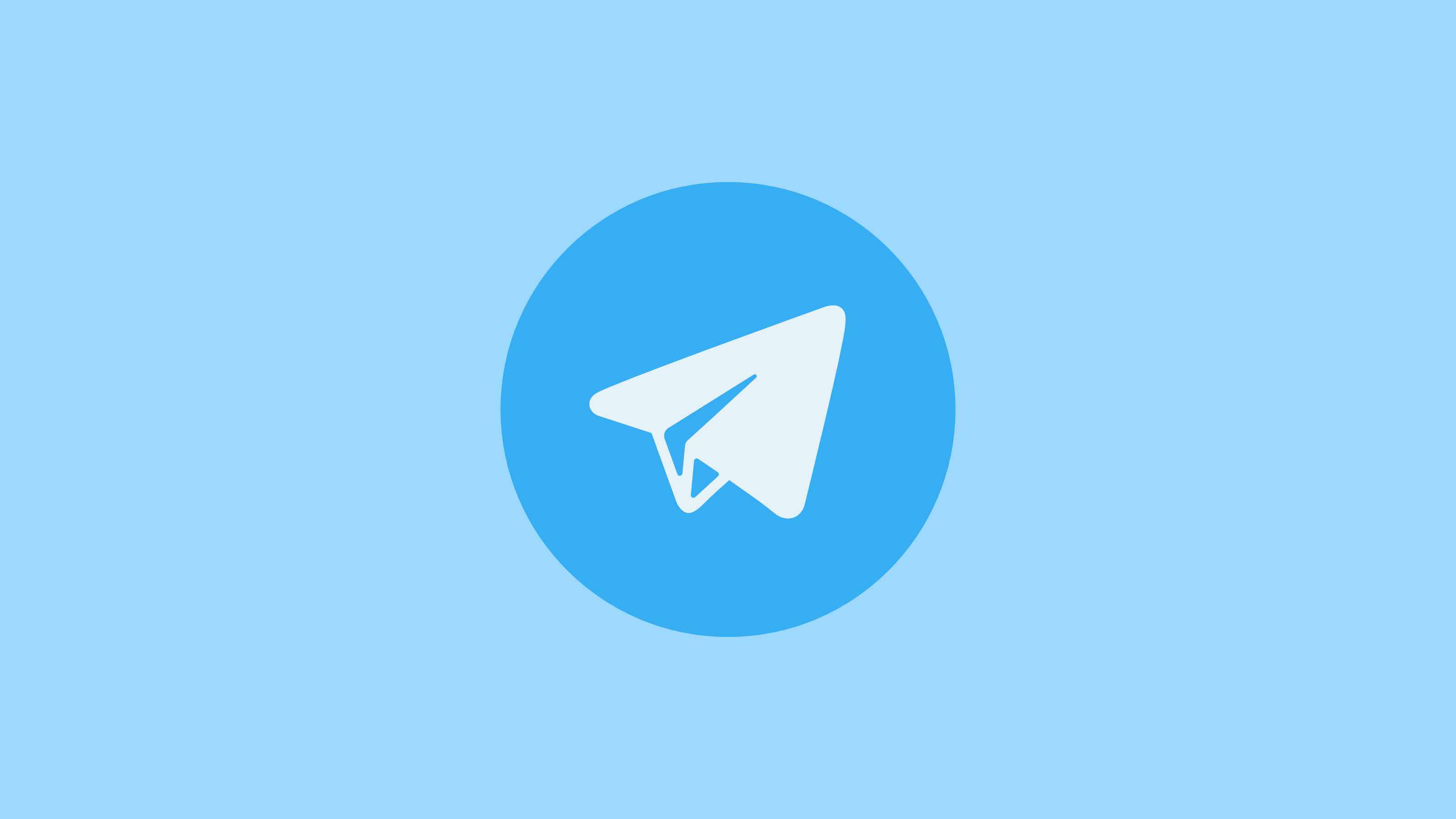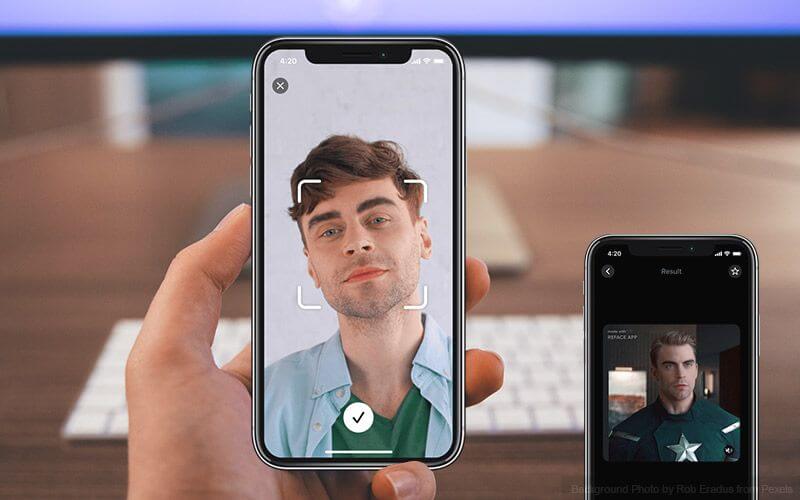A Canon Pixma G3010 Review – A Reliable Wireless Printing Device
If you are planning to buy a new printer for your home or office use, then you have to first make the hard decision between Ink Tanks and Ink Jets. Additionally, there are so many different brands of printers available in the market today that selecting one printer is a tough cookie. So, today, we are going to review and test Canon Pixma G3010 printer which has been lately talk of the town because Canon company has delivered numerous promising electronic gadgets already.
Design and Structure
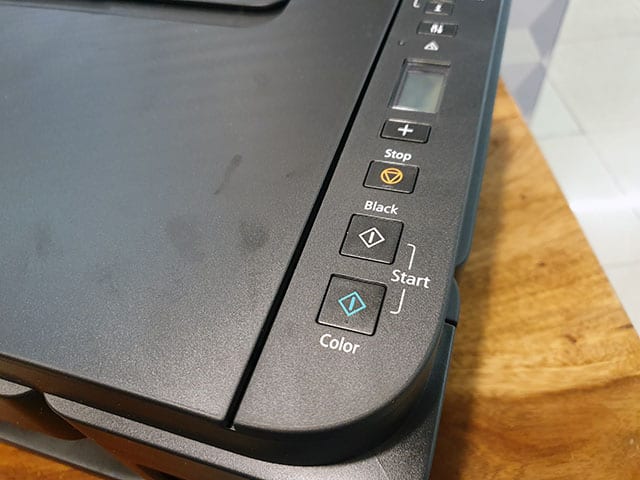
Source – Beebom
Canon Pixma isn’t a compact printer from the design point of view. However, if you are looking for better structural design, then you won’t be disappointed. It comes in a clean matte black finish that simply looks classy sitting on your desk. All the buttons are arranged on the right side where you will also find an LCD screen. However, you won’t be using printer buttons much as all the work can be done using your smartphone. But, if you want to use buttons, then they are well built and tactical that will make it easier to operate the printer.
Apart from the well build Canon design, you will get usual things with the printer like – an external paper tray and paper output tray. The input tray can be easily folded on the top of the printer so the internal parts of the Pixma G3010 can be protected from the dust, this even makes it easier to store printer when you are not using it. The ports section of the Pixma G3010 is also well arranged. The main power port is on the left side of the printer which can be used as a reversible connector and the USB port is arranged on the right side that you can use to establish a wired connection between the printer and your computer system.
Setting Up the Printer

Source – Beebom
If you are following the instructional manual of Canon Pixma G3010 printer, then setting up might seem like a confusing task. However, in reality, it isn’t that hard. The most crucial thing while setting up the printer is installing the cartilage in the printer head and filling up the colors. In your canon pack, you will get all the colors that you need to fill the printer, so you can start using right away after purchasing.
Once you have filled ink and arranged the cartridge, then you can move ahead connect your printer with your PC or smartphone either using the wired or wireless connectivity. To establish the wired connection, you have to use a USB port, but for the wireless connection, you just have to set up a connection between your device and the printer.
Also Read: Guide to Connect Canon Printer to the Wi-Fi Router
Connection
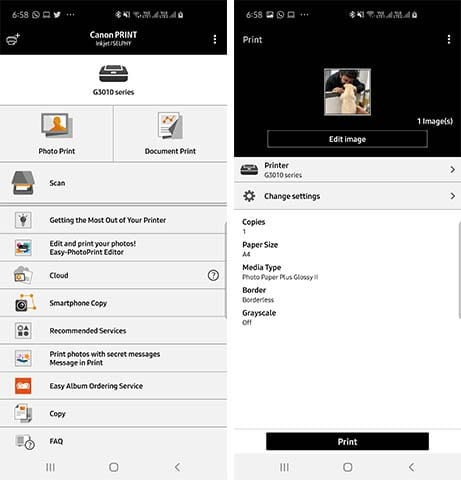
Source – Beebom
Well, the Pixma G3010 only offers a single USB port for the wired connection, but it offers various ways to connect with your smartphone. The first method that you can use is by connecting printer with your PC through USB cable by installing the drivers from the official website of Canon or the CD that you received with the printer.
You can here also use the Canon PRINT app which is available on both the Apple App Store and Google Play Store. You can print photos, documents, and can directly scan your phone’s memory using this app. You can even instantly click pictures on your phone and directly print them out on your Pixma G3010.
The Canon Pixma can be also availed over the internet connection so that you can connect all your devices wirelessly and get the printing job done instantly. These functions make it easy to share the printer with your colleagues as everyone present in the office can link their devices with this printer to make their job simpler.
You need the right drivers to set up the printer. However, Canon said that macOS doesn’t support the printer yet which is true because you won’t find macOS driver on their website, but you can use some third party drivers to connect your macOS. However, certainly, Canon won’t approve this so you have tried at your own risk here.
Performance
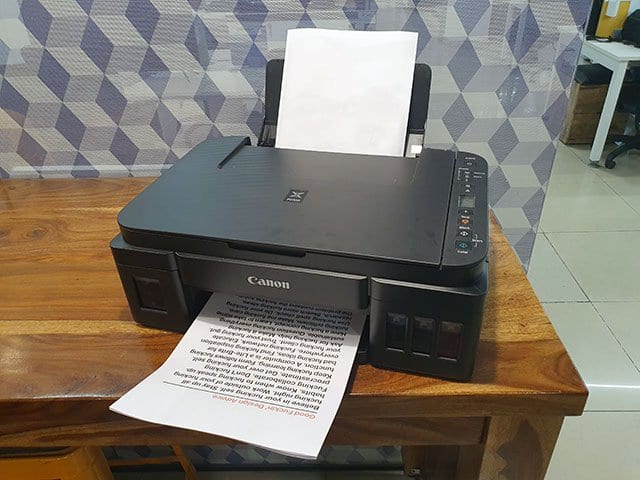
Source – Beebom
If we test the performance of the Pixma G3010 on different grounds, then you won’t be feeling disappointed. You can print tons of colored and black and white photos, documents and other things using this printer instantly. It can print the large text files, images, photos clicked from your smartphone and even the phone screenshots with the decent speed and high quality that other printer of same price range fails to offer.
You won’t see any ink smudge after printing through this Canon gadget if you rub paper. Talking about the picture printing, on the regular A4 size paper you can get good quality printing. The printer won’t mess up colors and photos will be printed perfectly. When you are planning to print a large number of documents using this printer, then the little delay in the print process starts can annoy you, but for good quality, you have to make this compromise.
Apart from the printing functions, Pixma G3010 can perform the scanning job where you can scan and copy documents easily. You can either start a copy function by pressing the ‘Black’ or ‘Colour’ button on the printer, or you can start a copy job through the Canon PRINT app. Scanning also works well with this printer.
Pros
Good design
Printing quality is magnificent
Scanning and copying work is nice
Brilliant mobile app connectivity
Cons
Buttons are a bit complicated to use
No macOS support
Final Verdict
Overall, Canon Pixma G3010 is a pretty amazing printer with the various features like good print quality, wireless support, mobile app, easy to set up, scanning and much more. Moreover, the price range of the printer is quite excellent that you can avoid small negative points of Canon Pixma. You should try this printer and don’t forget to share your experience with us.
Popular Post
Recent Post
Top 10 Best Free System Information Tools In 2024
Sometimes, understanding all details of your PC’s software and hardware is necessary. For example, if you have already purchased a new desktop or gained access to one that you are unacquainted with, you’ll want to learn more about it. That’s where the importance of selecting the finest system information software becomes apparent. Are you aware […]
Top 8 Best Automatic Mouse Mover Software In 2024
While working on the computer, there are some moments where people need to go to another room or work on other tasks. At this time, or during similar situations, many want to keep their computer running instead of going to sleep mode. You can run stable software like CCleaner. It would remove junk from your […]
Top 10 Best Authenticator Apps In 2024
In today’s digital world, hacking and data leaks are common, even with solid security elements in place. One can still access a strong password with advanced software or hacking skills. Here, multifactor authentication (MFA) or two-factor authentication (2FA) is helpful for securely protecting social media, banking, and other personal data by giving an additional safety […]
How to turn your Mac into a Wi-Fi hotspot?
Owning a Mac can be one of the best experiences of your life. While there are multiple benefits of working on Macbook, the sharing pane in the macOS system preferences offers many benefits. Whether it is about sharing network connections, Mac’s screen, files, or printers, this option can do wonders for your organized work. This […]
Reasons Why Project Managers Create A Timeline For Monitoring
Monitoring a project is important, but it can be difficult to know when and how to do it effectively. This is especially true if you’re new to project management. One way to make monitoring easier is to create a timeline for it. A timeline for monitoring will help you stay on top of things by […]
The 9 Best Debugging Tools for Windows In 2024
One of the most significant issues in software coding that users face frequently is errors or bugs. These problems can cause programs to crash unexpectedly and harm the system’s operational ability. It is better to use a Windows debugger to eradicate this issue. This software can identify and rectify bugs, defects, and errors in software […]
Top 10 Best Free Music Notation Software In 2024
Music and movie editing is possible with the right kind of software. In the current period, there are several advanced software available for regular users to edit audio and make music in a professional and high-quality manner. Here, the primary type of solution to use is music notation software, and there are many types available. […]
8 Best Free Telegram Clients for Windows PC [2024]
Telegram is one of the most valuable applications available for mobile and PC usage. You can download and then install the app into Windows 11/10/8/7 OS and other varieties directly through its website link. Users continue using this application for many reasons, like encrypted messaging, fast and secure message delivery, multi-device support, and unlimited file […]
Top 10 Best Face Swap Apps for Android & iPhone In 2024
Mobile phone users get a wide range of applications that they can use for various functions, like camera and photo-sharing apps. Most of these come with advanced features, like adding filters/audio and other diverse editing options. Excited to try out one such app? Read ahead to learn about the best options there are. Top 10 […]
Top 10 Best Folder Lock Software For Windows In 2024
Information is currency- it is imperative to keep all data safe from unwanted viewers, whether professional or personal. It protects information by preventing other users from deleting, viewing, or editing any data. Here, tools like folder lock software help safeguard directories and files in the system. The best options, such as Iobit Protected Folder, come […]