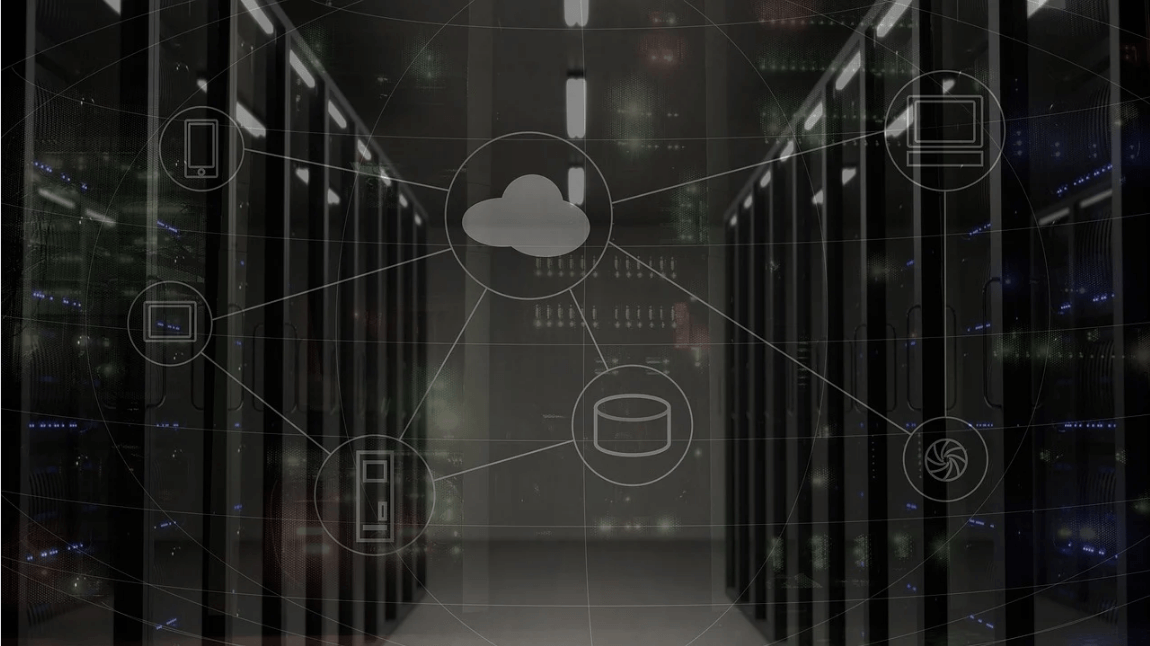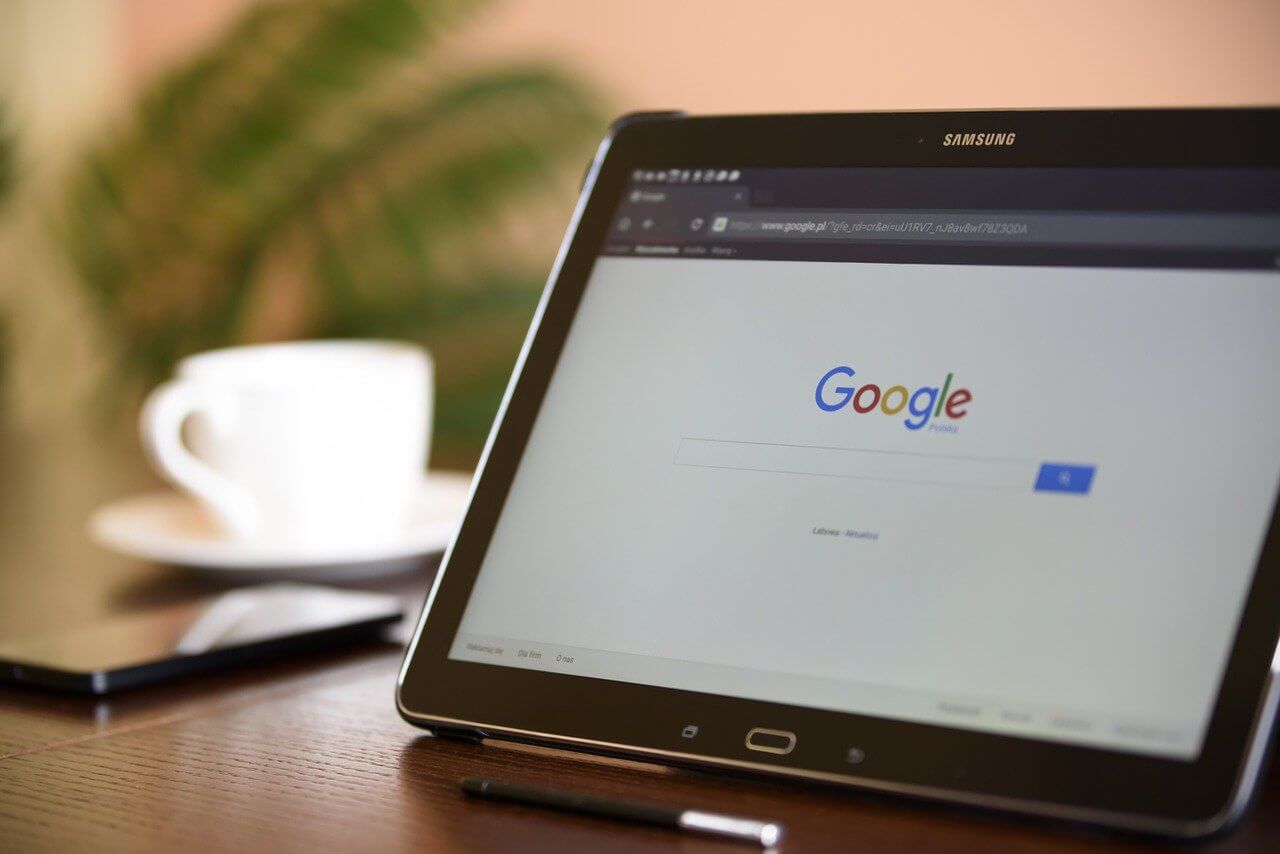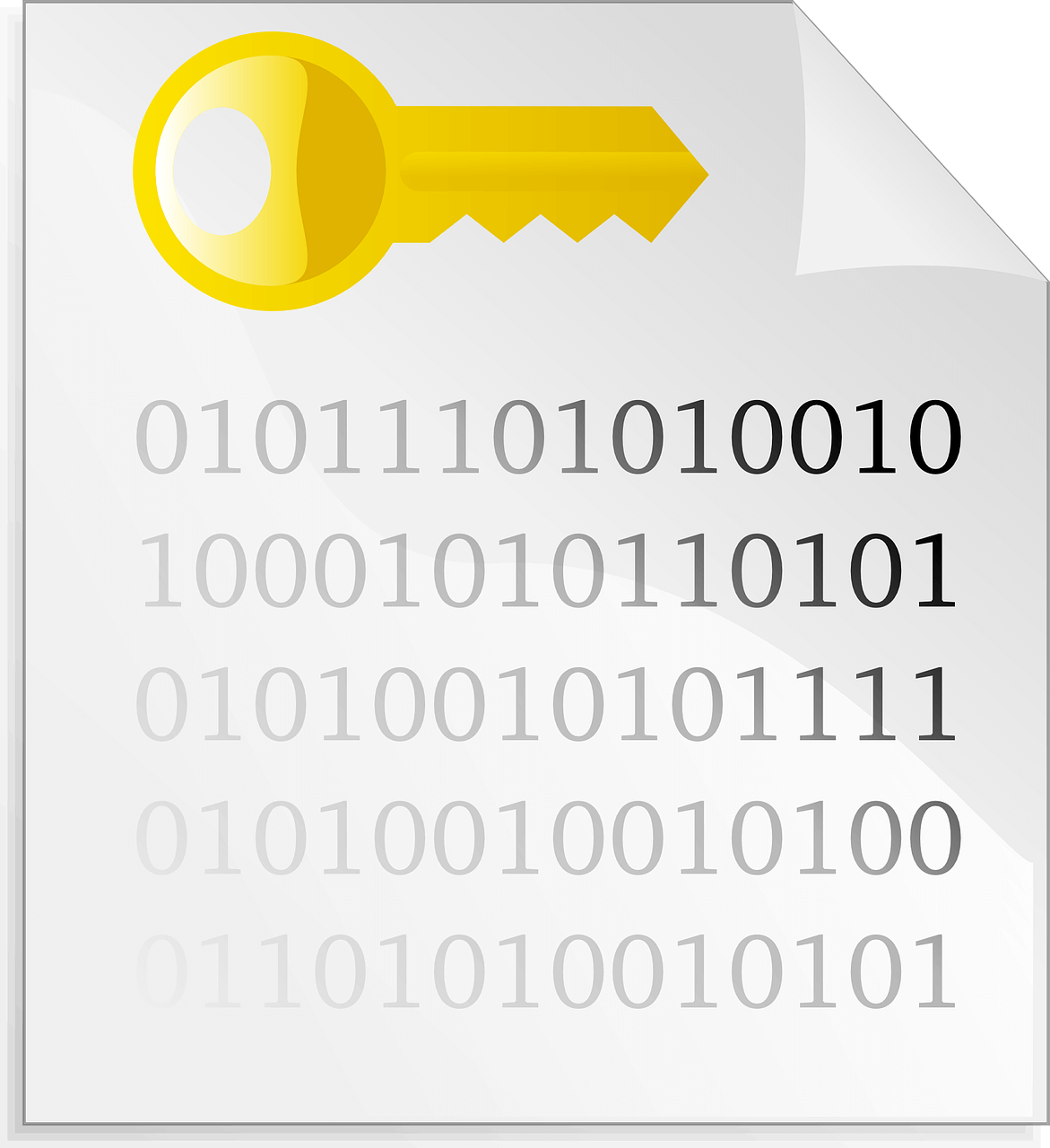Can I use my music as a ringtone on my iPhone?
There are times when you’re listening to your favorite song. And when you hear the verse or chorus that you love the most, you wish you could set it as a ringtone for your iPhone.
There are also times when you’re at a public place, and a phone starts to ring that sounds just similar to your iPhone. You abruptly and stupidly reach into your pocket and then realize it was someone else’s phone that was ringing.
How awkward does that sound? Yeah!
At that point, you realize the iPhone sucks because it’s no wonder nearly every other Apple user has the same default ringtone. Agree? And you apparently can’t help with it.
In this article, we will discuss how you can add a ringtone to an iPhone without iTunes.
Is iTunes a viable option to download ringtones?
The simplest way to download custom ringtones for your iPhone can be from the iTunes store, but that usually costs money, and you wouldn’t like to pay each time for a new 30-second sound. Would you?
You can also make a ringtone from existing songs in your music library using iTunes on a computer; however, the process is mundane. Also, there is a setback that iTunes restricts audio and video file formats users can upload.
Why do ringtone lovers think the Apple phone sucks?
That is one area (as mentioned above) where people don’t like Apple’s mechanism. They allege they must be able to pick out whatever music they want for the ringtone.
On the other hand, Android users seem to be lucky because they’re free to download any music or transfer files from the computer to their phones just by connecting their phone with the computer and getting the job done. In contrast, Apple users have some kind of limitations:
- Apple users cannot download songs or transfer files outside Apple world
- It’s nearly impossible to set custom ringtones without iTunes
Is there a better fix for iPhone users to use music as a ringtone?
While there are other alternatives or apps available online, you can make your customized ringtone out of music you like utilizing one of those.
But using them to your advantage could be as dry as a dust!
And you don’t have to agonize over it!
There is an easy and user-friendly way that you can harness to make a ringtone out of your favorite music. A ringtone that you love and makes you stand out from the herd.
Here, I’m referring to these two software that outperforms iTunes in many ways:
- WALTR 2
- IRINGG
These two software are your best bet when it comes to transferring media files, especially music files, to your iPhone.
WALTR 2
It is a smart app developed by Softorino 2 years ago. Using it, you can sync your photos, movies, and music from MAC and windows computers to iPhone or iPad like a Pro.
With WALTR 2 simple drag and drop interface, you can seamlessly transfer media files.
And the best part is, it is fully compatible with all Apple devices and supports all types of file formats even if they’re in a different format not compatible with iOS.
Isn’t that amazing?
And, setting it up is as easy as ABC. Just follow the instructions below, and you’re ready to go:
- Run WALTR 2 on your computer
- Connect your iPhone with the computer using the USB cable or Wifi
- Drag and drop your music file into the software
- Your desired file will appear in iPhone’s settings under the Ringtone section
- Find your custom ringtone and set it as your main ringtone. Enjoy!
iRINGG
It is another excellent tool to create a customized ringtone for your iPhone without iTunes.
With iRINGG easy-to-use interface, you can make a ringtone from pretty much any song online or offline.
With just 1-Click, you can transfer your ringtone to your iPhone without pushing it.
It is quick and super-easy to use that even a 5-year-old can use it.
- Pick the source of your new ringtone.
- Browse your local drives on your computer or search online for files.
- Browse your favorite music from YouTube or SoundCloud.
- Drag and drop files from your computer or select one from the searched results.
- Trim the part you want to use as a ringtone
- Customize your ringtone as you like.
- Click Export and either choose to upload it directly to iPhone or save it locally on the computer.
- Leverage your creativity and have fun making your ringtones
I hope you enjoyed reading the article as much as I enjoyed writing.
P.S. Use these software to your advantage and turn your boring iPhone into a MAGIC bespoke ringer.
Popular Post
Recent Post
How to Use a Dedicated Server for Gaming
Online multiplayer games offer the chance to connect and compete with your friends, meet new people, and work collaboratively to build something great. If you’re ready to take your online gaming experience to the next level, a dedicated server is a great option for hosting. Instead of operating game servers from your own hardware, you’ll […]
Importance of the Best Mirrorless Camera for Travelling
It can be difficult to find the best mirrorless camera for under 1000 dollars. This blog post discusses some of the best models on the market and provides a link to Amazon where you can purchase them. We are going to give you a couple of the best mirrorless cameras that are under 1000. We […]
How to Reset Network Settings on a Mac
Macs are usually always trustworthy, although you may experience issues attaching to the web or experiencing poor surfing speeds at times. The web may be operating well on your additional devices, which might be frustrating. That’s not always clear what’s causing an issue, or whether one exists at all. When you discover yourself in a […]
How to Create a Timeline in Google Slides
Timelines are an excellent method for displaying sequential listings of activities from start to end. It is a visual display of information that includes lists, charts, or visuals. A timeline is written down and organized in the same chronological sequence. A timeline is a smart method to condense information and better explain your brand using […]
How to Undo and Redo on a Mac
Almost every Mac software includes the option to implement an “Undo,” that would be, to overturn the previous action. Similarly, practically every single Mac software offers the capability to “Redo,” that would be, to completely upend the most recently undone operation. The Mac shortcut keys for doing Undo as well as Redo have always been […]
How to Increase Internet Speed on Windows 10
Internet connectivity is a mandated requirement for many routine works on Windows 10 systems. Whether it is some official work or personal work, having a smooth internet connection is important for both. However, internet connectivity is not so smooth for all Windows 10 users. This is due to multiple reasons like geographical issues, increased traffic, […]
How to upgrade to Windows 11 for free
Windows 11 offers the ultimate experience to the users and comes with multiple features. Hence, all devices require an updated version of Windows for seamless operations. Many times a user has to go to purchase the costly Windows 11. Due to the cost constraints, it is not feasible for all Windows users to purchase the […]
11 Best File Encryption Software for 2024
The finest encryption software enables keeping your files private and safe for security considerations, as well as protecting them against intrusion. When it relates to securing your data and documents, encryption software seems to have become increasingly vital. Hacking attempts and privacy breaches have made it simpler for total strangers to access the most private […]
How to record screen on Windows 10/11
Have you often pondered how to display your desktop on whether you’re a Windows 11,10 user or recently updated towards the beta windows version 11? It is a question that almost all of us have asked. Using a display capturing app is the most straightforward approach to record a screen. And TweakShot is one of […]
How to recover permanently deleted files in Windows 11?
Windows 11 is the leading operating system that is used on multiple systems globally. Many times users have the issue of recovering the permanently deleted files in Windows 11. There can be multiple reasons that may lead to the permanent deletion of files on this operating system. The good news is that technology helps the […]