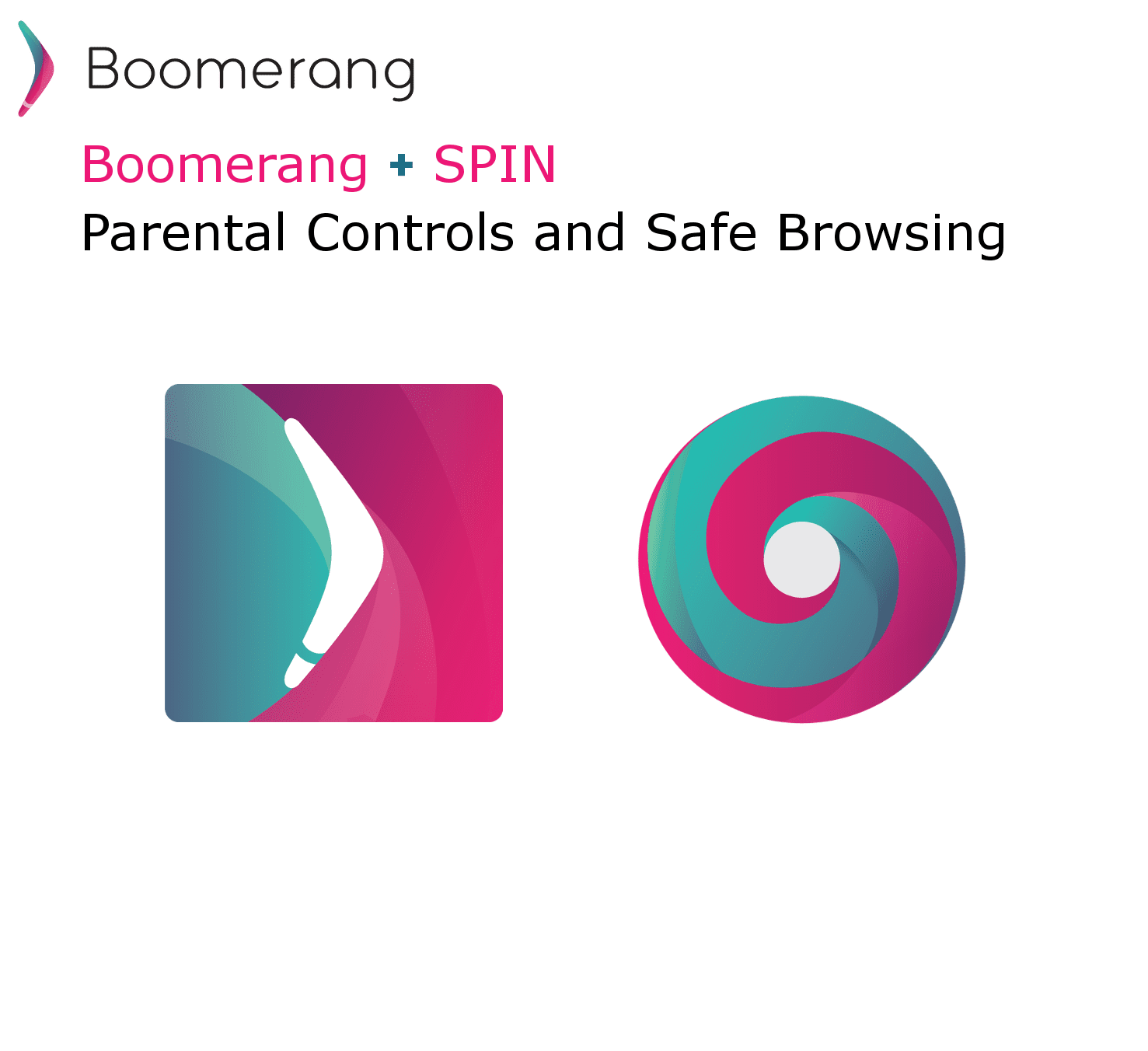Boomerang – App Review
In today’s technological society, we’ve got an overwhelming number of gadgets available. While, most of these gadgets are extremely helpful in many ways, you should always take care of your usage extent. As adults, we may be able to take pretty good care of this aspect, but it gets a bit tricky when it comes to kids and teens.
Well, almost every kid now uses a tech gadget like a smartphone or a tablet. If no proper care is taken, they might get exposed to illicit things on the internet. In such situations, you should seek help of a best parent control software. Here, we’re presenting you with a highly acclaimed tool, Boomerang. Continue reading to see what this app has to offer and how it works.
Highlights Boomerang
- Extremely easy to use, even for the not-so-tech-savvy persons.
- Offers tons of features that help you safeguard your kids from any type of harmful activities.
- Three subscription plans available, from which you can choose the one the fits your requirements.
- Available for both iOS and Android.
Features Boomerang
Usually a parent control app requires access to a few administrative elements; you may face a few differences in features offered on different platforms. The features you get from Boomerang may differ between iOS and Android versions.
- Screen Time Reviewer: With this app, you can control how much time your kid gets to use a specific app or the device itself. You can restrict your child from using the device for limited time with this feature. You can also set access to only few selected apps which you think are good. You can also control time-out directly from the parent device. If you think you should extend some more time, you can do that as well. Furthermore, this app allows you to let your kid know how much time they’ve got left. Scheduling screen time is also possible with Boomerang.
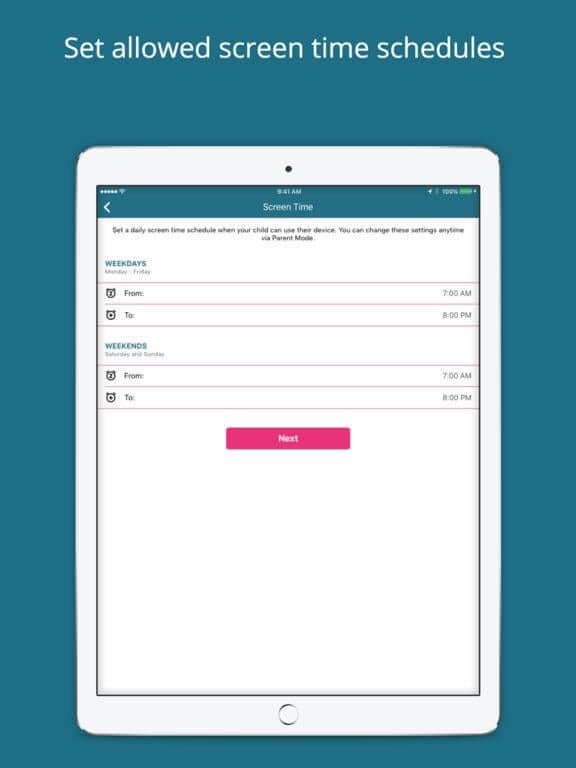
alternativeto.net
- App Controller: Would you like to block your child from accessing specific apps? Well, you can do that seamlessly with this parent control application. You can also schedule specific apps which are supposed to be useful for your kid. But, here comes the best part. Boomerang lets you block apps based on a few filters as well. If you want to prohibit your child from accessing apps based on the age rating, this app lets you do it. Additionally, you can also block books and movies on the basis of age rating. Basically, you can let your kid access apps, movies, and books which are meant for kids.
- Regulated Browsing: Boomerang not only safeguards your kids from inappropriate apps, but also from inappropriate browsing activity as well. You can easily block specific websites which you don’t want your kid to access. You can also integrate this parent control app with the SPIN browser, which is specifically designed for such instances. You can also set this up to block any other browser. If you want to edit the blocked website settings, you can do that too. Finally, this app lets you monitor the web browsing history of your child as well. With this feature you will be seamlessly restrict your kids browsing activity to whatever extent you think is safe.
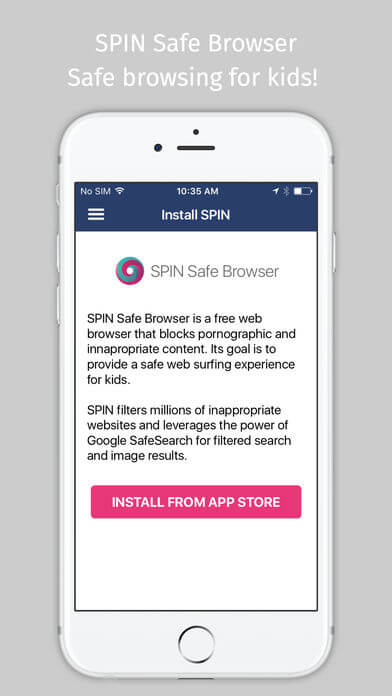
mzstatic.com
- Location Tracker: Are you concerned about your kid whenever they’re away? Well, with the help of Boomerang, you can take care of this issue, as this app offers a location tracking feature. You can check the location of your kid’s device anytime you would like to. In addition to that, you can also review the location history of that device as well. If you need to real time access to the location, you can configure it to report the location automatically to your device. Geofencing the location can also be done with this best parent control app.
mzstatic.com
- Family Messenger: Boomerang parent control app lets you communicate with all family devices through group chat feature. If you prefer to chat personally, you can use the one on one chat feature. Additionally, you can also reply to any app requests as well.
- Texting Reviewer: If you’re worried about your kid’s texting activities, you should definitely use the Text reviewer feature of this app. This feature lets you monitor text message logs of your child’s device. You can also get notified whenever an unknown number texts the number. Additionally, you can also receive alerts when particular numbers send texts. This app also lets you filter inappropriate words.
- Phone Calls Monitor: Boomerang has been labeled as one of the best parent control apps for its abundance of features. This app lets your review call logs of the device your kid uses. You can restrict calls to be made only to the selected contacts. You can also block specific contacts from incoming or outgoing calls.
- Device Security & Reporting: This parent control application lets you know if your child deletes protection. Furthermore, you can disable access to the device settings to ensure that your kid doesn’t remove protection. With such advanced settings, you will be able to prevent your kid from uninstalling the app as well. This tool sends detailed report to your every day. You can view app installation history, web history, text, calls, and many more.
Pros
- Very easy to use, even for parents who’re not so versed with technology.
- Regular updates that offer new features and bug fixes.
- High level of security, which protects the app from being uninstalled by your children.
- Detailed reports that let you access pretty much everything.
- Available for both iPhone and Android.
- Very reasonable and affordable price.
Cons
- Features vary on both platforms.
Final Verdict
Every parent is concerned with how their kids are using smartphone technology. The aspect of internet brings much more complexity to this issue. To help you with such situations, Boomerang has brought some really efficient features that allow you to conduct proper monitoring. This app also offers a 14-day trial, which you should make use of.
Popular Post
Recent Post
Best Y2mate Alternatives- A Comprehensive List In 2024
Videos are one of the most popular media types among consumers currently, for posting promotional or informative content. This is why YouTube has one of the biggest user-bases currently, and people search for tools to easily download these files. However, YouTube features a strong algorithm and legal guidelines that stop people from downloading or using […]
Availability of ONLYOFFICE Docs v.7.0- Latest Version Comes with More Modifications
ONLYOFFICE delivers the newest Docs v.7.0 with additional features, new upgrades, and a host of revisions for professional collaboration uses. Having a high-quality feature-rich office suite invigorates the productivity rate of companies, professionals, and even homeowners. ONLYOFFICE developers have therefore come up with the latest version of the DOCS online office suite. The version boasts […]
Review: Status Saver For WhatsApp 2024 [Free]
Ever since WhatsApp launched its own Status feature, people are loving it. As we can add interesting images and videos to our WhatsApp Status to show it to others and also watch others’ status. But the problem often faced by the users is that WhatsApp does not have a Status saver option. So what do […]
5 Cybersecurity Tips To Manage Your Remote Personnel Challenges
Did you know that your company’s information can unintentionally be put at risk by you and your employees when working remotely? This could possibly lead to fraud, data breaches, and a plethora of other unwanted consequences. Although remote working offers many benefits, it also comes with some risks. Continue reading if you want to learn […]
What is FileRepMalware & How to Remove It?
For the continued safety of the digital system and files, many people download a third-party antivirus program into their device. These keep the system safe from security issues after an intricate scanning process. Windows devices can install options like Norton, Avast, or AVG for quick and efficient malware/virus detection. In many cases, the tag FileRepMalware […]
SaaS Growth in 2022: Growth, Challenges, and Strategies
Software-as-a-Service (SaaS) is expanding very quickly in the entire IT business. SaaS models are the first preferences of many enterprises because of their flexibility, cost-effectiveness and subscription-based model. In the pandemic, companies required the cloud network; thus, SaaS has only got growth and will be growing. Gartner and BMC have given highly optimized reports, according […]
M1 Pro vs. M1 Max: Which Is The Better Mac Chip
In 2020, Apple’s M1 chip debuted and blew us all away with how much it improved performance and efficiency in the MacBook Air M1, Mac Mini M1, and MacBook Pro M1. Mac users were still on the M1 performance hangover when Apple launched M1 Pro and M1 Max with better performance promise. Both chips are […]
Apple Pay Not Working! Here’s How to Fix It (10 Fixes)
Today, people are more and more relying upon digital payments because they are safe and fast. But sometimes, when you have to make an urgent payment, and your Apple Pay is not working, there is nothing more frustrating than it. Apple Pay might have military-grade level security, but it is still prone to errors. However, […]
How to Fix WiFi Disappeared in Windows 11?
Users have complained that the WiFi symbol has disappeared from their taskbar after upgrading their PC to Windows 11. A network icon is present on the taskbar that displays network access. When your device doesn’t have the essential drivers installed, you will see an absent WiFi icon. Furthermore, if your computer’s WiFi adapter is deactivated […]
How to Fix Windows Update Service Not Running
The majority of Windows upgrades address security concerns. It is the most serious issue, as viruses or hackers might take advantage of them. Other flaws and concerns in Windows 10 can be resolved through updates. They may impact the sustainability of your OS, even if they are not accountable for security breaches. When you check […]