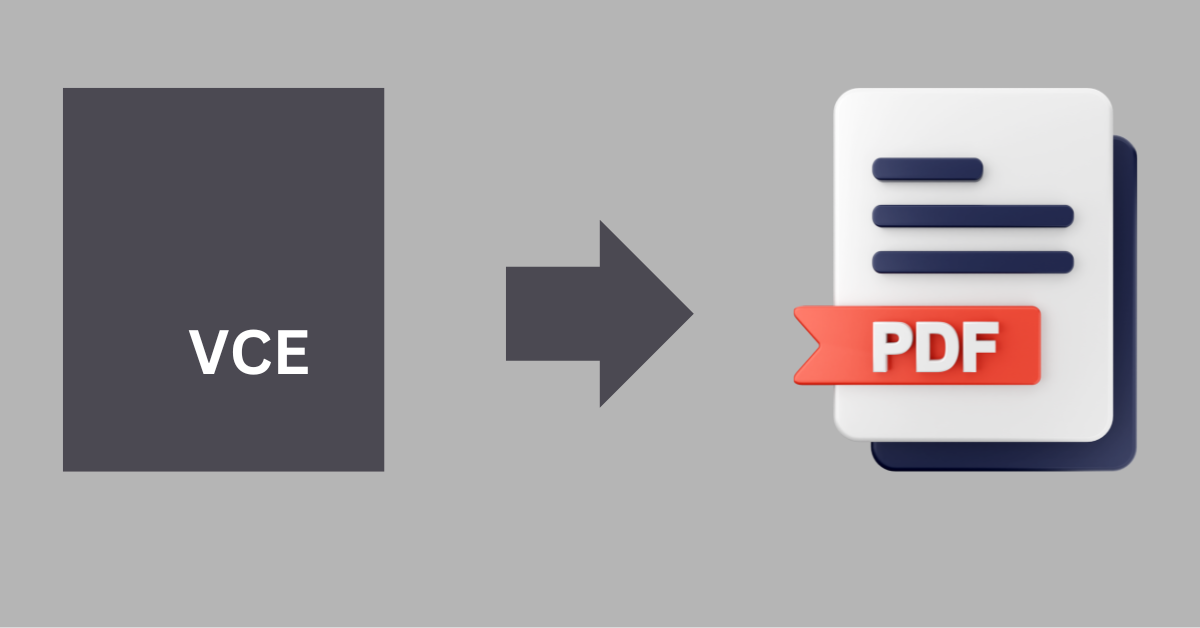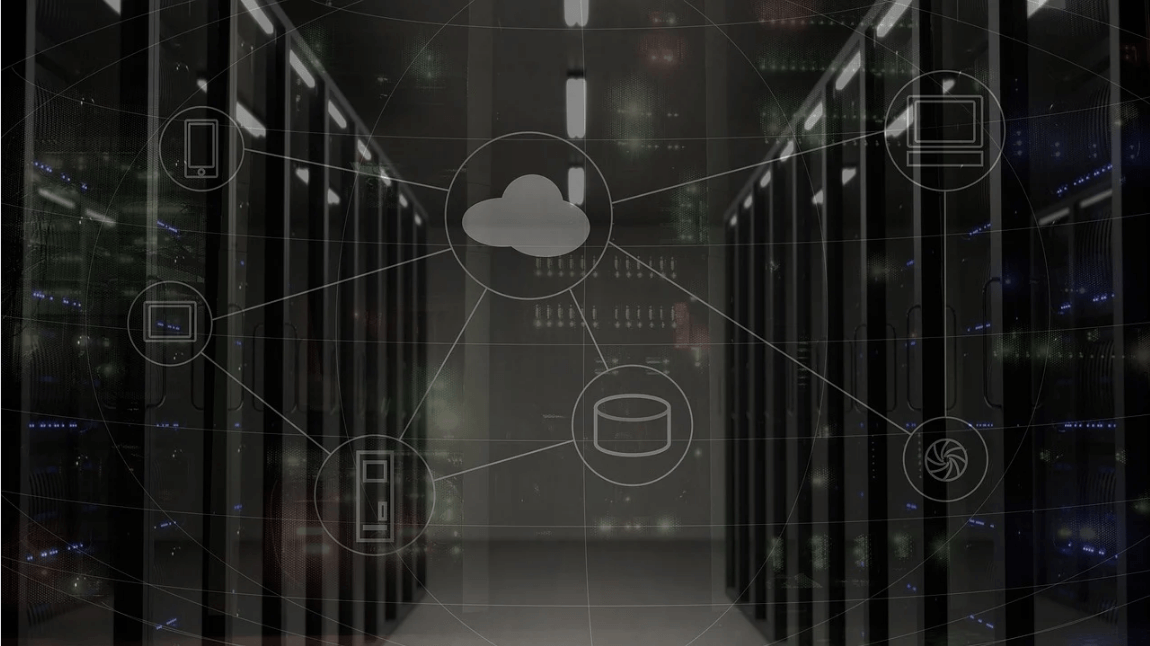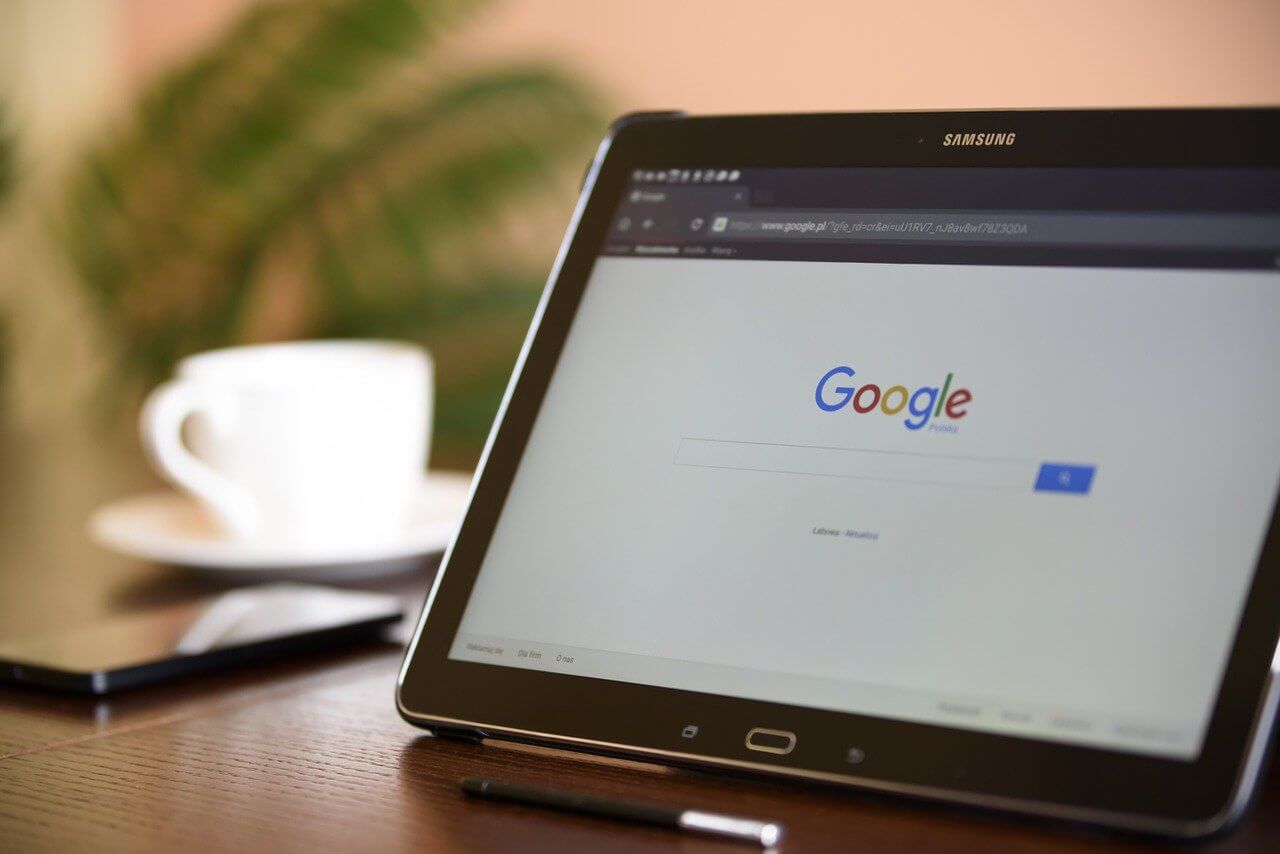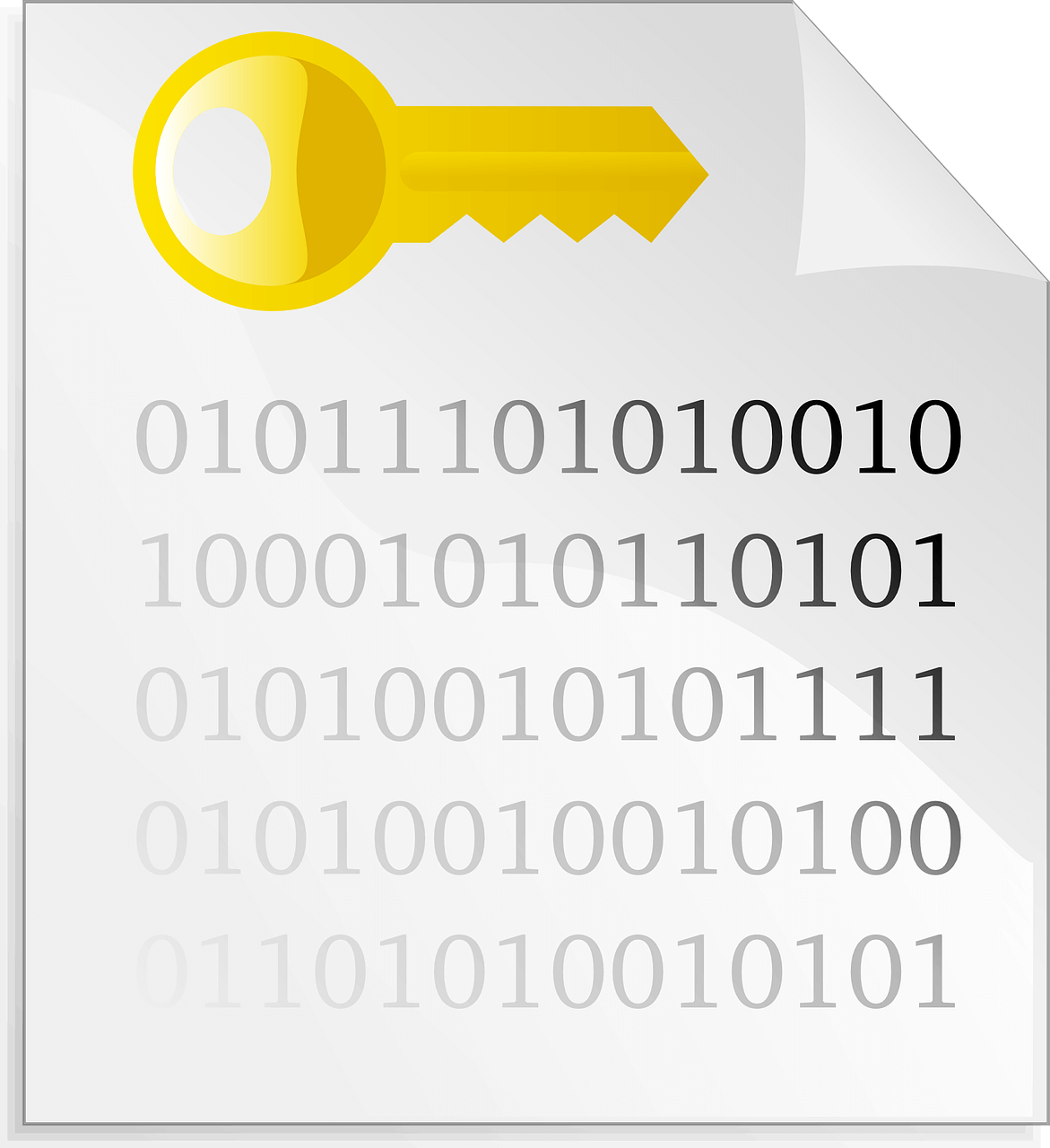10 Best Software to Convert VCE to PDF Files in 2024 (Free and Paid)
In this article, we will discuss the best VCE to PDF converter tools i.e. PDFelement, VCEconvert, VCE Plus, etc.
Are you preparing for an IT certification course? If yes, you need to install Visual Certification Exam software in your system right away. Why?
That’s because online IT course materials and certifications are available in VCE file format. So, if you have an exam coming up soon, you need a VCE suit to open the course files instantly. As the top IT companies like Microsoft, Cisco, and Nortel only prefer the VCE format.
However, you have another option too. You can convert VCE to PDF files and easily access VCE files on your system. For this, you only need software to convert VCE to PDF files online. And today, you are lucky as we are about to discuss the best VCE to PDF file converters. So, let’s begin.
10 Best Paid and Free Software to Convert VCE to PDF Files in 2024
Whether you are a student or IT professional, you can go for any of the propellant software to convert VCE to PDF files:
1. PDFelement
Software Rating: 4.2/5
Compatible Operating Systems: Windows and macOS
Supported Formats: PDF
Free Version: Yes
Price: Starts at $6.99/month
PDFelement is the perfect tool to create, edit, convert and print PDF files with many advanced features. The easy-to-use and vivid features make PDFelement a great option to convert VCE files to PDF. Anyone with minimal technical knowledge can use this software with ease.
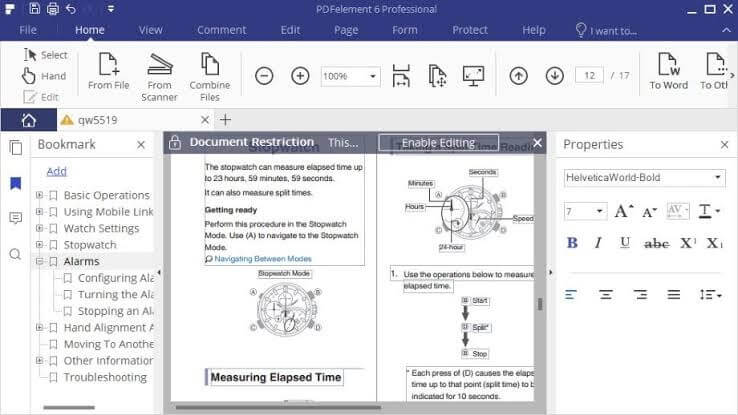
Convertible Features
- You can edit everything on your PDF files with PDFelement, including text, images, pages, links, backgrounds, headers, and more.
- You can protect sensitive information with passwords and sign them with digital signatures.
- It can further convert PDF files to or from multiple formats like Microsoft Word, PowerPoint, Excel, etc.
Pros
- Phenomenal PDF editing features.
- Easy and safe tool.
- Even edit the watermark.
- Amazing password protection.
Cons
- Limited features on the free trial.
- A bit of a learning curve involved.
2. VCEConvert
Software Rating: 4.6/5
Compatible Operating Systems: Windows, Linux, macOS, iOS, Android
Supported Formats: ETE and PDF
Free Version: Yes
Price: Starts at $3/month
VCEConvert is an automated software that converts VCE to PDF files online. It is a powerful and high-speed VCE files converter like pdfforge.org. VCEConvert can convert up to 3 PDF file formats, including Landscape, Portrait, and Questions Only. Additionally, the website uses 2048-bit SSL encryption that can protect your privacy and safety. You can quickly convert large files within a few minutes for your upcoming exams with this software.

Convertible Features
- Supports ETE to PDF converting services in the three ways — Regular A4 page file, PDF file Landscape view, and Questions Only file for self-practice.
- You can easily convert files by paying only for what you have converted without any monthly subscription.
- You can get a readable PDF file within 15 minutes maximum.
- The software comes with a money-back guarantee.
Pros
- Fully online tool.
- Highly secure.
- No need to get a monthly subscription.
- Excellent conversion speed.
Cons
- Only handle 3 files at a time.
- The tool won’t work in the absence of a good internet connection.
3. CutePDF Writer
Software Rating: 4.5/5
Compatible Operating Systems: Windows 10, 8.1, 8, 7
Supported Formats: PDF
Free Version: Yes
Price: $49.95 for a lifetime
CutePDF Writer is an easy and simple PDF tool for Windows. It can enable you to manage PDF files with many advanced features like security, stamps, comments, footers, headers, and more. CutePDF Writer not only helps you easily handle VCE courses and certification files but also saves your time and improves your efficiency. For a robust PDF experience, you can trust this tool.
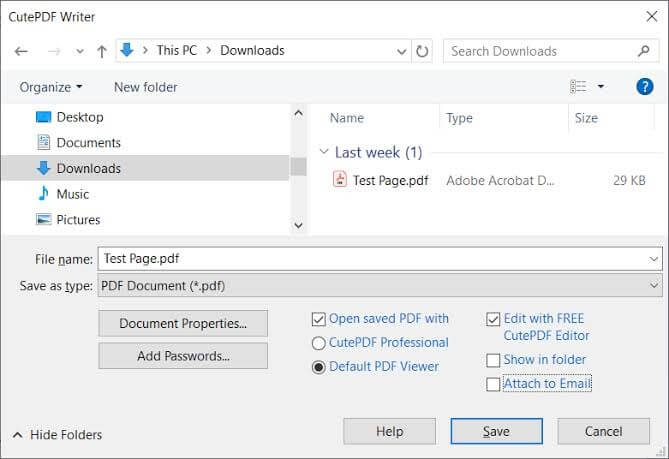
Convertible Features
- Allow merging multiple PDF forms into one to reduce the content of a page.
- Helps to convert PDF documents into image files.
- With CutePDF Writer, you can create, preview, and email PDFs in a breeze.
- You can insert and delete pages in the PDF document.
- The tool lets you fully control PDF documents, including digital signatures, extract, record, or duplicate pages, and so much more.
Pros
- Easy to use.
- Lightweight software.
- Fully free.
- Quick to install.
- Simple user interface.
Cons
- Software often misses some pages while converting a VCE to a PDF file.
- Third-party plugins are required to perform many functions.
4. VCE Plus
Software Rating: 4.5/5
Compatible Operating Systems: Windows 10, 8, 7
Supported Formats: PDF
Free Version: Yes
Price: $38.84/month
VCE Plus is one of the fastest tools that you can find to convert VCE files to PDF ones. That’s probably because almost all the leading IT courses and certificates are already available on the site. The top IT companies like Microsoft, Cisco, IBM, LPI, HP, and many others have their VCE files ready to download on VCE Plus. However, if you don’t find your file already on the VCE Plus database, you can upload a file from your device and convert it to PDF.
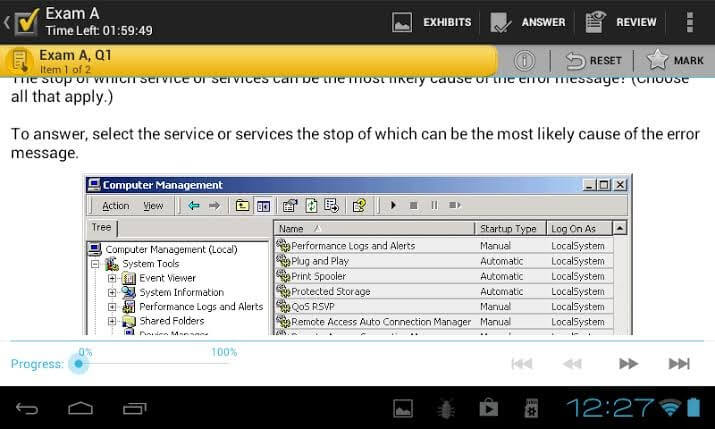
Convertible Features
- You can retake and continue exams on VCE Plus.
- It offers the option to review marked and incomplete questions.
- Users can open VCE files online without downloading them.
- Easily share your exam scores with your friends and family.
Pros
- Facilities to convert unlimited files.
- Economical tool.
- Safe and secure to use.
- Offers a variety of exams.
Cons
- A stable internet connection is required.
- It takes at least 24 hours to convert a file.
5. doPDF
Software Rating: 4.4/5
Compatible Operating Systems: Windows 10, 8, 7, Vista, XP, and even older versions
Supported Formats: PDF Print
Free Version: Yes
Price: Free
Are you looking for full free software to convert VCE to PDF files? Then, go for doPDF. It is software created by Adobe that creates and prints PDF files. Once you have installed doPDF on your PC, you can convert any type of printable documents to PDF files. It is a virtual PDF printer driver that will be visible in your Printers and Faxes along with the All Programs list.
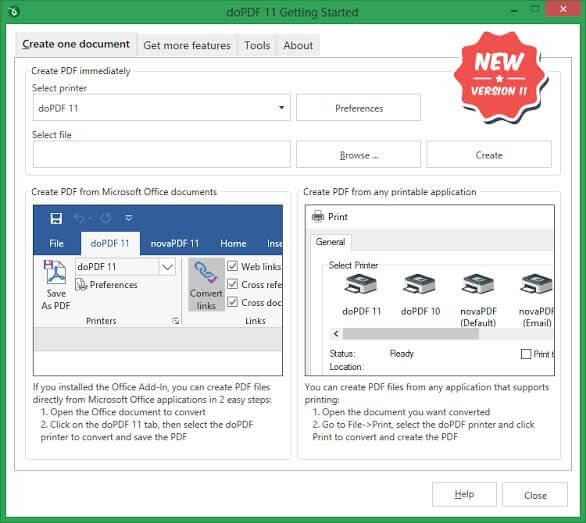
Convertible Features
- It is a universal printer that supports all the leading formats, including DOCX, PUBX, XLSX, HTML, TXT, and many more.
- doPDF is a Microsoft Office add-on application that lets you convert to PDF in one click.
- It can even convert hidden hyperlinks and bookmarks.
- Depending upon your needs, you can get high-quality and compressed PDF files.
Pros
- Supports multiple formats.
- Easy to edit PDF files.
- Available in 33 languages.
- Can resize font.
Cons
- Users can’t decide where to save converter files.
- A bit complicated for novice users.
6. PDF WIZ
Software Rating: 4.4/5
Compatible Operating Systems: Windows 10, 8, 7
Supported Formats: PDF, EPUB, Image, Word, XPS
Free Version: Yes
Price: $1.66/month
PDF WIZ is the robust offline and online VCE to PDF file converter. For Windows. It can smoothly convert bulk files without affecting the speed of your internet or PC. The conversion process is highly risk-free as you don’t have to upload your files on any server. Besides that, PDF WIZ can split, merge, compress, extract images, and password-protect PDF files.
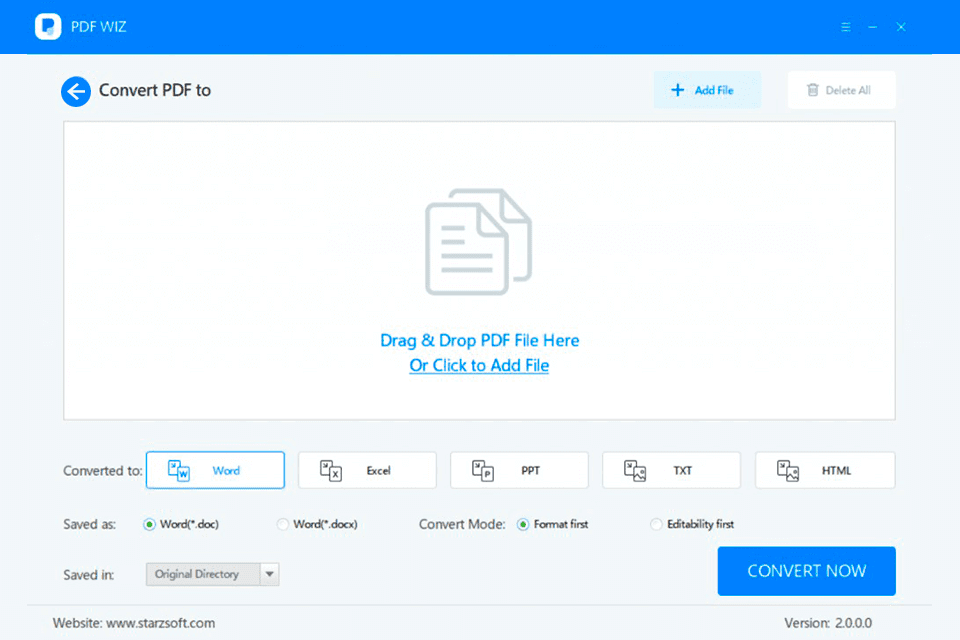
Convertible Features
- Offline VCE to PDF files conversion is fully safe and leak-free.
- Can bulk convert all types of files without changing their fonts and layouts.
- It can convert PDF files into numerous other formats like PowerPoint, TXT, Excel, HTML, and more.
Pros
- Easy to use.
- Hassle-free conversion.
- It helps to password protect PDF files.
- Supports practically all the leading platforms.
Cons
- Bulk conversion needs improvement.
- Too technical for amateurs.
7. Convertvcetopdf.com
Software Rating: 4.3/5
Compatible Operating Systems: Windows and macOS
Supported Formats: PDF
Free Version: No
Price: $9.99/month
Convertvcetopdf.com is an online VCE to PDF file converter. It is a simple website where you can upload your VCE file and later download it in PDF format. On a daily basis, you can convert multiple files and even bulky files at discount. However, the file conversion process takes around 12 to 24 hours.
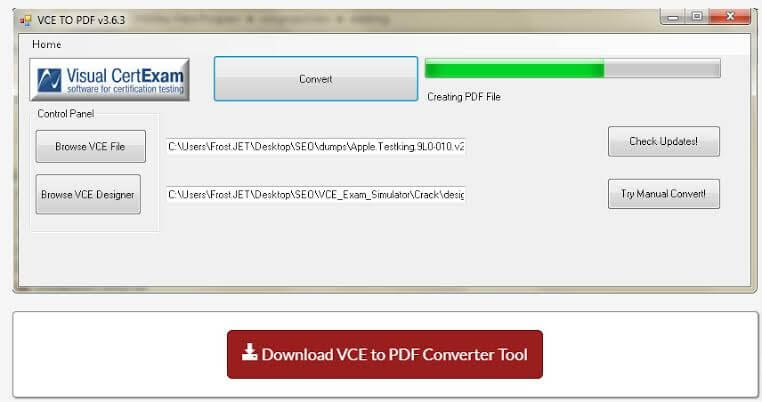
Convertible Features
- It can convert bulk VCE files into PDF ones without even downloading software.
- You can cancel your conversion order anytime and get your full money back.
- No need to create an account to convert your VCE files into PDF.
Pros
- Unlimited conversion deals.
- Highly secure tool.
- Economic plan.
- Full refund on cancellation or non-completion of the order.
Cons
- Not a free tool.
- It won’t work without a stable internet connection.
8. PDF24 Tools
Software Rating: 4.1/5
Compatible Operating Systems: Windows, Linux, macOS, Android, iOS
Supported Formats: VCE and ETE
Free Version: Yes
Price: Free
PDF24 Tools is yet another software to convert VCE to PDF files online. The tool offers a fast delivery to convert files based on well-distributed global servers. It can convert PDF files in three ways — regular, landscape, and text-only style. The website is very secure and protected. They can refund your entire payment on order cancellation or delay.
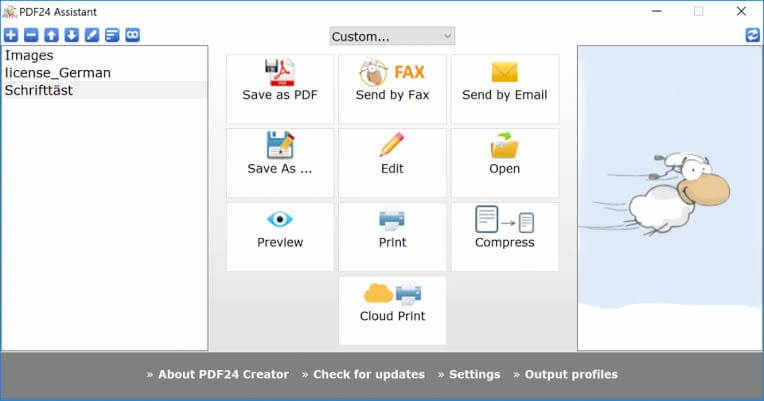
Convertible Features
- PDF24 Tools can handle all types of PDF file functions like creating, editing, merging, converting, splitting, and more.
- It can convert files to PDF and convert PDF files to PDF, DOCX, XLSX, PPTX, ODG, ODP, PNG, and TIFF.
- Without installing the software, you can start unlimited file conversions right away.
- PDF24 Tools transfers files in an SSL-protected environment. Therefore, they won’t store your files longer than necessary on the server.
Pros
- Supports all leading platforms.
- No installation is required.
- Easy to use.
- Highly secure.
Cons
- Only 100 MB files can be transferred.
- A bit technical for novice users.
9. VCE To PDF Online Converter
Software Rating: 4/5
Compatible Operating Systems: Windows 10, 8, 7
Supported Formats: PDF
Free Version: Yes
Price: Free
VCE To PDF is one of the easiest tools that you can find online to convert VCE files into PDF documents. Once you open this tool on your PC, click on the ‘Browse VCE file’ option, and you are all set to convert your files. You can further personalize your conversion process by adding details about the file, including provider type, size, and your preferred device. On top of all, it is fully free software.
Convertible Features
- It is a highly simple and easy VCE to PDF file converter that you can find in the market.
- VCE To PDF lets you create, edit and take exams in a close to the real environment.
- The test engine is frequently updated with the latest exam modules.
- The software is under development, so you can expect a more robust interface in the future.
Pros
- 100% free tool.
- Amazingly easy engine.
- A compact platform for certification exam preparation.
Cons
- Only accommodate up to 10 conversions at a time.
- Slow processing software.
10. VCE2PDF
Software Rating: 3.9/5
Compatible Operating Systems: Windows 10, 8, 7
Supported Formats: ETE and VCE
Free Version: No
Price: Starts at $1.99/month
VCE2PDF is a premium online service to convert VCE to PDF files in no time. Foremost, you have to create your account on the portal; you can upload unlimited PDF files to convert to and from any format. The converted files are shared via email, and the same link is also posted on your account page.
Convertible Features
- It can convert an unlimited number of files with ease.
- The site uses a highly secured access control system to protect your private files.
- It can convert PDF files pretty quickly and easily.
Pros
- Simple tool.
- Instant checkout and payment.
- Excellent ETE and VCE conversion feature.
Cons
- Not free.
- The user has to create an account to convert files.
The bottom line
Now, you are ready to prepare for the IT certification exams in a realistic environment. You can use any of the above-mentioned software to convert VCE to PDF files online and offline today and kickstart your career.
If you have any questions related to the best 10 VCE to PDF file converters or, in general, you can comment below. And, don’t forget to like and share this post with your pals.
FAQs:
How do I Convert a VCE File to PDF?
You can easily convert a VCE file to PDF by using an online VCE to PDF converter tool. Simply upload the VCE file to the converter, and it will create a PDF version for you to download and view.
What Software Converts VCE to PDF?
Yes, there are various third-party software options available to convert VCE files to PDF. Look for “VCE to PDF converter” online to find the one that suits your needs.
How do I Open a VCE File for Free?
Absolutely! You can access VCE files for free using the demo version of VCE software. Additionally, some online platforms offer free VCE file viewers. Download the appropriate software to view the contents of the VCE file at no cost.
How do I Print a VCE File?
To print a VCE file, open it using the VCE software, and then click on the “Print” option within the program. If you’ve converted it to PDF, you can also use a PDF viewer with printing capabilities to print the file.
Popular Post
Recent Post
How to Be a Better Project Manager
The role of the project manager is to provide you and your team with the goals, organizational systems, and feedback necessary for creating a positive workplace result. Everything from coding to content development can benefit from a high-quality project manager. This article will cover some of the actionable steps you can take to become better […]
How to Use a Dedicated Server for Gaming
Online multiplayer games offer the chance to connect and compete with your friends, meet new people, and work collaboratively to build something great. If you’re ready to take your online gaming experience to the next level, a dedicated server is a great option for hosting. Instead of operating game servers from your own hardware, you’ll […]
Importance of the Best Mirrorless Camera for Travelling
It can be difficult to find the best mirrorless camera for under 1000 dollars. This blog post discusses some of the best models on the market and provides a link to Amazon where you can purchase them. We are going to give you a couple of the best mirrorless cameras that are under 1000. We […]
How to Reset Network Settings on a Mac
Macs are usually always trustworthy, although you may experience issues attaching to the web or experiencing poor surfing speeds at times. The web may be operating well on your additional devices, which might be frustrating. That’s not always clear what’s causing an issue, or whether one exists at all. When you discover yourself in a […]
How to Create a Timeline in Google Slides
Timelines are an excellent method for displaying sequential listings of activities from start to end. It is a visual display of information that includes lists, charts, or visuals. A timeline is written down and organized in the same chronological sequence. A timeline is a smart method to condense information and better explain your brand using […]
How to Undo and Redo on a Mac
Almost every Mac software includes the option to implement an “Undo,” that would be, to overturn the previous action. Similarly, practically every single Mac software offers the capability to “Redo,” that would be, to completely upend the most recently undone operation. The Mac shortcut keys for doing Undo as well as Redo have always been […]
How to Increase Internet Speed on Windows 10
Internet connectivity is a mandated requirement for many routine works on Windows 10 systems. Whether it is some official work or personal work, having a smooth internet connection is important for both. However, internet connectivity is not so smooth for all Windows 10 users. This is due to multiple reasons like geographical issues, increased traffic, […]
How to upgrade to Windows 11 for free
Windows 11 offers the ultimate experience to the users and comes with multiple features. Hence, all devices require an updated version of Windows for seamless operations. Many times a user has to go to purchase the costly Windows 11. Due to the cost constraints, it is not feasible for all Windows users to purchase the […]
11 Best File Encryption Software for 2024
The finest encryption software enables keeping your files private and safe for security considerations, as well as protecting them against intrusion. When it relates to securing your data and documents, encryption software seems to have become increasingly vital. Hacking attempts and privacy breaches have made it simpler for total strangers to access the most private […]
How to record screen on Windows 10/11
Have you often pondered how to display your desktop on whether you’re a Windows 11,10 user or recently updated towards the beta windows version 11? It is a question that almost all of us have asked. Using a display capturing app is the most straightforward approach to record a screen. And TweakShot is one of […]