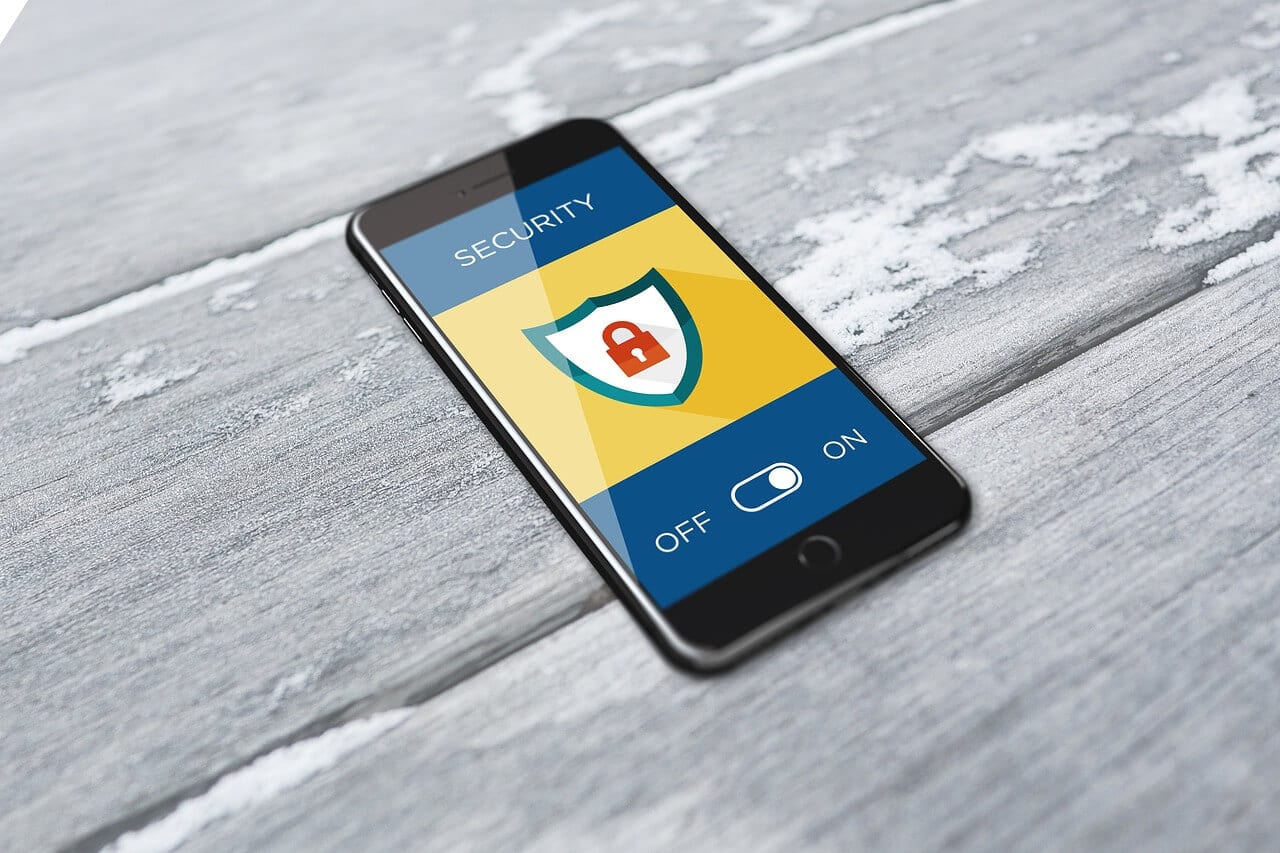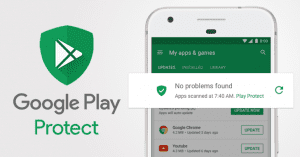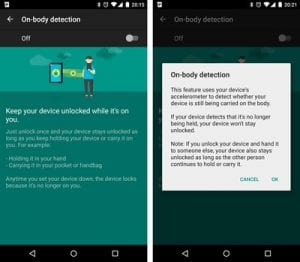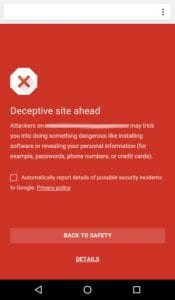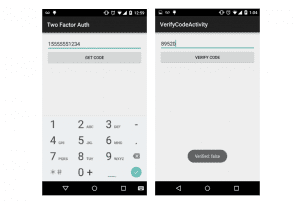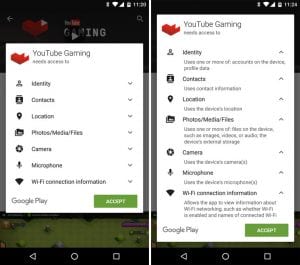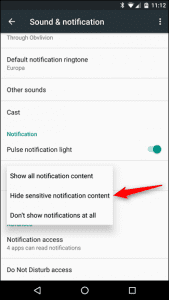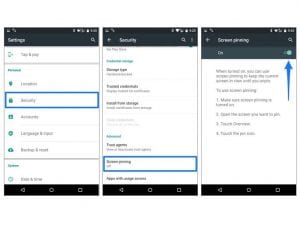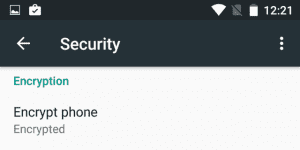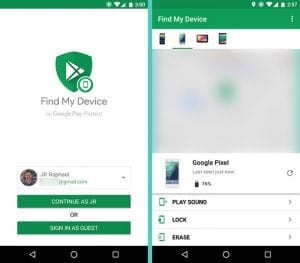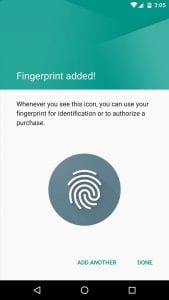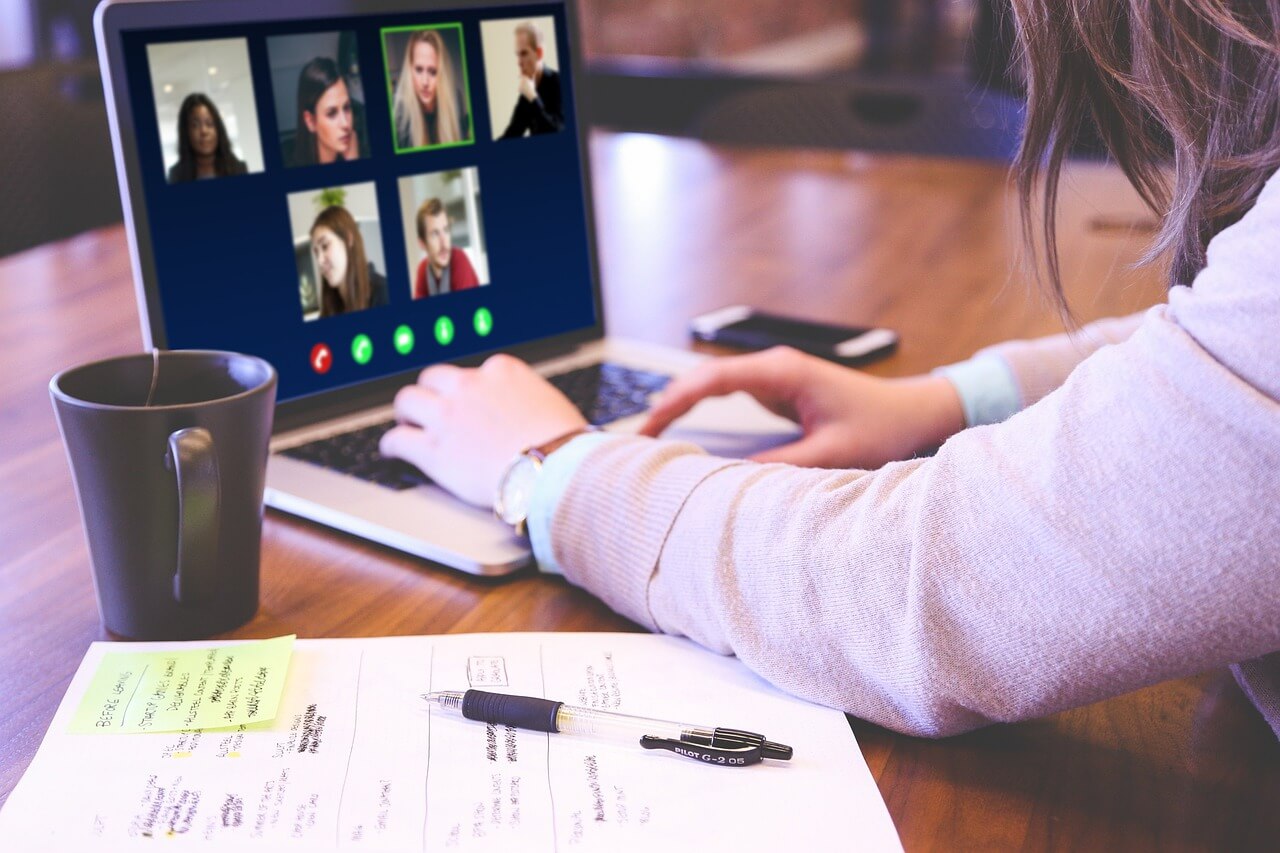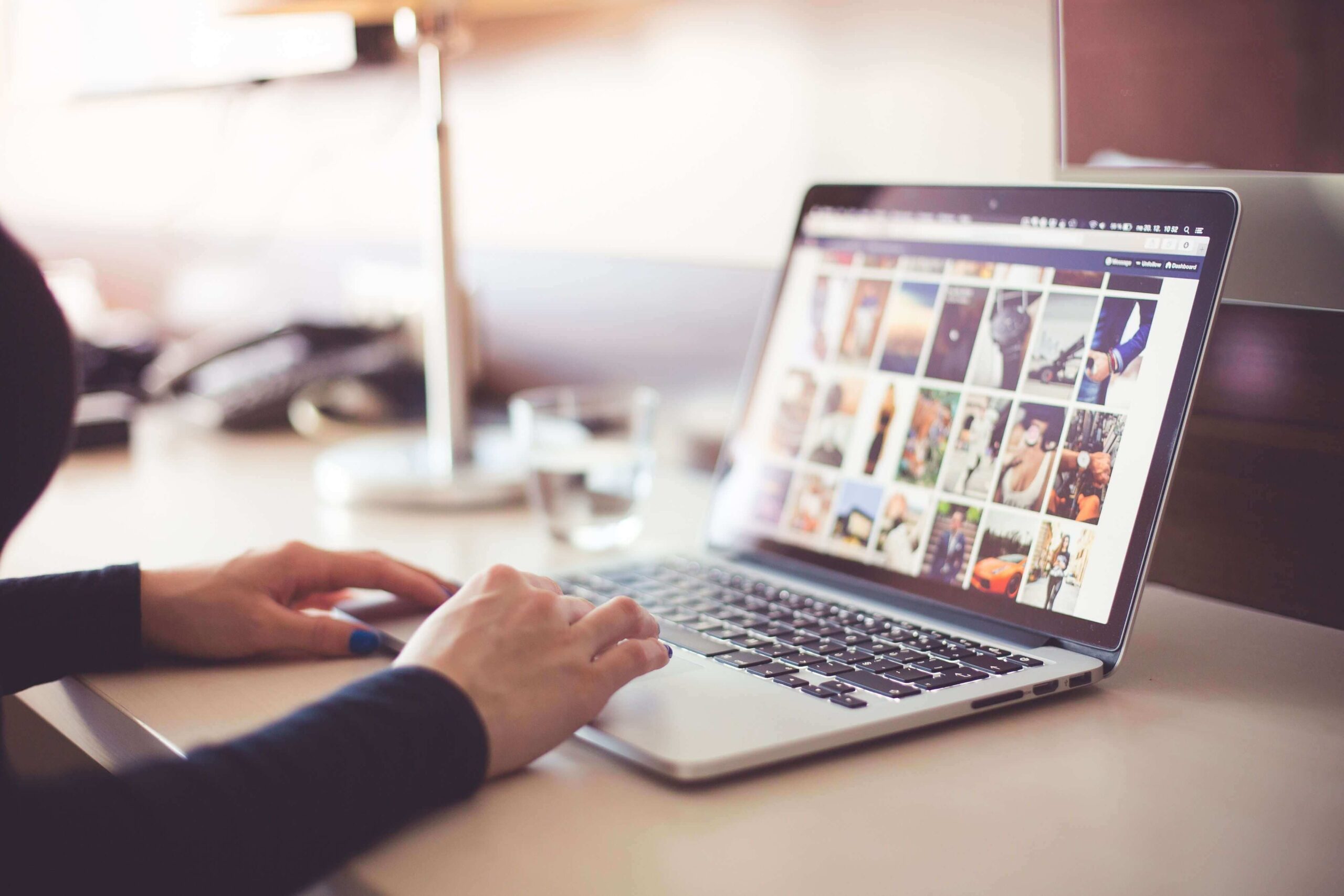10 Best Android Security Features You Should Enable Right Now
Smartphones have become an integral part of our daily lives. Every day we use them for different types of things such as reading news, texting, calling, paying bills, entertainment, and many others. But, using a smartphone also comes with a vulnerability.
If you’re not vigilant enough, cyber attackers can easily steal your data. They can hack your online accounts and cause serious information damage. In order to avoid such instances, you should educate yourself about the right way of using your Android.
One of the main elements of a good smartphone usage is simply tightening the security settings. While, you may have already enabled the obvious features, there are still some hidden or unpopular security features that you should enable immediately on your Android device.
Top 10 Android Security Features to Enable
Here’s a look at the security settings that you should enable to strengthen the security of your Android:
-
Make use of Google Play Protect:
As an in-built feature of Android, Google Play Protect keeps track of all the apps in your smartphone. This feature, if enabled, alerts you of any type of suspicious activity by any app. So, make sure that enable this feature to safeguard yourself from any malicious app that you may have installed in your Android.
-
Enable Smart Lock:
Many people don’t use security lock features due to the need of entering a password whenever they want to unlock their device. Such silly decisions may prove to be costly in the long run. So, as a better alternative, Smart Lock can offer you great security level along with much-needed convenience.
This feature makes sure that your Android device stays unlocked whenever you’re connected to a trusted device or in a trusted place.
-
Chrome’s Safe Browsing:
Most of us usually prefer Chrome as our default Android browser. But not many people use the Safe Browsing feature of it. If you enable this security feature, it will intimate you whenever you’re browsing a malicious website. By doing so, you can avoid any type of possible cyber attacks.
-
Enable 2FA:
Since your Android device is connected with a Google account, it’s very important to take care of its security. Two-factor Authentication should be enabled in this case, as it provides an extra layer of security to your Google account, thus protecting your Android as well.
-
Review App Permissions:
Until a few months ago, the commoners are not really bothered about granting information access to the apps they use. But, after the recent Facebook data leak, everyone is now bothered about this aspect.
In order to tighten your smartphone’s security, you should regularly review the app permissions. If you think that an app unnecessarily asks permissions to your personal info such as messages and calls, disable it.
-
Limit your Lock Screen notifications:
With Android, you can access notifications on your lock screen without unlocking your device. But, sometimes this feature may lead to astray, as anyone can see sensitive information by simply looking at your locked device. So, review and limit notifications that may contain confidential data from appearing on your lock screen.
-
Pin your Screen:
Many smartphone users are not aware of this Android feature called Screen Pinning. Well, have you ever handover your phone to a friend and regret it after they have gone through some of your sensitive information? Well, Screen pinning can help you in such situations.
If enabled, this feature sticks an app to your screen. Until further authentication, nothing can be accessed except the pinned app.
-
Encrypt your Phone:
Android offers a feature called Encrypt Phone. By doing this, you can safeguard all your accounts, settings, apps, media, and other types of files. Even if someone manages to access your device, they simply can’t steal or access your information if it’s encrypted.
-
Enable Find My Device:
This Android feature allows you to lock and erase your smartphone, if lost. Many people don’t really bother about this feature until they lose their phone. So, don’t be that person and enable this feature, so that your information remains secure even if your device is lost.
-
Use Biometrics:
Passwords and Patterns are an old thing for your Android locking system. They can be predicted by someone if they look at your screen while unlocking.
Many latest Android devices offer biometric unlocking via fingerprint and facial recognition. If your device offers such feature, switch to it.
Final Verdict
Many of these above-mentioned Android security settings are often neglected by most of the people. But they usually regret doing so after a disastrous data theft or cyber attack.
If you want to strengthen your Android’s security, make sure that enable all of these features. Along with these features, try to always monitor your device’s performance. Since most of the cyber attacks slow down the performance of your phone, you can detect it by auditing your device regularly.
Popular Post
Recent Post
11 Best Webinar Software Platform to Must Try in 2024
With the pandemic strike, all the traditional meeting and greeting methods have been completely changed. Businesses had to move their sales events into a virtual environment to build personal relationships with their audience. Significantly, the demand for webinar software suddenly spiked in 2020, and everyone started to look for the best webinar platforms. If you […]
10 Best Photo Editing Software for Windows in 2024
Whether you are a professional photographer working on a client’s project or an Instagram enthusiast, you need a cutting-edge photo editor for Windows 11 and Windows 10 to manipulate your shots a little. With the power-packed photo editing software for Windows, you can accentuate your photos’ visual aesthetics and perfectly tell your tale through images. […]
Why Choose an i7 Laptop over an i5 Laptop?
Whether building or setting up a new PC for gaming or work or planning to purchase a new device—pre-built computer or laptop, your processor’s choice plays a vital role in your device’s overall performance. Intel processors are a crowd-favorite and top choice due to their performance, quality, reliability, and durability. But the real question is, […]
10 Best Photo Editors for iPhone in 2024
Are you a professional photographer? Or, Do you want to edit your social media marketing photos? Today, you can easily enhance the appearance of your iPhone clicks with a photo editor. From the iOS App Store, you can install various dynamic photo editors for iPhone and touch up your photos’ visual features. There are a […]
10 Best Typing Games for Kids in 2024
There was a time when parents used to enroll their kids into calligraphy classes to improve their handwriting skills. But, today, in this digital era, parents need to focus on improving the typing speed of their kids. And, when your kid can learn typing, use proper form and develop good keyboarding habits while having fun, […]
How to Fix Microphone Not Working on Windows 10?
When you are in the middle of an important video call, and suddenly another person on the call can’t hear you, this might be due to your faulty microphone. The microphone not working on Windows 10 can occur due to hardware or software problems. Therefore, you need to run multiple mics not working on Windows […]
How to Check and Free Up iCloud Storage Space on Your Apple Devices
Apple introduced the iCloud facility back in 2011 and, since then, has been offering a 5 GB free iCloud storage space with every Apple ID. In a device where you want to store your work files, family photos, music tracks, and other digital content — 5 GB is a peanut space. However, you can move […]
10 Best Meditation Apps for Android in 2024
Are you feeling more anxious lately? Is your focus and productivity degrading? Then, you need to relax your mind and practice meditation to reduce your stress level. Today, you don’t need to attend a class or visit a professional to practice mindfulness; you just need to download the best meditation apps on your smartphones and […]
How to Download Embedded Videos Online
Do you want to download embedded videos online? And, then transfer them from your one device to another? It might sound daunting to download an embedded video, but it isn’t actually that hard. You can easily download videos from self-hosted and HTML5 based web pages on your computer or mobile. Without going to the original […]
How to Fix a Camera or Webcam Not Working on Windows 10 and Mac?
With the rise in remote work culture, video meetings and online presentations are ingrained in our lives. If your webcam is not working, you can’t properly communicate with your colleagues or family members. The problem of “Window 10 camera not working” or “Mac camera not working” is still pretty common even after decades of camera […]