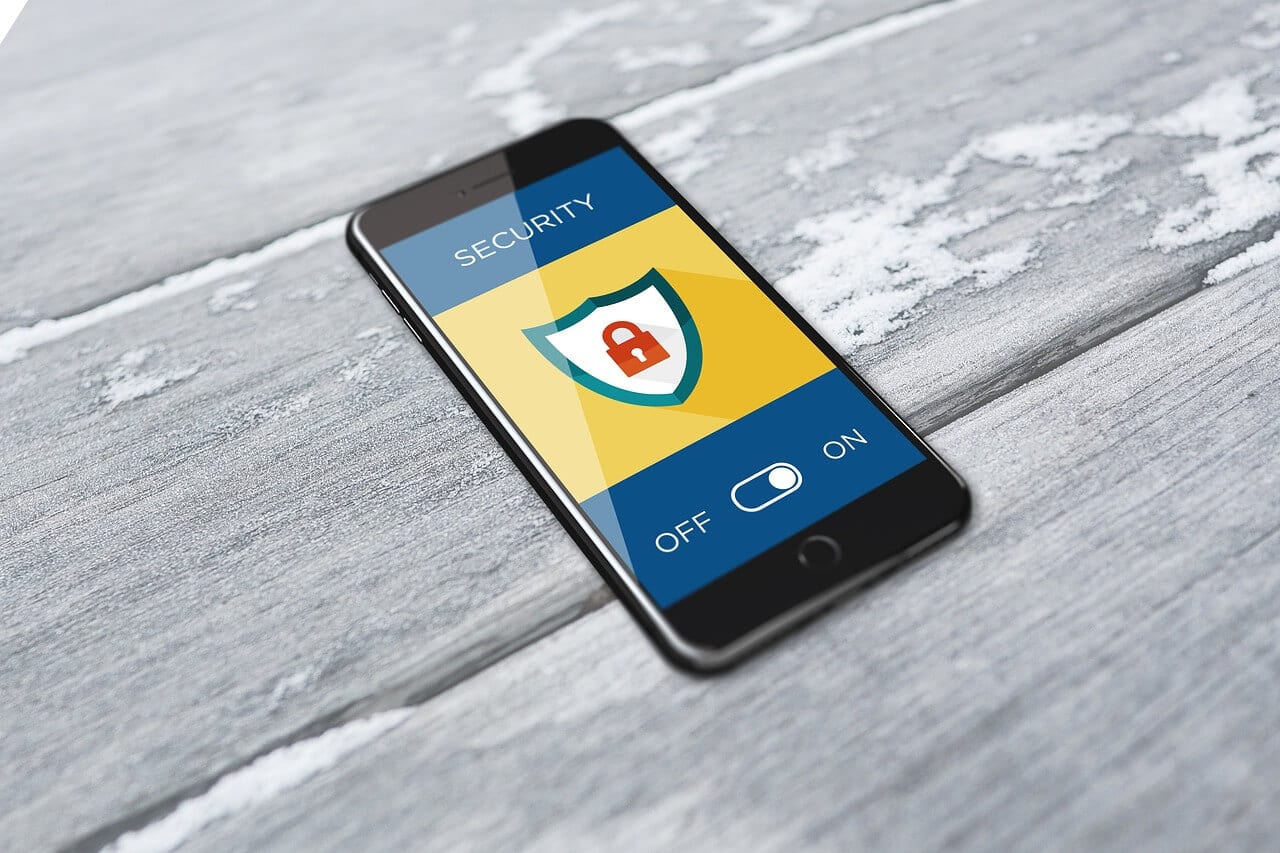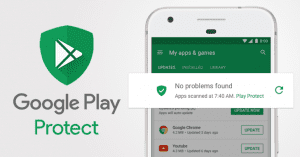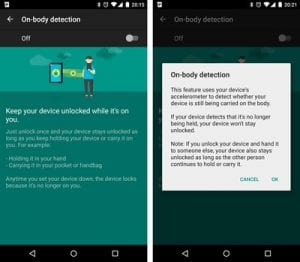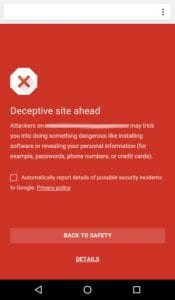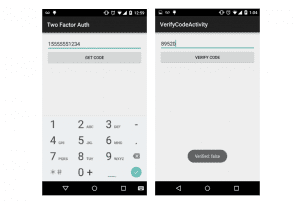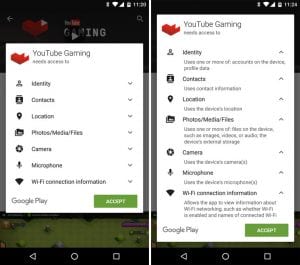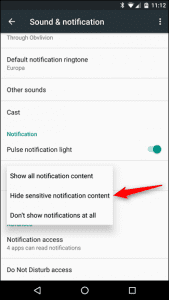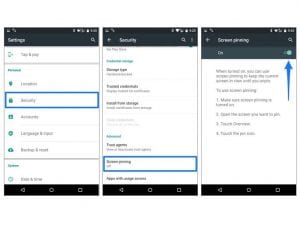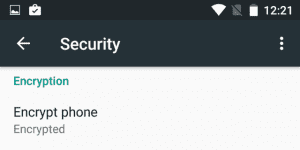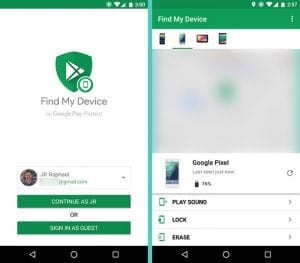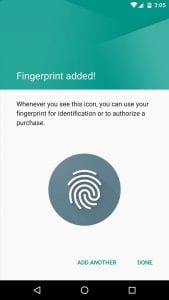10 Best Android Security Features You Should Enable Right Now
Smartphones have become an integral part of our daily lives. Every day we use them for different types of things such as reading news, texting, calling, paying bills, entertainment, and many others. But, using a smartphone also comes with a vulnerability.
If you’re not vigilant enough, cyber attackers can easily steal your data. They can hack your online accounts and cause serious information damage. In order to avoid such instances, you should educate yourself about the right way of using your Android.
One of the main elements of a good smartphone usage is simply tightening the security settings. While, you may have already enabled the obvious features, there are still some hidden or unpopular security features that you should enable immediately on your Android device.
Top 10 Android Security Features to Enable
Here’s a look at the security settings that you should enable to strengthen the security of your Android:
-
Make use of Google Play Protect:
As an in-built feature of Android, Google Play Protect keeps track of all the apps in your smartphone. This feature, if enabled, alerts you of any type of suspicious activity by any app. So, make sure that enable this feature to safeguard yourself from any malicious app that you may have installed in your Android.
-
Enable Smart Lock:
Many people don’t use security lock features due to the need of entering a password whenever they want to unlock their device. Such silly decisions may prove to be costly in the long run. So, as a better alternative, Smart Lock can offer you great security level along with much-needed convenience.
This feature makes sure that your Android device stays unlocked whenever you’re connected to a trusted device or in a trusted place.
-
Chrome’s Safe Browsing:
Most of us usually prefer Chrome as our default Android browser. But not many people use the Safe Browsing feature of it. If you enable this security feature, it will intimate you whenever you’re browsing a malicious website. By doing so, you can avoid any type of possible cyber attacks.
-
Enable 2FA:
Since your Android device is connected with a Google account, it’s very important to take care of its security. Two-factor Authentication should be enabled in this case, as it provides an extra layer of security to your Google account, thus protecting your Android as well.
-
Review App Permissions:
Until a few months ago, the commoners are not really bothered about granting information access to the apps they use. But, after the recent Facebook data leak, everyone is now bothered about this aspect.
In order to tighten your smartphone’s security, you should regularly review the app permissions. If you think that an app unnecessarily asks permissions to your personal info such as messages and calls, disable it.
-
Limit your Lock Screen notifications:
With Android, you can access notifications on your lock screen without unlocking your device. But, sometimes this feature may lead to astray, as anyone can see sensitive information by simply looking at your locked device. So, review and limit notifications that may contain confidential data from appearing on your lock screen.
-
Pin your Screen:
Many smartphone users are not aware of this Android feature called Screen Pinning. Well, have you ever handover your phone to a friend and regret it after they have gone through some of your sensitive information? Well, Screen pinning can help you in such situations.
If enabled, this feature sticks an app to your screen. Until further authentication, nothing can be accessed except the pinned app.
-
Encrypt your Phone:
Android offers a feature called Encrypt Phone. By doing this, you can safeguard all your accounts, settings, apps, media, and other types of files. Even if someone manages to access your device, they simply can’t steal or access your information if it’s encrypted.
-
Enable Find My Device:
This Android feature allows you to lock and erase your smartphone, if lost. Many people don’t really bother about this feature until they lose their phone. So, don’t be that person and enable this feature, so that your information remains secure even if your device is lost.
-
Use Biometrics:
Passwords and Patterns are an old thing for your Android locking system. They can be predicted by someone if they look at your screen while unlocking.
Many latest Android devices offer biometric unlocking via fingerprint and facial recognition. If your device offers such feature, switch to it.
Final Verdict
Many of these above-mentioned Android security settings are often neglected by most of the people. But they usually regret doing so after a disastrous data theft or cyber attack.
If you want to strengthen your Android’s security, make sure that enable all of these features. Along with these features, try to always monitor your device’s performance. Since most of the cyber attacks slow down the performance of your phone, you can detect it by auditing your device regularly.
Popular Post
Recent Post
How to Access Microsoft’s New Emoji in Windows 11
Ever since the public introduction of Windows 11, we’ve seen it gradually mature further towards the operating system that it is presently. Microsoft is working hard to give Windows 11 a next-generation experience, as well as new updates, are being released as a result. So now, emoticons in Windows 11 have been updated. Microsoft later […]
How to Transfer iPhone Photos to Your Mac (8 Easy Solutions)
Have you clicked a stellar image with your iPhone and now want to upload it on your website or edit it? Then, you can easily transfer your iPhone photos to your Mac to edit them with robust MacOS editing tools and further upload them on the web. Transferring photos from iPhone to Mac can save […]
How to Set Up and Use iCloud on Mac
If you haven’t set up iCloud on your Mac yet, do it now. iCloud is a powerful cloud storage service for Apple users that allow people to back up and synchronize email, photos, contacts, and other files across various devices. iCloud service was introduced in 2011, and it supports MacOS 10.7 or higher. As of […]
How to Create a Guest User Account on Mac
Computers are a very personal thing today. They store all your private documents, photos, videos, and other data. Thus, giving your Mac password to someone else is never a good idea. But what if you have to share your Mac with a colleague or friend for some reason? Sharing Mac’s user password can jeopardize your […]
How to Set Up a New Mac in a Few Minutes
Have you bought or received a brand new Mac computer? Then, you must be on the seventh cloud. Your Mac will open a pandora of several graphics-rich apps and features for you. If you are moving from Windows to Mac for the first time, the change will be really dramatic. At first, all the interfaces […]
How to Clear Browsing History
Are you concerned about what others could see if they use your web browser? Is your browser history clogging up your device and slowing things down? A list of the website pages you have viewed is stored in every web browser. You can remove this listing easily. It will clean your browser history and erase all […]
The Definitive Guide to Managing Your Mac’s Storage Space
Are you struggling with low storage space on Mac? Wondering what is taking up so much space?You are at the right place. Here we will discuss how to reclaim space on Mac. Gone are those days when you used Mac machines only for p rofessional purposes. Now, everything from downloading movies to streaming content, saving […]
Is New World a modern-day RuneScape?
Amazon Game Studios has released an MMO nearly identical to RuneScape, but with a new look, a better PvP system, and a lot more money. Allow me to clarify. New World is influential ‘RuneScape only it’s not RuneScape.’ New World vs. RuneScape 3 New World digs deep into the well of memories and pulls out […]
How To Set Up Voicemail on iPhone 11
Although accessing voicemail is extremely beneficial to you, users should understand how to set up voicemail on their iPhone 11. You can remove, categorize, and play the voicemails from the easy menu. Once you are occupied or unable to pick up the phone, this program will give you info in the style of an audio […]
Best Virtual Machine Software for Windows 10/11 in 2024
A virtual machine software, often known as VM software, is an application that replicates a virtual computer platform. A VM is formed on a computer’s underlying operating platform, and the VM application generates virtual CPUs, disks, memory, network interfaces, and other devices. Virtual machine solutions are becoming more popular because of the flexibility and efficiency […]