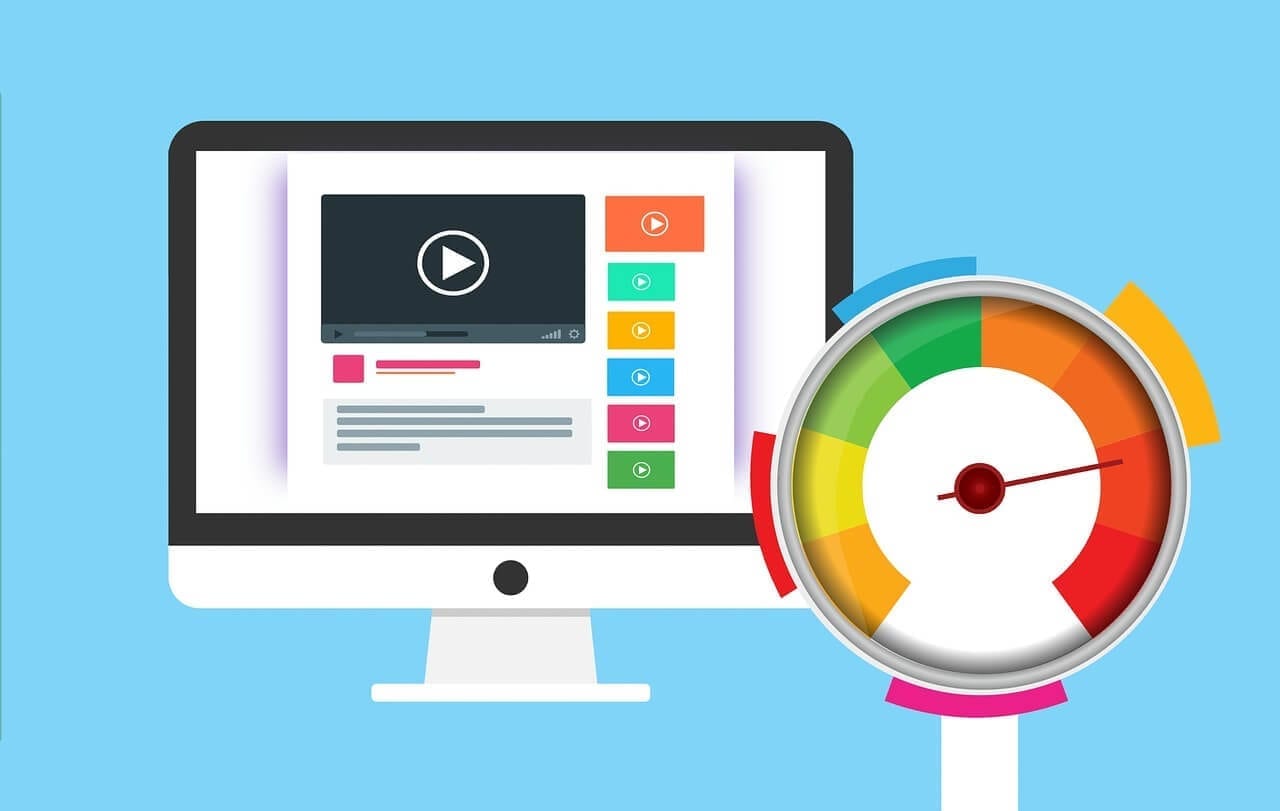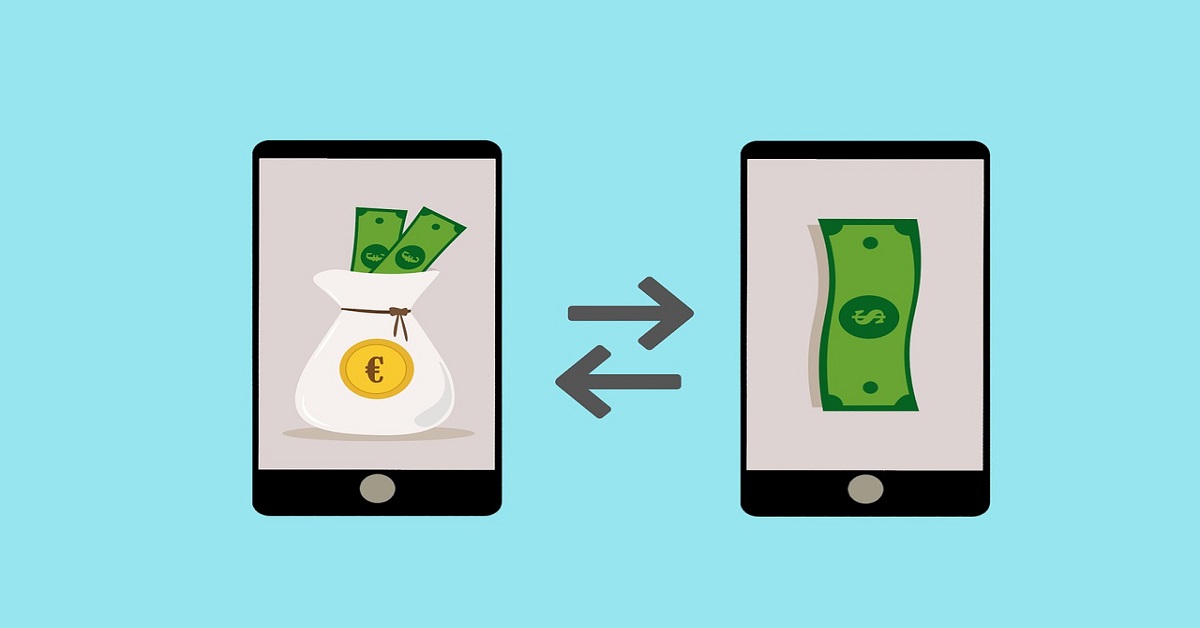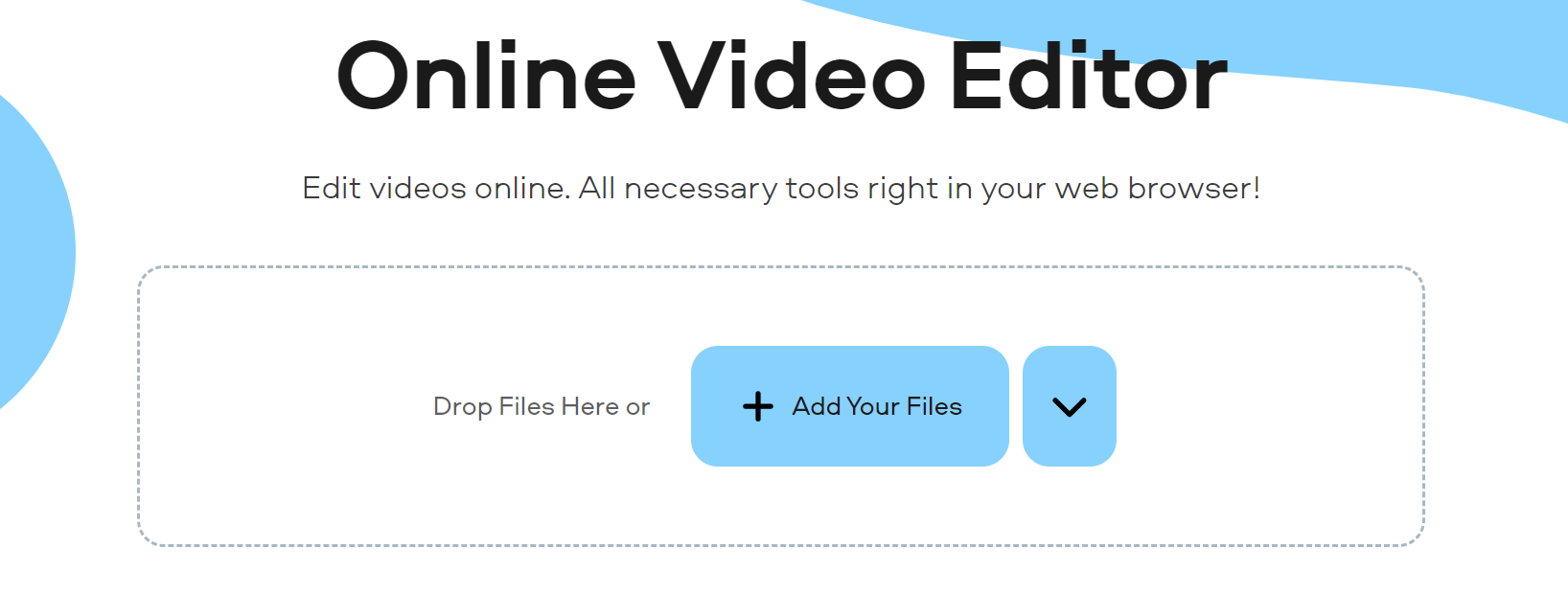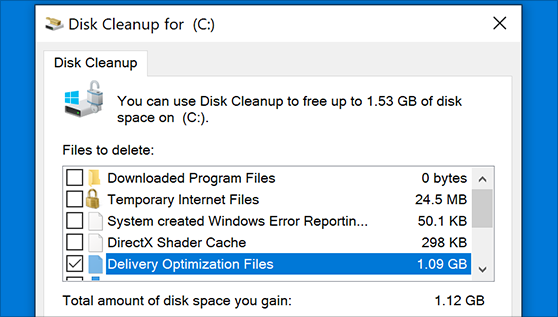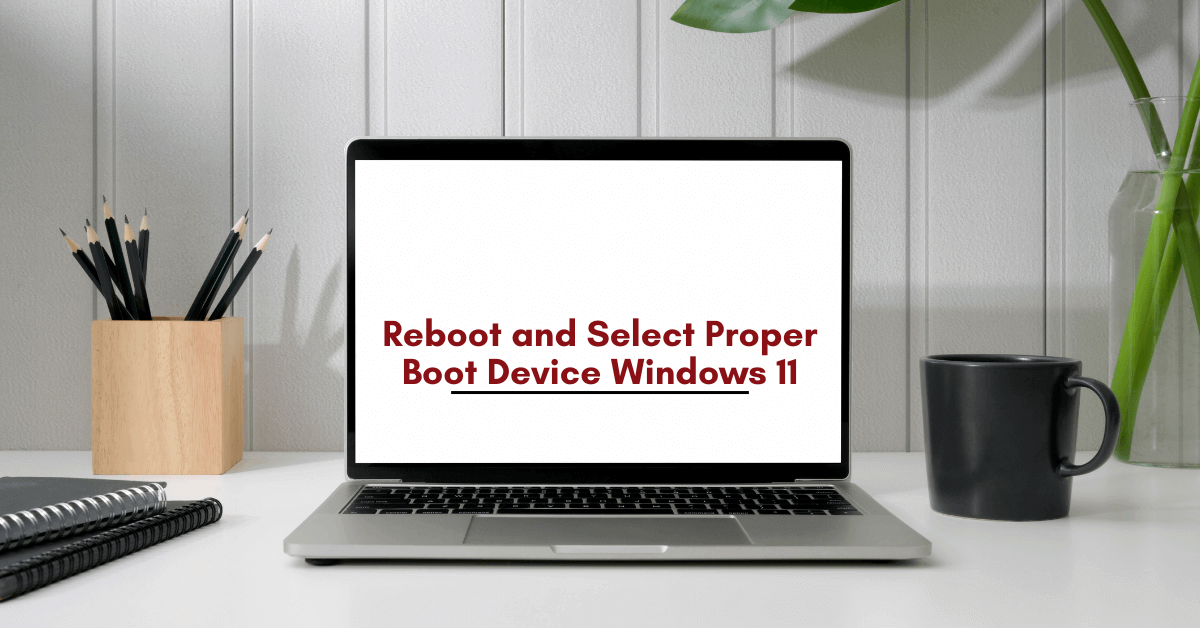Top 5 Sites to Check Your Internet Speed in 2024
Nowadays, checking the internet speed is a most in order to be sure if the provider is giving the internet speed you pay for or not and the data is used even for the improvement of the internet accessibility as well. In this article, we are listing the top five sites to check the internet speed and explaining each in brief.
Best Sites to Check Your Internet Speed in 2024
1. Fast.com
Fast.com is good for checking your Netflix throughput if you get poor quality media. But that’s all. If you are looking for a service that will help prove to your ISP that it does not provide the speed you pay for, Fast.com will not be able to provide enough information to check for sure.
But this resource is the easiest of all services to check the speed. Go to the site, and it will automatically check the download speed. If you want to know the speed of data transmission, then you should go to another site. But if you need to quickly check the speed of connection with the network, Fast.com will help with this.
2. Speedtest.net
Speed Test is the standard for all internet connection speed measurement services. SpeedTest is one of the best. It offers a wide range of diagnostic points across the world, constantly improving accuracy. This service automatically calculates the diagnostic point nearest to you, based on your IP address. And also gives you the opportunity to choose any other point at your discretion. If you create an account and visit the site, it will track all your checks. SpeedTest conducts over 50 million checks per month, so you can be sure that it has earned the trust.
Perhaps one of the most popular ways to check the connection speed is the speedtest.net service. When you enter this site, on the page you will see a simple interface with the button “Go”.
By pressing this button, you will be able to observe the process of analyzing the speed of sending and downloading data (It is worth noting that providers, indicating the speed of the tariff, usually mean the speed of downloading data from the Internet or Download speed – that is, the speed with which you can download anything from the Internet. The speed of sending can differ in a smaller direction and in most cases, it is not scary).
In addition, before proceeding directly to the speed test on speedtest.net, you can choose a server (Change Server item) that will be used – as a rule, if you choose a server that is closer to you or is serviced by the same provider as As a result, a higher speed is obtained, sometimes even higher than the stated one, which is not entirely correct (it may be that the server is accessed within the provider’s local network, and therefore the result is higher: try selecting another server, you can the region to obtain more realistic data).
In the Windows 10 app store, there is also a Speedtest application for checking the speed of the Internet, i.e. instead of using the online service, you can use it (it, among other things, keeps a history of your checks).
3. SpeedOf.Me
Internet speed can be measured by Yandex, but Speedof.me is better. It uses HTML 5. Thanks to this, it will work on all devices. You can even try it out on your iPad. While other sites connect you to the nearest diagnostic server, SpeedOf.me searches for the fastest available server at a given time.
In addition, SpeedOf.me checks your connection by downloading and transferring sample files from your browser. This allows SpeedOf.me to create a more accurate picture of the data transfer. It runs multiple checks, sending samples that gradually increase in size until it takes more than eight seconds to load the file. This allows SpeedOf.Me to test a wide range of connection speeds from slow 10 Kbps to 128 Mbps.
SpeedOf.me has only two drawbacks. First – this site looks ugly. And it does not allow to create a user account. Therefore, you will have to save screenshots or take notes.
4. TestMy.net
Before you measure the speed of the Internet on your computer, pay attention to this service. What if you want to know how much your speed corresponds to the speed of connection of other users in your area, region? This site for speed test will let you know. Working on HTML5, TestMy.net will work on any mobile device or PC. But its main advantage is data collection. TestMy.net aggregates the results of all the checks it conducts into a massive database. You can see data on Internet providers, cities and territories with the highest speed, and also, what tests were recently performed in certain areas. The service also allows you to run a data transfer test, download, or a combined test, depending on what information you want to receive.
5. Speedcheck.org
Among the different online sites to measure the Internet speed test, this is one of the best sites so far. It works on HTML5 which is a plus point. Also, it is a fast one and accurate as well. The interface is very simple and convenient. You can see the IP4 and the provider at the button. There is a blue button to start testing the internet speed. One click on the button starts the testing of internet speed. The latency, upload and download speeds are measured in a short time. Here, latency is measured in milliseconds whereas upload and download speeds are measured in megabits per second. One drawback is that you cannot see the server location for the calculation of speed. However, there are many plus points like the accuracy, interface and the faster calculation of the speed.
Hope this article helped you to choose among the different sites to check the internet speed. Let us know your favorite one in the comment section below. Have a great time ahead! Thanks for reading till the very end.
Popular Post
Recent Post
Top 5 Borderless Payments Apps In 2024
Discover the leading top borderless payment apps reshaping global transactions in 2024. Explore seamless cross-border transfers and innovative features through these apps.
Movavi Video Splitter Online: A Comprehensive Review
Explore Movavi online Video Splitter for free with our detailed review. Learn how to easily split and customize your videos. Discover its features and usability for all your editing needs.
How to Stop PS5 from Turning on With TV [2024]
The PlayStation 5 (PS5) is a powerful gaming console that offers an immersive gaming experience. However, one common issue that many users face is the console turning on automatically when they turn on their TV. This can be frustrating, especially if you’re not planning to use your PS5 at that moment. Here, we will explore […]
How to Clear the Delivery Optimization Cache in Windows
Delivery Optimization in Windows is a feature that helps users save bandwidth and improve download speeds by downloading updates and apps from other Windows devices on the same network or even from the internet. While this feature is beneficial, it can accumulate a significant amount of cache over time, impacting system performance. Here, we will […]
How to Add Multiple Monitors To Your Windows 10/11 Laptop [2024]
Multitasking and productivity are key factors for many individuals. Adding multiple monitors to your Windows 10 or Windows 11 laptop can greatly enhance your workflow, improving your overall efficiency. If you are wondering how to connect 2 or more monitors to your Windows 10 laptop, you are in the right place. Here, we will discuss different […]
How to Get Help in Windows 11: Complete Guide
Learn the best ways to get help in Windows 11 PC. Using these ways you can find help to solve issues in Windows 11.
How to Check SSD or HDD in Laptop [Windows 11/10]
Solid State Drives (SSD) and Hard Disk Drives (HDD) are the two main hard drive types that rule the laptop storage industry. Although they both store data, they are very different in terms of durability, speed, and performance. Knowing whether the SSD or HDD in your laptop is important since it may help you better […]
How to Stop Your Phone from Turning Off By Itself
Having your phone unexpectedly turned off can be frustrating and inconvenient, especially when it happens frequently. Whether you’re in the middle of an important call, playing a game, or simply browsing the internet, an unexpected shutdown can disrupt your productivity and disrupt your day. Here, we will explore some effective methods to help you if […]
Reboot and Select Proper Boot Device Windows 11: 7 Ways to Fix
Are you facing the “reboot and select proper boot device” on your Windows 11 PC? if yes, then find the best ways to fix this error.
Top 10 LiveLeak Alternatives In 2024
Since LiveLeak’s shutdown, many users have been searching for alternatives to the platform. There are plenty of LiveLeak alternatives in 2024. Therefore, if you are looking for a LiveLeak alternative, you are in the right place. Here, we will discuss some of the best LiveLeak alternatives in 2024. LiveLeak and its Evolution LiveLeak, established in 2006, […]