Best Mac Apps for M1 Chip in 2024
Apple’s long term dependency on Intel for processors for its Mac devices has come to an end this November 2020. Apple in One More Thing event on November 10, 2020 has revealed its M1 chipset that will replace Intel’s processors on Mac. This System-on-a-Chip (SoC) hardware known as Apple Silicon or Apple M1 Chip is designed to deliver superior performance and power management on Apple’s Mac models.
The design of M1 Chip
It is an 8-core CPU with 4 performance Cores and 4 Efficiency Cores. These cores are designed to work together to deliver best performance even at high demands. Now power users can expect all new interaction with their systems with an amazing user experience. This powerful integrated 8-Core GPU will transform your PC into a high-performance graphics machine that will outdo even the latest computers. With a 16-core Neutral Engine, it will execute up to 11 trillion operations per second. Before M1 Chip, Apple was relying on multiple chips to deliver different features to users. Now all these features are integrated into a single chip including processor, security, I/O, and memory.
Can you expect a performance boost on macOS Big Sur?
Yes, definitely! The latest Mac version macOS Big Sur is designed to deliver effortless performance working on the latest M1 Chip. The advanced power management feature of M1 Chip is designed to split various tasks between efficiency and performance cores of the chip to deliver best performance. All apps designed by Apple are optimized to work seamlessly on the M1 chip. With transition from Intel’s chip x86-64 architecture to ARM64 architecture, developers have to optimize all apps for M1 chip.
What are universal macOS apps?
Apple uses the term Universal for apps optimized for both Silicon/M1 chip and Intel processors based Macs. Technically apps that are optimized for both use Rosetta translation on M1 Macs to run x86-64 instructions. You can check Universal macOS apps information in Finder and System Report (under About This Mac).
What is Rosetta 2?
When you run x86-64 instructions on an M1 chip Mac, then Rosetta 2 as an emulator is working automatically to help you run these apps. To run these apps it works as a translation process. It helps run apps that don’t have native support on the latest M1 chip. Rosetta 2 works in the background and it is a mechanism to give time to Mac app developers to create native apps for M1 chip based Mac models. Though, it is not a substitute for the native apps. As Rosetta 2 is an emulator, you may also notice bit slow performance while running non native apps.
Best Mac Apps for M1 Chip
All Apple apps are now M1 chip optimized, there are few third-party software developers who offer native support to this new architecture. Top 3 major Mac apps from third-party app developers that has native support for M1 chip include:
1. CleanMyMac X
CleanMyMac X is an all-in-one Mac cleaner & optimization software that is now M1 chip optimized. You can use this macOS Big Sur compatible app to awesomize your Mac. It works as a macOS cleaner, a performance monitor, a malware remover, and more. As an advanced universal app with native support, you will find CleanMyMac X as a complete solution to all your cleaning and security needs.
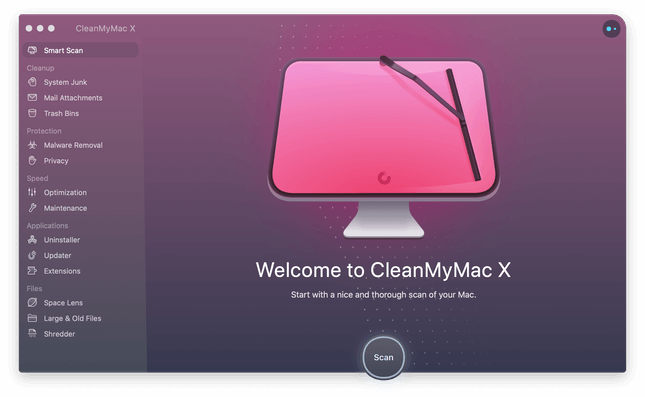
2. Final Cut Pro X
Final Cut Pro X makes post-production seamless for you. This powerful tool helps you with editing, audio, motion graphics, and delivery. With advanced features like color grading, HDR support, and ProRes RAW, you can expect better results. The new Metal engine of the tool allows you to edit more complex projects and work with larger frame sizes, higher frame rates and more effects- all at blazing speed.
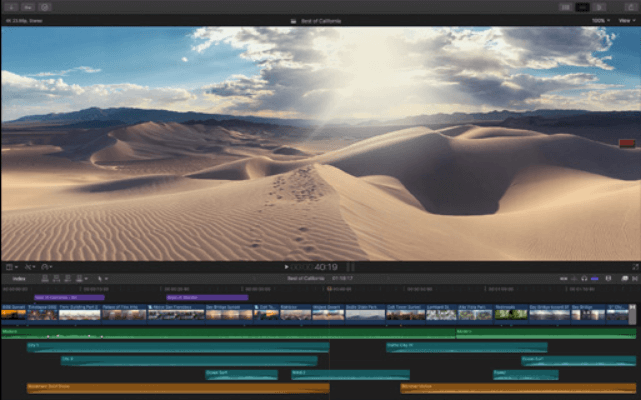
3. Microsoft Office
Microsoft was an early contender to build universal apps supporting the M1 chip. With the beta version of the Universal build of Mac Office 2019, all major apps including Word, Excel, PowerPoint, and Outlook are going to be compatible with the latest M1 chip architecture. This release is available for users packing up their Macs with the Apple M1 chip.
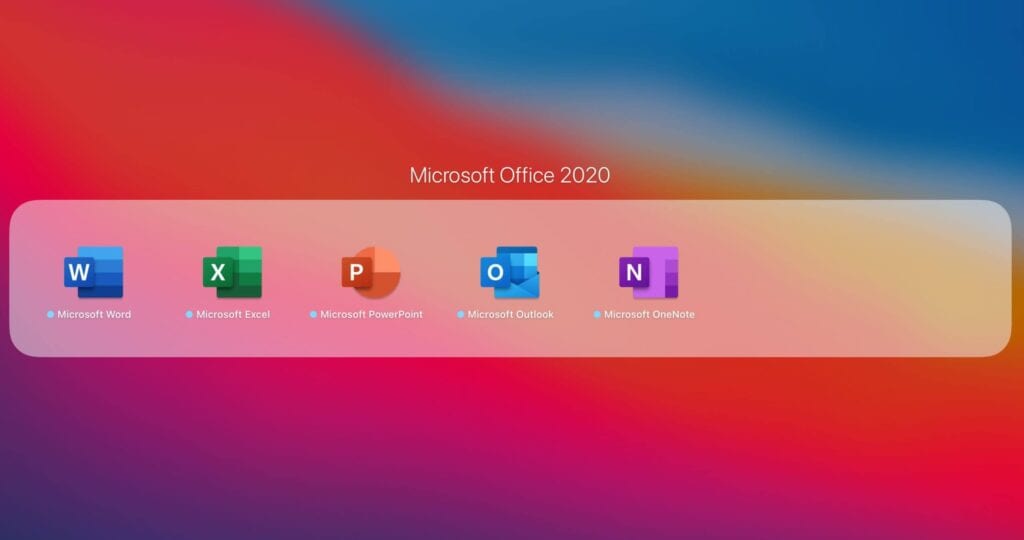
Conclusion
Now that Apple is all ready to deliver seamless user experience with its new M1 chip architecture, you can expect more apps getting compatible with this latest chip. With more universal macOS apps things are going to change for sure. If you are getting ready for macOS Big Sur, then don’t forget to download CleanMyMac X to make more room for the latest apps on your Mac.
Popular Post
Recent Post
11 Best Call Recording Apps for Android in 2024
Whether you want to record an important business meeting or interview call, you can easily do that using a call recording app. Android users have multiple great options too. Due to Android’s better connectivity with third-party resources, it is easy to record and manage call recordings on an Android device. However it is always good […]
10 Best iPhone and iPad Cleaner Apps of 2024
Agree or not, our iPhones and iPads have seamlessly integrated into our lives as essential companions, safeguarding our precious memories, sensitive information, and crucial apps. However, with constant use, these devices can accumulate a substantial amount of clutter, leading to sluggish performance, dwindling storage space, and frustration. Fortunately, the app ecosystem has responded with a […]
10 Free Best Barcode Scanner for Android in 2024
In our digital world, scanning barcodes and QR codes has become second nature. Whether you’re tracking packages, accessing information, or making payments, these little codes have made our lives incredibly convenient. But with so many barcode scanner apps out there for Android, choosing the right one can be overwhelming. That’s where this guide comes in! […]
11 Best Duplicate Contacts Remover Apps for iPhone in 2024
Your search for the best duplicate contacts remover apps for iPhone ends here. Let’s review some advanced free and premium apps you should try in 2024.
How To Unsubscribe From Emails On Gmail In Bulk – Mass Unsubscribe Gmail
Need to clean up your cluttered Gmail inbox? This guide covers how to mass unsubscribe from emails in Gmail using simple built-in tools. Learn the best practices today!
5 Best Free Methods to Recover Data in Windows
Lost your data on Windows PC? Here are the 5 best methods to recover your data on a Windows Computer.
100 Mbps, 200 Mbps, 300Mbps? What Speed is Good for Gaming?
What internet speed is best for gaming without lag? This guide examines whether 100Mbps, 200Mbps, or 300Mbps is good for online multiplayer on PC, console, and mobile.
Top 10 Child-Friendly Browsers – Kids Friendly Web Browser
As parents, ensuring our children’s online safety and exposure to age-appropriate content is a top priority. With the vast expanse of the internet and its potential risks, finding a reliable and secure web browser for kids has become increasingly important. Fortunately, numerous developers have recognized this need and have created specialized Kid-friendly web browsers designed […]
How To Fix Mouse and Keyboard Not Working On Windows 10 and 11
Mouse and keyboard not working? Fix non-working mice and keyboards in Windows 10/11. Troubleshoot software issues to restore mouse and keyboard functions.
Top 15 Best Lightweight Browsers for Windows 10 and 11
Introduction: With the ever-increasing demand for faster browsing speeds and lower memory usage, lightweight browsers have become quite popular among Windows users. These browsers are designed to be swift, responsive, and easy on system resources. In this article, we will discuss the top 15 lightest browsers for Windows 10 and 11 to help you find […]






















