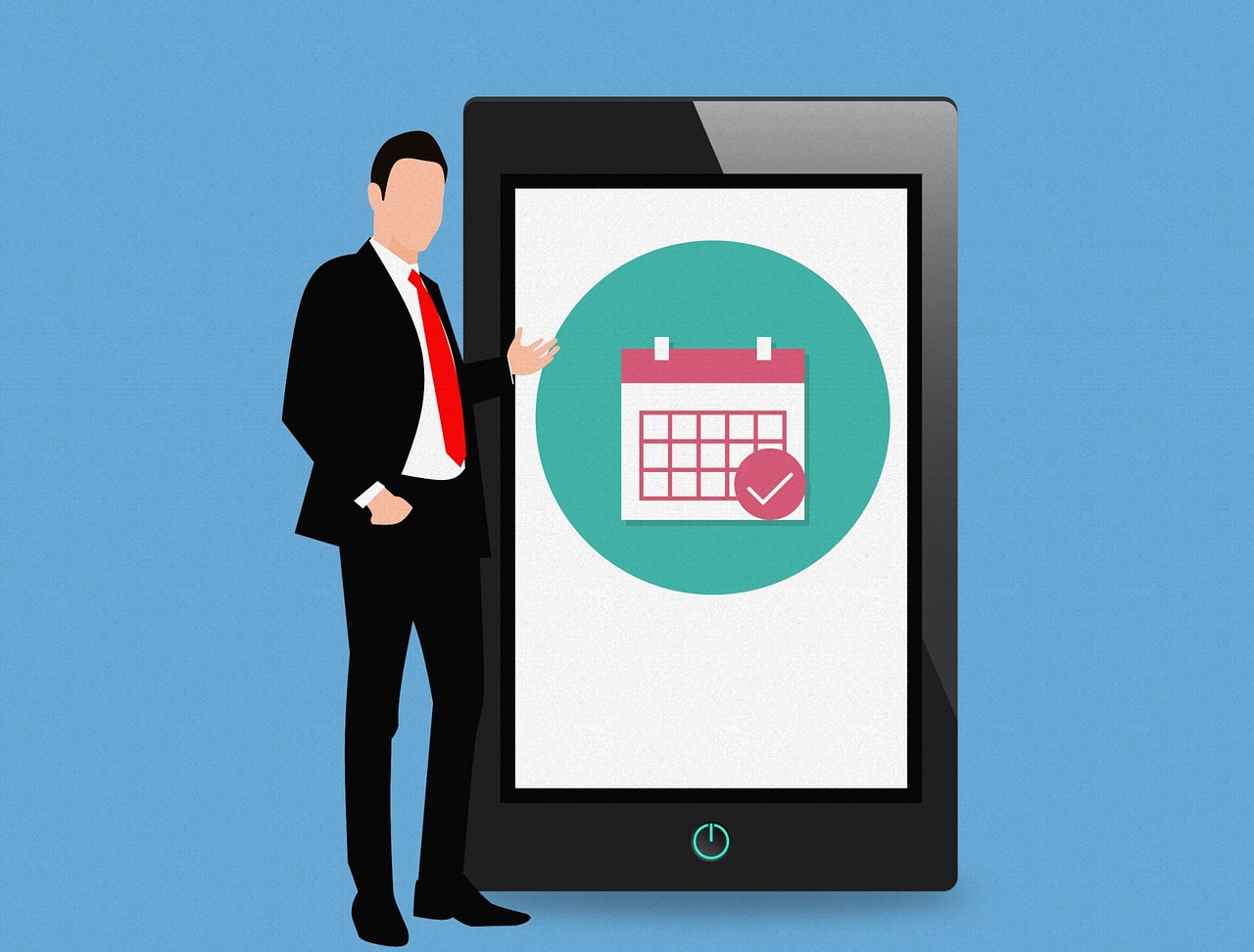Best Instagram Photo Recovery Software for PC, iPhone, and Android
Losing your Instagram pics due to accidental deletion or careless usage of the app can be very frustrating. Especially if it happens to be your favorite photo with the most likes and comments. But you don’t have to worry because there are many ways through which you can recover deleted Instagram photos with ease.
In this article, we will share with you methods through which you can recover the deleted Instagram photo from the internal storage of your device using data recovery software. So that you can reupload the recovered photos to your Instagram profile. However, this method only works if the Instagram photo that was deleted from your profile also happens to be deleted from the internal storage of your device.
Recover Deleted Instagram Photos On Your Computer And Smartphone
Before using data recovery software for recovering the deleted Instagram photos you can also check cloud backup like Google Drive, Google Photos, iCloud, or iTunes backup for the photos. If your device is synced to any one of these backup services then there is a chance that you may find your deleted photos there. However, if you couldn’t find your photos in the backup then using data recovery software is the last resort. Here are some good data recovery software that can help you recover deleted Instagram photos on your PC, Android and iPhone.
1. Recover Instagram Photo On Computer
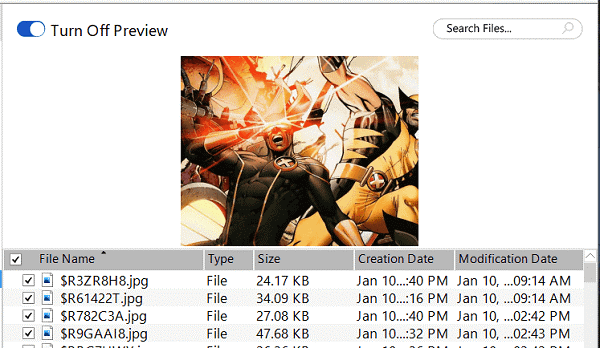
Mainly people use their smartphone for uploading new photos and selfies to their Instagram profile, but if you happen to upload the photos using your desktop then using data recovery for PC you can recover the deleted Instagram images from its internal storage. We are using Stellar Photo Recovery for demonstration purposes, you can use any other good data recovery tool as well.
1. Launch the software and select the location from where the photo was deleted. Once the location is selected you can click on the Scan button to start the photo recovery process.
2. Now let the software run the scan on your computer and search for the deleted photos.
3. Once the scan is completed, it will show you all the recovered photos from which you can restore the one you have uploaded to Instagram. After finding the photo you can restore it to your device by clicking on the Recover button.
With this, you have successfully recovered the deleted Instagram photo. Now you can simply re-upload it to your profile.
2. Restore Instagram Images From Android Phone
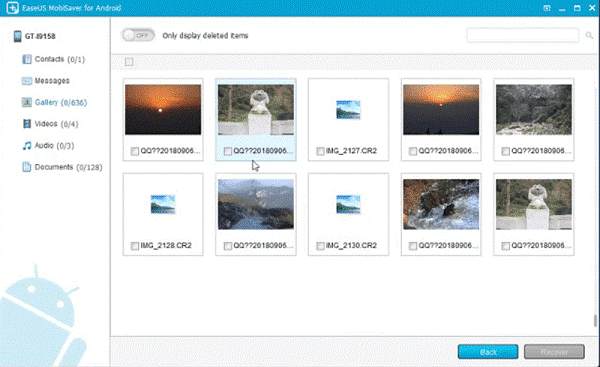
On Android, there is a folder by the name of Instagram which stores all the photos that have been uploaded to your Instagram account. If you can find the deleted photo in that account then you can recover it at the same time for free. However, if the photo is not present there then it means the photos are deleted from the folder. In this case, you can use a data recovery tool made for Android to recover deleted Instagram photos using it.
To recover deleted Instagram photos you can use EaseUS MobiSaver for Android, which effectively recovers photos and other data from the internal storage of the phone. However, to implement this method you will need to root your device first. If you are fine with rooting your device you can start with this method.
1. Launch the Software on your computer and wait till it recognizes your phone which is connected to your PC via USB cable.
2. It will ask for some root permissions on your phone. Click on Allow to give the software permission to recover data from your phone.
3. Once the permissions are allowed the software will scan your Android phone for deleted photos and once the scan is finished you can recover the deleted Instagram photos with ease.
Mobisaver for Android is a powerful data recovery tool that can help you recover deleted Instagram photos that you have uploaded from your Android phone. However, the downside is that you have to root your phone for it.
3. Instagram Photo Recovery Software For iPhone
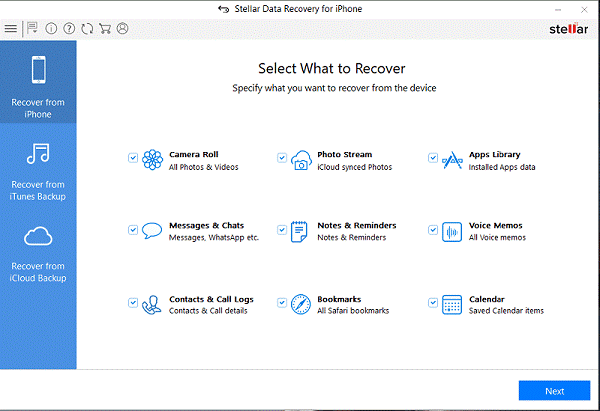
Similar to Android you can also recover your deleted Instagram photos or videos using a data recovery tool for iOS. However, unlike Android, you don’t have to root or jailbreak your iPhone for recovering lost Instagram photos from it.
To recover the deleted Instagram photos you can use Stellar Repair for iPhone. This software allows you to recover photos, videos, documents, and deleted photos from your iPhone. So if you happen to lose the photos you uploaded to Instagram from the internal storage of your phone then this software can help you out. Here’s a step by step process of how this software works
1. Launch the software and connect your iPhone to the software and wait for a while, let the software recognize your device. Once the phone is synced to the iPhone you can click on Recover from iPhone to retrieve your lost photos from the internal storage of your iPhone.
2. Next, select camera roll to recover the deleted images from your iPhone. After that, the scanning process will start, wait for the process to complete.
3. As the scanning process will be completed the photos deleted from your phone will be shown in front of you. You can then select the ones that you want to recover and hit on Save button to recover them on your device.
There are two other modes on this software as well which are recovery from iTunes and iCloud backup. If you happen to create a backup of the photos on either of these two platforms then you can easily recover the photos using this tool.
Final Verdict
So these were the best Instagram photo recovery tools that you can use if no other methods seem to be helpful. However, the downside of these tools is that they can only recover the deleted Instagram photos which were also present on your device and somehow went missing. Nonetheless, you should try these software at least once as they offer a free trial so you can check whether they actually work or not.
Popular Post
Recent Post
Solo App Developers: A Detailed Guide
In today’s world, many self-employed or freelancer developers are working. If you work alone and are the main individual that works from start to finish and performs the majority of your tasks, there are many things you should be aware of. Since that is the scenario, we want to provide tips for increasing your productivity […]
10 Best Free Appointment Scheduling Software
For every organization, time is the most valuable and limited resource. Booking appointments, handling client reservations, and managing with last-minute disruptions may all take up a large portion of your day. Appointment scheduling applications and reservation programs assist in automating routine tasks of organizing meetings with new and existing clients. It helps to function without […]
10 Best Free & Paid YouTube Intro Maker
Social networks and video streaming services enhance the video content on the internet. With customers spending their maximum hours viewing YouTube videos every day, the marketplace is becoming more competitive. Therefore, YouTube producers require all the assistance to stand forth in the market. This is where a highly produced video introduction can make a huge […]
10 Best Download Manager for Windows 11
Downloading files on your Windows 11 system is one of the common functions for different users. Hence, many people look for dedicated download manager software for Windows 11 that facilitates error-free and quick downloads. While all Windows 11 browsers come with an in-built download manager, not all are as effective as they are marketed to […]
How To Check Screen Time On android?
Digital Well-being is an essential health aspect that you need to take care of. It is very important to understand that mobile phones should not be used so much that it becomes a threat to your social life. Additionally, with several applications that are interesting, you could get addicted to using your mobile. However, to […]
What Is Onion over VPN and How Does It Work?
Security and privacy are the two main challenges of any modern digitized system. While data is vulnerable during the transfer from one system to another, unauthorized access compromises the privacy of the crucial information. Hence, the IT world is struggling to develop modern tools and technologies that add an extra layer to the existing security […]
How to Optimize CPU Speed In Windows 10 PC? – 10 Tips
Undoubtedly, Windows 10 is one of the fastest and robust operating systems. But over time, Windows 10 PCs start to slow down due to malware attacks, less disk space, heavy temp files, and so on. There’s nothing to worry about if your Windows 10 PC is also running at a bulk cart speed. You can […]
10 Best Free Drawing Apps for MacOS
A Mac’s HD display with brilliant colors is the ideal partner for every digital designer. In addition, employing the best-in-class art programs on the computer will satisfy your desire to create fantastic art. However, suppose professional drawing programs like Adobe Illustrator and Corel Painter are too expensive for you. In that case, you may need […]
How to find your Windows 11 product key?
Many users know that Windows 11 is a free upgrade to Windows 10 users. However, there is the need for the product key when the activation is lost after switching from Windows 10 to Windows 11. It is easy to find the Windows 11 product key using different methods. There are four different ways to […]
How to Set a Sleep Timer Shutdown in Windows?
At some point in an individual’s work life, we all had to stay up late to complete a project assignment. However, with the exhaustion of working so much, we doze off after some time, leaving our work and computer on. When this occurs, you awaken several hours afterwards to find that the pc has been […]