Best Instagram Photo Recovery Software for PC, iPhone, and Android
Losing your Instagram pics due to accidental deletion or careless usage of the app can be very frustrating. Especially if it happens to be your favorite photo with the most likes and comments. But you don’t have to worry because there are many ways through which you can recover deleted Instagram photos with ease.
In this article, we will share with you methods through which you can recover the deleted Instagram photo from the internal storage of your device using data recovery software. So that you can reupload the recovered photos to your Instagram profile. However, this method only works if the Instagram photo that was deleted from your profile also happens to be deleted from the internal storage of your device.
Recover Deleted Instagram Photos On Your Computer And Smartphone
Before using data recovery software for recovering the deleted Instagram photos you can also check cloud backup like Google Drive, Google Photos, iCloud, or iTunes backup for the photos. If your device is synced to any one of these backup services then there is a chance that you may find your deleted photos there. However, if you couldn’t find your photos in the backup then using data recovery software is the last resort. Here are some good data recovery software that can help you recover deleted Instagram photos on your PC, Android and iPhone.
1. Recover Instagram Photo On Computer
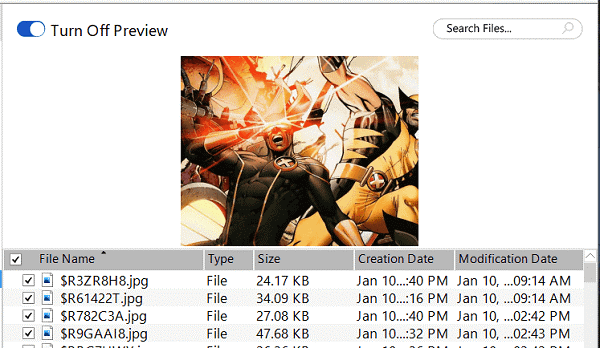
Mainly people use their smartphone for uploading new photos and selfies to their Instagram profile, but if you happen to upload the photos using your desktop then using data recovery for PC you can recover the deleted Instagram images from its internal storage. We are using Stellar Photo Recovery for demonstration purposes, you can use any other good data recovery tool as well.
1. Launch the software and select the location from where the photo was deleted. Once the location is selected you can click on the Scan button to start the photo recovery process.
2. Now let the software run the scan on your computer and search for the deleted photos.
3. Once the scan is completed, it will show you all the recovered photos from which you can restore the one you have uploaded to Instagram. After finding the photo you can restore it to your device by clicking on the Recover button.
With this, you have successfully recovered the deleted Instagram photo. Now you can simply re-upload it to your profile.
2. Restore Instagram Images From Android Phone
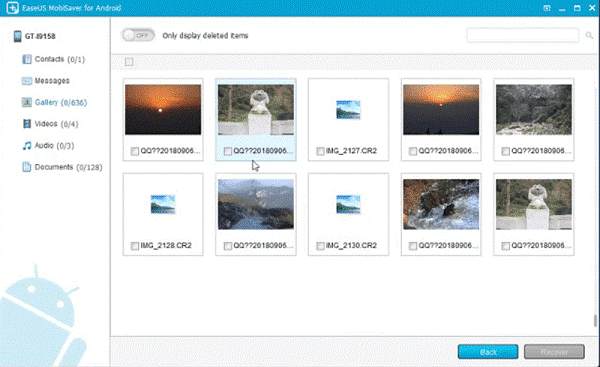
On Android, there is a folder by the name of Instagram which stores all the photos that have been uploaded to your Instagram account. If you can find the deleted photo in that account then you can recover it at the same time for free. However, if the photo is not present there then it means the photos are deleted from the folder. In this case, you can use a data recovery tool made for Android to recover deleted Instagram photos using it.
To recover deleted Instagram photos you can use EaseUS MobiSaver for Android, which effectively recovers photos and other data from the internal storage of the phone. However, to implement this method you will need to root your device first. If you are fine with rooting your device you can start with this method.
1. Launch the Software on your computer and wait till it recognizes your phone which is connected to your PC via USB cable.
2. It will ask for some root permissions on your phone. Click on Allow to give the software permission to recover data from your phone.
3. Once the permissions are allowed the software will scan your Android phone for deleted photos and once the scan is finished you can recover the deleted Instagram photos with ease.
Mobisaver for Android is a powerful data recovery tool that can help you recover deleted Instagram photos that you have uploaded from your Android phone. However, the downside is that you have to root your phone for it.
3. Instagram Photo Recovery Software For iPhone
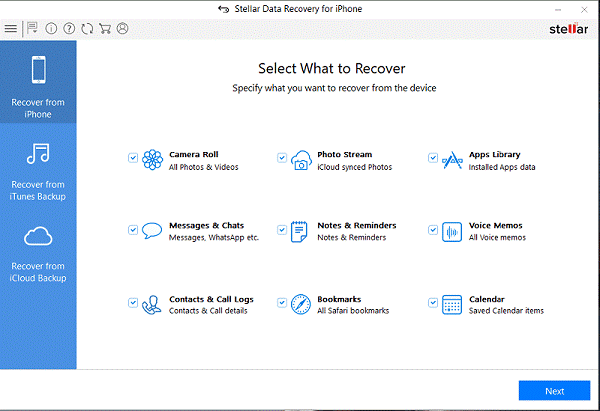
Similar to Android you can also recover your deleted Instagram photos or videos using a data recovery tool for iOS. However, unlike Android, you don’t have to root or jailbreak your iPhone for recovering lost Instagram photos from it.
To recover the deleted Instagram photos you can use Stellar Repair for iPhone. This software allows you to recover photos, videos, documents, and deleted photos from your iPhone. So if you happen to lose the photos you uploaded to Instagram from the internal storage of your phone then this software can help you out. Here’s a step by step process of how this software works
1. Launch the software and connect your iPhone to the software and wait for a while, let the software recognize your device. Once the phone is synced to the iPhone you can click on Recover from iPhone to retrieve your lost photos from the internal storage of your iPhone.
2. Next, select camera roll to recover the deleted images from your iPhone. After that, the scanning process will start, wait for the process to complete.
3. As the scanning process will be completed the photos deleted from your phone will be shown in front of you. You can then select the ones that you want to recover and hit on Save button to recover them on your device.
There are two other modes on this software as well which are recovery from iTunes and iCloud backup. If you happen to create a backup of the photos on either of these two platforms then you can easily recover the photos using this tool.
Final Verdict
So these were the best Instagram photo recovery tools that you can use if no other methods seem to be helpful. However, the downside of these tools is that they can only recover the deleted Instagram photos which were also present on your device and somehow went missing. Nonetheless, you should try these software at least once as they offer a free trial so you can check whether they actually work or not.
Popular Post
Recent Post
10 Best File Size Reducer Software in 2024
Digitization is one of the key driving factors for the success of modern businesses. However, it does have its limitations like storage and sharing. One of the main issues that global users are facing while managing online or digital data is the large file sizes. The effective management of size and storage by a leading file […]
How to Clone Windows 11 to SSD/HDD/USB Drive
Cloning or saving Windows 11 to an external device can be helpful. It helps users from being stuck in odd situations when there are some errors in the system and no backup. It can be done manually or using a dedicated software tool like the EaseUS Todo Backup tool. The free trial of this tool […]
How to Fix Windows 11 Search Bar Not Working?
The search bar on Windows 11 is one of the widely used features on any system. However, this utility is in-built disabled on Windows 11 system. Hence, users upgrading from Windows 10 to Windows 11 face the issue of using the search bar. Therefore, there is an immediate need for quick but effective solutions to […]
How to Fix Widgets not Working on Windows 11 (8 Solutions)
Windows 11 has brought many new and graphic-intense features for Microsoft users. Widgets is one of the best and most talked about Windows 11 features for both good and bad purposes. Windows 11 Widgets are extremely useful to access different information like weather, sports, photos, and news. In fact, Windows 11 has divided the Widgets […]
Gmail Not Syncing With Outlook (How To Fix)
When your company can utilize Microsoft products such as Outlook but also choose to use Gmail, there is no better option than to sync both. Are you facing difficulties in conducting Gmail and Outlook synchronization? Or, do you face the “Outlook 365 not syncing with Gmail” issue? You may experience difficulties synchronizing some or all […]
10 Best Wi-Fi Analyzer Apps for Mac
Comparison table of top five Wi-Fi analyzer apps for Mac Sr. No. Name of product Compatibility Pricing 1 Wi-Fi Scanner MacOS 10.7 and later 19.99USD 2 KisMac MacOS 10.6 and later Free 3 Mac Wireless Diagnostics Tool MacOS 10.14 and later Free 4 Wi-Fi Explorer Pro 3 MacOS 10.13 and later 19.99USD 5 Homedale MacOS […]
How to Remove Watermark from Photo
A watermark is a symbol or signature that is imprinted on an image. These are often translucent and do not hinder the viewers from enjoying the photo. Watermarking photographs can help safeguard the owner’s copyright by preventing others from using the image without consent. If you are looking for the appropriate approach for how to […]
10 Best Free VR Games 2024 for Windows 10/11
Comparison Table of Top 5 VR Games Product Operating System Ratings (Oculus Store) Free Trial/ version Customer Support Minecraft VR Windows 10 3.3 stars out of 5. Yes/ 16 4,849 reviews Big Screen Windows 8/8.1 or Windows 10 4 stars out of 5 Yes/ 0.900.12.8f95ef-beta-arch5-beta 2,374 reviews PokerStars VR Windows 7/8/ 10, Windows vista 3.4 […]
REASONS TO CHOOSE AZURE IN 2024
Throughout the digital transformation, businesses have been encompassing the most revolutionary paces. Every sector and industry has tapped into the power of cloud and remote storage options for their business resources. In other words, businesses have chosen centralized and more holistic business solutions that cover up their entire data resources no matter the number of […]
10 Best Document Scanning Software
Eliminating the paperwork is a crucial part of the digitization process for any business. Hence, many businesses plan to seek the help of document scanning software in converting the papers into electronic copies. It becomes much easy to manage the electronic forms and files compared to the pile of papers that require sufficient space and […]






















