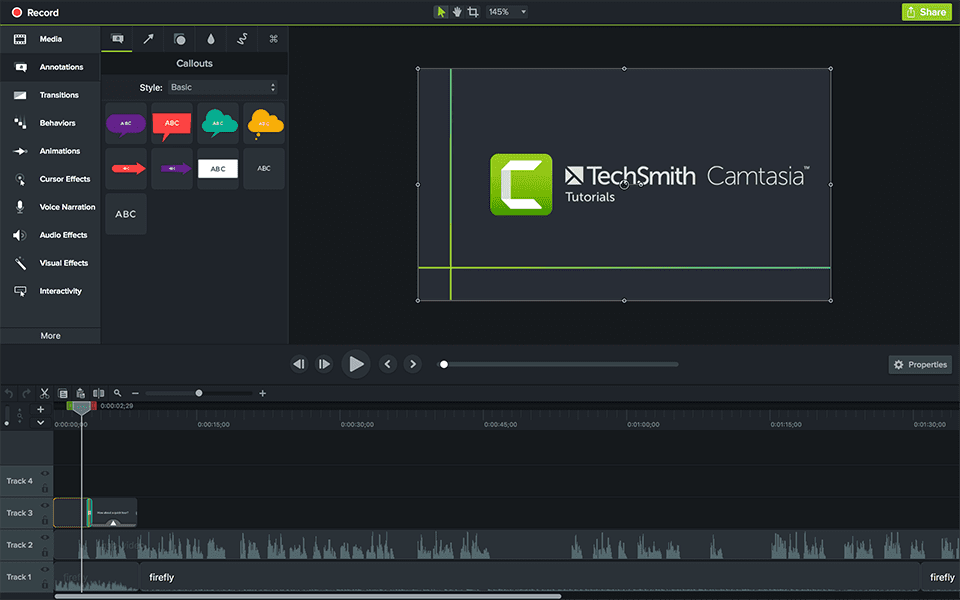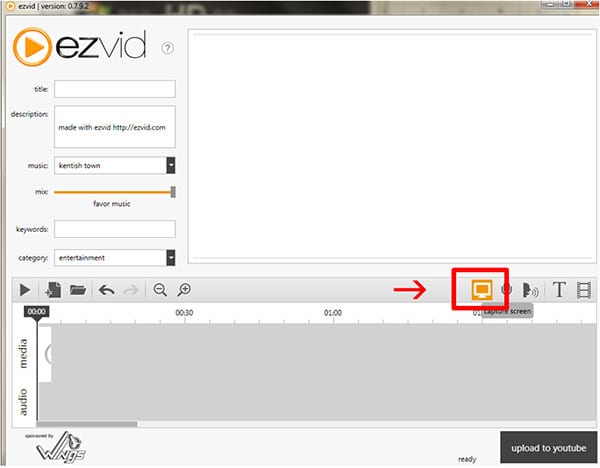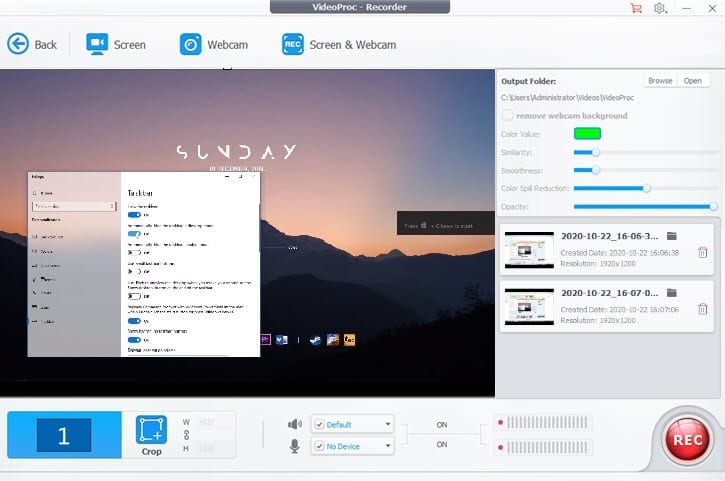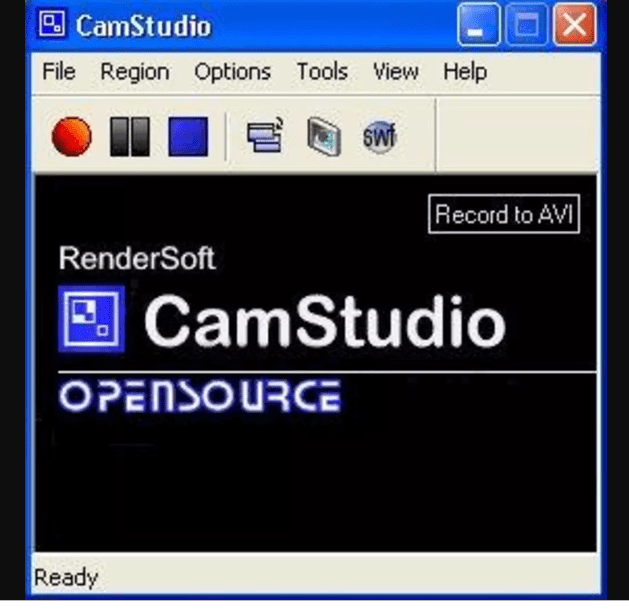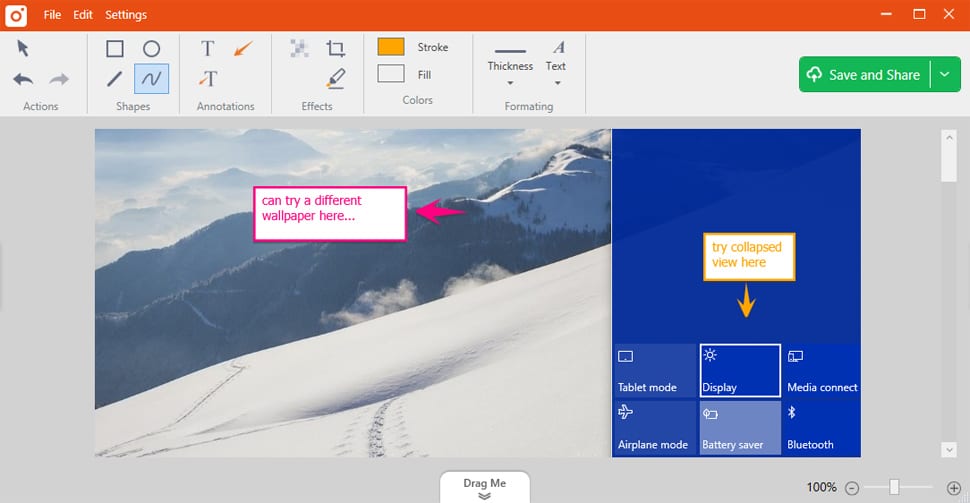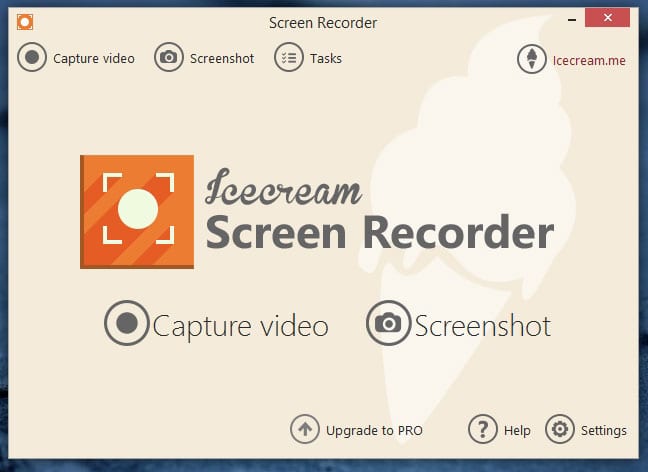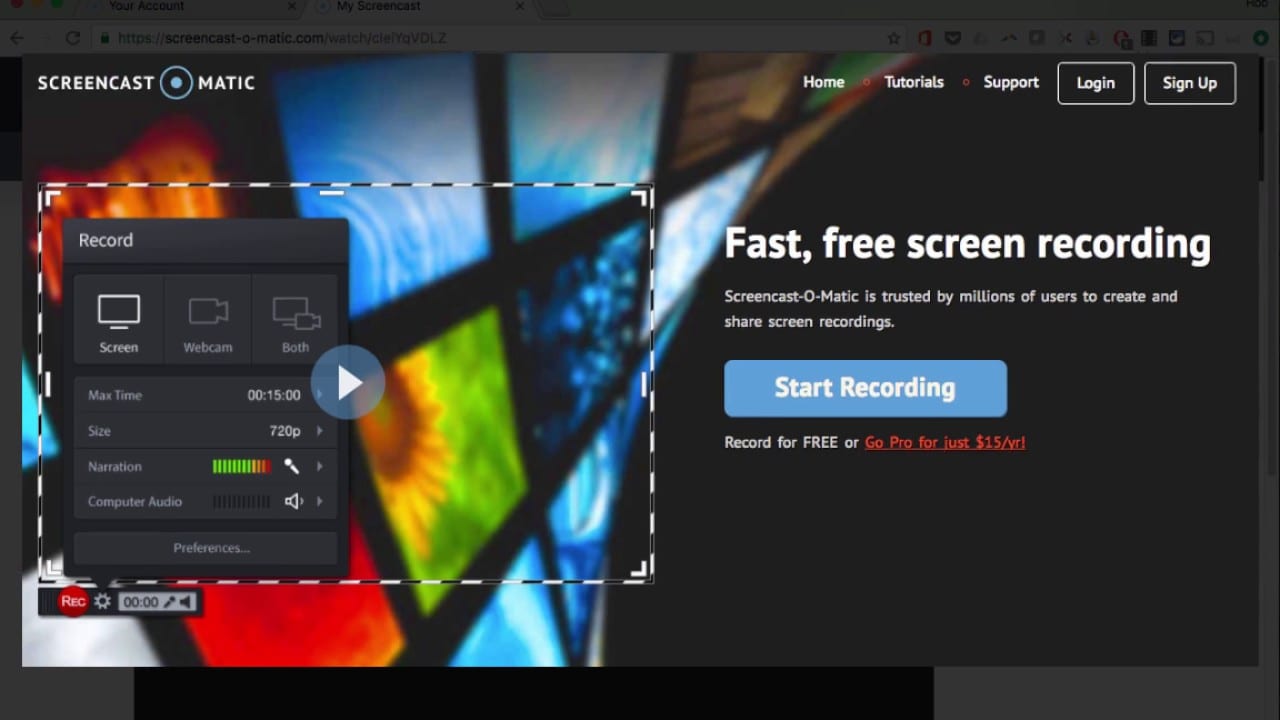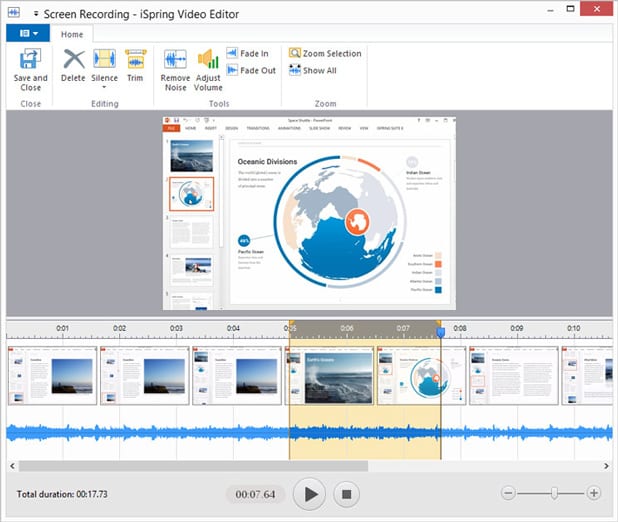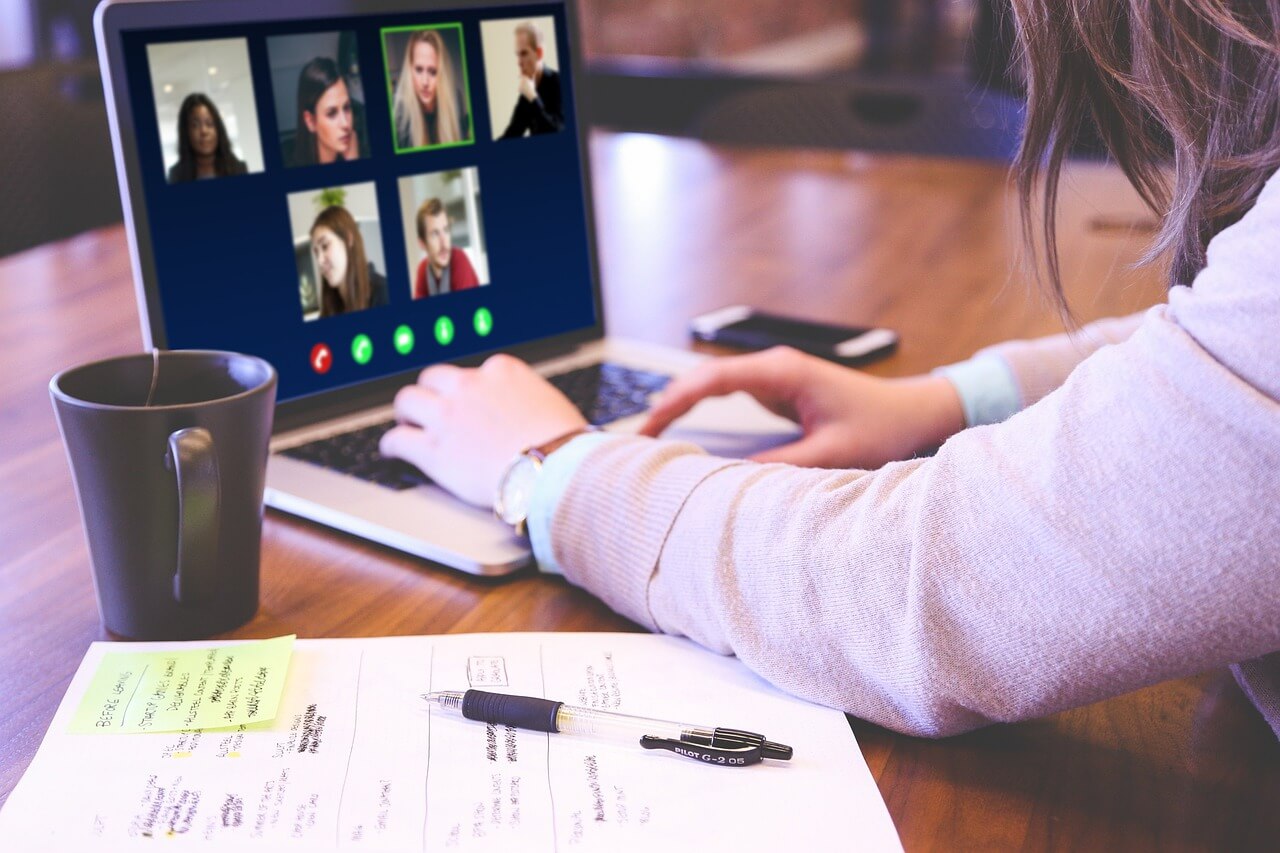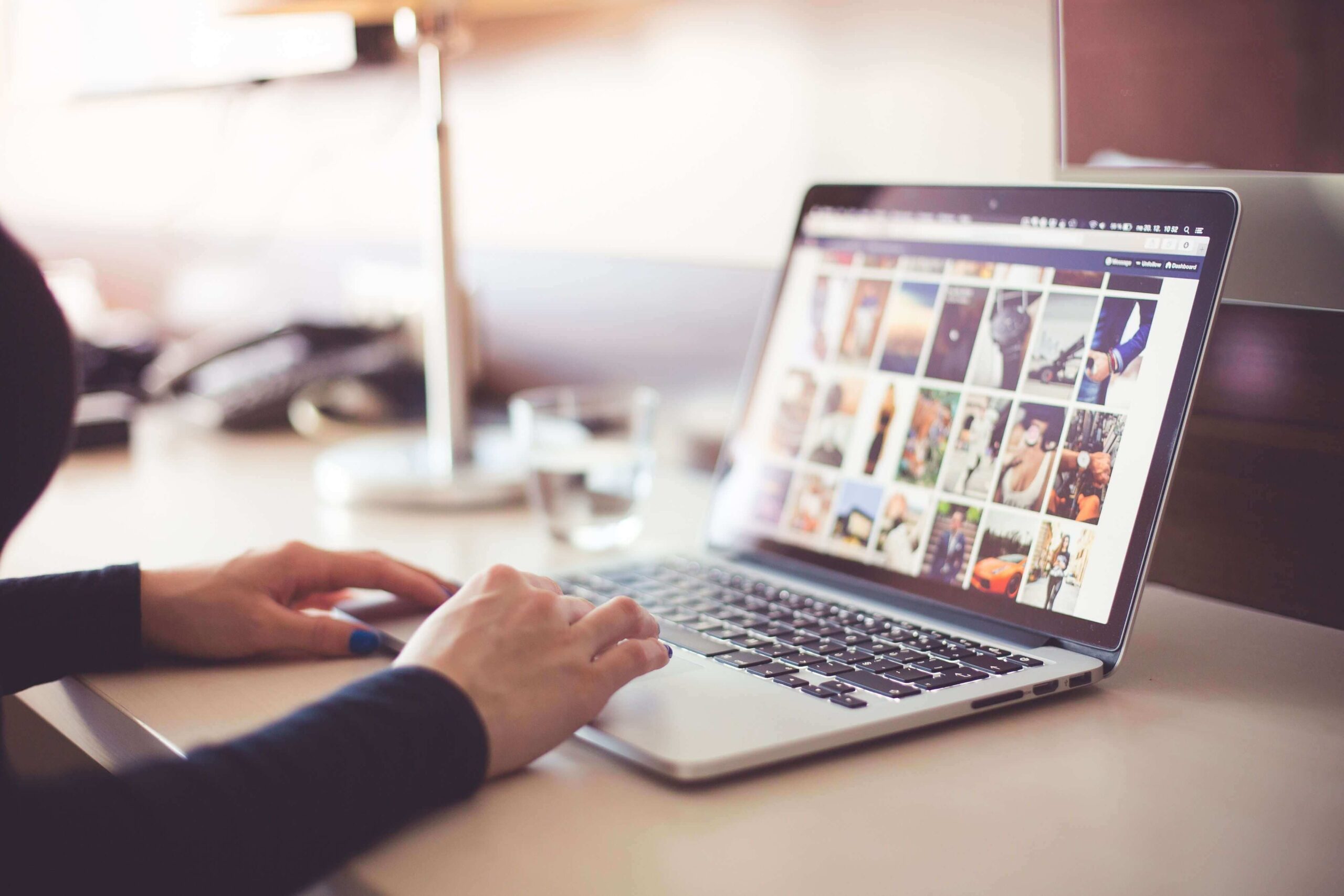22 Best Screen Recorder for Windows & Mac 2024
There could be numerous reasons you want to record your system screen. You may have lecture to record for future reference or you outperformed others while playing your favorite racing game or you have Skype call with the client that you want to record.
Well, the reasons could be numerous and to help you with it, here we have tested and reviewed 22 best screen recorder for PC to help you record screen on Windows 11/10/8/7 and Mac. And the best part is, they are available for free to try!
Best Screen Recorder Software For Windows
Camtasia
DVD VideoSoft Free Screen Recorder
Ezvid
VideoProc
CamStudio
TinyTake
Icecream Screen Recorder
SmartPixel
Screencast-O-Matic
iSpring Free Cam
Flashback Express
Monosnap
Jing
OBS Studio
Quicktime Player
Apowersoft Free Online Screen Recorder
Recordit – Instant Screencasts
ActivePresenter
Screen Recorder Robot Lite
QuickCast
VLC
Best Screen Recorder Software for Windows 11/10/8/7 PC in 2024
While amassing this list, we’ve made sure that all the programs offer multiple features and are positively rated among the consumers. So, do keep reading and find out the best screen recorder for PC:
1. RecMaster Screen Recorder
Before, we dive deep into the list, let’s review one of the best screen recorder software for Windows named RecMaster. This powerful tool makes screen recording simple with one-click process. It offers easiest and most efficient way to record screen with built-in five screen recording modes. These screen recording modes include game mode recording, full screen recording, custom area recording, Webcam recording, and audio recording only.
In other powerful features, it offers picture-in-picture, HD recording, schedule recording, and more. With built-in editing tools, it allows you to edit your video or add a custom watermark effortlessly. Additionally, it offers different movement effects, allows you to set a click sound, different colors for right and left click, and more. It is also available for Mac. Apply Coupon Code TECHCOM30OFF1 to get additional discount.
2. Camtasia
This video recorder and advanced screen recording software is being hailed as one of the best Windows screen recorder software, for its wide range of features and seamless functionality. It not only lets you record any of your screen activity, but also enables you to import high definite videos from external source and embed into your screen recording.
Camtasia is not your ordinary screen recorder program, as it is capable of creating screen recording videos with clickable links as well. It also comes with a green screen effect. Moreover, this program helps you incorporate callouts, scrolling texts, and similar other animated items. It is also compatible with Google Drive integration.
3. DVD VideoSoft Free Screen Recorder
Coming from a reputed digital brand, this best Windows screen recorder offers you several useful features. With this program, you can seamlessly record pretty much anything on your screen. It lets you record and make a video of multiple windows, menus, objects, and any other screen activities.
Even if you want to record a game or a movie, you can easily do it with this free screen recorder for Windows. Furthermore, you will also get a brief instructional guide on how to record your screen, through a step by step manual. The recorded videos can be saved in multiple formats including, but not limited to, JPG, AVI, PNG, GIF, and many more.
Also Read : Best PC Cleaner Software
4. Ezvid
The world’s first ever Video Wiki has published their best free screen recording software. Ezvid is full of premium features you can enjoy absolutely free of cost. This powerful screen recorder also provides you many bonus features such as the ability to add subtitles. It also comes with a ton of video edition settings, with which you can make your recorded video a flawless one.
If you want to upload your video to websites such as YouTube, you can freely do it with this program. Ezvid utilizes the processing power of your computer to enhance the process of recording and editing. Additionally, you can also enjoy voice synthesis and facecam features as well to get the best videos.
5.VideoProc
A one-stop video processing software by allowing full GPU Acceleration, which supports both screen recording and webcam with system audio and microphone sound. Users can add text annotations and other design elements like circles, lines & arrows while recording.
Within built-in downloading engine, it can record and download live streaming videos from video streaming platforms. Nevertheless, VideoProc can also edit, convert, resize and adjust large-sized/4K/DJI videos, audios and DVDs easily. All the recorder features can be enjoyed in the free trial version on Windows 11/10 & Mac.
6. CamStudio
An open source best Windows screen recorder tool, CamStudio has always been a pioneer in the industry. It’s an extremely lightweight software that takes very little amount of a computer’s resources. CamStudio is packed up with in-built help files, which will make your life easier, by teaching you how to use the program properly to record your screen.
Furthermore, the file size of the recorded video is also very smaller, when compared to others. But, the quality is not going to be compromised, thanks to the sophisticated algorithm of this advanced screen recorder for Windows 10, 8 & 7. You can also add screen captions to the videos as well. If you like to record your screen through picture-in-picture mode, this best screen recorder for PC lets you do it easily.
7. TinyTake
For those of you who’re looking for a best screen recorder for PC, which also lets you create & share the videos to your social media accounts, TinyTake is the way to go. This free screen recording software for Windows enables you to record any of your screen activity without any hassles. Furthermore, you will also be able to annotate the videos with the help of the in-built annotator.
This tool helps you add graphics from your local storage to your videos and annotate them. The program is very easy to download and install, and much easier to use, even for the beginners. Even though this is a free software, you can get extra features if you’re okay with paying a little fee.
8. Icecream Screen Recorder
For professional purposes, Icecream screen recorder could be a great choice. This best Windows screen recorder for Windows 11/10/8/7 offers a great deal of features that are very unique and advanced. First and foremost, the program is extremely easy to use, as it’s specifically built to assist to swift video recording purposes. You can record your screen in two different modes, which are, video and graphic screenshot.
The tool gives you enormous ability to record almost any screen activity, such as, games, webinars, Skype chats, and many more. Additionally, it also helps you outline, draw, or add text and arrows on your recordings. You will also be able to record screen along with webcam recording. The zoom tool accommodates you to zoom in and out while recording.
9. SmartPixel
Usually, gamers love to record their gaming sessions and share them with their friends using this best Windows screen recorder. SmartPixel being one of the best screen recorders for PC is especially designed for the gamers, who like to record their gameplays.
This program is backed by a sophisticated framework, which enables it to record high definition screen capturing videos. The advanced compression technology helps you in recording HD videos which don’t occupy a lot of space.
The recording process is also very smooth, so that it doesn’t interrupt with your games. It also has a picture-in-picture recording feature, which lets you simultaneously record your screen and webcam as well. Finally, SmartPixel also has a vast set of editing features such as dubbing, clipping, merging, and several others.
10. Screencast-O-Matic
To record screen on PC without any lag, you will have to use a simple yet effective screen recording tool that offers all the necessary features. Screencast-O-Matic is such a program that is being used by millions of users around the world. This tool lets you choose the resolution of the video as well. In addition to that, you can record audio along with your screen, if you like to narrate anything.
The software also enables you to upload your video & screen recordings to YouTube directly, so that you can publish it to your channel. If you prefer the other way, you can always upload the videos to the program’s official free server.
11. iSpring Free Cam
A completely free screen recorder for PC that lets you record screen on desktop. iSpring Free Cam comes with user-friendly interface, smooth recording mechanism, and a bunch of useful features. With this free tool, the user gets to access different types of edition tools.
You will be able to easily delete unnecessary fragments of a video with this program. In addition to that, the tool also helps you get rid of annoying background noise as well. Adding audio effects to your screen recordings can also be done with this software. You can save your screen recording videos in either WMV format or upload them directly to your YouTube account to surprise people.
12. Flashback Express
For those of who’re looking for the best Windows screen recorder, with little to no effort, Flashback Express is the way to go. The best thing about this tool is, it doesn’t limit you on the time duration of your recordings. You will be able to record your screen and webcam feed as well.
The ability to add audio through microphone is also embedded into this best screen recorder for PC. Furthermore, you can also schedule it to record and stop at specific times. This free tool lets you synchronize external audio clips to your recording videos. Overall, this is a perfect screen recorder that fulfils almost all your needs.
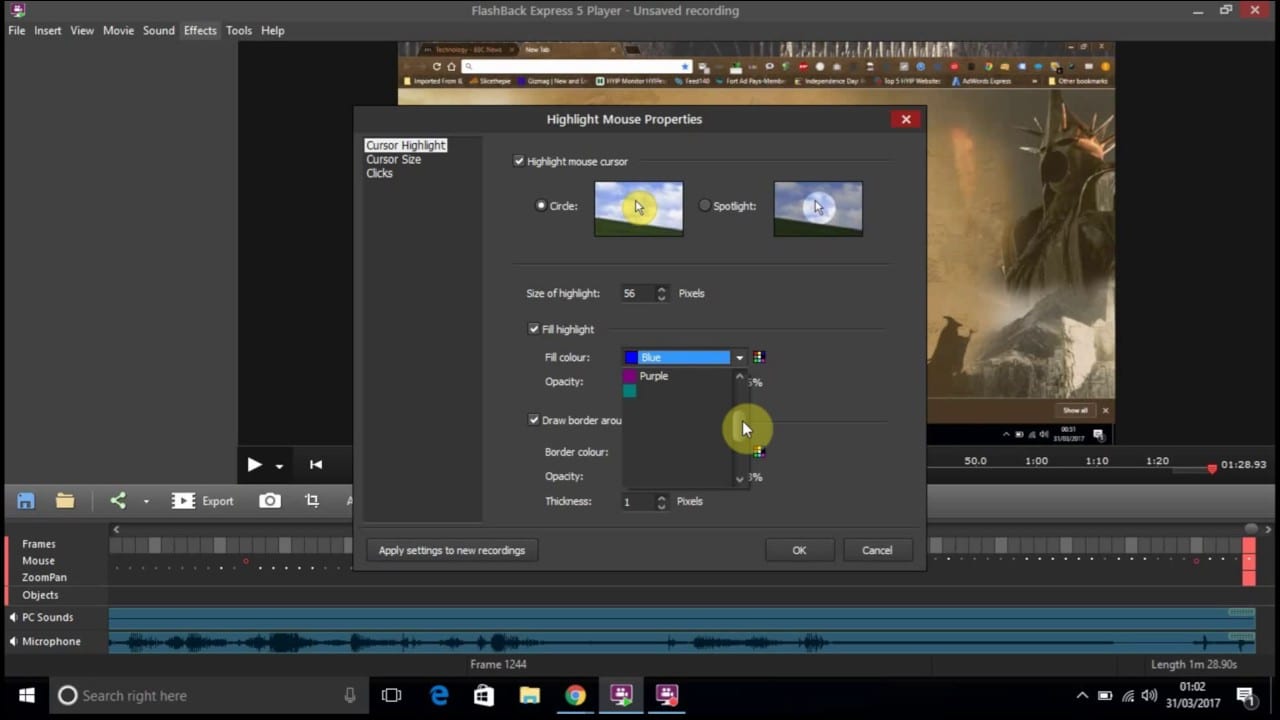
flashbackrecorder.com
Best Screen Recorder Software for Mac in 2024
Since you’ve just learned about the 10 best Windows screen recorder, it’s now the time for you to discover best Mac screen recorder software. So, continue reading:
1. Monosnap
Why don’t we kick-start this list with one of the simplest yet highly efficient screen recorder software for Mac?! Well yes, Monosnap offers you a lot of flexibility in recording your screen. You can choose to either record your screen or take screenshots of your screen activity as well. Additionally, you will also be able to record your webcam feed as well on the go.
Along with such wonderful features, Monosnap also lets you record your audio, either through your system sound or microphone. This screen recorder program has the ability to record your screen in 60 fps, which means that you can easily record, even if you’re playing high-end games, which consume higher frame rates.
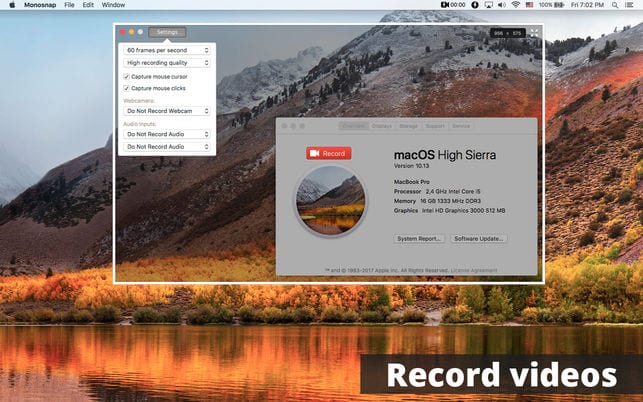
mzstatic.com
2. Jing
Developed and published by Techsmith, Jing is a highly popular video & screen recording software for Mac. Basically, the program comes with a sun icon, that is movable, and can be placed anywhere on the screen. Whenever you want to use this, you can simply click on that icon and access the functionality of Jing. This free screen recorder for Mac enables you to take screenshots and record your screen with ease.
You will also be able to edit those screenshots and screen recorded videos easily. But, there’s a limitation here, which is, you can only be able to record your screen up to 5 minutes.
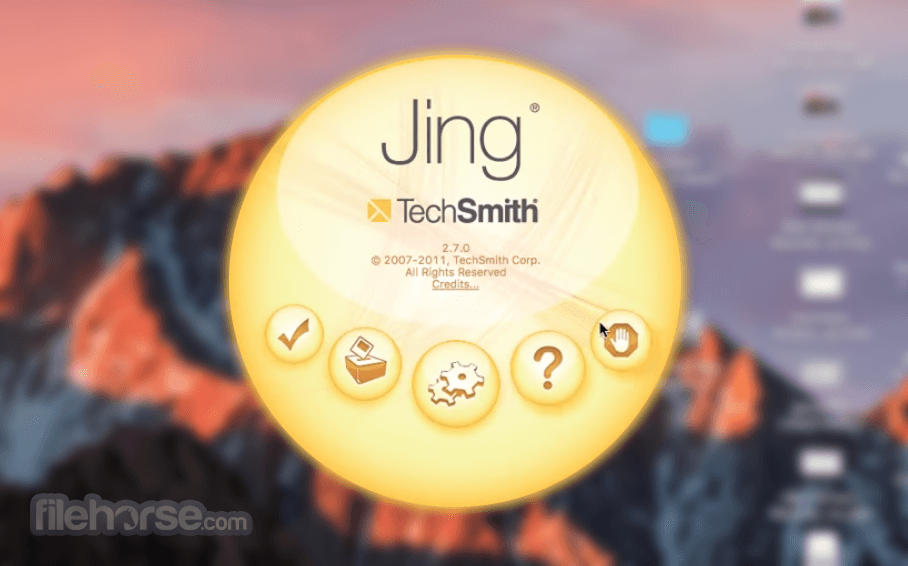
filehorse.com
3. OBS Studio
Next best screen recorder for Mac is OBS Studio that lets you record screen desktop easily. This program lets you record all your real-time screen activities seamlessly. It also lets you create and publish live stream videos as well. With OBS Studio, you can also embed your existing videos into your recorded videos too.
However, the user interface is a bit clumsy, which is why, you would need a couple of sessions to get used to it. It also has a Studio Mode, where you can access a lot of other bonus features, which are quite unique and new in the industry.
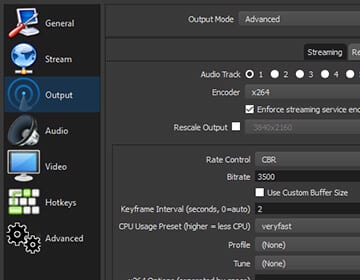
obsproject.com
4. Quicktime Player
This program has been labeled as one of the best free screen & video recorder for Mac, as it carries a lot of effective features with it. It not only serves you as a screen recording program, but also as a media player as well. Quicktime Player has one of the most user-friendly interfaces out there.
This program allows you to record your screen without any mishaps. Additionally, you will also be able to record your webcam feed as well. It also lets your record your iPhone interface too. With this tool, you can record anything by simply following the on-screen instructions.
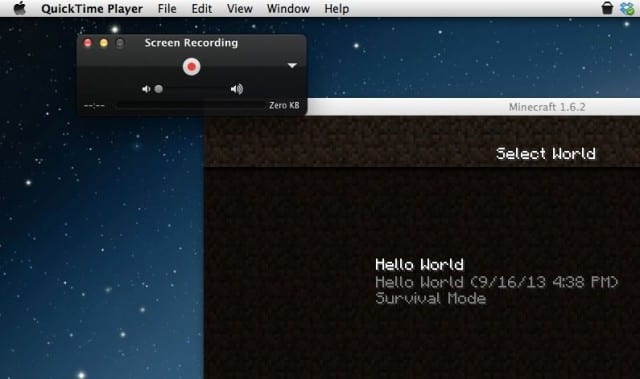
cultofmac.com
5. Apowersoft Free Online Screen Recorder
For those of you who’re searching for a premium screen capturing software, which is also available free of cost, Apowersoft could be the best screen recorder for Mac. With this program, you will have a seamless access to a number of powerful screen capturing features. Regardless of what you have on your screen, this tool will help you record it easily.
Furthermore, you can also incorporate audio either through your microphone or system sound. Apowersoft screen recorder is the perfect choice for power users, who usually record their business meetings, gaming sessions, or any other similar activity.
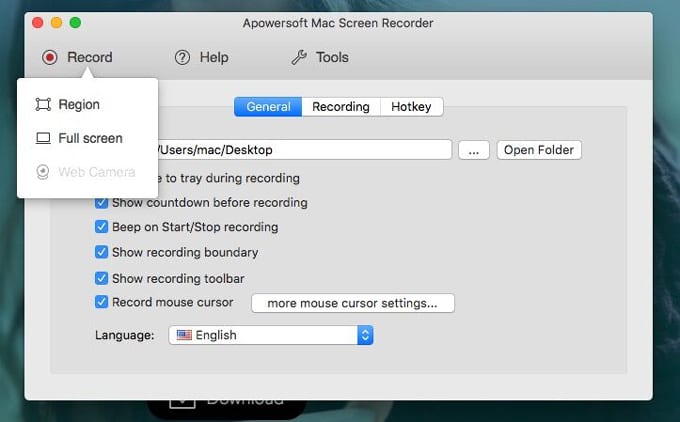
apowersoft.com
6. Recordit – Instant Screencasts
If you’re looking for a simple yet very useful software to record screen on Mac, Recordit can help you. With a four star rating on the official App Store, this program lets you effortlessly record your screen. You will have the ability to choose recording either in a video format or a GIF format.
However, this powerful screen recorder for Mac is limited in a couple of aspect. First, you can’t record and synchronize audio. The second is, you won’t be able to record your screen for more than five minutes. If you’re okay with both these limitations, Recordit is a perfect solution for you.
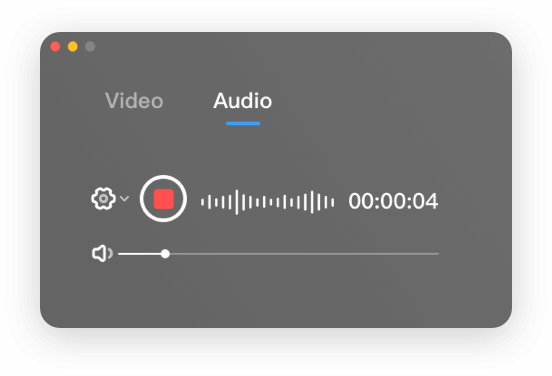
buildtoconnect.com
7. ActivePresenter
This relatively newcomer program has been able to garner quite an amount of positive ratings from the users. ActivePresenter is the best free video & screen capturing program, with which you can perfectly record any of your Mac’s screen activities. You can easily capture a full motion video of your screen. Plus, you can also record and sync audio as well.
Furthermore, this free Mac software offers you several additional tools such as zoom-n-pan, shapes, closed captions, and many others. But, this program watermarks your screen recording, if you’re a free user. For more features, you can buy the subscription and become a premium member.
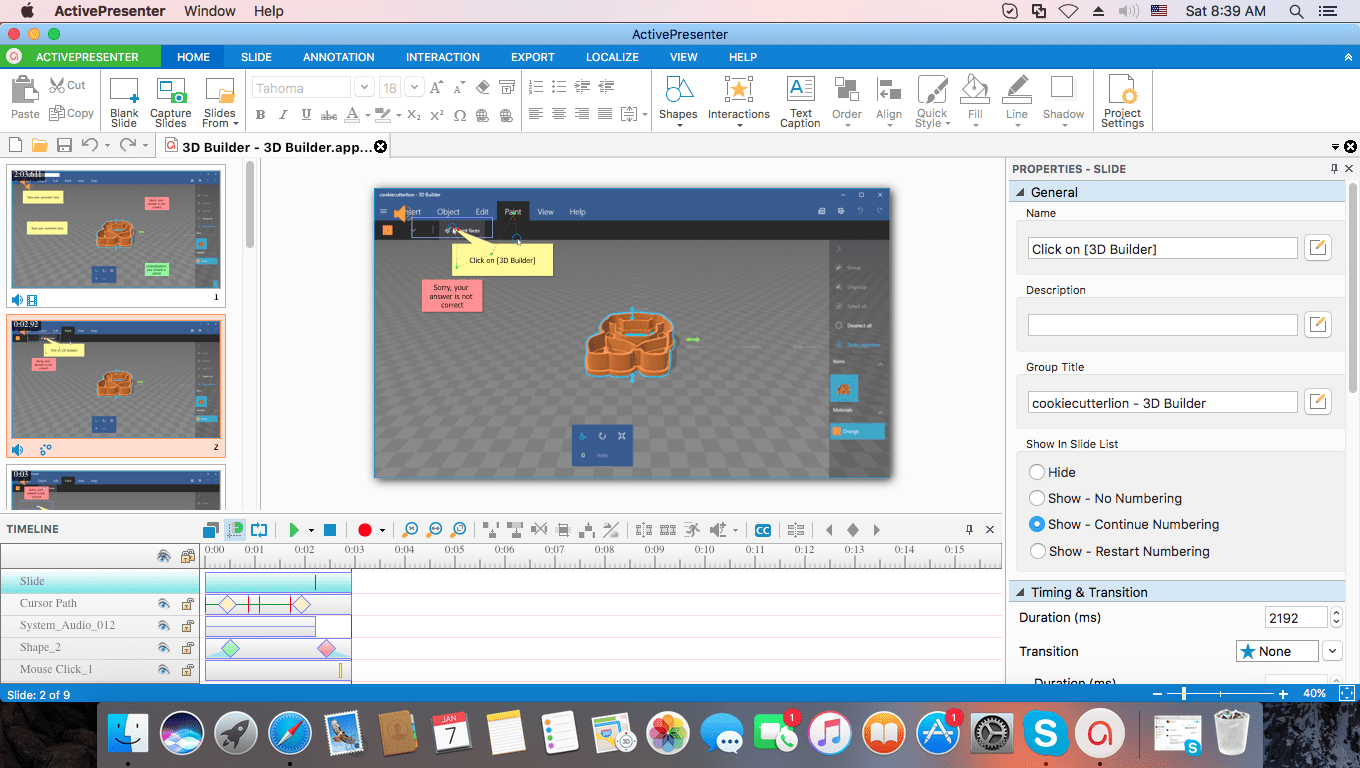
atomisystems.com
8. Screen Recorder Robot Lite
The best screen recorder for Mac that comes with a super easy user-interface and impeccable functionality, Screen Recorder Robot Lite lets you enjoy free screen capturing on your Mac. Unlike several other programs, this tool doesn’t add any type of watermarks to your recordings, even if you’re a free user.
Furthermore, it also allows you access to several editing features, with which you can easily perfect your screen recordings. However, you can record your screen for a minimum duration of 200 seconds and maximum duration of 600 seconds.
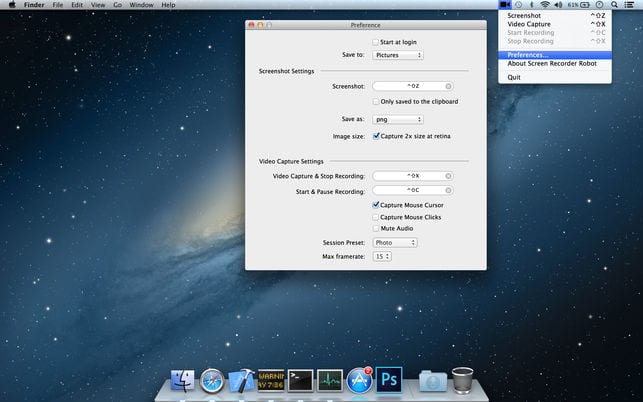
apple.com
9. QuickCast
You can record screen on Mac with ease by using the QuickCast screen & video capture tool. This is primarily a menu bar application, which you can use at any time you would like to, since accessing it can be done with a single click.
Along with letting your record the screen, it also helps you capture your webcam feed as well. Furthermore, QuickCast will also let you synchronize audio through your microphone too. However, it limits your screen recordings to either 3 minute clips of 5 minute clips.
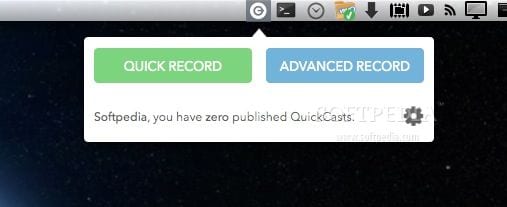
softpedia.com
10. VLC
Many of may get surprised by seeing this name, but, VLC is indeed a great option to record screen on Mac. For those of you looking for a simply yet useful screen capturing tool for Mac, VLC can serve you well.
Many people are unaware of this ability, but, to access this VLC feature, File menu and then Open Capture Device. After doing so, make sure that change the source selection to the screen. This tool lets you access audio input settings, frame rate preferences, many more.
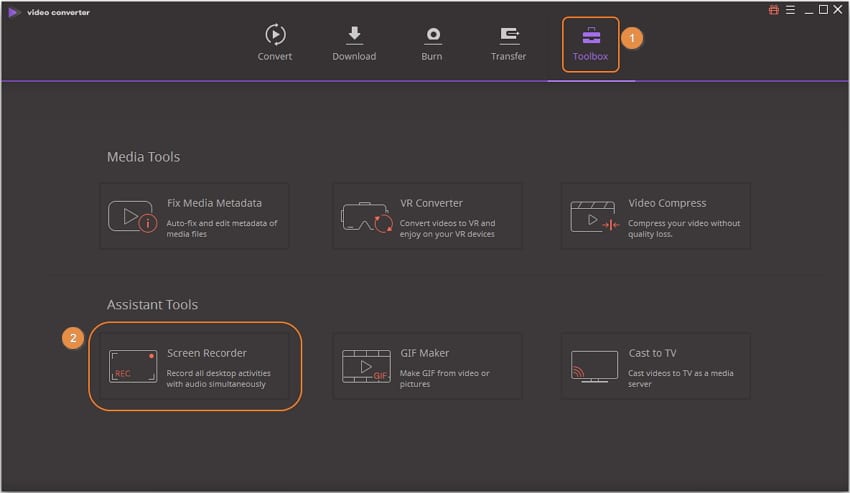
wondershare.com
Conclusion
Congratulations for making this far, reading about the 22 best screen recording software for Windows 11/10/8/7 and Mac. Each software offers both standard features and some specials as well. So, make your decision and download the best Windows screen recorder or best Mac screen recorder, based on your requirements and preferences. If you have got any doubts or opinions regarding this, please free to comment below.
Popular Post
Recent Post
11 Best Webinar Software Platform to Must Try in 2024
With the pandemic strike, all the traditional meeting and greeting methods have been completely changed. Businesses had to move their sales events into a virtual environment to build personal relationships with their audience. Significantly, the demand for webinar software suddenly spiked in 2020, and everyone started to look for the best webinar platforms. If you […]
10 Best Photo Editing Software for Windows in 2024
Whether you are a professional photographer working on a client’s project or an Instagram enthusiast, you need a cutting-edge photo editor for Windows 11 and Windows 10 to manipulate your shots a little. With the power-packed photo editing software for Windows, you can accentuate your photos’ visual aesthetics and perfectly tell your tale through images. […]
Why Choose an i7 Laptop over an i5 Laptop?
Whether building or setting up a new PC for gaming or work or planning to purchase a new device—pre-built computer or laptop, your processor’s choice plays a vital role in your device’s overall performance. Intel processors are a crowd-favorite and top choice due to their performance, quality, reliability, and durability. But the real question is, […]
10 Best Photo Editors for iPhone in 2024
Are you a professional photographer? Or, Do you want to edit your social media marketing photos? Today, you can easily enhance the appearance of your iPhone clicks with a photo editor. From the iOS App Store, you can install various dynamic photo editors for iPhone and touch up your photos’ visual features. There are a […]
10 Best Typing Games for Kids in 2024
There was a time when parents used to enroll their kids into calligraphy classes to improve their handwriting skills. But, today, in this digital era, parents need to focus on improving the typing speed of their kids. And, when your kid can learn typing, use proper form and develop good keyboarding habits while having fun, […]
How to Fix Microphone Not Working on Windows 10?
When you are in the middle of an important video call, and suddenly another person on the call can’t hear you, this might be due to your faulty microphone. The microphone not working on Windows 10 can occur due to hardware or software problems. Therefore, you need to run multiple mics not working on Windows […]
How to Check and Free Up iCloud Storage Space on Your Apple Devices
Apple introduced the iCloud facility back in 2011 and, since then, has been offering a 5 GB free iCloud storage space with every Apple ID. In a device where you want to store your work files, family photos, music tracks, and other digital content — 5 GB is a peanut space. However, you can move […]
10 Best Meditation Apps for Android in 2024
Are you feeling more anxious lately? Is your focus and productivity degrading? Then, you need to relax your mind and practice meditation to reduce your stress level. Today, you don’t need to attend a class or visit a professional to practice mindfulness; you just need to download the best meditation apps on your smartphones and […]
How to Download Embedded Videos Online
Do you want to download embedded videos online? And, then transfer them from your one device to another? It might sound daunting to download an embedded video, but it isn’t actually that hard. You can easily download videos from self-hosted and HTML5 based web pages on your computer or mobile. Without going to the original […]
How to Fix a Camera or Webcam Not Working on Windows 10 and Mac?
With the rise in remote work culture, video meetings and online presentations are ingrained in our lives. If your webcam is not working, you can’t properly communicate with your colleagues or family members. The problem of “Window 10 camera not working” or “Mac camera not working” is still pretty common even after decades of camera […]