15 Best Finder Alternatives for Mac in 2024
If you are a Mac user, you probably already have a bittersweet relationship with Mac Finder. It is an indeed powerful file manager and graphical user interface tool for Macintosh. But, despite being the default Apple program, it lacks many features. Plus, Apple hasn’t made any efforts to update Finder in a long time.
However, luckily, there are some nice Finder alternatives for Mac available. It’s common knowledge that the macOS app market isn’t as developed as iOS, but our team dug a bit deeper and found the best 15 Mac Finder alternatives. So, don’t suffer from Finder syndrome anymore and get the below-mentioned tools today.
15 Best Finder Alternatives for Mac in 2024 — Easy File Management
Finder’s biggest shortcoming is it doesn’t follow standard Apple policies. Also, its features are quite outdated for Macintosh software. Considering these problems, we have commutative these 15 Finder alternatives. So, when Finder fails to meet your needs, go get:
1. muCommander
Software Rating: 4.2/5
Compatible Platform: macOS, Windows, and Linux.
Free Trial: Yes
Price: Free.
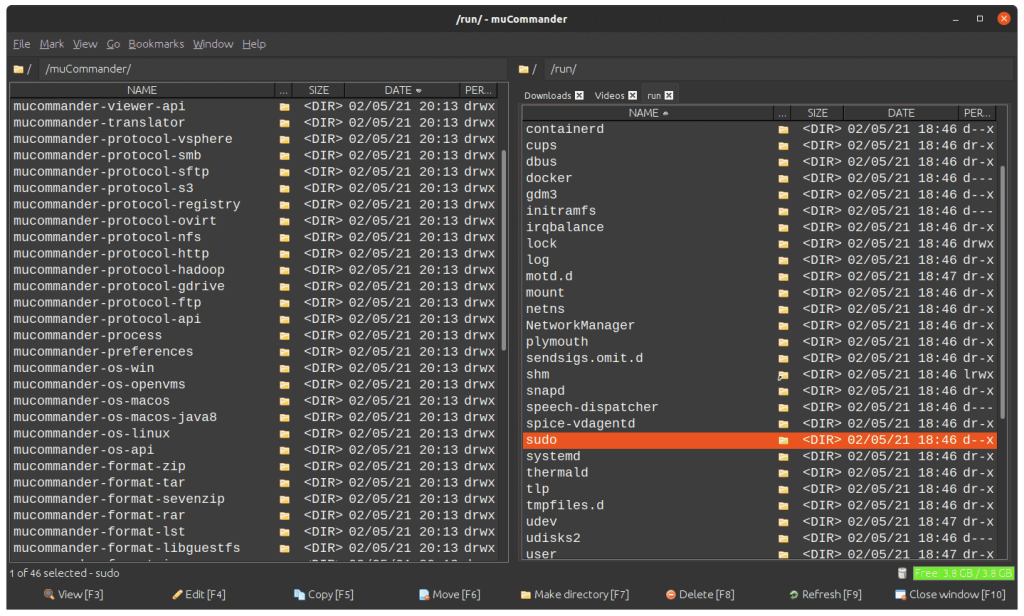
muCommander is a versatile and user-friendly open-source file manager that offers a dual-pane interface, allowing users to manage and organize their files and folders with ease. With its dual-pane layout, users can conveniently navigate and manipulate files between two side-by-side windows, simplifying tasks like copying, moving, and comparing files.
As open-source software, muCommander is developed collaboratively by a community of volunteers, which means it is continually evolving and improving. Its cross-platform compatibility ensures that users on various operating systems, including Windows, macOS, and Linux, can enjoy its features and benefits.
This file manager boasts an array of useful functions, such as support for various archive formats, built-in file viewers, and customizable keyboard shortcuts, enhancing productivity and streamlining file management tasks. Overall, muCommander stands as a reliable Finder alternative for Macs who are seeking a powerful yet intuitive file management tool.
Dynamic Features:
- Dual-pane interface for efficient file management.
- Cross-platform compatibility (Windows, macOS, Linux).
- Support for various archive formats (ZIP, RAR, etc.).
- Built-in file viewers for common formats.
- Customizable keyboard shortcuts for quicker navigation.
Pros:
- Open-source and community-driven development.
- Intuitive dual-pane layout for easy file transfers.
- Extensive compatibility across major operating systems.
Cons:
- The user interface might appear less modern compared to some commercial alternatives.
- Advanced features and customization options can be limited in comparison to more specialized file managers.
2. Pathfinder 10
Software Rating: 4.8/5
Compatible Platform: macOS
Free Trial: 30 days
Price: $36/year
The third-party Mac Finder alternative is the PathFinder by Cocoatech. The tool was released alongside MacOSX 10.0 with many additional features that resemble Norton Commander, Windows Explorer, and other popular file browsers.
Some of the PathFinder features that you won’t find in Finder are — StuffIt compression, terminal, dual-pane browser, application launcher, and more. Plus, the PathFinder user interface is easy to navigate and manage.
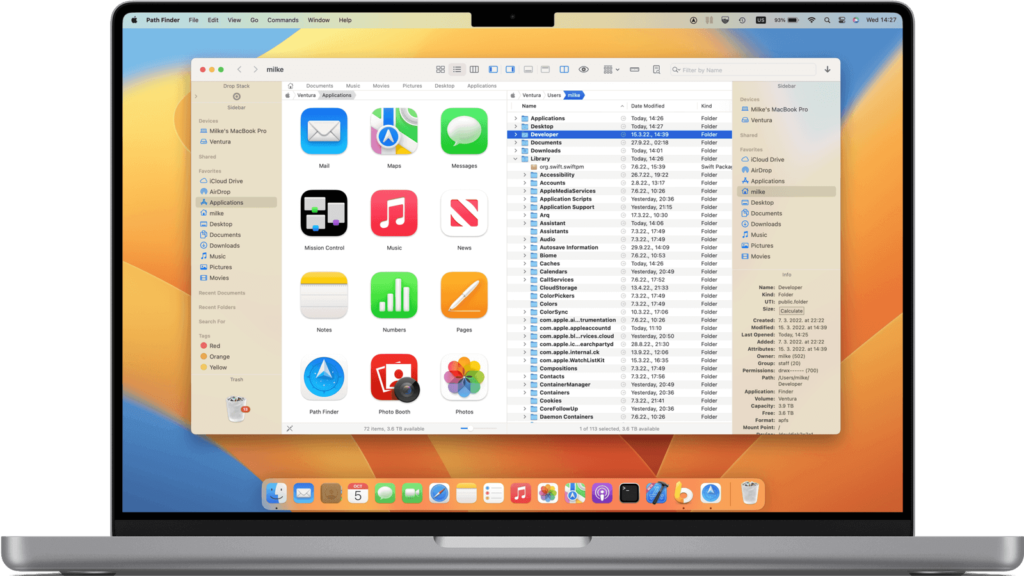
Dynamic Features
- Send files to your other Apple gadgets using AirDrop integration.
- Easily shareable menu with Mail, Notes, Messages, etc.
- The application codes are redesigned to meet Big Sur requirements.
- Runs fast on the latest macOS.
- Complete Dropbox integration for easy file management.
- FolderSync support, which is an exclusive Cocoatech folder comparison and synchronization tool.
Pros
- Extremely customizable.
- Amazing dual-pane to preview two folders together.
- Integration with various utilities, viewers, editors, and protocols.
- Supports terminal shortcuts.
Cons
- Customer support is poor.
- A bit buggy.
- No new updates are available.
3. Commander One
Software Rating: 4.7/5
Compatible Platform: MacOS 10.0 or higher
Free Trial: Yes
Price: $29/year
Commander One is the free Finder alternative for Mac users. The app is fully compatible with Big Sur and offers resilient efficiency and stability to Mac devices. On top of it, Commander One is a full-fledged file manager with a dual-pane interface that helps you to open two files simultaneously. Besides that, it is an easy-to-use and powerful app that offers full control over your files and folders.
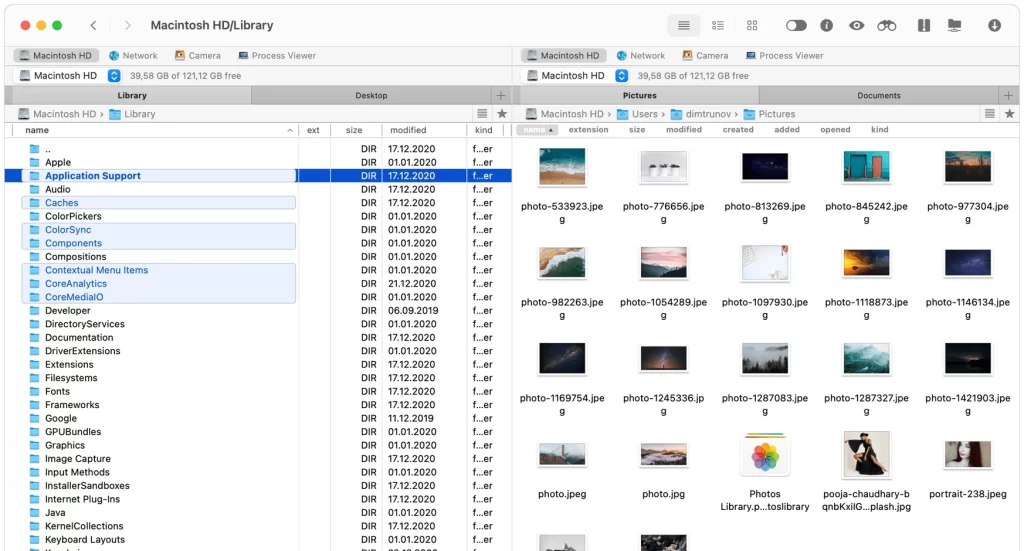
Dynamic Features
- Sleek navigation and display system with an easy drag-and-drop menu.
- Hidden files can be revealed with one click.
- Facilities to open multiple folders in one tab.
- It can support three view modes together — Full, Brief, and Thumbs.
- Multiple search methods such as search using file contents, spotlight, and built-in search supporting Regex.
- Configure hotkeys for frequent user operations.
- Supports different folder formats like .ipa, .apk, .jar, .war, etc.
Pros
- Good to set keyboard shortcuts.
- Option to queue long-running files.
- Various extensive features.
- Nice dual-pane view.
Cons
- The user interface is not intuitive.
- Order tasks in a queue can’t be changed.
4. DCommander
Software Rating: 4/5
Compatible Platform: MacOS 10.7 or higher
Free Trial: No
Price: $14.99
DCommander is the final Mac Finder alternative that we liked. It is also dual-panel software that offers you full control over the file management system. In addition, it is a user-friendly tool with numerous customization options.
Also, the long list of hotkeys and command-line navigation system makes DCommander an awesome file manager. So, if you are just starting with Mac OS and looking for a simple yet powerful solution, go get DCommander.
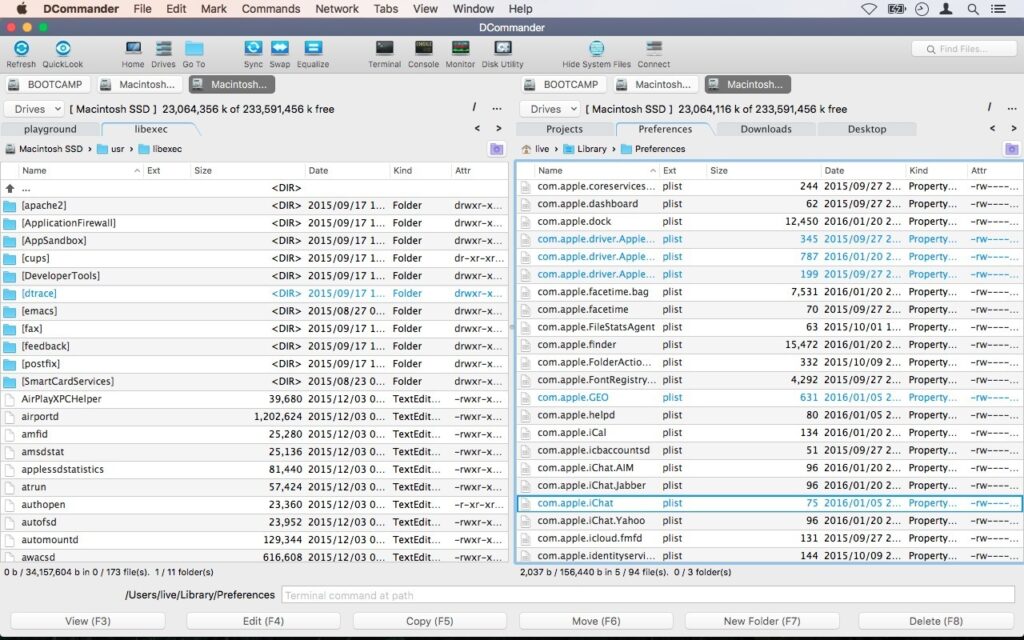
Dynamic Features
- Option to allow files and folders using the name, extensions, date, permissions, and kind.
- Easily show hidden files and folders.
- Multiple tabs support alongside full keyboard navigation control.
- You can also use navigation keys.
- Fully customizable interface including font type, style, color, and side.
- Quick preview for the text, hex, and media files available with a viewing mode.
- Ability to connect to external storage devices.
Pros
- User friendly.
- Multiple file format support.
- Easy to navigate.
Cons
- No terminal command support at the path.
5. Forklift 3
Software Rating: 4.7/5
Compatible Platform: macOS
Free Trial: Yes
Price: $29.95/year
Forklift 3 is a highly advanced dual-pane file manager and transfer for Mac users. Its remote connectivity is very strong with SFTP, FTP, WebDAV, Amazon S3, Google Drive, and many more. Using an easy drag-and-drop menu, you can save a lot of time connecting with different servers and files with this tool.
Additionally, it is nicely integrated with Finder and can also sync two files with one click. Overall, it is a great tool that goes above and beyond Finder.
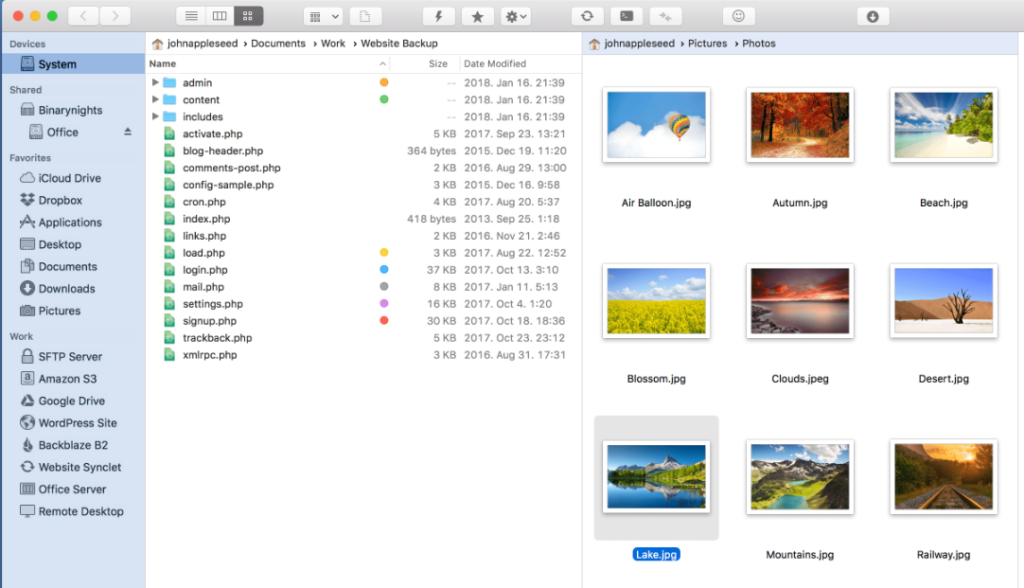
Dynamic Features
- Horizontal and vertical dual-pane for effective file management.
- You can synchronize your favorites, synclets, and rename presets across multiple devices.
- Easily organize your files and folders with different tags such as add, remove, edit, or filter.
- Forklift can provide structure to your two identical folder structures.
- You can quickly select using file names, extensions, or even tags.
Pros
- Heavily customizable.
- Highly powerful FTP options.
- Great sorting and grouping features.
- Excellent in queuing operations.
Cons
- Cloud sync isn’t very reliable.
- Not available on the App Store.
- Slightly slow.
6. Double Commander
Software Rating: 4.6/5
Compatible Platform: macOS, iOS, Android, Windows, Linux
Free Trial: Yes
Price: Free
Double Commander is a totally free and open-source alternative for Finder on all the leading platforms. This tool is inspired by the traditional Microsoft Windows framework and Total Commander, but Macintosh users can also use it.
Double Commander has all the essential file manager features, including dual-pane, multiple file formats support, configuration button, full-text search, and many more.
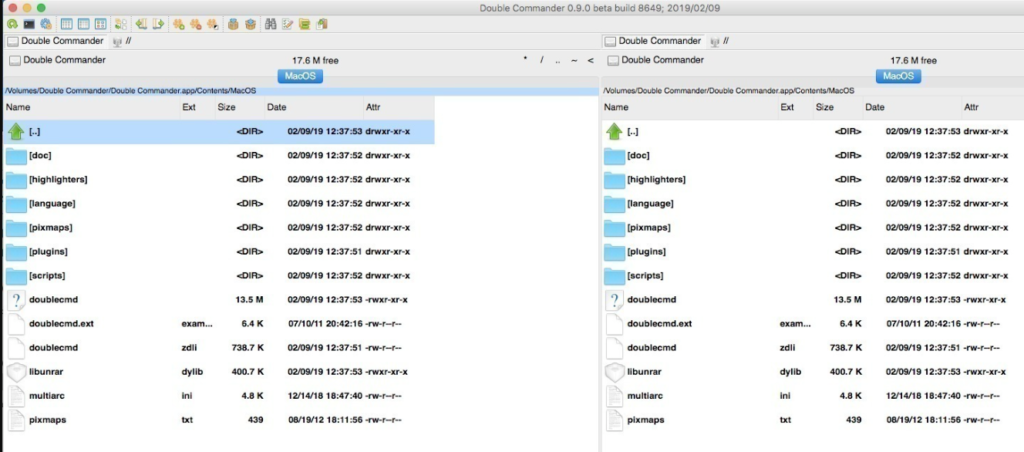
Dynamic Features
- You can archive files to and from various formats like ZIP, TAR, GZ, BZ2, XZ, LZMA, 7Z, etc.
- Double Commander lets you compare and synchronize directories in both symmetrical and asymmetrical ways.
- Tabbed navigation allows you to produce the same two panels simultaneously.
- Users can also preview images in the thumbnail format.
- Supports customizable keyboard shortcuts, bookmarks, and brief or full file view.
Pros
- Free and open source.
- Multiple platform support.
- Editable source code.
Cons
- The UI is complex.
- Only for developers.
- More useful for Linux rather than Mac.
7. Nimble Commander
Software Rating: 4.5/5
Compatible Platform: MacOS 10.15 or higher
Free Trial: Yes
Price: $24.99/year
Nimble Commander is a free as well as paid file manager designed to meet all Mac users’ needs. The program comes with a dual-pane, blazing performance, and remarkable user interface. Nimble Commander UI is clean and minimalist; that is perfect for a new user.
This software is a perfect amalgamation of traditional and modern file managers and can definitely give a run to Finder.
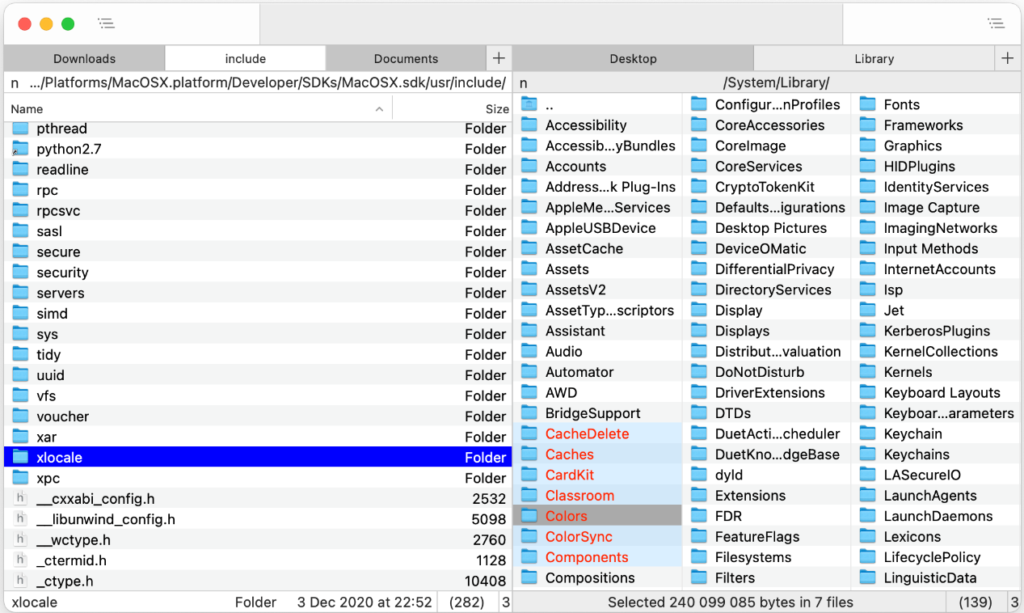
Dynamic Features
- Classic tabbed dual-pane with sleek UI and text-based variants.
- Complete keyboard access to manage the files in the fastest manner.
- Different files search and filter options based on name, size, or content.
- Various customization options like colors, fonts, and so on.
- Using a built-in attribute editor and file viewer, you can effortlessly manage your files.
- Also, it supports powerful batch renaming, external tool integration, and different file formats.
Pros
- Offers queued operations.
- Doesn’t shift focus.
- Excellent batch renaming UI.
Cons
- No vertical scrollbar.
8. Disk Order
Software Rating: 4.4/5
Compatible Platform: macOS
Free Trial: No
Price: $29.95/year
Disk Order is a feature-loaded dual-pane file manager for Macintosh. The software can easily transfer data, share documents via FTP, compress files, and manage files and folders.
Moreover, the structure and interface of the Disk Order are a lot better than Finder. You can customize icons and text sizes on this tool to personalize your user experience.
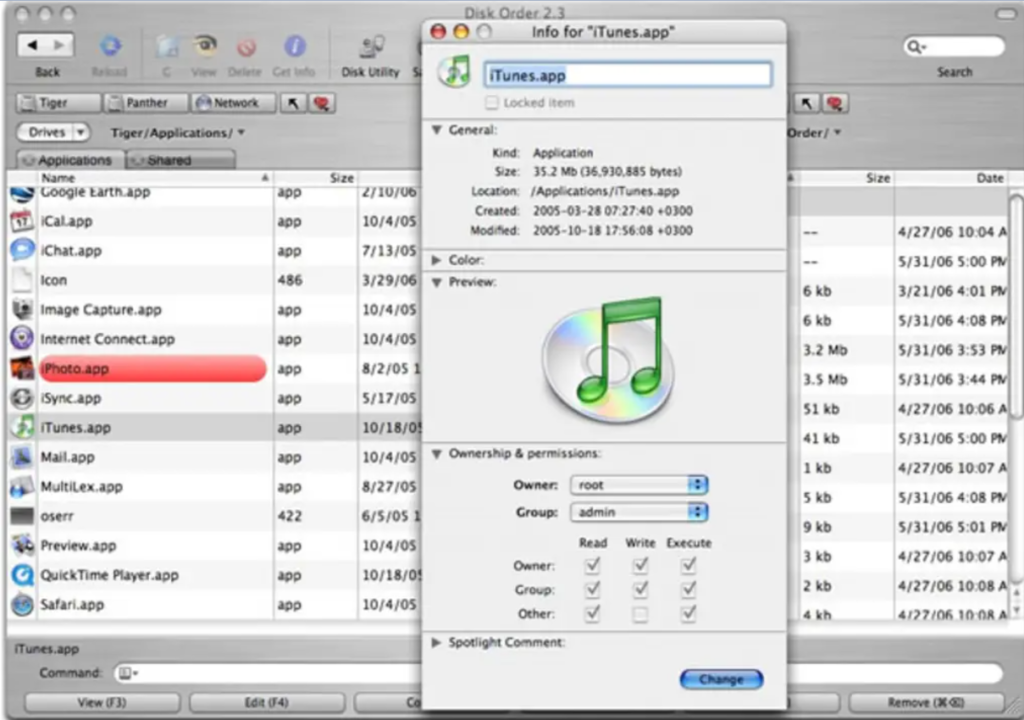
Dynamic Features
- You can transfer data using FTP quickly.
- Disk Order can allow you to manage files within your iPod that are connected to your Mac.
- It can also help you batch-rename documents.
- Seamlessly experienced in sorting files with attractive swap panels.
- You can even handle archives like plain folders with the software.
Pros
- Easy to use.
- Dozens of file management features.
- Affordable rates.
- Built-in FTP/SFTP client support.
- Integrated batch renaming tool.
Cons
- No free version.
9. XtraFinder
Software Rating: 4.4/5
Compatible Platform: MacOS 11.4 or higher
Free Trial: Yes
Price: $4.99
XtraFinder is yet another robust file manager for macOS that can overcome all Finder shortcomings. The best features of this tool are a simple toolbar menu, contextual menu, show hidden items, create a link, hide desktop, and more.
Another remarkable feature is the ability to quickly copy and move files. It can also adjust the width of columns as per your requirements. Plus, it fully matches Apple’s policies in terms of customization.
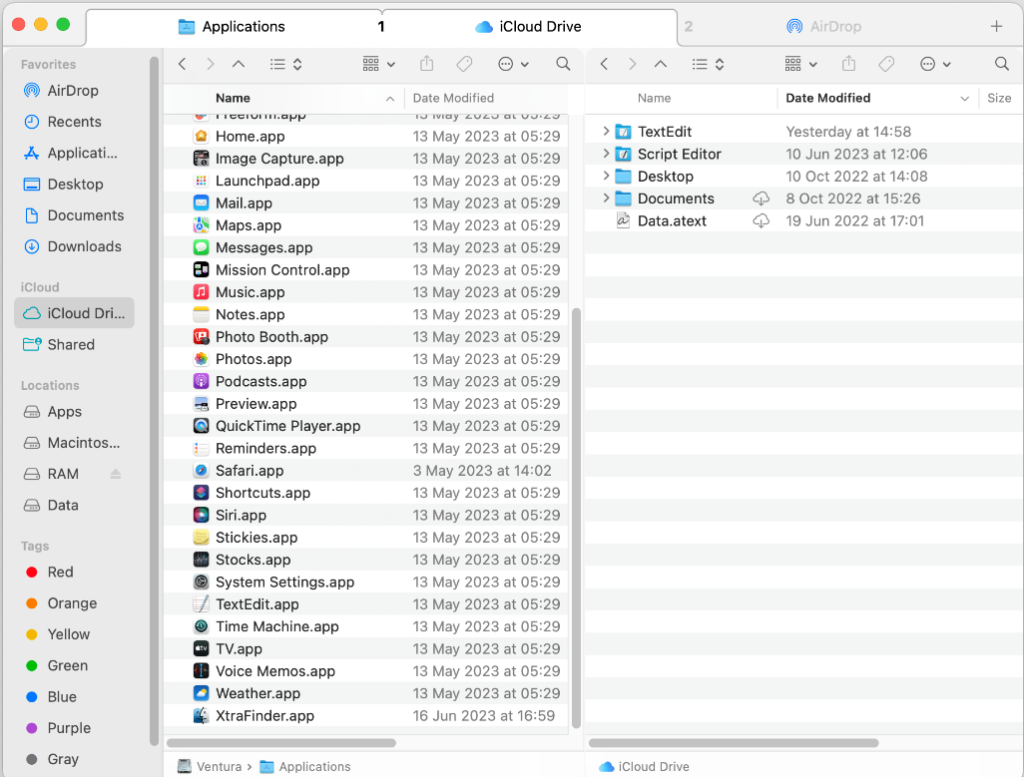
Dynamic Features
- Beautiful tabbed and dual-pane file management interface.
- You can access numerous functions from the menu command, including copy path, attributes, contents, move to, etc.
- You can use commands to cut and paste files.
- Allow you to copy and move files into the queue.
- Can arrange folders on top of all the folders.
- Automatically adjust the width of columns.
- Using pretty labels and colors, you can enhance the appearance of your file manager tool.
Pros
- Offers useful toolbar items.
- Supports old full-size color labels from OSX 10.9.
- Custom hotkeys.
- It can be opened with the terminal command.
Cons
- Doesn’t work well with the recent macOS versions.
10. CRAX Commander
Software Rating: 4.2/5
Compatible Platform: MacOS 10.9 or higher
Free Trial: No
Price: $19.00
CRAX Commander is also a dual-panel file manager software for Mac with an interactive user interface. The program is integrated with Subversion and has built-in FTP, SFT, and SMB alongside many other client support.
CRAX Commander can also access and manage local as well as remote files. Overall, it is a fast and easy substitute for Finder.
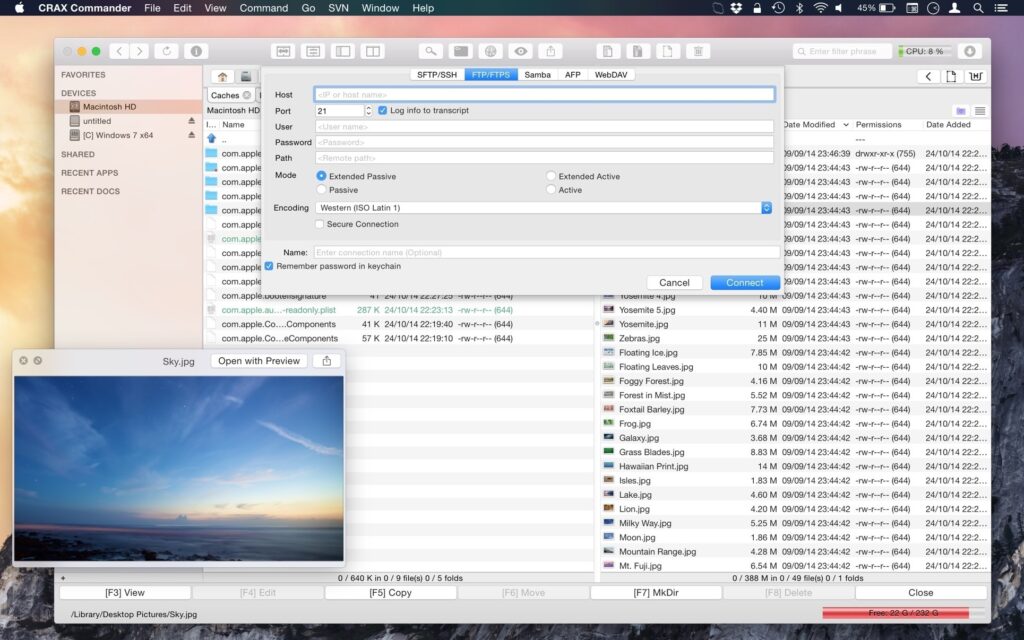
Dynamic Features
- Fully customizable UI including fonts, actions, toolbar, etc.
- You can open multiple tabs simultaneously on CRAX Commander.
- Copying and moving files or folders in the background without blocking GUI operations.
- Allow splitting and merging files with a click.
- Dropbox integration lets you export and import app settings across your devices.
- Multiple archive format support, including ZIP, RAR, GZIP, 7ZIP, and more.
- Advanced search and multiple renaming tools are also offered.
Pros
- Easy to use.
- Heavily customizable.
- Good for advanced users.
Cons
- No free trial or version.
11. Total Finder
Software Rating: 4.1/5
Compatible Platform: MacOS 10.15 or higher
Free Trial: 14 days
Price: $11.99
Unlike the other Finder replacements, Total Finder isn’t a single app. Instead, it is connected with Finder on Mac. The software offers chrome-style tabs and a dual-pane navigation system. However, this tool is more intuitive with the Windows interface as it offers cut-paste functions through the right-click menu.
Additionally, Total Finder has a great Visor window that allows you to set global keyboard shortcuts. So, if you don’t want to completely let go of Finder yet, you can enhance its functionality with the Total Finder.
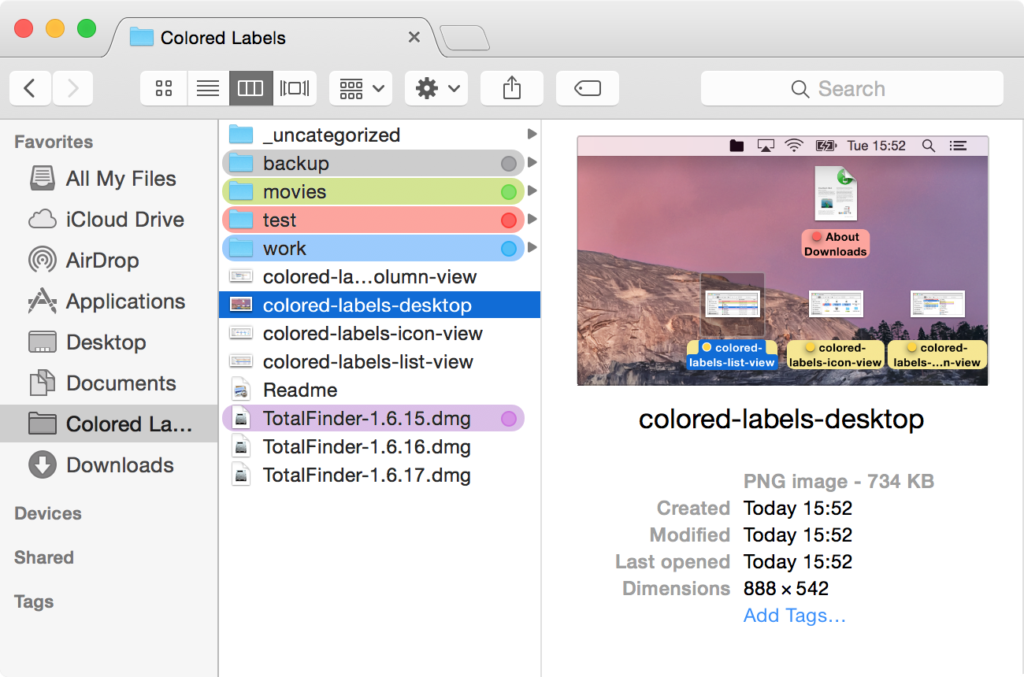
Dynamic Features
- The software can bring colors back into your life with labels.
- Total Finder has added Chrome tabs in the Snow Leopard.
- You can use keyboard shortcuts or drag and drop menu.
- Dual-panel to open two documents side by side on one dashboard.
- The Visor window has made everything just one click away from you.
Pros
- Colorful interface.
- Excellent keyboard shortcuts management.
- Simple to use and navigate.
Cons
- Often crashes.
- Doesn’t support the latest macOS perfectly.
12. TagSpaces
Software Rating: 3.5/5
Compatible Platform: macOS, Windows, Linux, and Android.
Free Trial: 14 days.
Price: $47
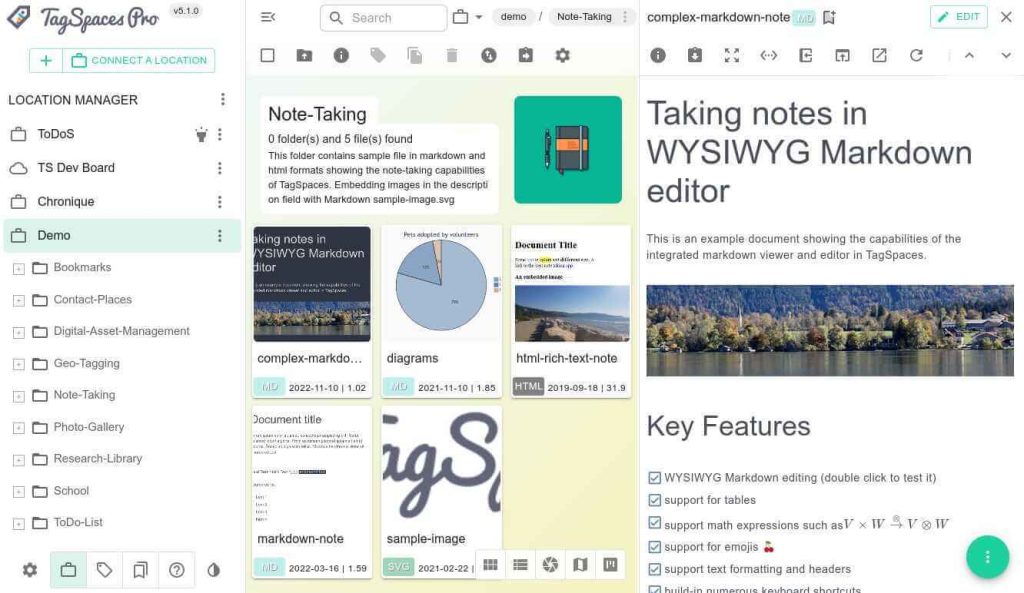
TagSpaces stands as a distinctive and adaptable cross-platform file management solution, setting itself apart by championing a novel approach to organizing files that veers away from the conventional confines of folder hierarchies.
This nifty Finder alternative relies solely on the traditional concept of folders, TagSpaces empowers users by enabling them to seamlessly assign relevant keywords or tags to their files. It offers a dynamic tagging system that permits users to imbue their documents, images, and multimedia files with descriptive and context-rich labels. By doing so, TagSpaces amplifies the capacity for efficient content location and management, imbuing each file with layers of intelligible meaning.
Dynamic Features:
- Tag-based file organization for efficient categorization.
- Cross-platform compatibility (Windows, macOS, Linux, Android, iOS).
- Integrated text and code editor for editing files within the app.
- Support for various file formats, including documents, images, and audio.
- Basic file management tools like renaming, moving, and deleting.
- Integration with cloud services for synchronization.
Pros:
- An innovative approach to file organization with tags.
- Multi-platform support for consistent usage across devices.
- Built-in editors reduce the need for third-party applications.
Cons:
- Mobile apps may have fewer features compared to desktop versions.
- Performance and responsiveness can vary depending on the platform.
13. Disk Drill
Software Rating: 4.2/5
Compatible Platform: macOS and Windows.
Free Trial: Yes
Price: $89 (Lifetime license).
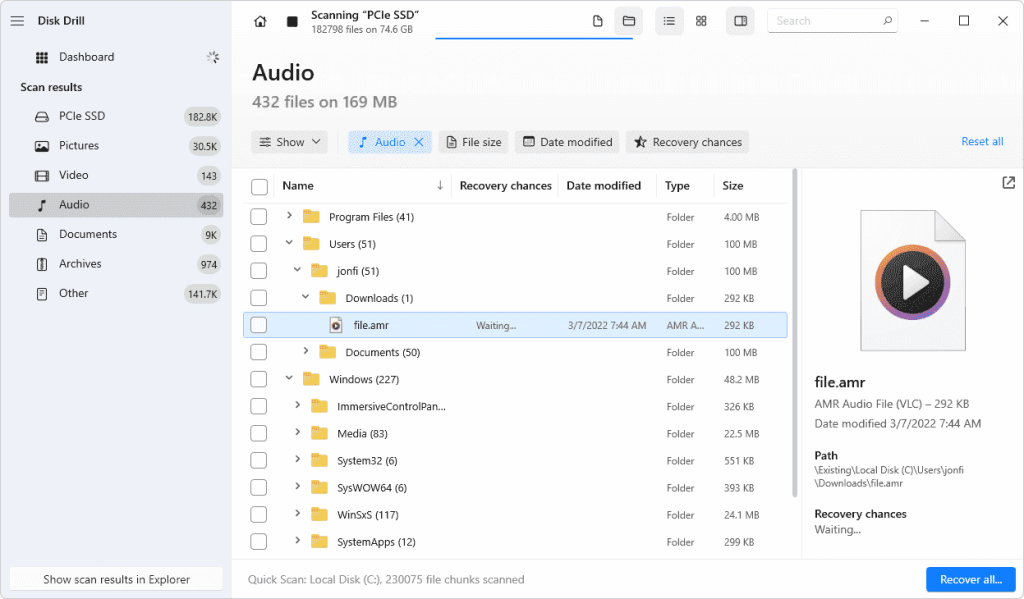
Going beyond its reputation as a data recovery expert, Disk Drill emerges as a holistic file management solution tailored to the macOS ecosystem. Within this versatile application, an array of features converge to offer an unparalleled approach to organizing and manipulating files, seamlessly harmonizing with your unique workflow.
At the core of Disk Drill’s file management lies its dual-pane interface, which empowers users to effortlessly navigate, copy, move, and compare files. This intuitive design reduces complexities and elevates efficiency.
Dynamic Features:
- Dual-pane interface for efficient file management.
- Intuitive file browsing and advanced search capabilities.
- Quick Look integration for hassle-free file preview.
- Batch renaming and customizable sorting/filtering options.
- Secure file shredding and duplicate finder tools.
Pros:
- Seamlessly integrates with the macOS ecosystem.
- User-friendly interface with intuitive navigation.
- Offers advanced features beyond traditional file managers.
Cons:
- Mainly known for data recovery, file management is a secondary feature.
- May lack some advanced functionalities found in dedicated file managers.
14. Fman
Software Rating: 3/ 5.
Compatible Platform: macOS, Windows, and Linux.
Free Trial: 60 days.
Price: $39.
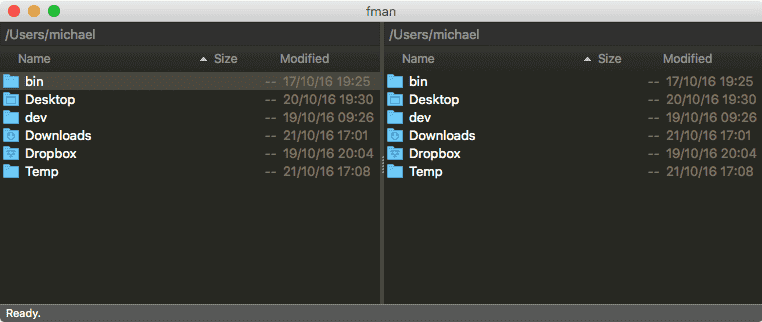
fman is a file manager application that provides a unique approach to file organization and management. It offers a dual-pane interface similar to traditional file managers, but it sets itself apart by emphasizing keyboard-driven navigation and a focus on speed and efficiency.
This powerful Finder alternative for Mac is designed for users who prefer to navigate and perform actions using keyboard shortcuts, allowing for quicker and more streamlined file management.
Dynamic Features:
- Keyboard-driven navigation.
- Dual-pane interface.
- Plugin system for customization.
- Quick jump and path bar for swift navigation.
Pros:
- Speedy and efficient for keyboard enthusiasts.
- Cross-platform compatibility.
- The plugin system enhances functionality.
- Minimalist design with a focus on usability.
Cons:
- The steeper learning curve for keyboard-centric navigation.
- Might have limited popularity and community support compared to more established file managers.
15. Marta
Software Rating: 3.5/5.
Compatible Platform: macOS 12.2 and later.
Free Trial: Yes.
Price: Free.
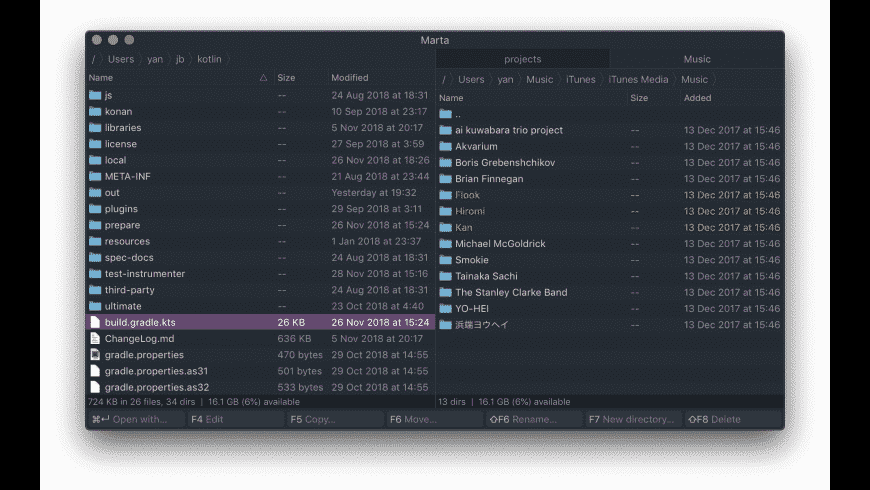
Wrapping up our list of best Finder alternatives for Mac. Marta stands as a wholly Swift-crafted, native macOS app, ensuring an immersive macOS encounter. Beyond its native feel, Marta distinguishes itself with remarkable swiftness, ensuring an application that operates at lightning speed.
Marta is an innovative dual-pane file manager designed exclusively for macOS. With its native application status, Marta seamlessly integrates into your macOS environment, enhancing your file organization experience through a minimalistic and modern design.
Dynamic Features:
- Dual-pane interface for efficient file manipulation.
- Native macOS application for seamless integration.
- Intuitive and minimalistic design for a clutter-free experience.
- User-centric approach with a focus on ease of use.
Pros:
- The streamlined design promotes a distraction-free workspace.
- An efficient dual-pane layout simplifies copying, moving, and managing files.
- A User-friendly interface facilitates quick adaptation and optimal productivity.
Cons:
- Specialized for macOS, limiting cross-platform compatibility.
- May lack some advanced features found in more extensive file managers.
Let’s Sort Your Files!
So, Mac users, when Finder gives you a headache, don’t worry and just download the best Finder alternatives from the list. As you have already checked, there are so many powerful and functional file manager tools available for Mac. So, there’s no need to stick with Finder.
Once you explored the Finder replacement tool on your Mac, do share your experience with us. And, if you like this post, you just have to show your appreciation by liking and sharing it with your family and friends.
FAQs:
1. Is there a better app than Finder?
Are there alternatives surpassing Finder’s capabilities? Indeed, options like Path Finder, TotalFinder, and Commander One offer enhanced features, accommodating diverse preferences and requirements.
2. What is similar to File Explorer on Mac?
Comparable to File Explorer on Windows, Finder serves as macOS’s equivalent. It furnishes a visual interface to effortlessly navigate, manage, and arrange files and directories on your Mac.
3. How do I view all my files on a Mac?
To gain a comprehensive perspective of your files, open Finder and select “Finder” from the top menu, then navigate to “Preferences.” Under the “Sidebar” tab, tick the “All My Files” option to access a consolidated view.
4. What is the best way to organize files on a Mac?
Optimize your file arrangement by crafting well-structured folders for distinct file types, harness the convenience of Tags for seamless categorization, and adhere to a consistent naming convention. Regular decluttering and vigilant backups fortify your organizational approach.
5. Where is File Explorer on Mac?
Translating to Mac’s environment, Finder supersedes File Explorer. Access Finder conveniently via the Dock or initiate it swiftly by pressing Command + Space to activate Spotlight, then searching for “Finder” and launching it from there.
Popular Post
Recent Post
Best Y2mate Alternatives- A Comprehensive List In 2024
Videos are one of the most popular media types among consumers currently, for posting promotional or informative content. This is why YouTube has one of the biggest user-bases currently, and people search for tools to easily download these files. However, YouTube features a strong algorithm and legal guidelines that stop people from downloading or using […]
Availability of ONLYOFFICE Docs v.7.0- Latest Version Comes with More Modifications
ONLYOFFICE delivers the newest Docs v.7.0 with additional features, new upgrades, and a host of revisions for professional collaboration uses. Having a high-quality feature-rich office suite invigorates the productivity rate of companies, professionals, and even homeowners. ONLYOFFICE developers have therefore come up with the latest version of the DOCS online office suite. The version boasts […]
Review: Status Saver For WhatsApp 2024 [Free]
Ever since WhatsApp launched its own Status feature, people are loving it. As we can add interesting images and videos to our WhatsApp Status to show it to others and also watch others’ status. But the problem often faced by the users is that WhatsApp does not have a Status saver option. So what do […]
5 Cybersecurity Tips To Manage Your Remote Personnel Challenges
Did you know that your company’s information can unintentionally be put at risk by you and your employees when working remotely? This could possibly lead to fraud, data breaches, and a plethora of other unwanted consequences. Although remote working offers many benefits, it also comes with some risks. Continue reading if you want to learn […]
What is FileRepMalware & How to Remove It?
For the continued safety of the digital system and files, many people download a third-party antivirus program into their device. These keep the system safe from security issues after an intricate scanning process. Windows devices can install options like Norton, Avast, or AVG for quick and efficient malware/virus detection. In many cases, the tag FileRepMalware […]
SaaS Growth in 2022: Growth, Challenges, and Strategies
Software-as-a-Service (SaaS) is expanding very quickly in the entire IT business. SaaS models are the first preferences of many enterprises because of their flexibility, cost-effectiveness and subscription-based model. In the pandemic, companies required the cloud network; thus, SaaS has only got growth and will be growing. Gartner and BMC have given highly optimized reports, according […]
M1 Pro vs. M1 Max: Which Is The Better Mac Chip
In 2020, Apple’s M1 chip debuted and blew us all away with how much it improved performance and efficiency in the MacBook Air M1, Mac Mini M1, and MacBook Pro M1. Mac users were still on the M1 performance hangover when Apple launched M1 Pro and M1 Max with better performance promise. Both chips are […]
Apple Pay Not Working! Here’s How to Fix It (10 Fixes)
Today, people are more and more relying upon digital payments because they are safe and fast. But sometimes, when you have to make an urgent payment, and your Apple Pay is not working, there is nothing more frustrating than it. Apple Pay might have military-grade level security, but it is still prone to errors. However, […]
How to Fix WiFi Disappeared in Windows 11?
Users have complained that the WiFi symbol has disappeared from their taskbar after upgrading their PC to Windows 11. A network icon is present on the taskbar that displays network access. When your device doesn’t have the essential drivers installed, you will see an absent WiFi icon. Furthermore, if your computer’s WiFi adapter is deactivated […]
How to Fix Windows Update Service Not Running
The majority of Windows upgrades address security concerns. It is the most serious issue, as viruses or hackers might take advantage of them. Other flaws and concerns in Windows 10 can be resolved through updates. They may impact the sustainability of your OS, even if they are not accountable for security breaches. When you check […]






















