5 Best Disk Partition Manager Software for Mac 2024
With each passing day, the digital world keeps growing by leaps and bounds. All businesses, homes and offices alike are completely dependent on technology to guide them through. Not just that, the days of having locked rooms full of files and documents are long gone too. Everything you could possibly need can simply be stored on a small hard drive on your computer. Infinite data kept away securely without leaving trails of paperwork. However, without proper management, nothing stays steady for long. Just like the filing system needed in the times of paperwork, a proper disk partition manager is required to manage your data on the computer.
Be it at home or at the office, if you have a disk partition Manager software for your Mac, you can easily create partitions on your hard drive to keep your files, folders, applications, and other kinds of data separated, managed and organized in an orderly fashion.
Best Disk Partition Manager Software for Mac
1. Paragon Hard Disk Manager for Mac
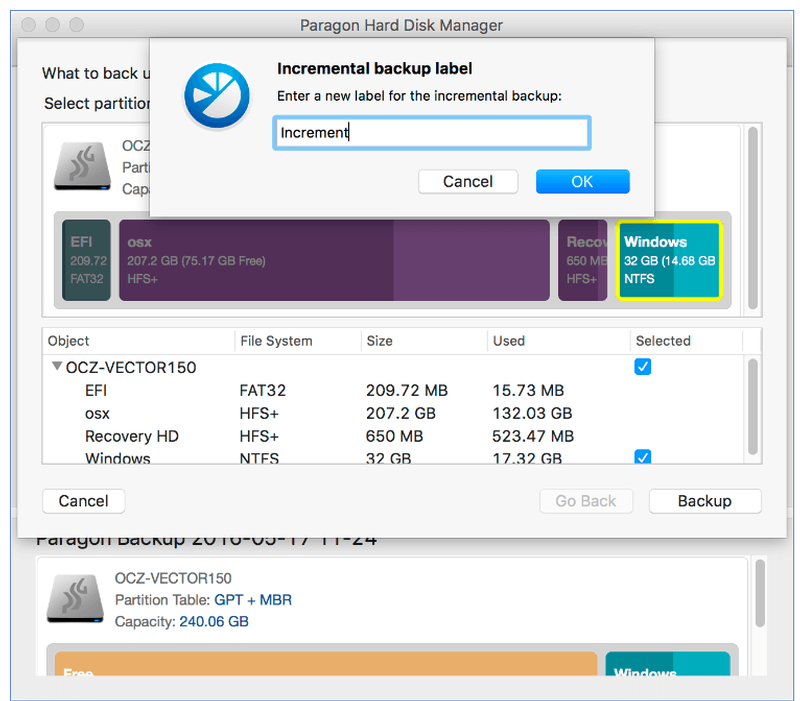
Paragon Partition Manager for Mac lets you rearrange space between Macintosh HD and Boot Camp. The software is quick to use and you can resize all types of NTFS and HFS based disk volumes. This disk partition software for Mac is the one stop solution for all your Mac data management needs. You can also easily back up and restore your data, completely wipe out a partition among other functions.
Special Features
- Boot Camp management
- Secure disk wiping
- Bootable recovery media
- Extensive hard disk management
- Disk cloning
- Resize partitions and redistribute unused space
- Supports up to MacOS Mojave
2. Stellar Mac Partition Manager
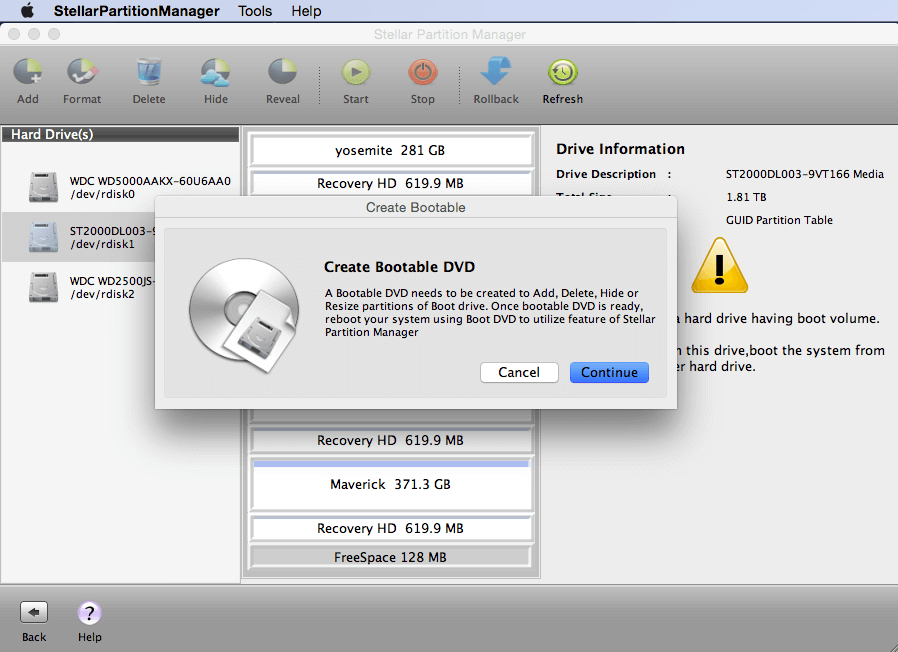
This safe and extremely reliable Mac partition manager lets you create partitions with utmost ease. With the software, you can shift the partitions, can make a new volume by merging multiple distributed chunks of free spaces.
Special Features
- Add or create new HFS, FAT, EXFAT Partitions from available free spaces
- Repartition without data loss
- Repartition boot drive
- Repartition external drives
- Supports MacOS 10.12, 10.11, 10.10, 10.9, 10.8, 10.7, 10.6
- Shrink and expand Mac hard drives, volumes and BootCamp partition
- Hide partitions
3. GParted
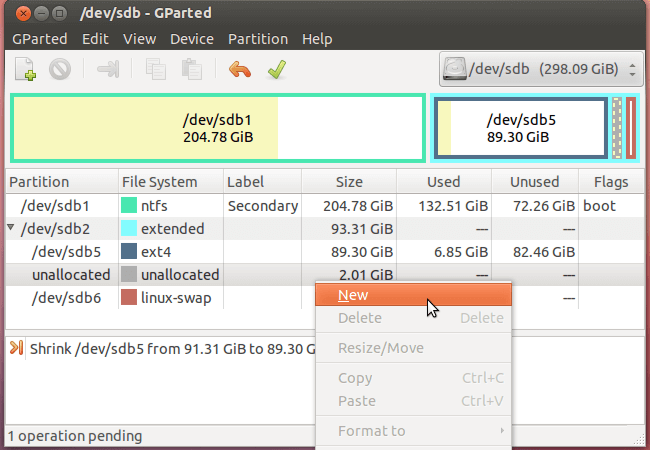
This free disk management tool for Mac lets you copy, resize, and move partitions without losing data. To get the best out of this free partition manager, use the GParted Live bootable image. This software is meant for advanced usage, so it is better to use it after reading the manual thoroughly.
Special Features
- Available free of charge
- Open source
- Resize, delete, create, move, check partitions
- Label partitions
- Manipulate all file systems
- Fast and easy on hardware resources
- No need to reboot for applying changes
- Can be run from a bootable USB stick
Also Read: Best Data Recovery Software for Mac
4. Partition Magic Mac
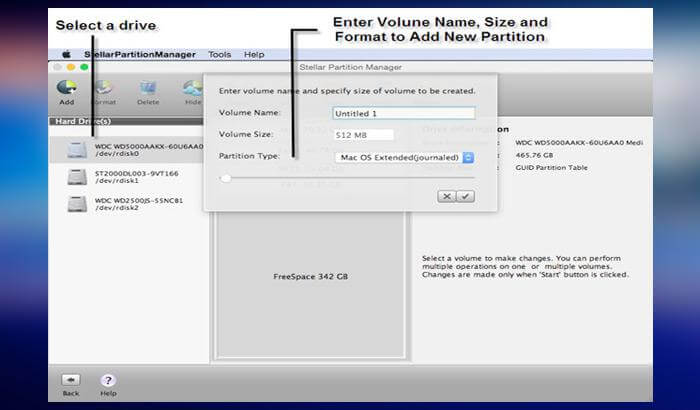
To keep your drives safe and secure, use this partition manager for Mac from our list of best disk partition software for Mac. The reliability of this free partition manager is confirmed by the fact that if there is a power cut in the middle of your partitioning work, the app will save the work itself and your partitions will be exactly where and how you left them before the power cut.
Special Features
- Create, resize, mix existing partitions
- Create distinct storage space and arrange data
- Preview, delete or opt for automatic partition option
- Modify partitions
- User friendly interface
- Free trial available
- Hide or reveal partitions
- Optimize Mac performance
Use Built-in Disk Utility on Mac
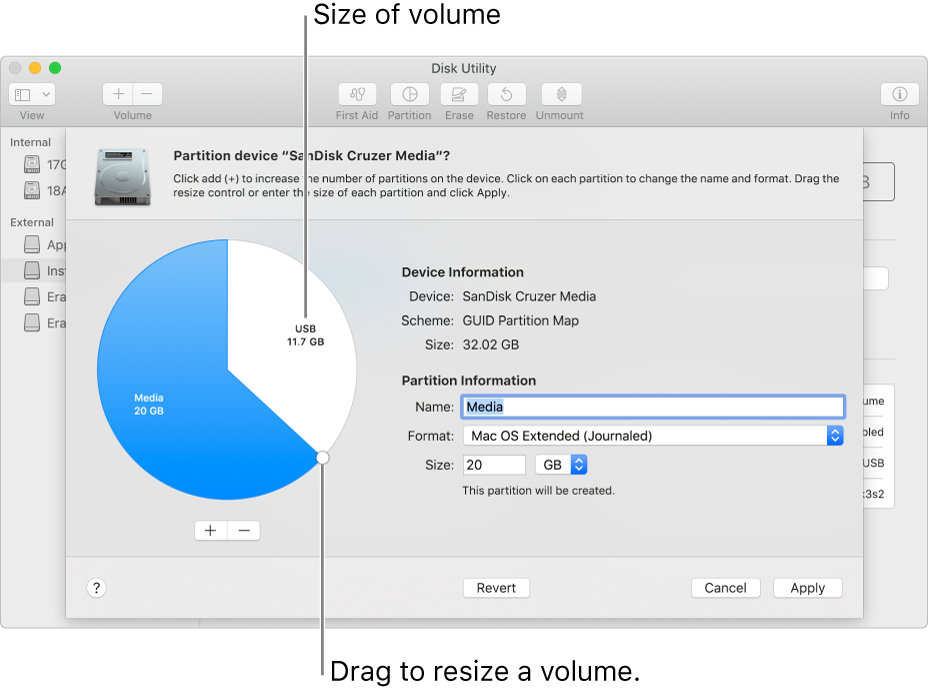
This free partition manager is one of the best disk partition software for Mac and it is a built-in app on all Macs. When you create a partition in disk utility, you are shown an easy to understand pie chart of the hard disk’s space. Anyone can understand this graphical interface without any prior expertise. However, this partition manager isn’t highly equipped for advanced partitioning.
Special Features
- Free (in-built)
- Add, delete, resize hard drive without erasing the drive first
- First Aid, Erase, Restore, Unmount options available
- Easy interface
- Graphical representation of disk space for understanding
Conclusion
The way one needs to organize books, notes, or even recipes, the same way one needs to organize data on a computer. With the best options for best partition software for Mac to choose from, one can never go wrong. You have the in-built disk utility and then there are the free and paid third party partition manager software.
All you need to do is choose the one that suits your needs and budget. Go for freeware or buy the best one. The choice is yours. Data in the digital world is everything. Safeguard your documents, music and OS by creating partitions with a good disk partition manager.
Choose wisely!
Let us know what you think of our list.
Leave a comment! Let’s talk!
Why is disk partitioning needed?
Most computers already come with a single partition on their hard drive. However, as discussed earlier, keeping all files together is a risky affair. If something were to happen to the partition’s index file (the file keeping a list of where all your data is), it would become impossible to access your data even if you try to boot off your computer with a recovery disk.
If the operating system and the rest of the data are kept separately on different units, you can easily back up your data (documents, files, music and alike). Also, if the primary boot partition on your Mac, either Macintosh HD or Boot Camp is getting full, your OS will run like a sloth. Nobody wants that. The solution is to rearrange space between volumes. You do this by resizing the Macintosh and for that you need a disk partition manager for Mac.
How to do disk partitioning?
There are two ways to partition a disk. You can either use the Disk Utility default app manager on your computer or get a third party disk partition software for Mac. It can be a free partition manager or a paid one. However, the Disk Utility has limited functions and isn’t helpful when you need to do advanced partitioning. Whereas, with third party partition management software programs, you can easily create, delete, shrink, expand, or combine an endless number of partitions on the hard drive and storage devices alike.
What is disk partitioning?
Putting all your eggs in one basket is never a good idea. Similarly, keeping all your files, applications and the operating system in one drive could end up badly for you in case of an accident, be it that you end up reinstalling the OS. The best is to keep your files and data in different partitions on your drive.
To partition a computer hard drive means to separate a physical hard drive into multiple independent logical sections. It is basically like creating a filing system for your data on your Mac. Hard drives are containers of empty unallocated space that needs to be partitioned before put to use.
You cannot start writing files on a blank drive. At least one container or partition with a file system needs to be created first. Create 15 partitions if you need if you want your data to be filed and kept properly but making one is a necessity.
Popular Post
Recent Post
How to Access Microsoft’s New Emoji in Windows 11
Ever since the public introduction of Windows 11, we’ve seen it gradually mature further towards the operating system that it is presently. Microsoft is working hard to give Windows 11 a next-generation experience, as well as new updates, are being released as a result. So now, emoticons in Windows 11 have been updated. Microsoft later […]
How to Transfer iPhone Photos to Your Mac (8 Easy Solutions)
Have you clicked a stellar image with your iPhone and now want to upload it on your website or edit it? Then, you can easily transfer your iPhone photos to your Mac to edit them with robust MacOS editing tools and further upload them on the web. Transferring photos from iPhone to Mac can save […]
How to Set Up and Use iCloud on Mac
If you haven’t set up iCloud on your Mac yet, do it now. iCloud is a powerful cloud storage service for Apple users that allow people to back up and synchronize email, photos, contacts, and other files across various devices. iCloud service was introduced in 2011, and it supports MacOS 10.7 or higher. As of […]
How to Create a Guest User Account on Mac
Computers are a very personal thing today. They store all your private documents, photos, videos, and other data. Thus, giving your Mac password to someone else is never a good idea. But what if you have to share your Mac with a colleague or friend for some reason? Sharing Mac’s user password can jeopardize your […]
How to Set Up a New Mac in a Few Minutes
Have you bought or received a brand new Mac computer? Then, you must be on the seventh cloud. Your Mac will open a pandora of several graphics-rich apps and features for you. If you are moving from Windows to Mac for the first time, the change will be really dramatic. At first, all the interfaces […]
How to Clear Browsing History
Are you concerned about what others could see if they use your web browser? Is your browser history clogging up your device and slowing things down? A list of the website pages you have viewed is stored in every web browser. You can remove this listing easily. It will clean your browser history and erase all […]
The Definitive Guide to Managing Your Mac’s Storage Space
Are you struggling with low storage space on Mac? Wondering what is taking up so much space?You are at the right place. Here we will discuss how to reclaim space on Mac. Gone are those days when you used Mac machines only for p rofessional purposes. Now, everything from downloading movies to streaming content, saving […]
Is New World a modern-day RuneScape?
Amazon Game Studios has released an MMO nearly identical to RuneScape, but with a new look, a better PvP system, and a lot more money. Allow me to clarify. New World is influential ‘RuneScape only it’s not RuneScape.’ New World vs. RuneScape 3 New World digs deep into the well of memories and pulls out […]
How To Set Up Voicemail on iPhone 11
Although accessing voicemail is extremely beneficial to you, users should understand how to set up voicemail on their iPhone 11. You can remove, categorize, and play the voicemails from the easy menu. Once you are occupied or unable to pick up the phone, this program will give you info in the style of an audio […]
Best Virtual Machine Software for Windows 10/11 in 2024
A virtual machine software, often known as VM software, is an application that replicates a virtual computer platform. A VM is formed on a computer’s underlying operating platform, and the VM application generates virtual CPUs, disks, memory, network interfaces, and other devices. Virtual machine solutions are becoming more popular because of the flexibility and efficiency […]






















