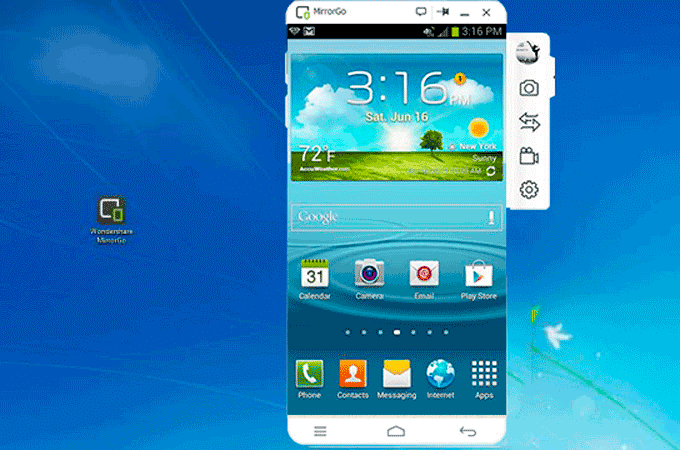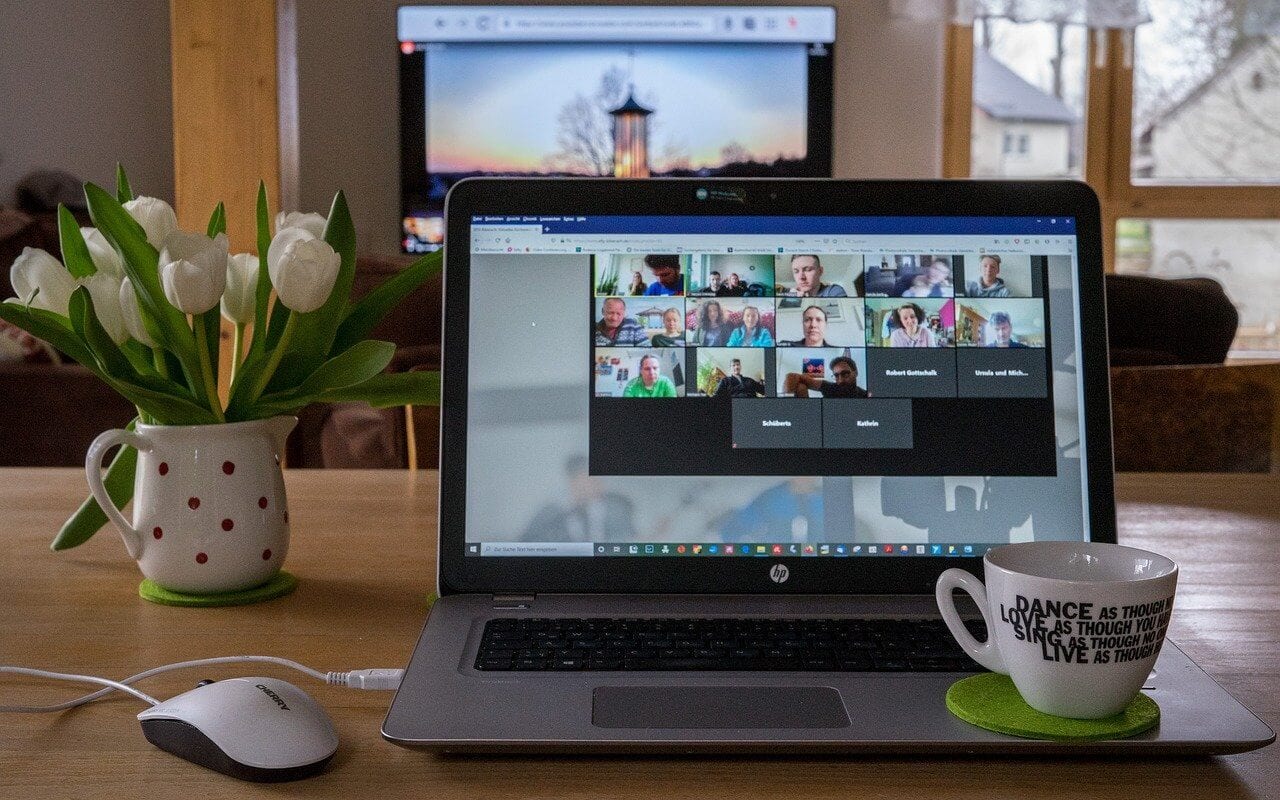10 Best Disk Cloning Software for Windows 11 & Windows 10 (Free and Paid)
Introduction:
If you want to clone your Windows operating system or your entire hard drive to another disk, you will need reliable disk cloning software to get the job done. These cloning tools allows you to create a replica of your existing drive, which can be useful for backup purposes or upgrading to a new hard drive or SSD.
But with so many disk cloning programs options available for Windows, it can be challenging to decide which one to use. That’s why we’ve compiled a list of the 10 best cloning tools for Windows 10 and Windows 11 to help you choose the right one for your needs.
Top Disk Cloning Tools for Windows 11 & Windows 10
Whether you’re a tech-savvy user or a beginner, you’re sure to find a suitable option on our list that meets your requirements. So let’s dive in and explore the best disk cloning programs available for Windows users.
1. EaseUS Disk Copy Pro
With EaseUS Disk Copy Pro, users can create exact copies of their hard drives, SSDs, or partitions for various purposes such as disk upgrades, data backup, or data recovery. The software is highly adaptable and provides a straightforward user interface that simplifies disk cloning for users of all proficiencies.
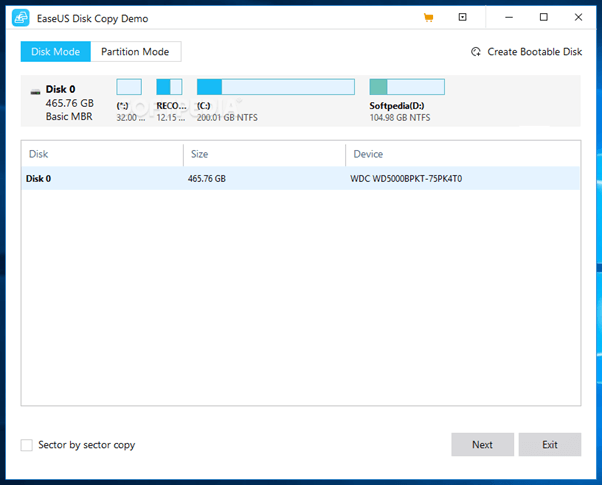
Features:
- Copies all data, including system files and deleted files, from the source disk to the target disk.
- Supports HDD, SSD, GPT, MBR, and dynamic disks.
- Upgrades hard drive without losing data.
- Offers disk cloning, partition cloning, and system cloning.
- Allows users to create a bootable USB or CD/DVD to clone the disk.
- Creates a local backup of the hard drive.
- Resizes partitions when copying disks.
Pros:
- Fast and efficient cloning process.
- Quickly migrates data from one PC to another.
- Can clone disks without an operating system.
- Offers technical support through email, phone, or live chat.
Cons:
- The free version has limited features
Compatibility: Windows 11/10/8.1/8/7.
Price: $23.48/1-year subscription.
2. MiniTool Partition Wizard Pro
MiniTool Partition Wizard Pro is a feature-rich disk clone software tool that provides users with a comprehensive disk management solution. With its user-friendly interface, users can easily manage their hard drives, solid-state drives (SSDs), and partitions.
Its compatibility with both basic and dynamic disks, GPT and MBR partition schemes, and various file systems make it a versatile option for individuals as well as for professionals.
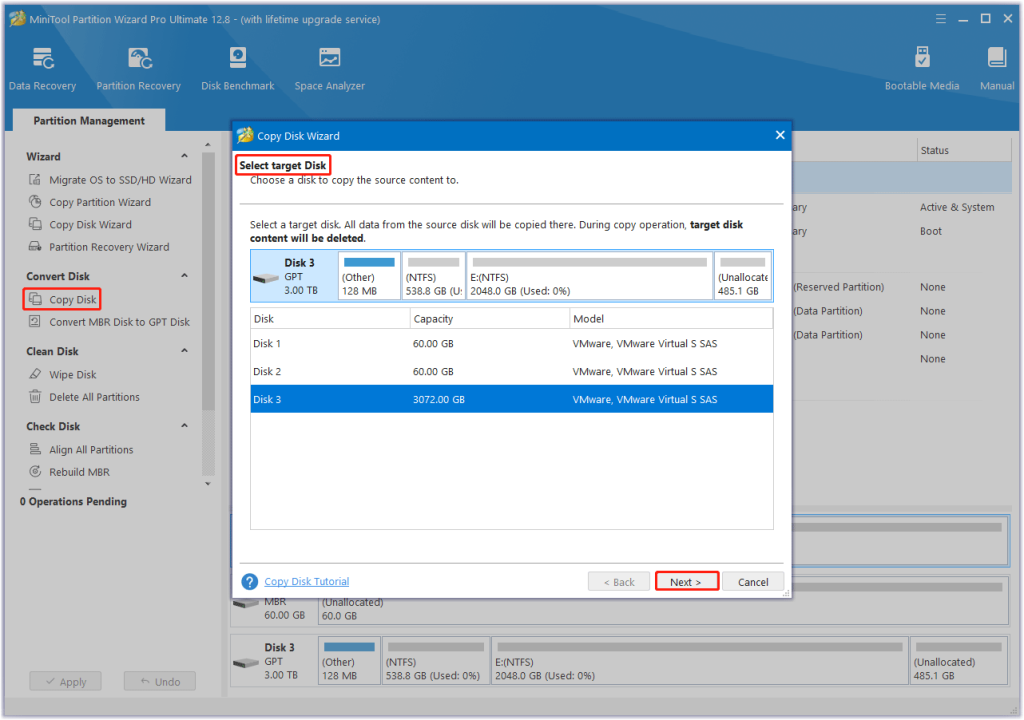
Features:
- Enables users to create a replica of their entire disk or a single partition.
- Offers advanced features such as disk benchmark, disk surface test, and partition recovery.
- Allows users to create, resize, move, merge, split, and align partitions on their hard drives.
- Helps users recover lost or deleted data from their hard drives.
Pros:
- Compatible with both basic and dynamic disks, GPT, and MBR partition schemes.
- Bootable media creation.
- Safe and secure.
- Multi-lingual support.
Cons:
- Slow performance when dealing with large-sized disk partitions.
- The free version offers limited functionality.
Compatibility: Windows 11, 10 / 8.1 / 8 / 7 / Vista.
Price:
- Pro: $59/annual subscription.
- Pro Platinum: $109/annual subscription.
- Pro Professional: $159/annual subscription.
3. Clonezilla
Clonezilla is a free and open-source disk cloning program available in three different versions: Clonezilla Live, Clonezilla Lite Server, and Clonezilla SE (Server Edition), which can be installed on a server and used to clone multiple machines simultaneously.
This nifty tool can effectively clone disks with different formats, such as GPT and MBR, and it can work with both HDDs and SSDs. Clonezilla is an excellent choice for users who need to clone disks or partitions across multiple operating systems or platforms.
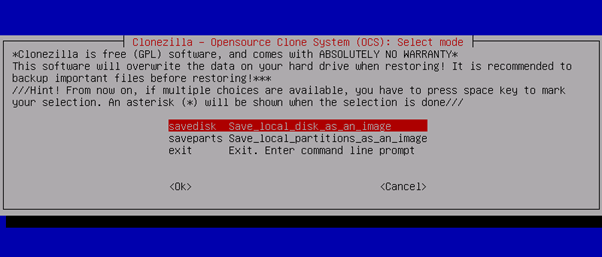
Features:
- Supports a wide range of file system formats including NTFS, FAT16, FAT32, exFAT, and others.
- Follows a strong, secure AES-256 disk encryption.
- Multiple cloning modes.
- Advanced backup and restore features.
Pros:
- Free to use.
- Customizable disk cloning process.
- Supports a wide range of file systems and disk types, making it a flexible option for users with diverse cloning needs.
Cons:
- Does not support online image cloning.
- Lacks automatic software update capabilities.
Compatibility: Clonezilla is available for all versions of Windows (32-bit and 64-bit versions).
Price: Free.
4. Paragon Hard Disk Manager
Here comes our next pick on the 10 best disk cloning software for Windows 11. Paragon Hard Disk Manager Advanced is a powerful and user-friendly disk management software designed for tech-savvy users who require the highest levels of data safety and disk health.
With this software, users can easily organize their disks, ensure the capacity and performance of their storage media, and transfer systems on the fly. If you are looking for high-quality disk management software, Paragon seems a decent choice.
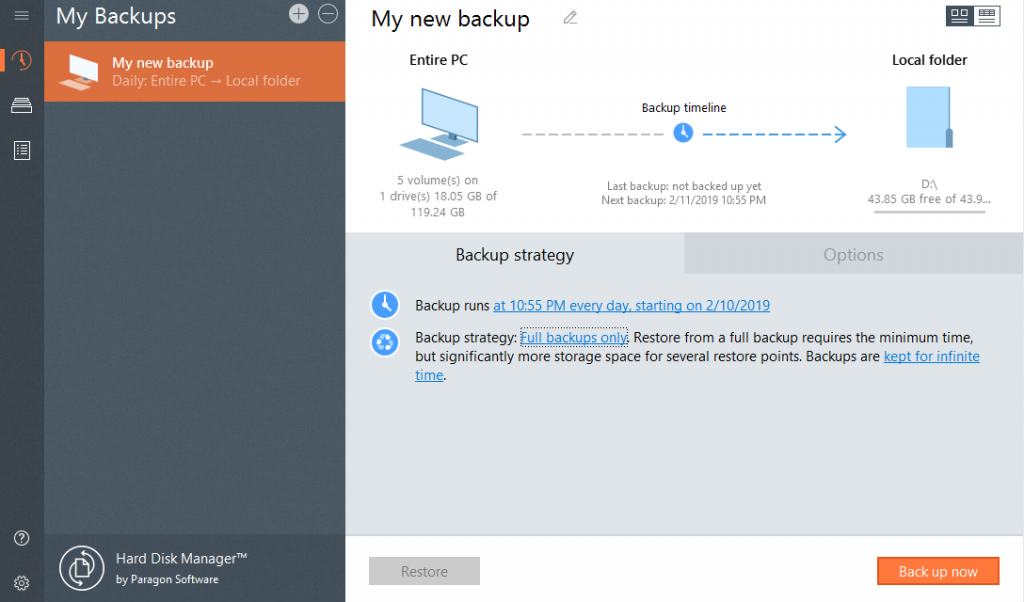
Features:
- Clone your entire hard drive or specific partitions, including the operating system and all applications, to a new disk or SSD.
- Securely erase sensitive data from your hard drive or SSD, making it unrecoverable by any means.
- Migration to SSD.
- Also includes various advanced tools, such as file transfer wizard, disk editor, boot media builder, email notifications, and more.
Pros:
- Comprehensive backup and recovery process.
- Easy to use.
- Secure data wiping.
Cons:
- Inaccurate time estimations.
- Limited free version.
Compatibility: Windows 11/10/8.1/8/7.
Price: Up to $80 for a lifetime license covering 3 PCs.
5. O&O Disk Image 18
O&O DiskImage 18 provides users with the convenience of backing up their entire computer or selected files, even while the computer is in use. If personal data is lost, the software enables easy restoration with minimal effort, even in situations where Windows cannot be started.
In addition, O&O DiskImage 18 offers support for SSD drives and the latest UEFI System, and allows for the duplication or cloning of an entire PC or hard drive. Furthermore, the software’s capabilities include carrying out system restores, making it a comprehensive solution for data backup and recovery.
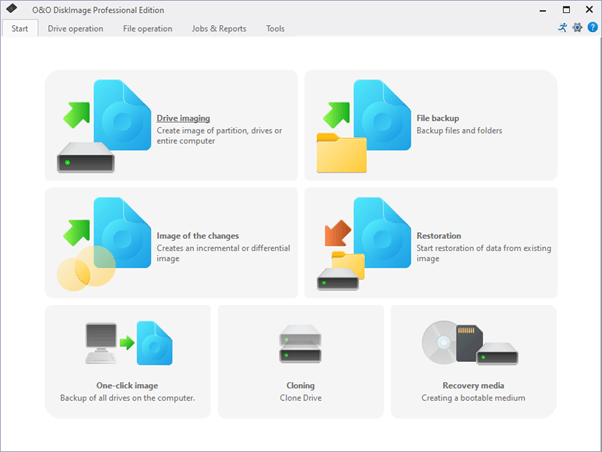
Features:
- Includes a unique “Plug and Play” feature that automatically backs up selected files and folders.
- Easily restores files, folders, drives, and disks.
- Supports SSD drives and the latest UEFI System.
- Image verification for data consistency.
- Option to create bootable media.
- Password protection and encryption for backups.
Pros:
- Monitors the cloning process and warns you of any security risks.
- Checks image files for errors.
- Can formulate boot medium.
- User-friendly interface.
Cons:
- Lacks some advanced features, such as cloud backup integration.
- Backup scheduling can be more flexible.
Compatibility: Windows 11/10/8.1.
Price: $49.95
6. PING
PING, which stands for Partition Is Not Ghost, is a free and open-source disk clone software. It is designed to clone, backup, and restore entire disks or partitions. With its comprehensive set of tools, PING is an excellent choice for backing up and restoring entire partitions.
One of the standout features of PING is its support for a wide range of filesystems, including NTFS, ReiserFS, and FAT32. This makes it a versatile tool that can be used on many different types of systems.
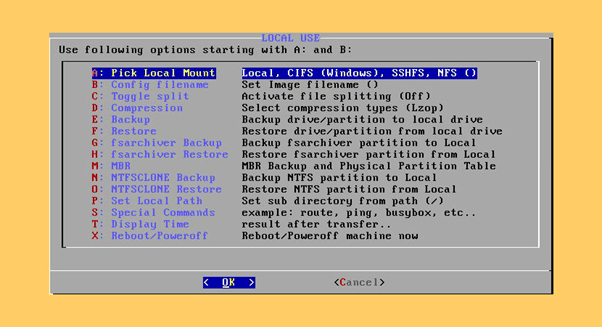
Features:
- Backs up and restores BIOS data as well.
- Can be burnt on a CD and booted, or integrated into a PXE/TFTP environment.
- Several additional tools have been added and written to the ISO to enhance its functionality.
Pros:
- Free and open-source.
- Can be used with a variety of systems and configurations.
- Lightweight and fast, with a small download size.
- Offers both backup and restore functionality.
Cons:
- Limited support compared to other paid disk cloning software.
- UX can be improved for easy access.
- May require some technical knowledge to use effectively.
Compatibility: All versions of Windows and Linux operating systems
Price: Free.
7. Macrium Reflect
Macrium Reflect 8 is a backup and disk imaging software developed by Macrium Software. It allows users to create an exact copy or “image” of their hard drive, which can be used to restore the system in case of data loss or a system failure.
This nifty tool can create a complete image of a hard drive or partition, including the operating system, applications, and data. It can prove to be one of the best disk cloning software for Windows in terms of flexibility and the advanced features it offers.
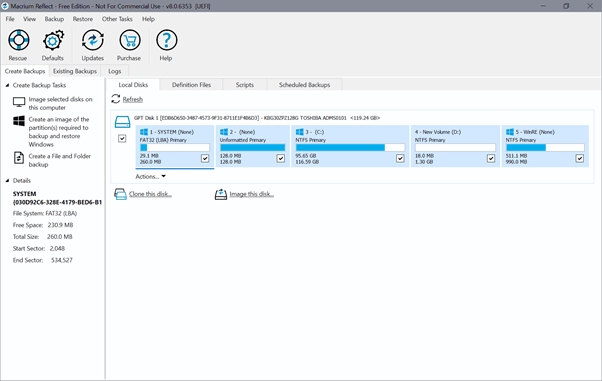
Features:
- Flexible data backup and restore options.
- Offers incremental and differential backups.
- Rapid Delta restore.
- Verifies the integrity of backups.
- Disaster recovery.
Pros:
- 1-year premium tech support.
- Ransomware protection and encryption.
- Offers comprehensive support, including online tutorials, forums, and email support.
Cons:
- Does not offer cloud backup options.
- Limited options in the free version.
Compatibility: Windows 11, 10 / 8 / 7, Vista, and XP
Price: $69.95
8. DAEMON Tools Pro 8
DAEMON Tools Pro is a powerful and professional disk clone software that allows users to work with disc images and virtual drives. Whether you need to create virtual drives, mount disk images, or burn data to physical disks, DAEMON Tools Pro has got you covered.
Its advanced imaging tools allow you to create and edit disk images with ease, and the disk management software supports a wide range of image formats. It is undoubtedly one of the top disk cloning tools offering a fully-fledged mounting solution for Windows.
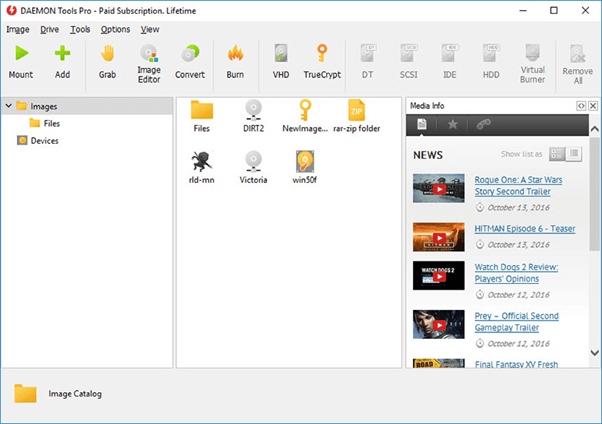
Features:
- Allows users to create up to 32 virtual drives that can be used to mount disk images.
- Users can mount a variety of disk image formats, including ISO, MDX, MDS, and VHD, among others.
- Advanced disk imaging options.
- Advanced security features like password protection and data encryption.
Pros:
- Fast and efficient.
- Easy to navigate.
- Interface customization options.
- Offers a 14-day free-trial period.
Cons:
- The free version of the software includes advertisements, which may be a turn-off for some users.
- Poor customer support.
Compatibility: Windows 11/10/8.1/8/7/Vista/XP Pro/Server2008.
Price: $26.99 for a lifetime subscription.
9. DriveImage XML
DriveImage XML is free disk cloning software that enables users to create backup images of their hard drives or partitions, which can be used to restore their system in case of a failure or disaster. The software can also clone one drive to another, making it easy to upgrade to a new drive without having to reinstall your entire system.
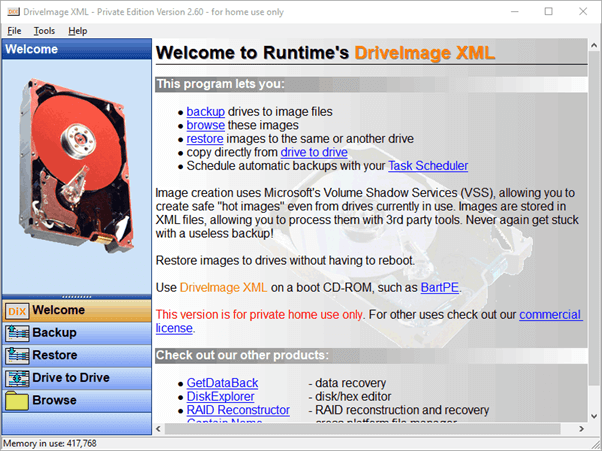
Features:
- Backs up logical drives and partitions to image files.
- Creates “Hot Images” with VSS technology.
- Scheduled automatic data backups.
- Restores without the need for a reboot.
Pros:
- Allows selective backups.
- Fast backup and restore.
- Easy to use.
Cons:
- Does not support differential backups.
- No technical support.
Compatibility: Windows 10/8/7/XP/Vista.
Price: Free.
10. Active Disk Image
Active Disk Image is a versatile disk management software for Windows that enables users to create backup images of their hard drives or partitions. The software can create images of the entire system, including the operating system, applications, settings, and data, making it easy to restore a system to a previous state in case of a disaster or failure.
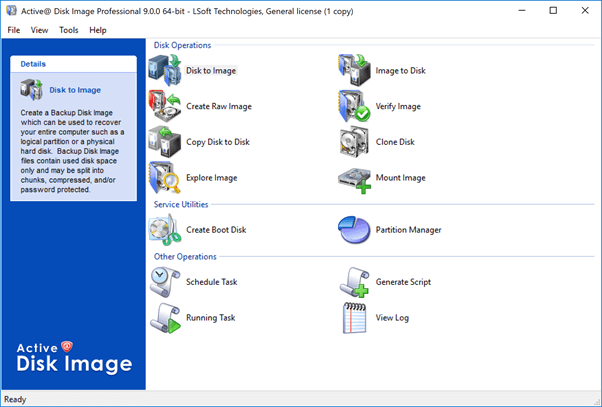
Features:
- Clones up to 20 disks efficiently.
- Creates bootable media, such as a CD, DVD, or USB drive.
- Supports both incremental and differential backups.
- Creates RAW disk images.
- Cloud storage.
- Email notifications.
Pros:
- Creates bootable disks.
- Scheduled backup options.
- Windows servers are supported.
- Premium tech support.
Cons:
- Lacks a few advanced features.
- Outdated user interface.
Compatibility: Windows 11/10/8.1/8/7/Sever 2003/Server 2008/Server 2012/Server 2016/Server 2022.
Price: $39/per year.
Conclusion
This sums up our list of best disk cloning software for Windows 11 and Windows 10 to use in 2024 (Free and Paid). By carefully evaluating your needs and weighing the pros and cons of each software, you can choose the best software for cloning disk for your specific situation and ensure the safety and security of your data.
FAQs:
What is disk cloning software?
It is a program that allows you to make an exact copy of your hard drive or a specific partition. This copy, or clone, can then be used to restore your system in case of a failure or disaster.
Is it safe to use disk cloning software?
Yes, it is safe to use a cloning program as long as you choose a reliable program and follow instructions carefully. It is important to make sure you have enough storage space for your backup image or clone and that you select the correct drive or partition to clone.
How long does it take to create a backup image or clone of my hard drive?
The time it takes to create a backup image or clone of your hard drive will depend on the size of your drive and the speed of your computer. Generally, it can take anywhere from a few minutes to several hours.
Popular Post
Recent Post
How to Fix a Camera or Webcam Not Working on Windows 10 and Mac?
With the rise in remote work culture, video meetings and online presentations are ingrained in our lives. If your webcam is not working, you can’t properly communicate with your colleagues or family members. The problem of “Window 10 camera not working” or “Mac camera not working” is still pretty common even after decades of camera […]
How to Check Someone’s Android Phone Activities Live?
You must have seen the spy apps that give quick results for every update, give screenshots from the target Android phone, and monitor all sorts of social apps. But have you ever come across a spy app that can actually show you the screen of the target Android phone and show you the activities currently […]
5 Best Adobe Flash Player Alternatives in 2024
Undoubtedly, Adobe Flash Player is the most popular and powerful Flash player out there. It supports multimedia content, helps in executing internet-rich applications, and streams audio and video files. Unfortunately, Adobe’s security and outdated features have been pulling it down and encouraging users to look for the best Adobe Flash Player alternatives. If you are […]
How Can A GPS Tracker Be More Useful?
Whenever you consider driving, the primary concern which strikes a chord is security. What might else you request if you are given the best GPS packed with a backup camera to make your excursion generally comfy and dread free? GPS with the backup camera gives you an option to view back and forward and also […]
10 Best Music Players for Windows PC in 2024
Music is the best medicine for your soul. You can plug into your favorite playlist anytime and immediately relax your mind. For quick musical therapy, you need to download the best music player for Windows. Apart from the Windows Media player, you have multiple better music players for PC. In this post, we are going […]
How to Fix Bluetooth Not Working in Windows 10?
Whether you want to share files or connect wireless devices with your Windows 10 laptop, Bluetooth is a great tool for it. However, Windows often Bluetooth does not work properly, or you can’t connect devices to your computer. “Bluetooth not working in Windows 10” is a common issue, but it can be frustrating when you […]
Wondershare MirrorGo: The Best Mirroring Tool for Windows
Humans are never satisfied with what they have, due to this they always want something more and different. With that said, over the years the screen size of our smartphone has changed, yet we all look for options to increase display size, right? If you too want to increase the phone’s aspect ratio, you are […]
How to Fix “Zoom Share Screen Not Working”—10 Quick Solutions
When you are in the middle of an important Zoom meeting with your boss or hosting a Zoom webinar for your peers—and suddenly you realize that the Zoom share screen is not working for you. This is going to be a very frustrating situation, especially when you can’t figure out the reason behind the Zoom […]
Shells – Your Personal Workspace on Cloud
The concept of cloud computing, virtual machines is not new, yet Shell’s new entry in this market is gaining a lot of attention. Using this virtual desktop environment, driven by a cloud computer you can access data from anywhere, anytime. But what makes it different from others in the market? To know more and get […]
10 Best WinZip Alternatives for Windows and Mac in 2024
When you want to compress files to free up space on disk or quickly email them, WinZip is the best software to create and extract archive files—but it’s not the only solution. There are much better and powerful WinZip alternatives available that can offer more features than just file compression and decompression. On the top, […]