10 Best Backup Software for Mac (Free & Paid) 2024
These are great times. Gone are the days when we had to print photos to have memories and had to have behemoth amounts of rooms to keep files safe. Today, everything is on a computer safe and sound. But what if something happens to your Mac? What if it crashes or gets stolen? What would you do then? Instead of thinking about the ‘what ifs’, just get a data backup software for Mac before something happens.

The best Mac backup software will allow you to organize, manage and automate backing up tasks. Your files and documents will even be saved on their own while you keep working on them. Zero efforts. But how to know which software is for you?
Here’s our list of 10 best Mac Backup solution (free & paid).
10 Best Backup Software for Mac in 2024
1. EaseUS ToDo Backup
With this data backup software, you can backup your data to its servers automatically or set a schedule. EaseUS lets you safeguard your data as all data is encrypted and to give you an extra layer of safety, you can set a passcode too. It automatically chooses what to back up including your documents, pictures, movies and music folders, but excluding the applications folder.
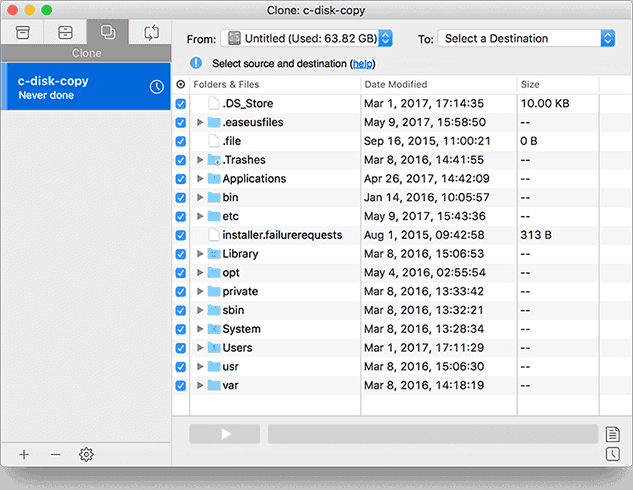
Special Features
- Unlimited online backup
- Restore and access data from anywhere
- All data is encrypted
- Two-factor authentication code during sign-in
- Provides personal key- only known by user
- Disk cloning and file sync features
- Locate missing data in few quick steps
2. Acronis True Image 2021
If you don’t want to lose files anymore, Acronis True Image is the best backup software for you. To give you extra backup, the software simultaneously backups up your data on to a local drive and on the cloud if you get a subscription and pay for cloud storage.

Special Features
- Anti-ransomware protection
- Supports drive cloning
- Mirror imaging of system drive
- Backup on local drive and on cloud
- End-to-end encryption
- Full-image backup
- Office 365 setup
3. Get Backup Pro
With Get Backup Pro data backup software for Mac, you can keep all your files, folders, documents, images and videos safe on an external drive or to network volumes. You can even create bootable and encrypted backups. Schedule a time or let it automatically backup your important stuff for you.
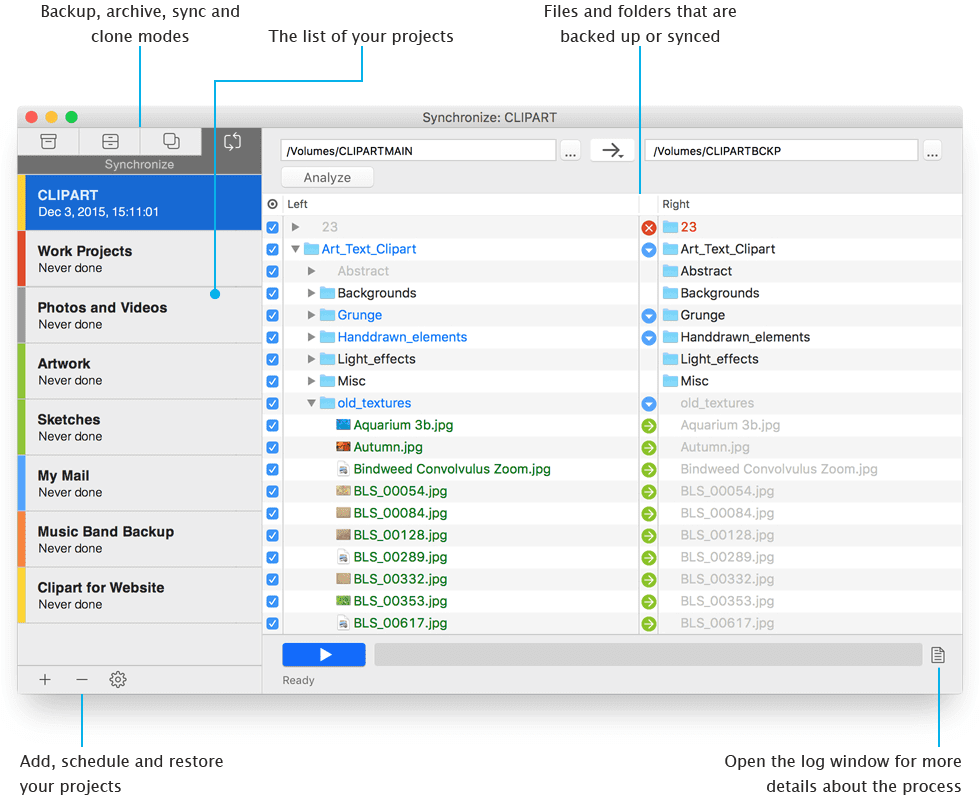
Special Features
- Incremental and compresses backups
- Bootable backups
- Encrypted backups
- Backup to external or network volumes
- Backup to CD and DVD
- Stealth mode for scheduled backups
- Folder synchronisation
- Restore to any computer
4. ChronoSync
ChronoSync isn’t just a backup software, it is a one stop solution for all your data needs. It aptly sits in the list for best Mac backup software. It allows you to synchronize your files, create backups, and even provides cloud storage. You can create two types of bootable backups with this software- standard and mirrored. While the standard version will give you a bootable system on the destination volume leaving other files intact, the mirrored version will replace the entire contents of destination volume with files from the source.
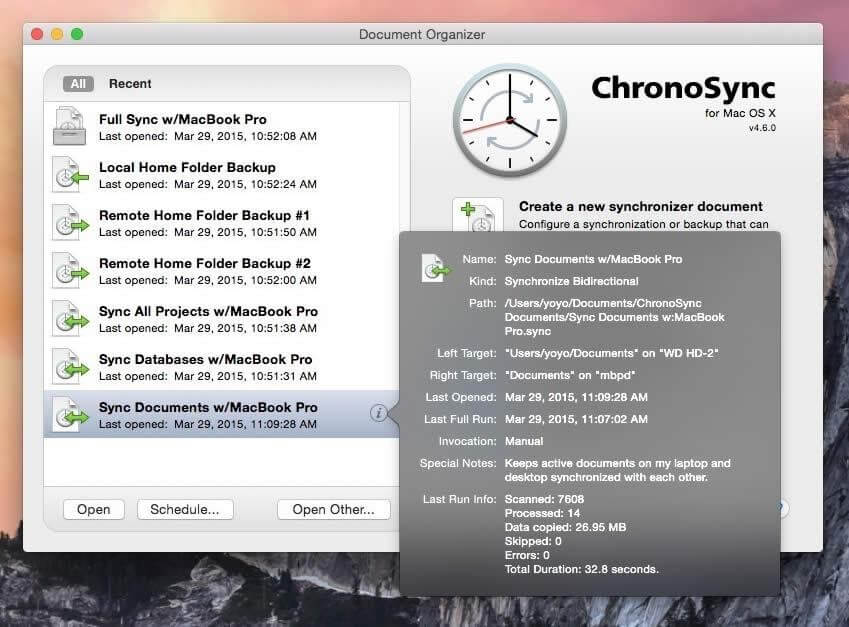
Special Features
- Synchronize files
- Schedule backups
- Recover missing or corrupt files using ‘restore’ option
- Backup to local hard drives, flash drives and SD cards
- Backup to Amazon S3, Google Cloud and Backblaze B2
- Incremental scanning to backup modified files only
- Progressive scanning to pick up from where you paused last
5. Carbon Copy Cloner
By far one of the best backup software for Mac is the Carbon Copy Cloner. You can take full backup of your data with just three clicks with its simple interface. It creates an exact copy of your Mac’s internal drive through a bootable drive. You can create hourly, weekly, monthly, and yearly backups.
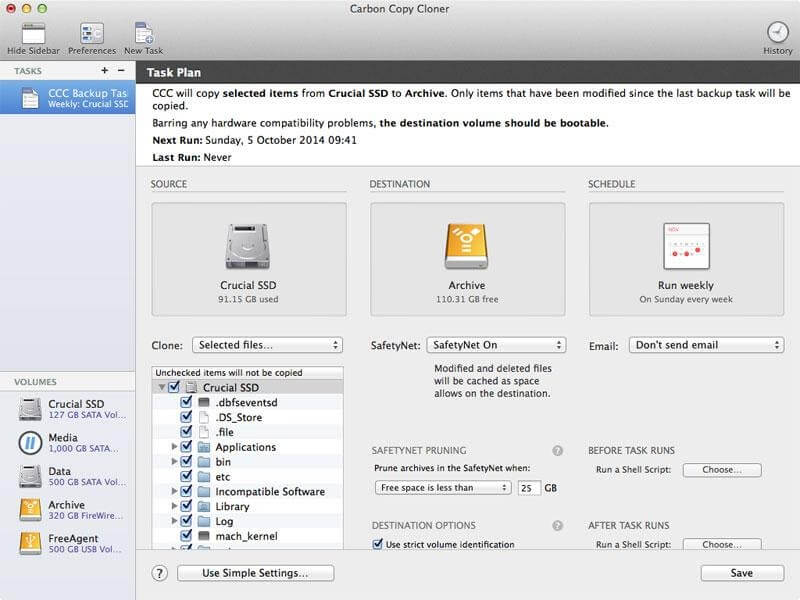
Special Features
- Provides bootable backups
- Updates only modified or added files
- Guided setup
- Backup anywhere. On external drive or another Macintosh
- Snapshot support to bring back any file
- Task grouping and sorting with one click
- Smart safety net to keep copies of deleted or changed files, just in case
6. CrashPlan
If you own a small business and need to backup your unlimited data, CrashPlan is the answer for you. The software lets you create backup on hard drives and on cloud storage too. You can even create a backup on another Macintosh if you prefer. There is no restriction on the amount of data you want to back up. It also does incremental backups so there is no strain on your hard drives and no confusion for you.
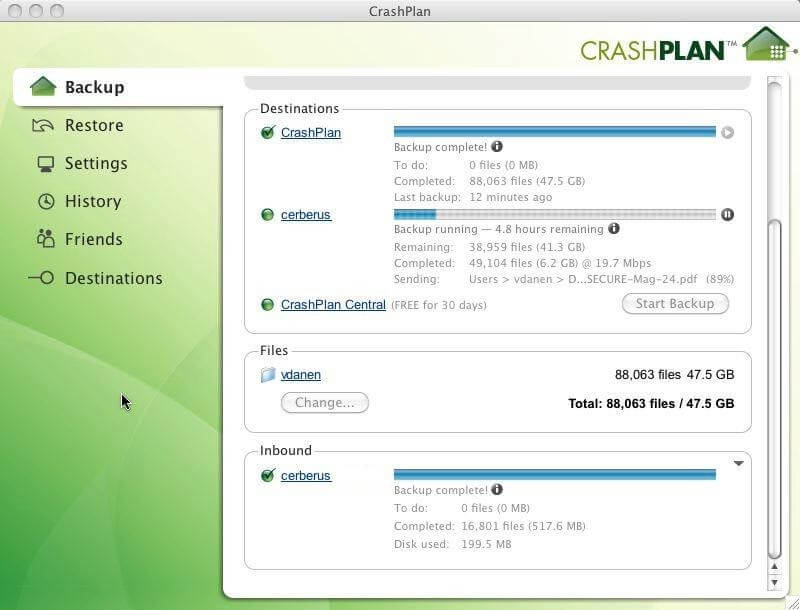
Special Features
- Ransomware recovery
- No file size restriction
- Customize file retention
- Restore files from any computer
- Smart protection
- Data encryption
- Incremental backup
- Dedicated support
7. Mac Backup Guru
With Mac Backup Guru, create bootable backups, synchronize files, set automatic backups or schedule backups with your chosen date and time. This backup software for Mac lets you create incremental snapshots of files and folders. This way, you can know how a folder looked at a certain point in time, which can be useful in restoring older versions of chosen files.
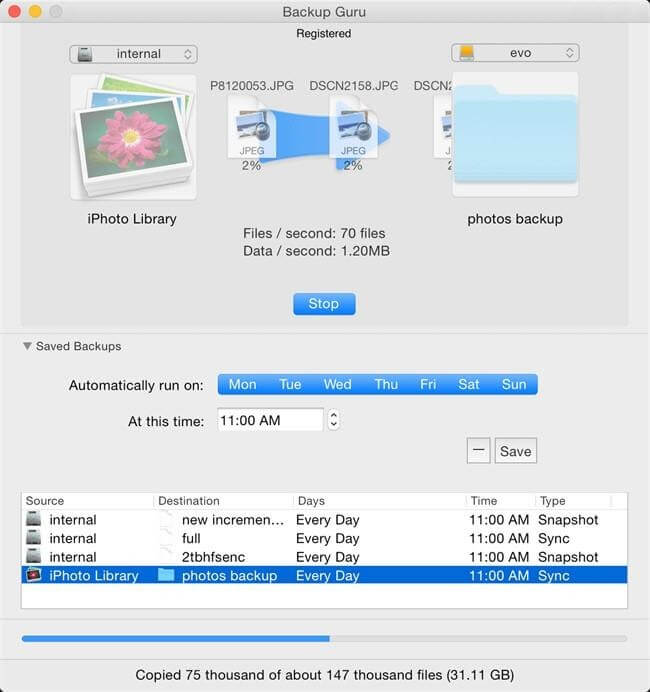
Special Features
- Direct cloning of a volume or folder
- Synchronization of files
- Incremental snapshots
- Choose folders to backup instead of whole disk
- Schedule backups
- Operate software form ‘contextual menu’ in finder on Mac
8. SuperDuper
This data backup software for Mac lives up to its name and is quite easy to use. Clone your hard drive simply by selecting a target destination drive and start backing up. Let the software create automatic backups, schedule backups according to you or save your backups as a disk image to save space.
Special Features
- Easy interface
- Smart updates
- Clone hard drive
- Schedule backups
- Save drive as disk image
- One step restore process
- Bootable backups
9. Time Machine
The best backup software for Mac is Apple’s Time Machine itself. The software comes with your OS and is very easy to set-up. Time Machine will create backup on the hard drive as easily as it will restore the backup from the drive. It is well suited for those who don’t have a lot of data to backup.
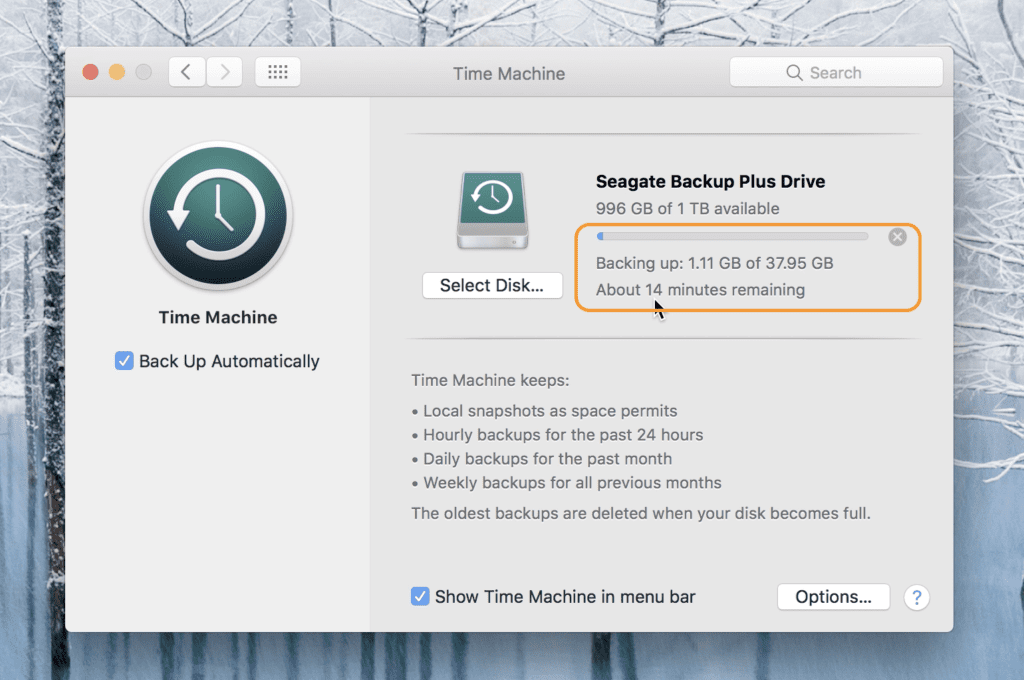
Special Features
- Create hourly, daily, weekly, and monthly backups
- Supports Mac shared as a Time Machine backup destination
- Supports USB, Thunderbolt, and FireWire device
- Automatic backups
- Easy to set up
- Easy to restore backup
10. Carbonite
Sign up, download the application, select files and it starts backing up files automatically. It is this easy with Carbonite to get your backup on the cloud. Your data is protected with a 128-bit encryption. Restoring files with the software is easy too and you can even select specific files that you need to restore rather than the whole backup.
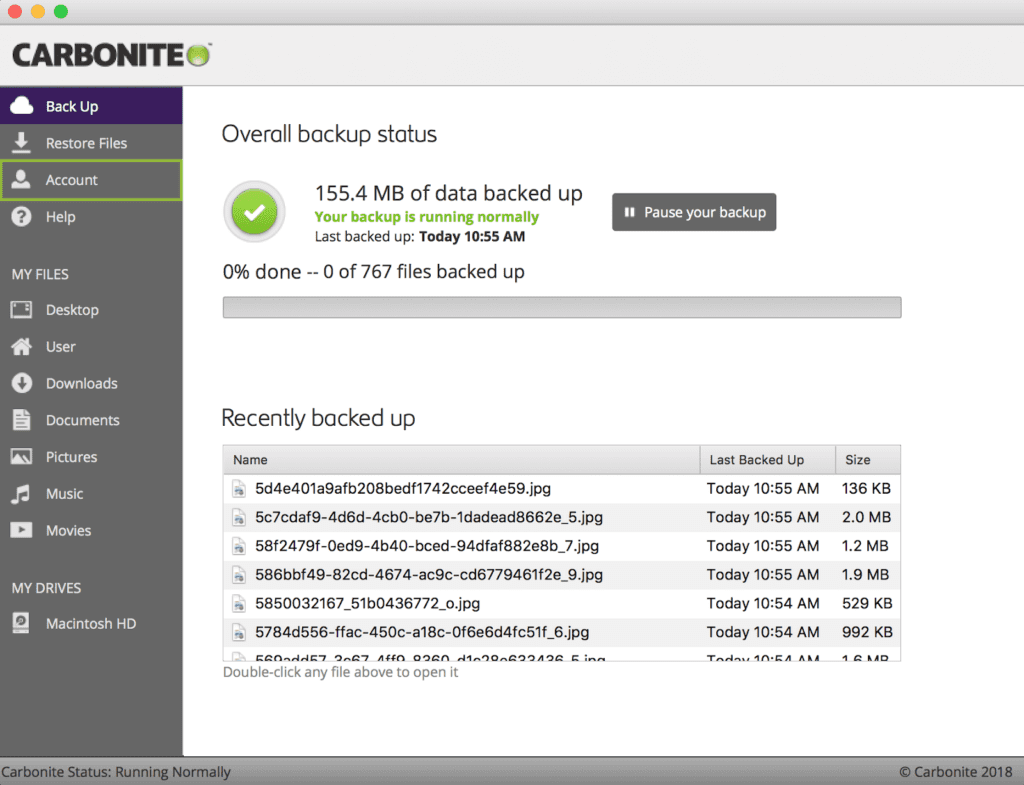
Special Features
- Easy to use
- Data encryption
- Mobile app to download files and folders on iPad or iPhone
- Choose files to be backed up
- Choose specific files to restore
Conclusion
If you want to keep your work and memories safe, backup and protect your data. Get Mac backup software. You have the list of best backup software for Mac. Now choose the one that suits you and start backing up today. Be it on the drive or on the cloud, just backup.
Let us know if you like our list!
We are waiting to hear from you!
Leave a comment!
Popular Post
Recent Post
How to Transfer iPhone Photos to Your Mac (8 Easy Solutions)
Have you clicked a stellar image with your iPhone and now want to upload it on your website or edit it? Then, you can easily transfer your iPhone photos to your Mac to edit them with robust MacOS editing tools and further upload them on the web. Transferring photos from iPhone to Mac can save […]
How to Set Up and Use iCloud on Mac
If you haven’t set up iCloud on your Mac yet, do it now. iCloud is a powerful cloud storage service for Apple users that allow people to back up and synchronize email, photos, contacts, and other files across various devices. iCloud service was introduced in 2011, and it supports MacOS 10.7 or higher. As of […]
How to Create a Guest User Account on Mac
Computers are a very personal thing today. They store all your private documents, photos, videos, and other data. Thus, giving your Mac password to someone else is never a good idea. But what if you have to share your Mac with a colleague or friend for some reason? Sharing Mac’s user password can jeopardize your […]
How to Set Up a New Mac in a Few Minutes
Have you bought or received a brand new Mac computer? Then, you must be on the seventh cloud. Your Mac will open a pandora of several graphics-rich apps and features for you. If you are moving from Windows to Mac for the first time, the change will be really dramatic. At first, all the interfaces […]
How to Clear Browsing History
Are you concerned about what others could see if they use your web browser? Is your browser history clogging up your device and slowing things down? A list of the website pages you have viewed is stored in every web browser. You can remove this listing easily. It will clean your browser history and erase all […]
The Definitive Guide to Managing Your Mac’s Storage Space
Are you struggling with low storage space on Mac? Wondering what is taking up so much space?You are at the right place. Here we will discuss how to reclaim space on Mac. Gone are those days when you used Mac machines only for p rofessional purposes. Now, everything from downloading movies to streaming content, saving […]
Is New World a modern-day RuneScape?
Amazon Game Studios has released an MMO nearly identical to RuneScape, but with a new look, a better PvP system, and a lot more money. Allow me to clarify. New World is influential ‘RuneScape only it’s not RuneScape.’ New World vs. RuneScape 3 New World digs deep into the well of memories and pulls out […]
How To Set Up Voicemail on iPhone 11
Although accessing voicemail is extremely beneficial to you, users should understand how to set up voicemail on their iPhone 11. You can remove, categorize, and play the voicemails from the easy menu. Once you are occupied or unable to pick up the phone, this program will give you info in the style of an audio […]
Best Virtual Machine Software for Windows 10/11 in 2024
A virtual machine software, often known as VM software, is an application that replicates a virtual computer platform. A VM is formed on a computer’s underlying operating platform, and the VM application generates virtual CPUs, disks, memory, network interfaces, and other devices. Virtual machine solutions are becoming more popular because of the flexibility and efficiency […]
How to Be a Better Project Manager
The role of the project manager is to provide you and your team with the goals, organizational systems, and feedback necessary for creating a positive workplace result. Everything from coding to content development can benefit from a high-quality project manager. This article will cover some of the actionable steps you can take to become better […]






















