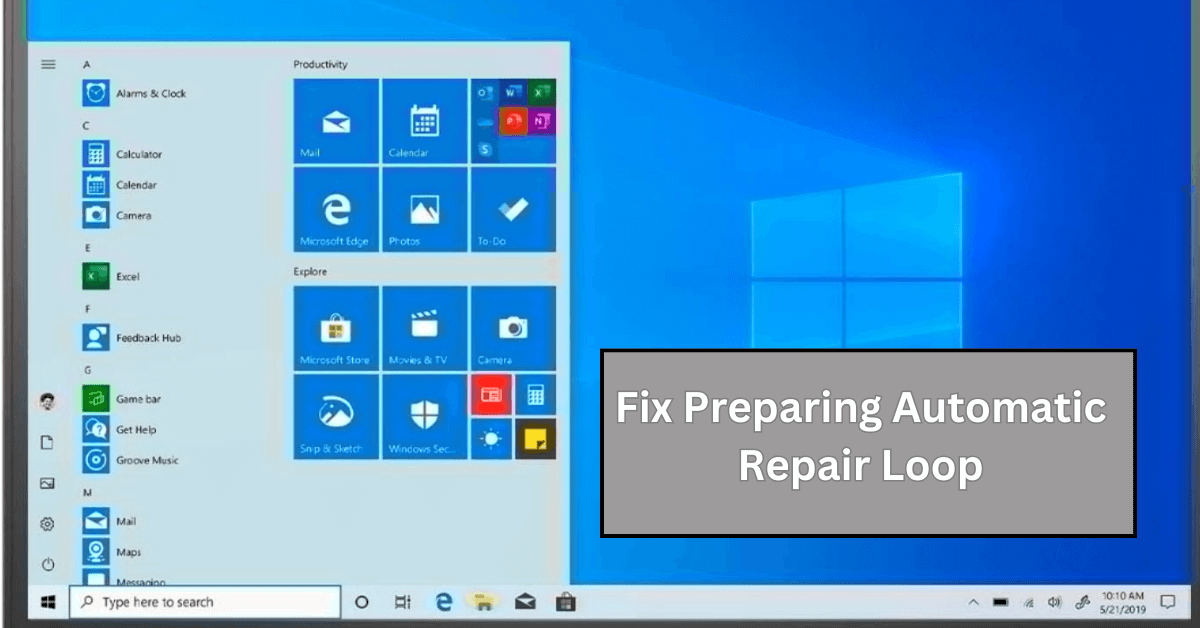10 Best Backup Software for Mac (Free & Paid) 2024
These are great times. Gone are the days when we had to print photos to have memories and had to have behemoth amounts of rooms to keep files safe. Today, everything is on a computer safe and sound. But what if something happens to your Mac? What if it crashes or gets stolen? What would you do then? Instead of thinking about the ‘what ifs’, just get a data backup software for Mac before something happens.

The best Mac backup software will allow you to organize, manage and automate backing up tasks. Your files and documents will even be saved on their own while you keep working on them. Zero efforts. But how to know which software is for you?
Here’s our list of 10 best Mac Backup solution (free & paid).
10 Best Backup Software for Mac in 2024
1. EaseUS ToDo Backup
With this data backup software, you can backup your data to its servers automatically or set a schedule. EaseUS lets you safeguard your data as all data is encrypted and to give you an extra layer of safety, you can set a passcode too. It automatically chooses what to back up including your documents, pictures, movies and music folders, but excluding the applications folder.
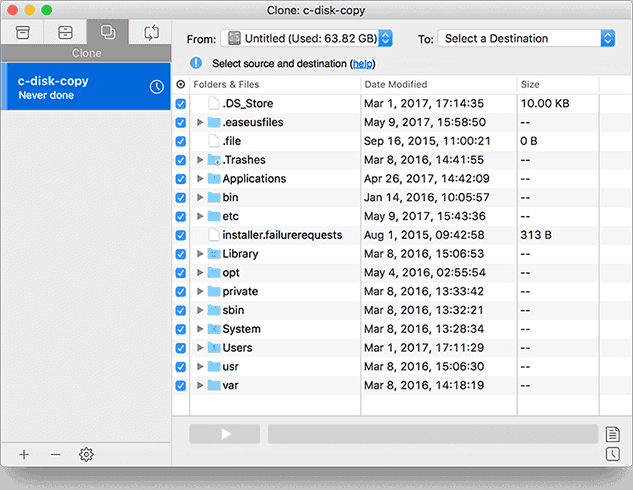
Special Features
- Unlimited online backup
- Restore and access data from anywhere
- All data is encrypted
- Two-factor authentication code during sign-in
- Provides personal key- only known by user
- Disk cloning and file sync features
- Locate missing data in few quick steps
2. Acronis True Image 2021
If you don’t want to lose files anymore, Acronis True Image is the best backup software for you. To give you extra backup, the software simultaneously backups up your data on to a local drive and on the cloud if you get a subscription and pay for cloud storage.

Special Features
- Anti-ransomware protection
- Supports drive cloning
- Mirror imaging of system drive
- Backup on local drive and on cloud
- End-to-end encryption
- Full-image backup
- Office 365 setup
3. Get Backup Pro
With Get Backup Pro data backup software for Mac, you can keep all your files, folders, documents, images and videos safe on an external drive or to network volumes. You can even create bootable and encrypted backups. Schedule a time or let it automatically backup your important stuff for you.
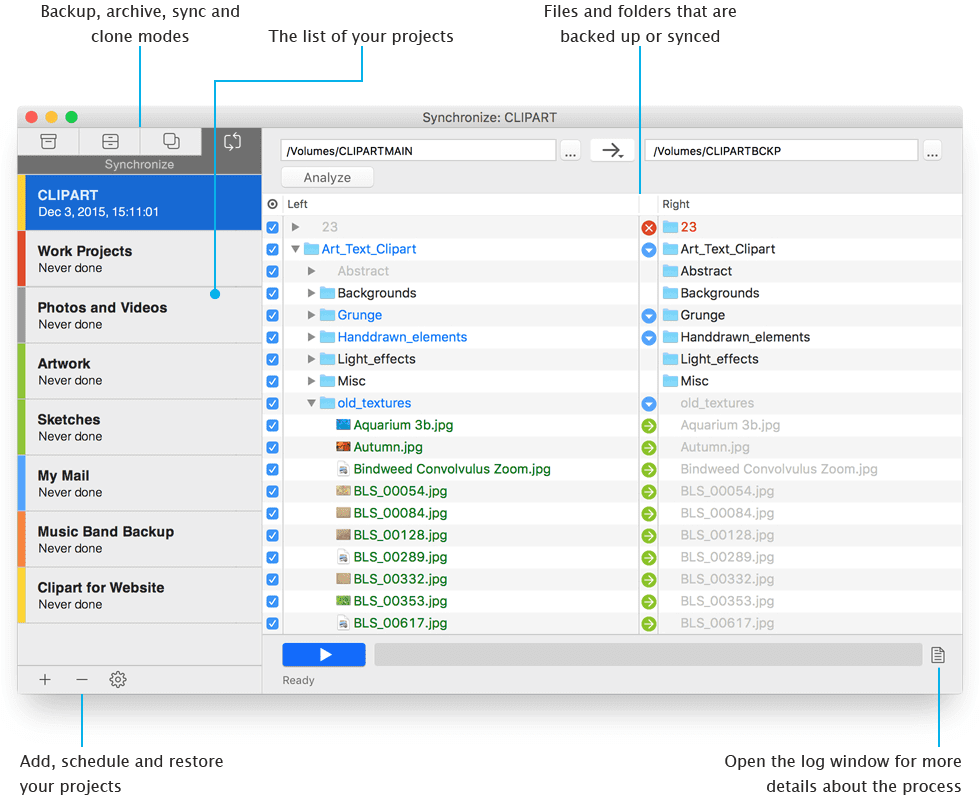
Special Features
- Incremental and compresses backups
- Bootable backups
- Encrypted backups
- Backup to external or network volumes
- Backup to CD and DVD
- Stealth mode for scheduled backups
- Folder synchronisation
- Restore to any computer
4. ChronoSync
ChronoSync isn’t just a backup software, it is a one stop solution for all your data needs. It aptly sits in the list for best Mac backup software. It allows you to synchronize your files, create backups, and even provides cloud storage. You can create two types of bootable backups with this software- standard and mirrored. While the standard version will give you a bootable system on the destination volume leaving other files intact, the mirrored version will replace the entire contents of destination volume with files from the source.
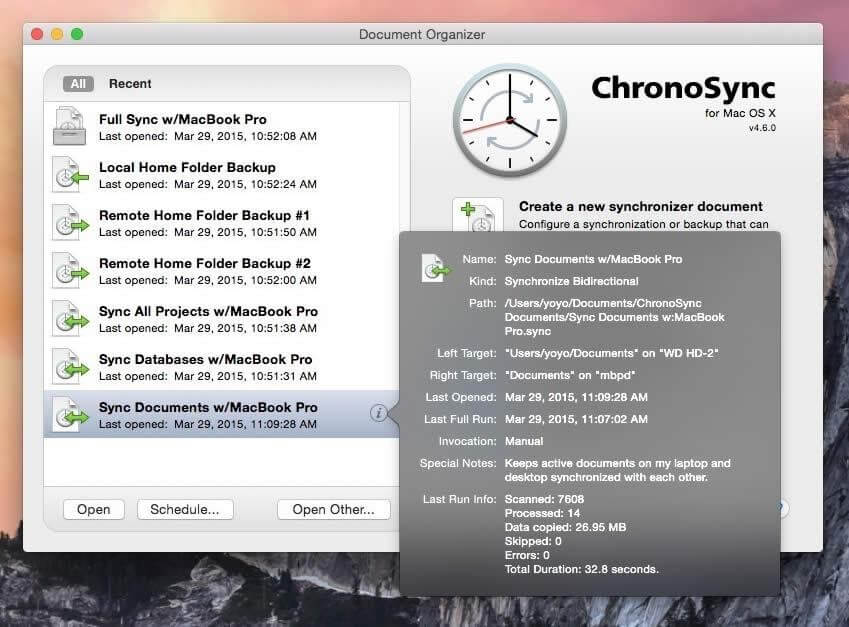
Special Features
- Synchronize files
- Schedule backups
- Recover missing or corrupt files using ‘restore’ option
- Backup to local hard drives, flash drives and SD cards
- Backup to Amazon S3, Google Cloud and Backblaze B2
- Incremental scanning to backup modified files only
- Progressive scanning to pick up from where you paused last
5. Carbon Copy Cloner
By far one of the best backup software for Mac is the Carbon Copy Cloner. You can take full backup of your data with just three clicks with its simple interface. It creates an exact copy of your Mac’s internal drive through a bootable drive. You can create hourly, weekly, monthly, and yearly backups.
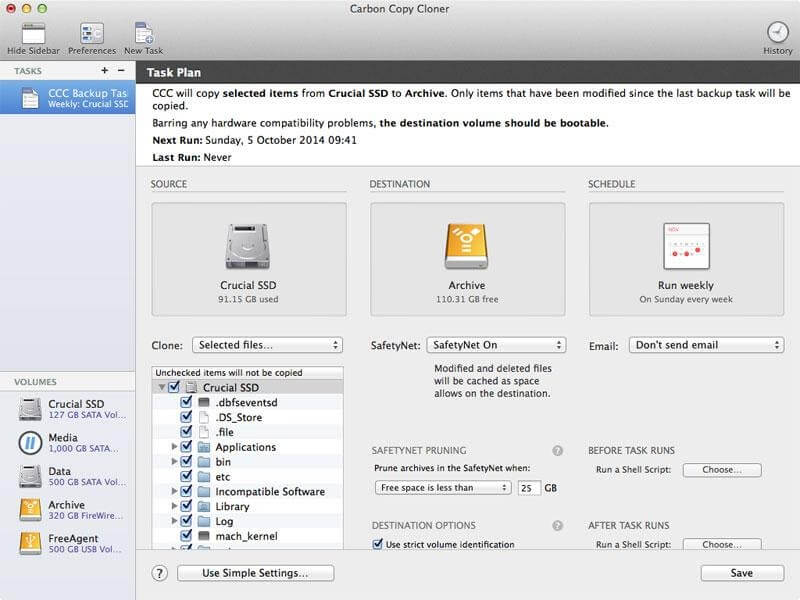
Special Features
- Provides bootable backups
- Updates only modified or added files
- Guided setup
- Backup anywhere. On external drive or another Macintosh
- Snapshot support to bring back any file
- Task grouping and sorting with one click
- Smart safety net to keep copies of deleted or changed files, just in case
6. CrashPlan
If you own a small business and need to backup your unlimited data, CrashPlan is the answer for you. The software lets you create backup on hard drives and on cloud storage too. You can even create a backup on another Macintosh if you prefer. There is no restriction on the amount of data you want to back up. It also does incremental backups so there is no strain on your hard drives and no confusion for you.
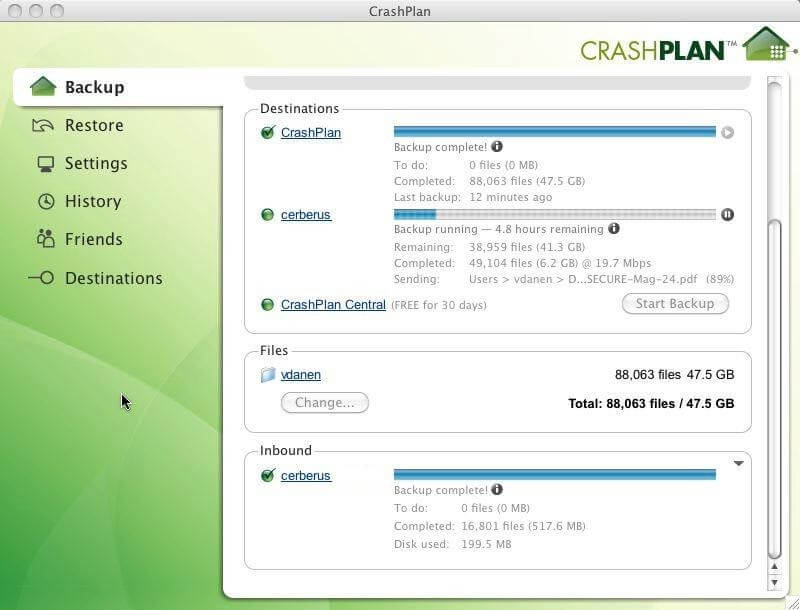
Special Features
- Ransomware recovery
- No file size restriction
- Customize file retention
- Restore files from any computer
- Smart protection
- Data encryption
- Incremental backup
- Dedicated support
7. Mac Backup Guru
With Mac Backup Guru, create bootable backups, synchronize files, set automatic backups or schedule backups with your chosen date and time. This backup software for Mac lets you create incremental snapshots of files and folders. This way, you can know how a folder looked at a certain point in time, which can be useful in restoring older versions of chosen files.
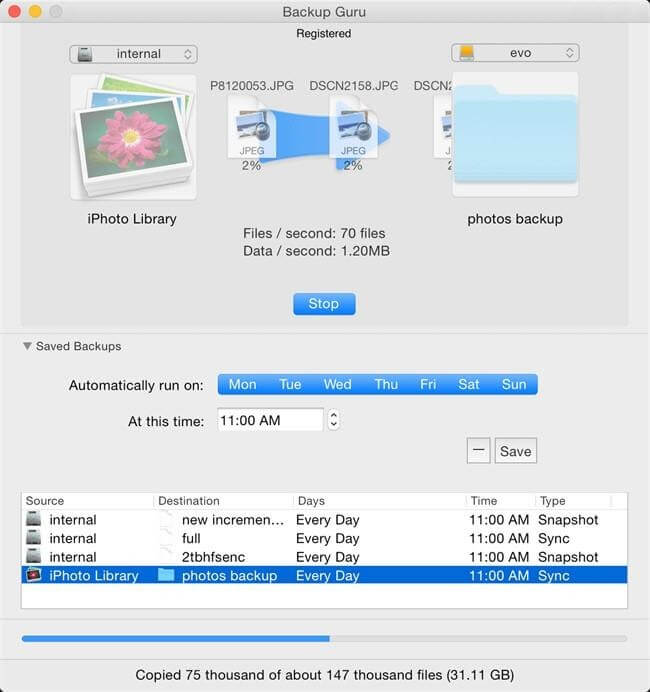
Special Features
- Direct cloning of a volume or folder
- Synchronization of files
- Incremental snapshots
- Choose folders to backup instead of whole disk
- Schedule backups
- Operate software form ‘contextual menu’ in finder on Mac
8. SuperDuper
This data backup software for Mac lives up to its name and is quite easy to use. Clone your hard drive simply by selecting a target destination drive and start backing up. Let the software create automatic backups, schedule backups according to you or save your backups as a disk image to save space.
Special Features
- Easy interface
- Smart updates
- Clone hard drive
- Schedule backups
- Save drive as disk image
- One step restore process
- Bootable backups
9. Time Machine
The best backup software for Mac is Apple’s Time Machine itself. The software comes with your OS and is very easy to set-up. Time Machine will create backup on the hard drive as easily as it will restore the backup from the drive. It is well suited for those who don’t have a lot of data to backup.
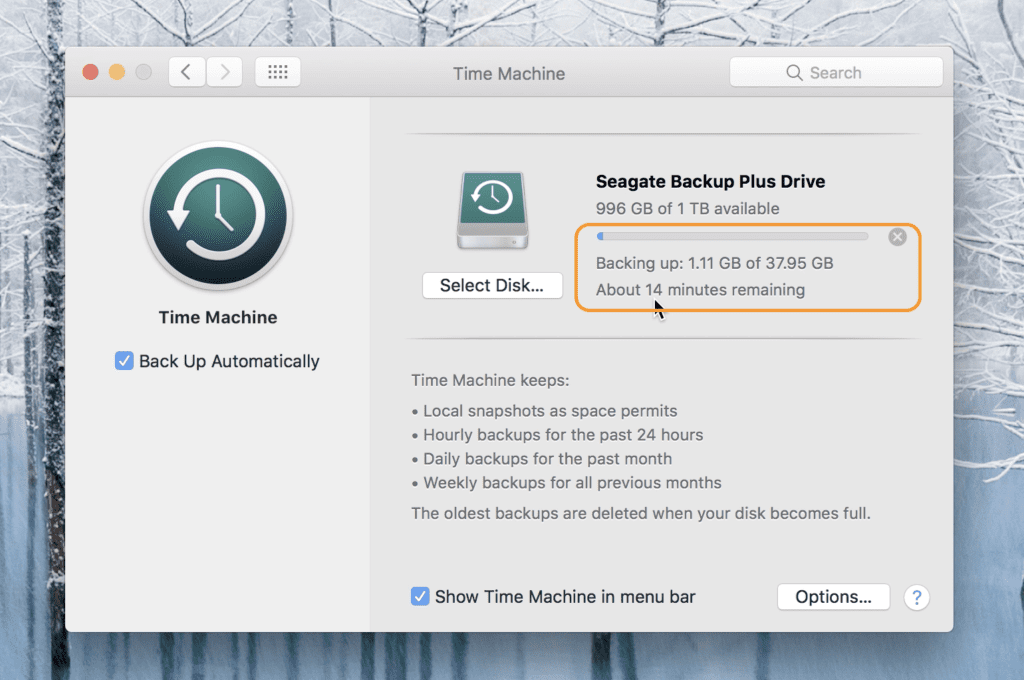
Special Features
- Create hourly, daily, weekly, and monthly backups
- Supports Mac shared as a Time Machine backup destination
- Supports USB, Thunderbolt, and FireWire device
- Automatic backups
- Easy to set up
- Easy to restore backup
10. Carbonite
Sign up, download the application, select files and it starts backing up files automatically. It is this easy with Carbonite to get your backup on the cloud. Your data is protected with a 128-bit encryption. Restoring files with the software is easy too and you can even select specific files that you need to restore rather than the whole backup.
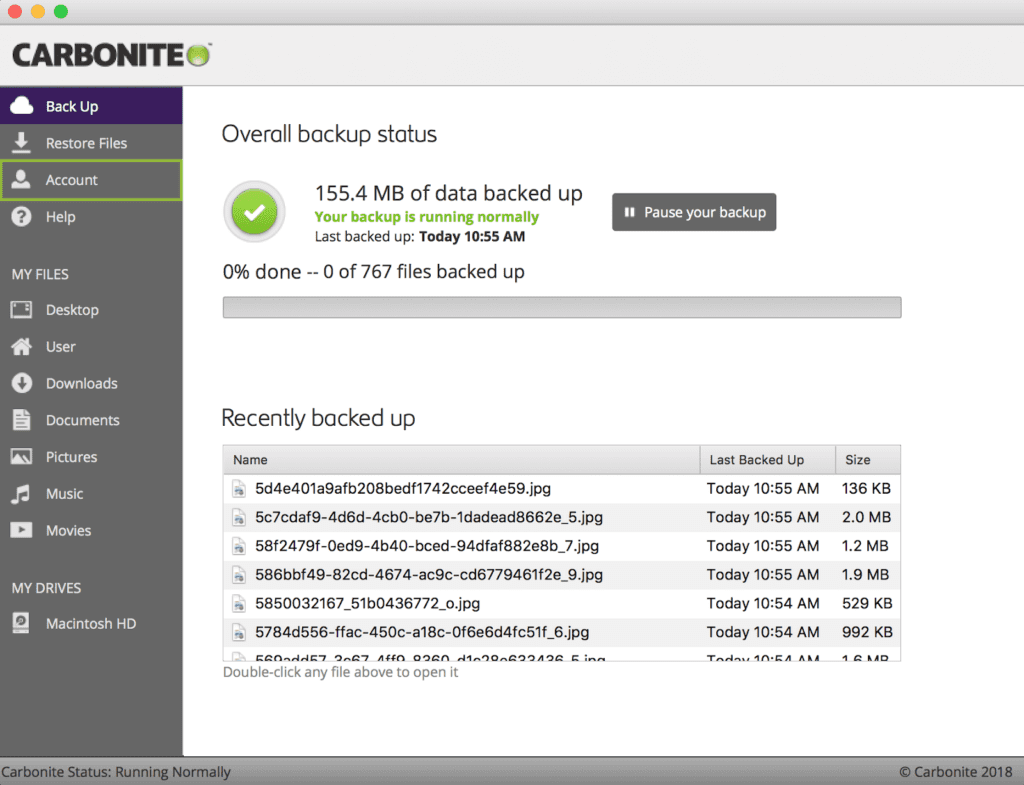
Special Features
- Easy to use
- Data encryption
- Mobile app to download files and folders on iPad or iPhone
- Choose files to be backed up
- Choose specific files to restore
Conclusion
If you want to keep your work and memories safe, backup and protect your data. Get Mac backup software. You have the list of best backup software for Mac. Now choose the one that suits you and start backing up today. Be it on the drive or on the cloud, just backup.
Let us know if you like our list!
We are waiting to hear from you!
Leave a comment!
Popular Post
Recent Post
Understanding FileVault and its Role in Data Security
Introduction: In this modern era where data breaches loom at large and data privacy is a serious concern, safeguarding personal and sensitive information is paramount. Keeping this in mind, Apple has designed this wonderful encryption software to safeguard the data of its Mac users which is known as FileVault. In this article, we will take […]
11 Best Free Duplicate Photo Finder for Android in 2024
Duplicate files are a perennial truth of any device. It generates in different forms due to different reasons. Multiple times file downloading, file sharing of the same file multiple times, and data backup of the same file are a few reasons why duplicate files accumulate on your device. You can find them in different forms […]
How To Download And Install Internet Explorer 11 For Windows 10
Introduction: Internet Explorer (IE) 11 is the latest version of Microsoft’s web browser included with Windows 10. Even though Microsoft Edge has replaced IE as the default browser in Windows 10, many users still prefer using IE for compatibility with older websites and enterprise apps. Internet Explorer 11 includes improved standards support, faster page load […]
21 Best Car Driving Games For PC Offline/Online [Latest]
Introduction: Cars and driving games have always been popular in the video game world. Whether you want to race at 200mph, perform crazy stunts, or just go on a leisurely Sunday drive, there are tons of great latest car racing games for PC that let you live out your automotive fantasies. In this article, we’ll […]
14 Best Free Browser For Android TV In 2024 [Latest List]
Introduction: Watching videos, checking social media, and browsing the web on the big screen is easier than ever with Android TV. Most smart TVs today run on Android TV, allowing users to install apps directly on their televisions. This includes web browsers – opening up a whole new world of web experiences designed for the […]
Top 11 Best Budget Smartwatches for 2024 [Latest List]
Here we are going to discuss the most economical and best budget smartwatches for you in 2024. The smartwatch has become many people’s personal sidekick or even a personal assistant: Not only can your smartwatch wake you up in the morning, but it also notifies you when you receive a new email or the like. […]
10 Best Sites to Download PC Games For Free In 2024 [Latest List]
Introduction: Looking for the best site to download PC games for free? You’ve come to the right place. In the golden age of digital distribution, there are more options than ever before for gamers to purchase and download PC games legitimately and legally. From major publishers’ platforms to online stores and subscription services, the PC […]
How To Fix Hulu Error Code 21 [Latest Guide]
Introduction: With its extensive catalog of television, film, and originals, Hulu stands as a top streaming platform. However, as with any technology, users occasionally run into technical difficulties. A common error Hulu subscribers may encounter is the frustrating Error Code 21. This error code typically appears when there is an issue with the Hulu app […]
What Are Crypto Exchanges And How Do They Work
Introduction: Cryptocurrencies have exploded in popularity in recent years. Driving mainstream adoption are crypto exchanges – online platforms that allow investors to easily buy, sell, and trade digital currencies like Bitcoin and Ethereum. Crypto exchanges provide the critical infrastructure that allows individuals and institutions seamless entry into the crypto ecosystem. But how exactly do these […]
How To Fix Preparing Automatic Repair Loop On Windows 10/11
Introduction: The “Preparing automatic repair” loop is a common issue that affects Windows 10 and 11 users when the operating system fails to boot properly. This automatic repair process tries to diagnose and fix boot issues but often gets stuck repeatedly restarting and checking for problems, creating an endless loop. There are several potential causes […]