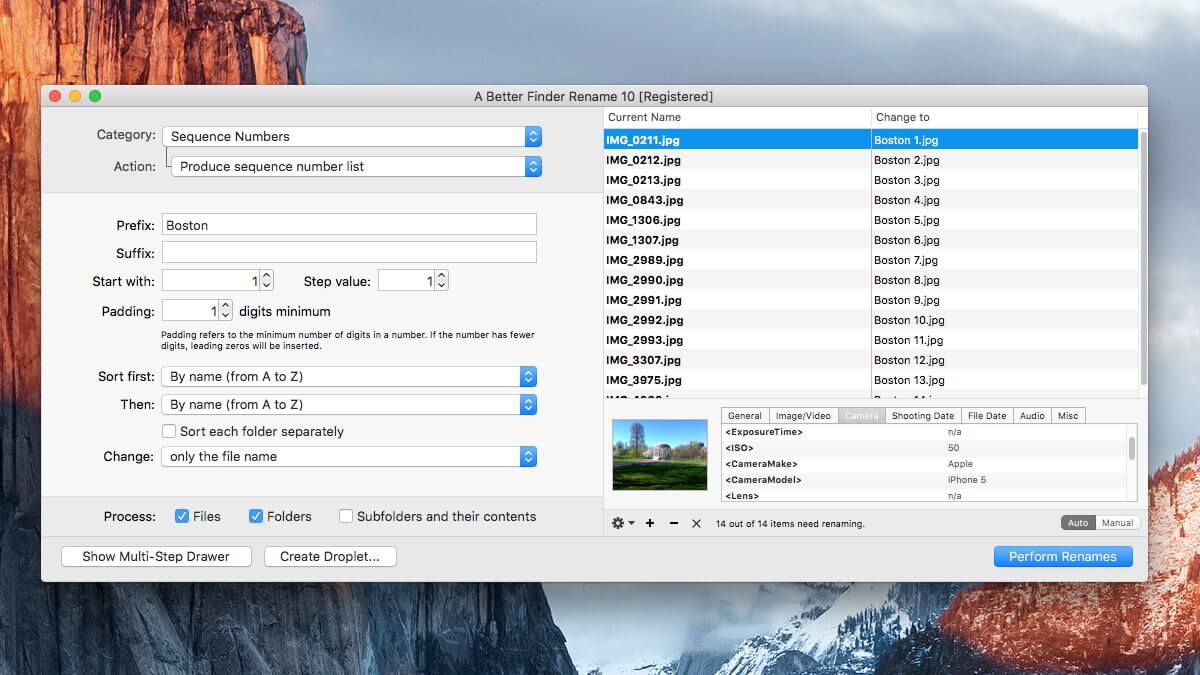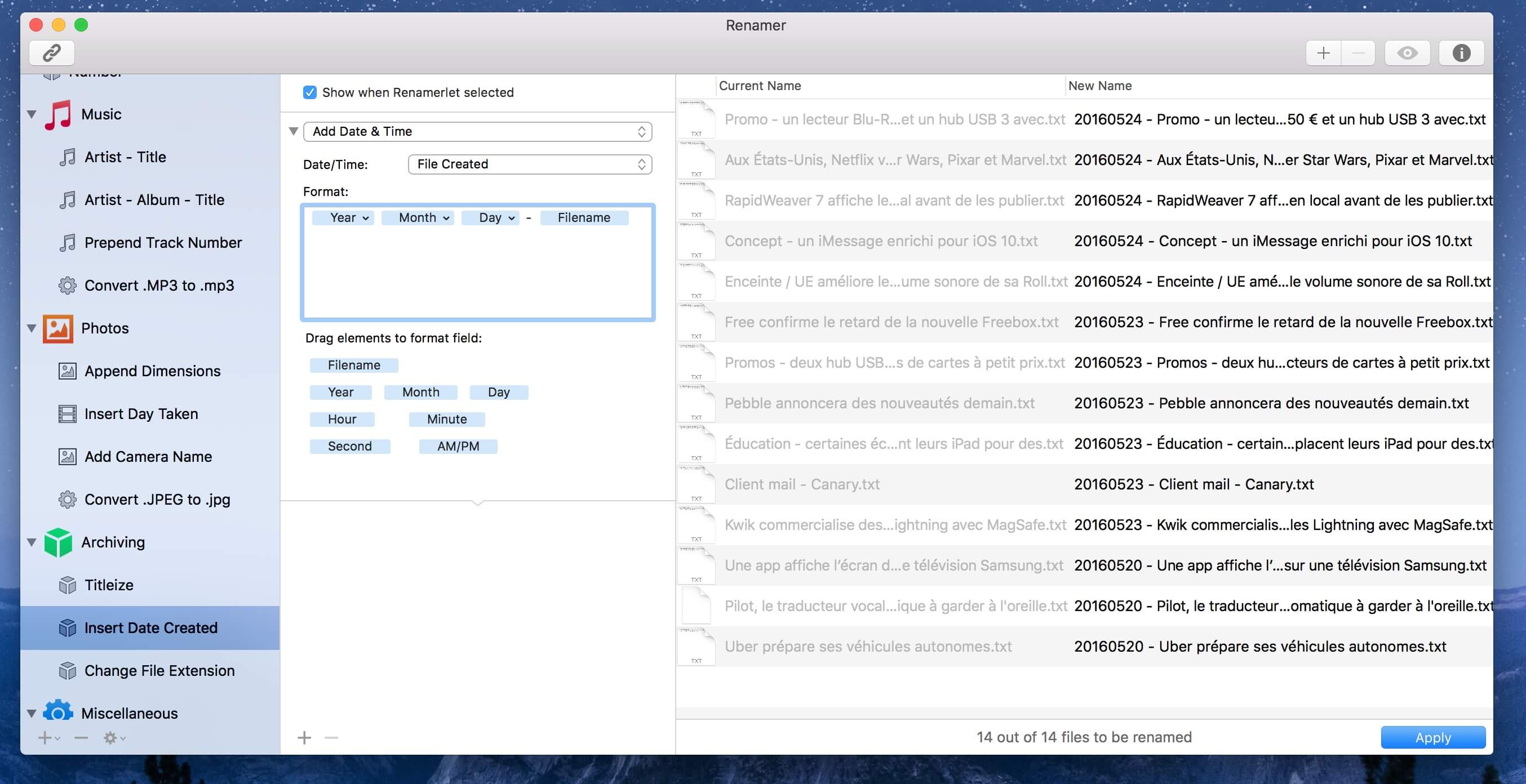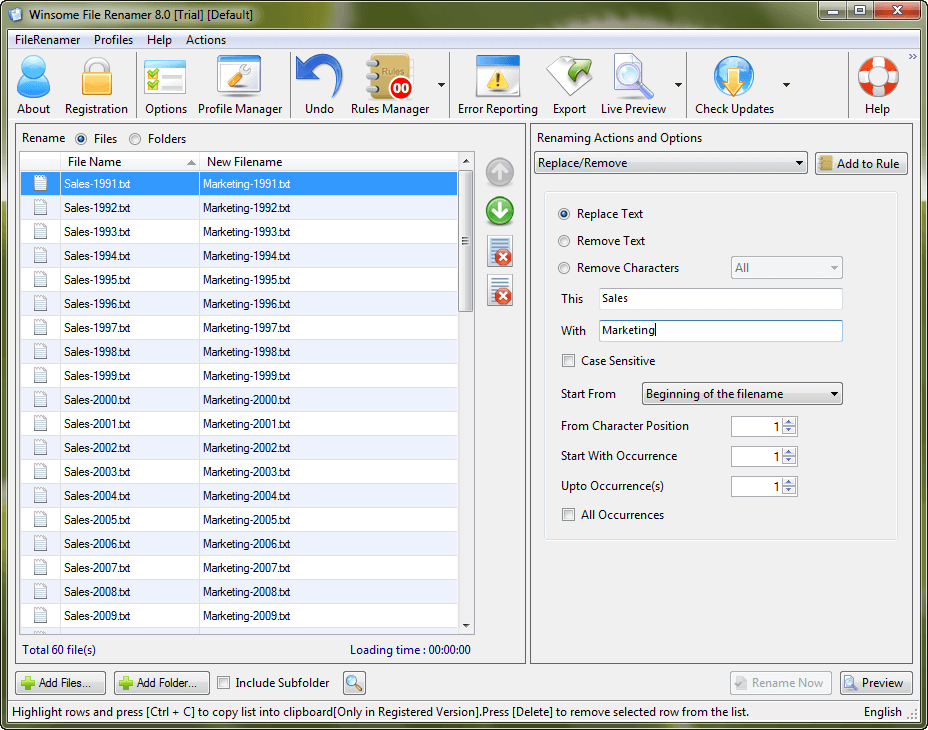Top 3 Batch File Renamer For Mac in 2024
In this article, we will discuss the Mac batch file renamer tools to rename multiple files in bulk.
File renaming could be real trouble!
Now if you have decided to deal with this trouble, then you have two options to get rid of this situation.
First, go for a manual batch renaming, which sounds more like impractical and time consuming as you have hundreds and thousands of files to rename. Next is to use best batch file renaming tools which offer instant, accurate and real-time results.
The good news is that Mac offers a built-in tool to fix this problem. Let’s discuss multiple ways to fix file renaming issue to better organize your storage space on Mac.
1. Batch Rename Files on Mac Using Finder
If you are using Yosemite or later versions, then you can use this inbuilt tool to batch rename your files easily. This batch rename utility is part of the Finder which means no add-ons or downloads you require to batch rename your files.
You can use this tool to append text to file names or to completely format the existing file names to the new text. To use this tool, follow these steps.
- Select the files in the Finder that you wish to batch rename.
- Right-click on the selected files and select “Rename X Items” (X=number of items).
- A new window named “Rename Finder Items” will appear. Select “Replace Text” from the dropdown.
- Fill required information in “Find” and “Replace with” boxes.
- Click on “Rename” button to instantly see the results.
2. Batch Rename Files on Mac Using Automator
If you are on prior to the Yosemite (Mac OS 10.10) version, you will require using a built-in tool like Automator to first create a workflow to batch rename files. To do this, follow these steps.
- Open Automator, located in your Mac’s Applications folder and select New Document > Workflow.
- Click on Files & folders, in the leftmost column and select “Get Selected Finder Items” in the middle column.
- Double-click on “Rename Finder Items”, a popup window will appear asking you whether you want to create copies of renamed files. Select option as per your need (we preferred Don’t Add option).
- Select options like Make Sequential or others from the drop-down menu.
- Provide the desired name in “new name” tab. You can leave or change the other settings.
Now select the files you wish to rename from a desktop or from the Finder. Click on the play button in Automator to change the selected files. Save workflow for future purpose.
3. Using Batch Renamer Apps on Mac
Apart from inbuilt tools available on Mac to rename batch files, you can use batch rename apps as well for instant results. You can use these amazing apps to organize your cluttered files and folders. Do not forget to take backup of files before going for batch files renaming process. Let’s discuss some useful batch files renamer apps here.
1. A Better Finder Rename:
This impressive tool offers a huge array of renaming options. To be precise it offers these renaming options into 15 intuitive categories which cover almost all important categories including text, position, character, conversion and truncation features.
This amazing tool has transformed file renaming to a new and improved level of sophistication by offering latest 64-bit multi-threaded renaming engine. This new offering helps you fix many problems instantly. It offers a lot of features for digital photographers and music lovers.
Its instant preview option helps you see real time changes while renaming your files, avoiding costly mistakes. In other options, it offers tag-based renaming, multi-step rename, file content & metadata preview etc.
Pros
- Offers a lot of intuitive categories for renaming options.
- Uses sophisticated 64-bit multi-threaded renaming engine to fix a lot of problems.
- Covers all basic and advanced renaming features.
Cons
- App size can be re-considered for smooth functioning.
2. Renamer 5:
This amazing batch file renaming app for MacOS allows you to rename a bunch of files instantly and conveniently. It offers intuitive user-interface and useful new enhancements to make batch file renaming process smoother.
You can use this tool to number files sequentially or randomly, find and replace text, organize music and other files, add date and time, insert EXIF and GPS photo tags and lot more.
This renamer for Mac offers smart file backup and undoes to protect your important data and helps you organize your rename tasks with Renamerlets and groups. Use this tool for instant and accurate results.
Pros
- Intuitive user interface.
- User-friendly with all necessary details.
- Offers all latest renaming options.
Cons
- Bit expensive than similar products.
3. File Renamer:
This simple yet powerful tool offers 40+ renaming options to instantly rename your batch files. You can rename, add or edit details of multiple files including photo files, music files, documents and much more. You can use this tool to rename hundreds and thousands of your files instantly.
You can replace non-file characters with desired characters or can make other changes swiftly. You can see a preview of the file before you rename it and undo all your actions if you want. It offers command line support for renaming process. You can list Renamer to rename all your files using an external file list in Excel or CSV file. You can even use the profile to save all your frequent apps settings.
Pros
- Displays real-time changes.
- Offers a lot of renaming options.
- Easy to use.
Cons
- Offers a lot of features which you may not even use.
Conclusion: Mac Renamer Tools
The best batch files renamer software for Mac help you perform renaming tasks seamlessly. These advanced tools offer all unique features to help you perform renaming task of hundreds and thousands of files in few clicks. In fact, using these software programs you can reduce your manual efforts and time considerably to perform similar tasks.
Popular Post
Recent Post
10 Best File Size Reducer Software in 2024
Digitization is one of the key driving factors for the success of modern businesses. However, it does have its limitations like storage and sharing. One of the main issues that global users are facing while managing online or digital data is the large file sizes. The effective management of size and storage by a leading file […]
How to Clone Windows 11 to SSD/HDD/USB Drive
Cloning or saving Windows 11 to an external device can be helpful. It helps users from being stuck in odd situations when there are some errors in the system and no backup. It can be done manually or using a dedicated software tool like the EaseUS Todo Backup tool. The free trial of this tool […]
How to Fix Windows 11 Search Bar Not Working?
The search bar on Windows 11 is one of the widely used features on any system. However, this utility is in-built disabled on Windows 11 system. Hence, users upgrading from Windows 10 to Windows 11 face the issue of using the search bar. Therefore, there is an immediate need for quick but effective solutions to […]
How to Fix Widgets not Working on Windows 11 (8 Solutions)
Windows 11 has brought many new and graphic-intense features for Microsoft users. Widgets is one of the best and most talked about Windows 11 features for both good and bad purposes. Windows 11 Widgets are extremely useful to access different information like weather, sports, photos, and news. In fact, Windows 11 has divided the Widgets […]
Gmail Not Syncing With Outlook (How To Fix)
When your company can utilize Microsoft products such as Outlook but also choose to use Gmail, there is no better option than to sync both. Are you facing difficulties in conducting Gmail and Outlook synchronization? Or, do you face the “Outlook 365 not syncing with Gmail” issue? You may experience difficulties synchronizing some or all […]
10 Best Wi-Fi Analyzer Apps for Mac
Comparison table of top five Wi-Fi analyzer apps for Mac Sr. No. Name of product Compatibility Pricing 1 Wi-Fi Scanner MacOS 10.7 and later 19.99USD 2 KisMac MacOS 10.6 and later Free 3 Mac Wireless Diagnostics Tool MacOS 10.14 and later Free 4 Wi-Fi Explorer Pro 3 MacOS 10.13 and later 19.99USD 5 Homedale MacOS […]
How to Remove Watermark from Photo
A watermark is a symbol or signature that is imprinted on an image. These are often translucent and do not hinder the viewers from enjoying the photo. Watermarking photographs can help safeguard the owner’s copyright by preventing others from using the image without consent. If you are looking for the appropriate approach for how to […]
10 Best Free VR Games 2024 for Windows 10/11
Comparison Table of Top 5 VR Games Product Operating System Ratings (Oculus Store) Free Trial/ version Customer Support Minecraft VR Windows 10 3.3 stars out of 5. Yes/ 16 4,849 reviews Big Screen Windows 8/8.1 or Windows 10 4 stars out of 5 Yes/ 0.900.12.8f95ef-beta-arch5-beta 2,374 reviews PokerStars VR Windows 7/8/ 10, Windows vista 3.4 […]
REASONS TO CHOOSE AZURE IN 2024
Throughout the digital transformation, businesses have been encompassing the most revolutionary paces. Every sector and industry has tapped into the power of cloud and remote storage options for their business resources. In other words, businesses have chosen centralized and more holistic business solutions that cover up their entire data resources no matter the number of […]
10 Best Document Scanning Software
Eliminating the paperwork is a crucial part of the digitization process for any business. Hence, many businesses plan to seek the help of document scanning software in converting the papers into electronic copies. It becomes much easy to manage the electronic forms and files compared to the pile of papers that require sufficient space and […]