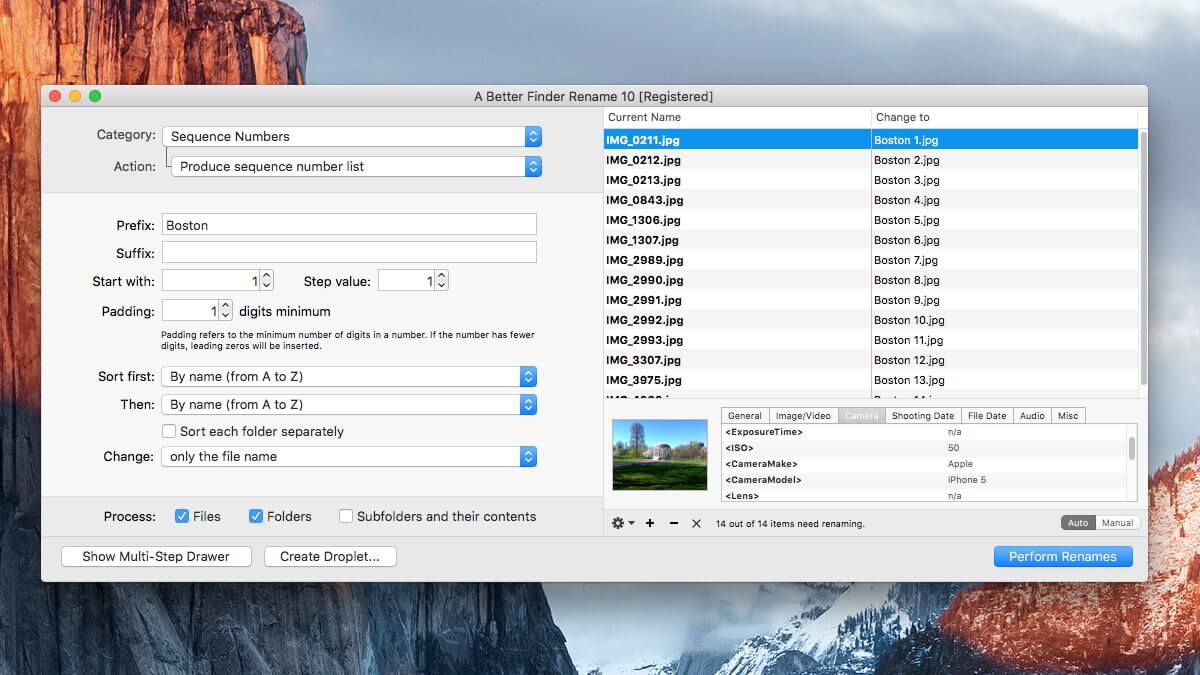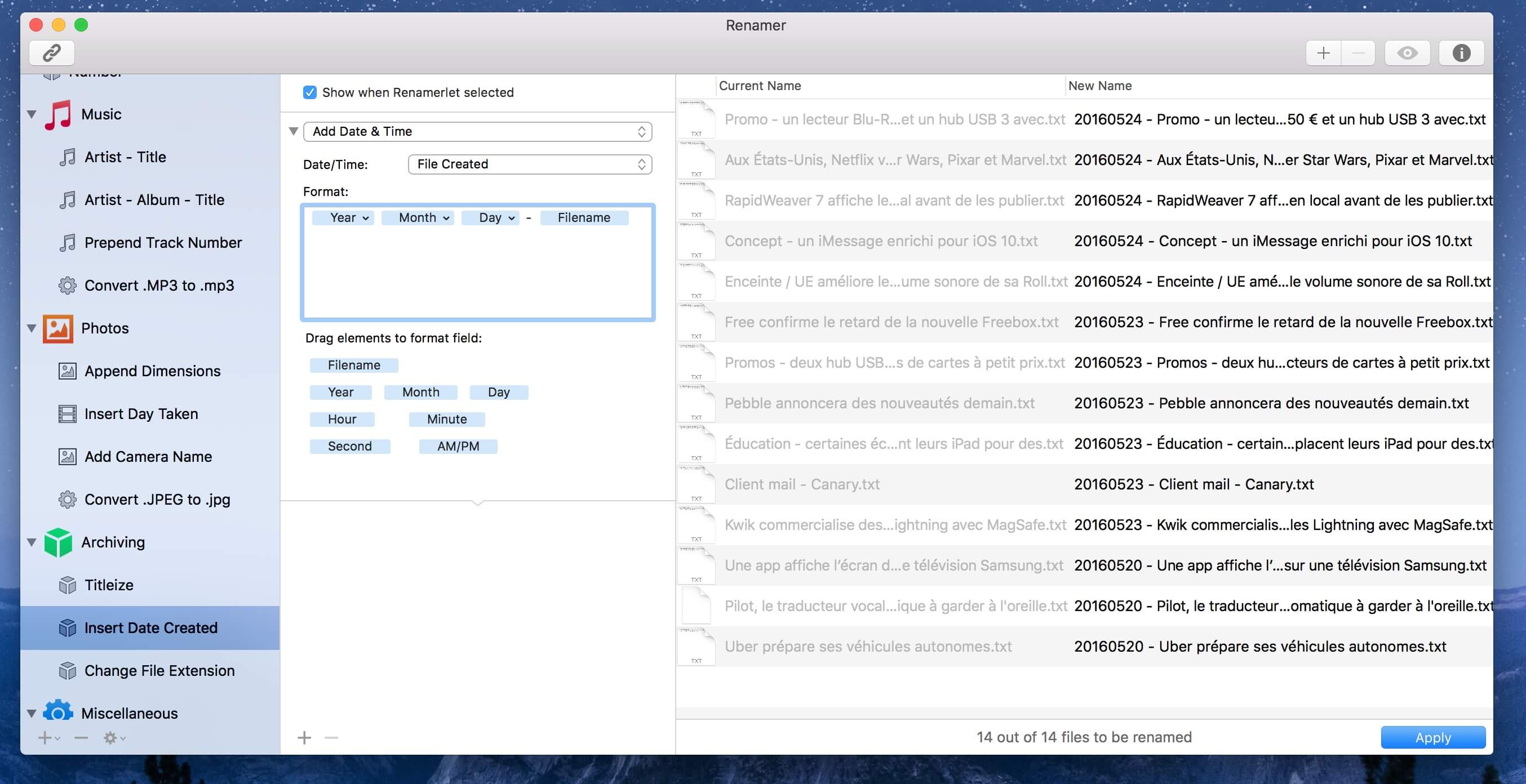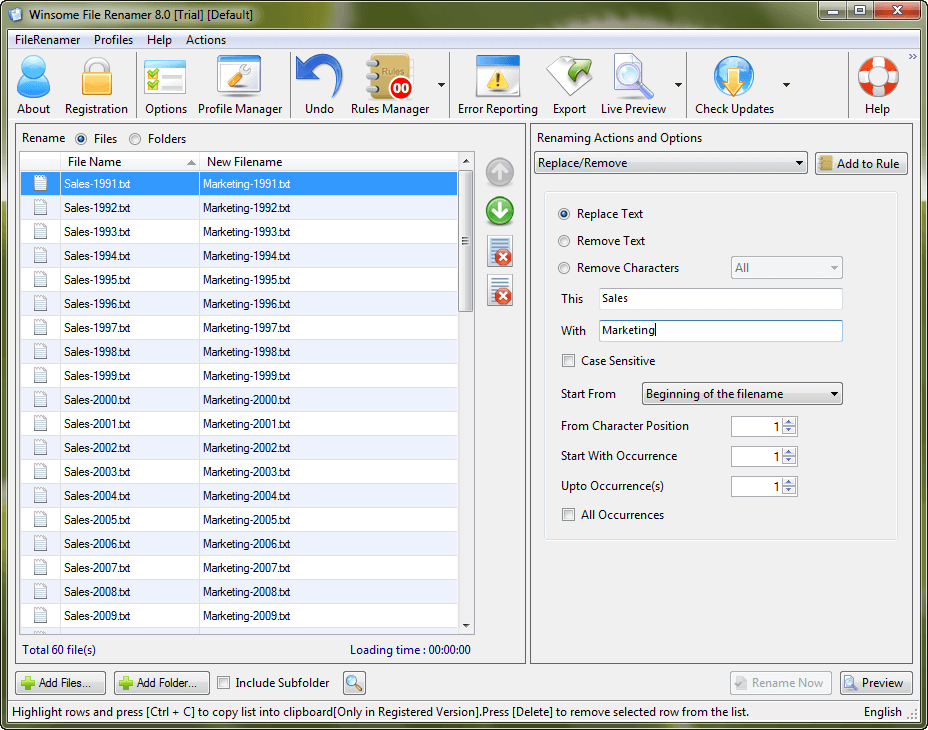Top 3 Batch File Renamer For Mac in 2024
In this article, we will discuss the Mac batch file renamer tools to rename multiple files in bulk.
File renaming could be real trouble!
Now if you have decided to deal with this trouble, then you have two options to get rid of this situation.
First, go for a manual batch renaming, which sounds more like impractical and time consuming as you have hundreds and thousands of files to rename. Next is to use best batch file renaming tools which offer instant, accurate and real-time results.
The good news is that Mac offers a built-in tool to fix this problem. Let’s discuss multiple ways to fix file renaming issue to better organize your storage space on Mac.
1. Batch Rename Files on Mac Using Finder
If you are using Yosemite or later versions, then you can use this inbuilt tool to batch rename your files easily. This batch rename utility is part of the Finder which means no add-ons or downloads you require to batch rename your files.
You can use this tool to append text to file names or to completely format the existing file names to the new text. To use this tool, follow these steps.
- Select the files in the Finder that you wish to batch rename.
- Right-click on the selected files and select “Rename X Items” (X=number of items).
- A new window named “Rename Finder Items” will appear. Select “Replace Text” from the dropdown.
- Fill required information in “Find” and “Replace with” boxes.
- Click on “Rename” button to instantly see the results.
2. Batch Rename Files on Mac Using Automator
If you are on prior to the Yosemite (Mac OS 10.10) version, you will require using a built-in tool like Automator to first create a workflow to batch rename files. To do this, follow these steps.
- Open Automator, located in your Mac’s Applications folder and select New Document > Workflow.
- Click on Files & folders, in the leftmost column and select “Get Selected Finder Items” in the middle column.
- Double-click on “Rename Finder Items”, a popup window will appear asking you whether you want to create copies of renamed files. Select option as per your need (we preferred Don’t Add option).
- Select options like Make Sequential or others from the drop-down menu.
- Provide the desired name in “new name” tab. You can leave or change the other settings.
Now select the files you wish to rename from a desktop or from the Finder. Click on the play button in Automator to change the selected files. Save workflow for future purpose.
3. Using Batch Renamer Apps on Mac
Apart from inbuilt tools available on Mac to rename batch files, you can use batch rename apps as well for instant results. You can use these amazing apps to organize your cluttered files and folders. Do not forget to take backup of files before going for batch files renaming process. Let’s discuss some useful batch files renamer apps here.
1. A Better Finder Rename:
This impressive tool offers a huge array of renaming options. To be precise it offers these renaming options into 15 intuitive categories which cover almost all important categories including text, position, character, conversion and truncation features.
This amazing tool has transformed file renaming to a new and improved level of sophistication by offering latest 64-bit multi-threaded renaming engine. This new offering helps you fix many problems instantly. It offers a lot of features for digital photographers and music lovers.
Its instant preview option helps you see real time changes while renaming your files, avoiding costly mistakes. In other options, it offers tag-based renaming, multi-step rename, file content & metadata preview etc.
Pros
- Offers a lot of intuitive categories for renaming options.
- Uses sophisticated 64-bit multi-threaded renaming engine to fix a lot of problems.
- Covers all basic and advanced renaming features.
Cons
- App size can be re-considered for smooth functioning.
2. Renamer 5:
This amazing batch file renaming app for MacOS allows you to rename a bunch of files instantly and conveniently. It offers intuitive user-interface and useful new enhancements to make batch file renaming process smoother.
You can use this tool to number files sequentially or randomly, find and replace text, organize music and other files, add date and time, insert EXIF and GPS photo tags and lot more.
This renamer for Mac offers smart file backup and undoes to protect your important data and helps you organize your rename tasks with Renamerlets and groups. Use this tool for instant and accurate results.
Pros
- Intuitive user interface.
- User-friendly with all necessary details.
- Offers all latest renaming options.
Cons
- Bit expensive than similar products.
3. File Renamer:
This simple yet powerful tool offers 40+ renaming options to instantly rename your batch files. You can rename, add or edit details of multiple files including photo files, music files, documents and much more. You can use this tool to rename hundreds and thousands of your files instantly.
You can replace non-file characters with desired characters or can make other changes swiftly. You can see a preview of the file before you rename it and undo all your actions if you want. It offers command line support for renaming process. You can list Renamer to rename all your files using an external file list in Excel or CSV file. You can even use the profile to save all your frequent apps settings.
Pros
- Displays real-time changes.
- Offers a lot of renaming options.
- Easy to use.
Cons
- Offers a lot of features which you may not even use.
Conclusion: Mac Renamer Tools
The best batch files renamer software for Mac help you perform renaming tasks seamlessly. These advanced tools offer all unique features to help you perform renaming task of hundreds and thousands of files in few clicks. In fact, using these software programs you can reduce your manual efforts and time considerably to perform similar tasks.
Popular Post
Recent Post
10 Best Free MMORPG for Android in 2024 [Latest List]
Introduction: MMORPG (Massively multiplayer online role-playing game) is an online game where a large number of players interact with one another in a virtual fantasy world. MMORPGs are extremely popular on PCs but are now also available on mobile devices. Mobile MMORPGs allow you to play these immersive and addictive games on the go on […]
9 Ways to Bypass Blocked Sites Without Using Proxies or VPNs
If your government or local ISP blocks certain websites, it must be really frustrating. While these blocks may be the reason for any violations by these websites, most of the cases involve these websites getting blocked for no apparent valid reasons. The Internet is full of knowledge and information, but these blocks can really be […]
Understanding FileVault and its Role in Data Security
Introduction: In this modern era where data breaches loom at large and data privacy is a serious concern, safeguarding personal and sensitive information is paramount. Keeping this in mind, Apple has designed this wonderful encryption software to safeguard the data of its Mac users which is known as FileVault. In this article, we will take […]
11 Best Free Duplicate Photo Finder for Android in 2024
Duplicate files are a perennial truth of any device. It generates in different forms due to different reasons. Multiple times file downloading, file sharing of the same file multiple times, and data backup of the same file are a few reasons why duplicate files accumulate on your device. You can find them in different forms […]
How To Download And Install Internet Explorer 11 For Windows 10
Introduction: Internet Explorer (IE) 11 is the latest version of Microsoft’s web browser included with Windows 10. Even though Microsoft Edge has replaced IE as the default browser in Windows 10, many users still prefer using IE for compatibility with older websites and enterprise apps. Internet Explorer 11 includes improved standards support, faster page load […]
21 Best Car Driving Games For PC Offline/Online [Latest]
Introduction: Cars and driving games have always been popular in the video game world. Whether you want to race at 200mph, perform crazy stunts, or just go on a leisurely Sunday drive, there are tons of great latest car racing games for PC that let you live out your automotive fantasies. In this article, we’ll […]
14 Best Free Browser For Android TV In 2024 [Latest List]
Introduction: Watching videos, checking social media, and browsing the web on the big screen is easier than ever with Android TV. Most smart TVs today run on Android TV, allowing users to install apps directly on their televisions. This includes web browsers – opening up a whole new world of web experiences designed for the […]
Top 11 Best Budget Smartwatches for 2024 [Latest List]
Here we are going to discuss the most economical and best budget smartwatches for you in 2024. The smartwatch has become many people’s personal sidekick or even a personal assistant: Not only can your smartwatch wake you up in the morning, but it also notifies you when you receive a new email or the like. […]
10 Best Sites to Download PC Games For Free In 2024 [Latest List]
Introduction: Looking for the best site to download PC games for free? You’ve come to the right place. In the golden age of digital distribution, there are more options than ever before for gamers to purchase and download PC games legitimately and legally. From major publishers’ platforms to online stores and subscription services, the PC […]
How To Fix Hulu Error Code 21 [Latest Guide]
Introduction: With its extensive catalog of television, film, and originals, Hulu stands as a top streaming platform. However, as with any technology, users occasionally run into technical difficulties. A common error Hulu subscribers may encounter is the frustrating Error Code 21. This error code typically appears when there is an issue with the Hulu app […]