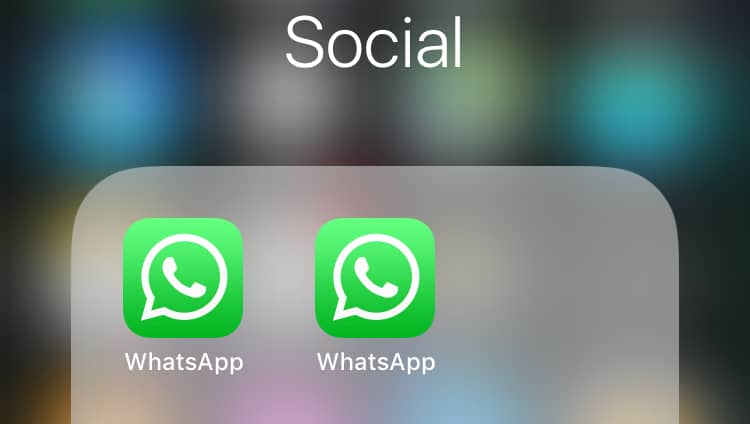How To Run 2 or 3 WhatsApp Accounts On One iPhone – (Updated)
So, do you want dual WhatsApp on one iPhone?
Well, this is possible!
In this detailed dual WhatsApp guide, we will discuss ways to run two or third WhatsApp on one iPhone.
How to run 2 or 3 WhatsApp accounts on one iPhone Without Jailbreak
The first thing that comes to one’s mind when they think about multiple or dual WhatsApp accounts is, ‘Won’t my phone crash? Jailbreak? Security Issues?’ Not to worry.
These tips are from experts who have successfully tried running two or multiple WhatsApp accounts on one iPhone Without Jailbreak. Read on to find out how you can do it too.
Method 1: How to Run 3 WhatsApp Accounts on iPhone
Here comes the final method of our post. We will now learn how you can use 3 different WhatsApp accounts on iPhone.
By utilizing two separate phone numbers for business and personal use, both WhatsApp Business and WhatsApp Messenger can coexist on the same device. This makes it a convenient choice for managing multiple WhatsApp accounts on your iPhone effortlessly. Follow these steps to get started.
Step 1: On your iPhone, open the App Store and search for “WhatsApp Business.”
Step 2: Download and install the WhatsApp Business app on your device.
Step 3: Once installed, open the WhatsApp Business app and proceed with the initial setup by verifying your business phone number.
Select “Use a different number” from the pop-up window. Input the new number and the OTP code to create a separate WhatsApp account on your iPhone.
Step 4: Set up your business profile by providing relevant details such as business name, description, profile picture, and contact information.
So, you finally have two separate WhatsApp accounts running on your iPhone, right? Here’s how you can add the third account.
Step 1: Open the Safari browser on your iPhone and visit the “Duplicator Store Official Website”.
Step 2: Scroll down and select “WhatsApp” to install a duplicate application on your device for using the third WhatsApp account.
Step 3: Follow the on-screen instructions and hit the “Install” button.
Step 4: The installation process will begin right away. Open the duplicate WhatsApp on your iPhone and log in with the third number you wish to use.
And that’s it! Here’s how you can use 3 different WhatsApp accounts on your iPhone using WhatsApp, WhatsApp Business, and a duplicate app.
Method 2: Use this method to run two WhatsApp accounts on one iPhone
The first solution we explain will work on iPhone without a jailbreak. To learn how to install two WhatsApp accounts on one iPhone without jailbreak. Follow these steps.
- Set up a regular WhatsApp account by installing it from the App Store on iPhone.
- Open your web browser and type iOS.Othman.tv in the address bar.
- Tap WhatsApp 2 and download it.
- Once installed go to Settings > General > Profile.
- Here, enable ‘Trust VNE software’
- Next, follow the steps and you are good to go.
The biggest advantage of using this method is that you don’t have to keep signing in and out of both accounts.
Also Read: Top 10 Secret WhatsApp Tips and Tricks You Should Know
Additional Information:
Sometimes when installing multiple WhatsApp accounts on an iPhone you might end up corrupting certain messages. So, to avoid such unforeseen situations we should have a backup of WhatsApp messages.
Note: If you plan to use any such software avoid using or switching off the iPhone before recovery because it might create new data or might probably overwrite deleted data. All this reduces the chance of data recovery.
Method 3: How to use one WhatsApp account on two devices
For this method, we will need to install an app called Dual Messenger for WhatsApp – Chats. This application allows using 2 WhatsApp accounts without needing to jailbreak them. The app is extremely easy to use and you can use it without paying anything. To use this method, follow the steps below:
1. Visit the App Store and type ‘Dual Messenger for WhatsApp – Chats’
2. Once installed, scan a QR code using another iPhone. You can get it by tapping the three dots > WhatsApp Web/Desktop > Scan QR Code.
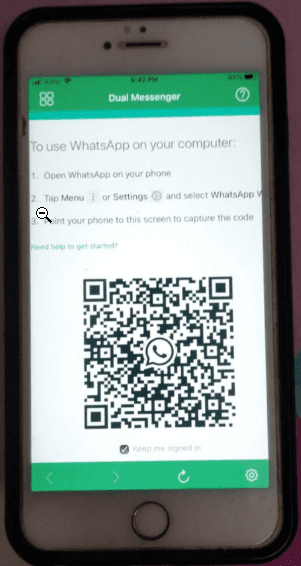
3. Scan the QR code. Once done you will have two WhatsApp account on your phone.
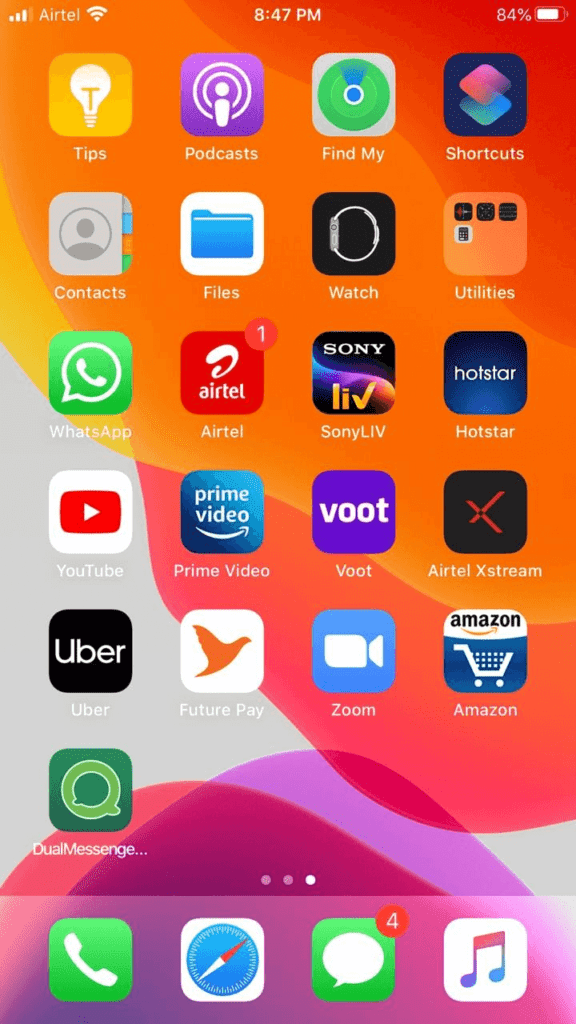
4. Tap the DualMessenger icon and start using the second WhatsApp on the same iPhone on which you already have one.

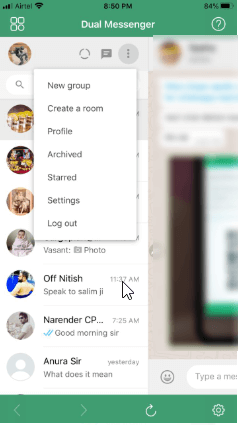
Note: You can now view your messages on both devices.
Method 4: How to install two or more WhatsApp accounts
What if you require more than two accounts? Don’t worry, that is covered too! Here are the steps to run multiple WhatsApp accounts on iPhone (more than two).
Uninstall your WhatsApp account after you have backed up all your data.
Once uninstalled, go to the App Store, and download the Tutu Helper App which is a third-party application that will facilitate the use of multiple accounts.
To install the application, go to http://tutuapp.vip/ and use the QR code below.
You will see that there are two options – the regular and the VIP. Choose the regular option.
Download and install the app. You can now see it in your menu. However, you cannot access it as your iPhone deems it to be an untrusted enterprise developer. The following steps are to mitigate this.
Step 1: tutu-app
Step 2: Go to Settings
Step 3: Click on General and choose Profile and Device Management
Step 4: You will notice a new icon with the name Winner Media Co. Ltd.
Step 5: Click on the ‘trust’ option beside the same. This will allow you to use the application.
Step 6: Open the app and you will realize that it is like the official version.
Step 7: Type ‘WhatsApp++’ in the search bar.
Step 8: Download and install the app as usual.
To let your iOS device, trust this app, follow the same steps as stated above. Click on the trust option for ‘suzhou ding chi network technology co. Ltd’.
Your almost done! Simply open the second app and use it.
For the third and fourth accounts, follow the same process and install them as ‘Watsusilver’ and ‘Watusigold’ and again enable your device to trust these two accounts.
You can now use your four WhatsApp accounts!
Method 5: How to use one WhatsApp account on two devices.
This is a method for sharing 1 account on two devices. Here are the steps to do so.
- Go to the App Store.
- Type ‘Dual Messenger for WhatsApp – Chats’
- Download and install this application
- Once installed, you will need to scan a QR code using another iPhone.
- Use the first WhatsApp account you have created on the original iPhone to scan the code.
- You can now view your messages on both devices.
The only catch here is that the application is paid. However, this was worth mentioning since the app is super easy to use and sometimes you might be required to use one account on two devices.
That’s it you can now have multiple WhatsApp accounts installed on your iPhone.
Note: You would require multiple phone numbers to verify WhatsApp accounts. The third-party software only allows your phone to act as multiple devices while downloading WhatsApp and it doesn’t clone the software. Hence, you require multiple phone numbers.
Use this guide to install 2 or 3 WhatsApp accounts on one iPhone without jailbreak; since these methods have been tried by experts, you don’t need to worry about their success!
Popular Post
Recent Post
How to Troubleshoot Xbox Game Bar Windows 10: 8 Solutions
Learn how to troubleshoot and fix issues with the Xbox Game Bar not working on Windows 10. This comprehensive guide provides 8 proven solutions to resolve common problems.
How To Record A Game Clip On Your PC With Game Bar Site
Learn how to easily record smooth, high-quality game clips on Windows 11 using the built-in Xbox Game Bar. This comprehensive guide covers enabling, and recording Game Bar on PC.
Top 10 Bass Booster & Equalizer for Android in 2024
Overview If you want to enjoy high-fidelity music play with bass booster and music equalizer, then you should try best Android equalizer & bass booster apps. While a lot of these apps are available online, here we have tested and reviewed 5 best apps you should use. It will help you improve music, audio, and […]
10 Best Video Player for Windows 11/10/8/7 (Free & Paid) in 2024
The advanced video players for Windows are designed to support high quality videos while option to stream content on various sites. These powerful tools support most file formats with support to audio and video files. In this article, we have tested & reviewed some of the best videos player for Windows. 10 Best Videos Player […]
11 Best Call Recording Apps for Android in 2024
Whether you want to record an important business meeting or interview call, you can easily do that using a call recording app. Android users have multiple great options too. Due to Android’s better connectivity with third-party resources, it is easy to record and manage call recordings on an Android device. However it is always good […]
10 Best iPhone and iPad Cleaner Apps of 2024
Agree or not, our iPhones and iPads have seamlessly integrated into our lives as essential companions, safeguarding our precious memories, sensitive information, and crucial apps. However, with constant use, these devices can accumulate a substantial amount of clutter, leading to sluggish performance, dwindling storage space, and frustration. Fortunately, the app ecosystem has responded with a […]
10 Free Best Barcode Scanner for Android in 2024
In our digital world, scanning barcodes and QR codes has become second nature. Whether you’re tracking packages, accessing information, or making payments, these little codes have made our lives incredibly convenient. But with so many barcode scanner apps out there for Android, choosing the right one can be overwhelming. That’s where this guide comes in! […]
11 Best Duplicate Contacts Remover Apps for iPhone in 2024
Your search for the best duplicate contacts remover apps for iPhone ends here. Let’s review some advanced free and premium apps you should try in 2024.
How To Unsubscribe From Emails On Gmail In Bulk – Mass Unsubscribe Gmail
Need to clean up your cluttered Gmail inbox? This guide covers how to mass unsubscribe from emails in Gmail using simple built-in tools. Learn the best practices today!
7 Best Free Methods to Recover Data in Windows
Lost your data on Windows PC? Here are the 5 best methods to recover your data on a Windows Computer.