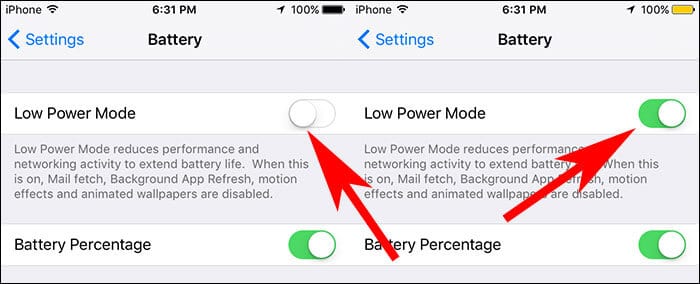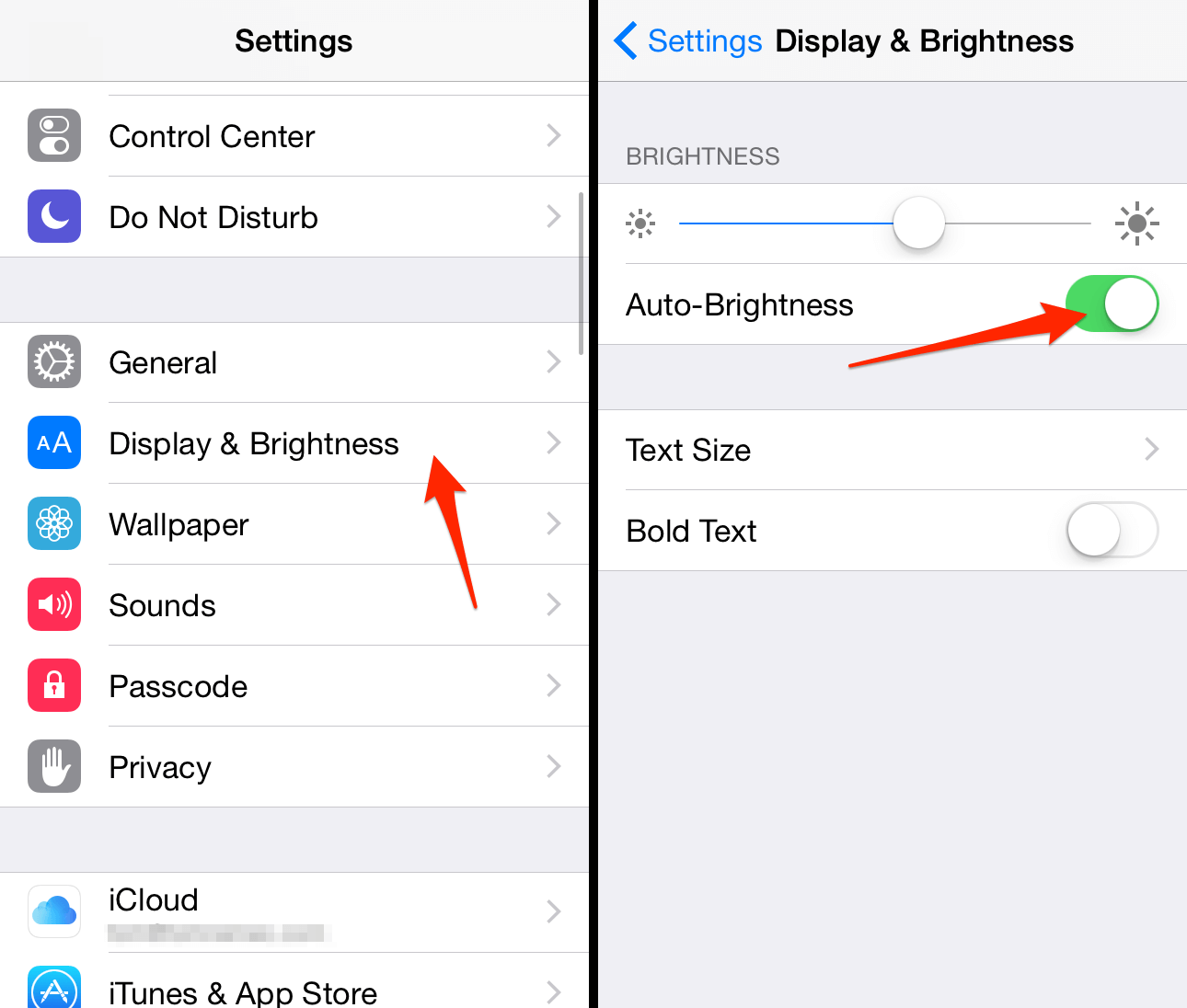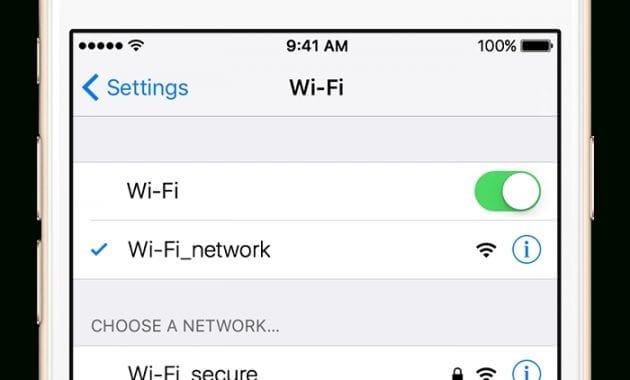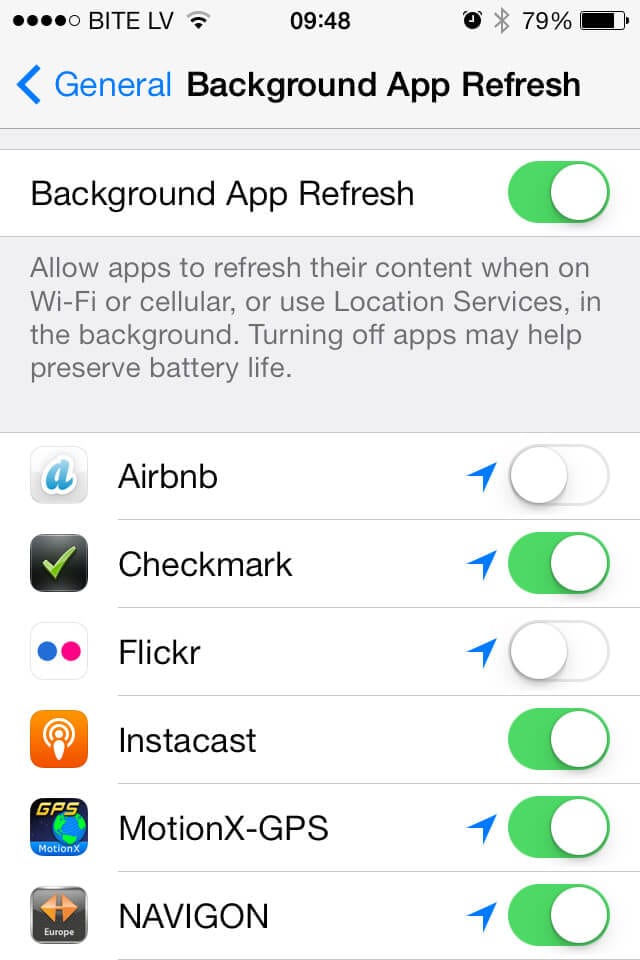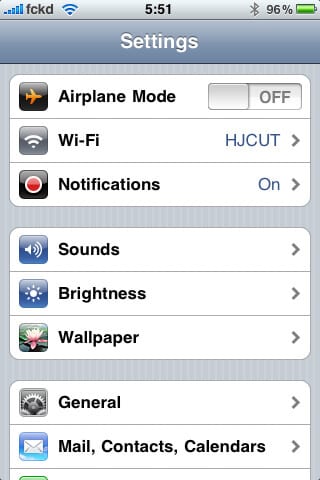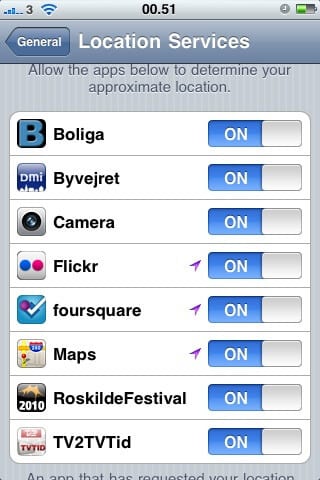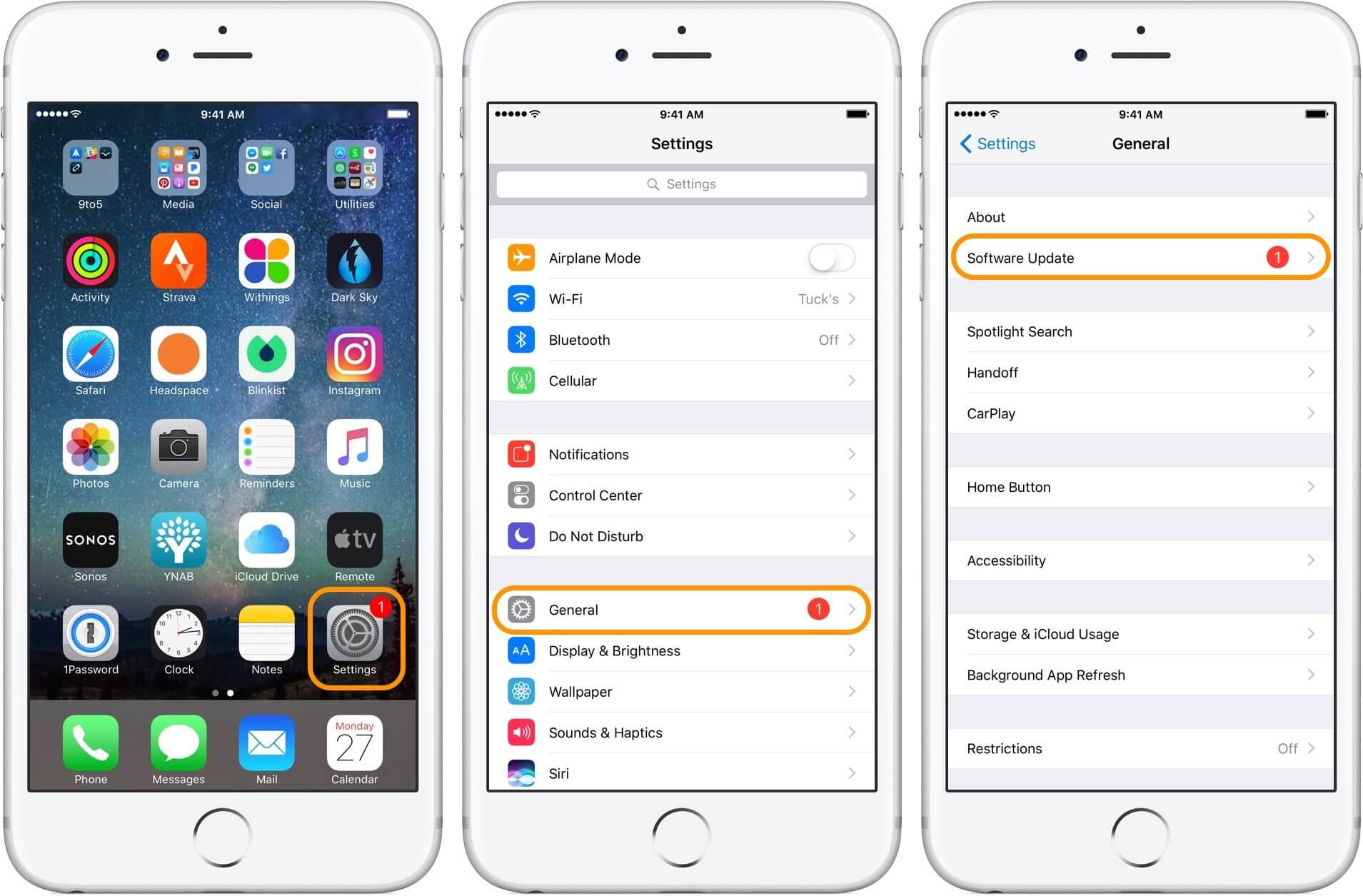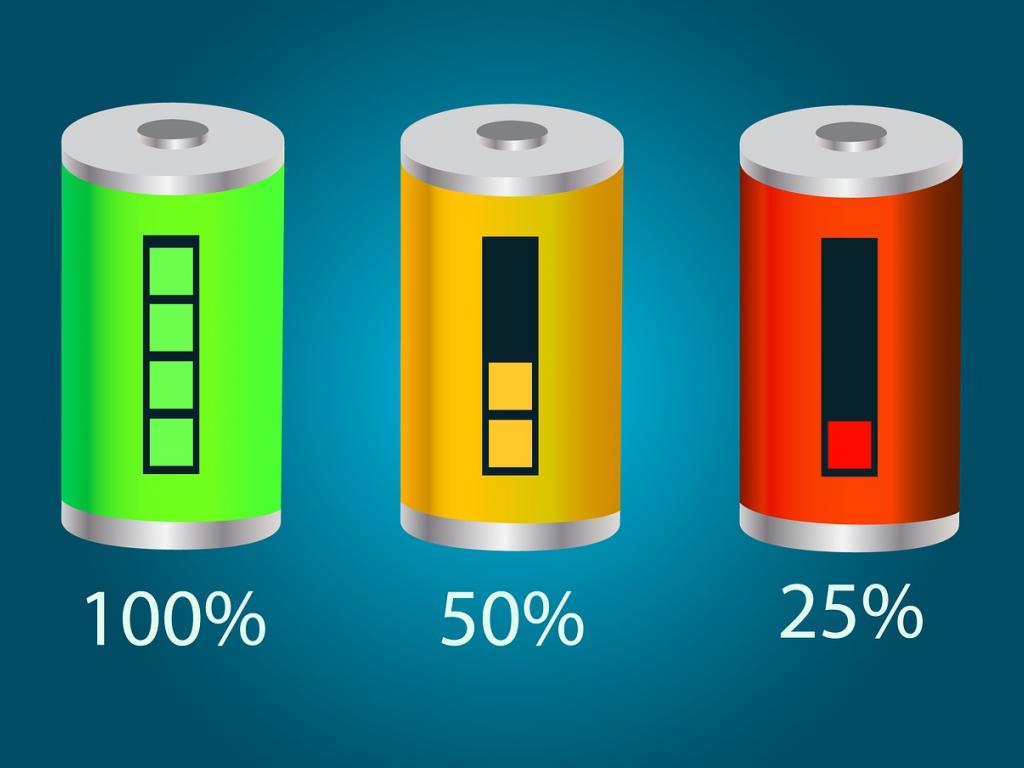How to Save & Optimize Battery Life on an iPhone
iPhone offers best user experience when it comes to different features and built-in utilities. Here, this smartphone comes packed with all necessary features to help you deal with all performance issues seamlessly.
Further, you can also use these built-in features to boost your device battery performance significantly. In this article, we have discussed few important steps to help you save & optimize battery life on an iPhone.
Tips to Save & Optimize Battery Life on an iPhone
Enable Low Power Mode
Low Power Mode is useful addition to your device that helps you save & optimize battery life on an iPhone. Apple has introduced this feature with iOS 9. Here, you can use this effective feature to instantly boost your device battery performance.
You can enable this feature with one tap option or enable it by heading to Settings > Battery. Once you enable this feature, it will block various disable or optimize different features & services on your device.
Here, it will reduce display brightness, optimizes battery performance, disable features like iCloud sync, AirDrop, and Continuity, minimizes system animations, and disable content download in the background by Mail app.
Despite it restricts certain features on your device, still you can use key functions like email & messages, access to the Internet, making and receiving calls etc. Here, Low Power Mode will be automatically switched off when your phone gets charged.
Source: igeeksblog
Optimize Device Settings
By following two simple settings hacks you can save & optimize battery life on an iPhone effortlessly. Here, first is to manage brightness level and second is to use Wi-Fi instead of mobile network.
To dim the display brightness, swipe up the bottom of the device screen to open Control Centre and drag the Brightness slider to your desired level.
You can also set Auto-Brightness to allow device set brightness level automatically as per lighting conditions. To do this, go to Settings > Display & Brightness and turn on Auto-Brightness feature.
Source: iphone-tricks
Further, you should also prefer Wi-Fi network to mobile network to use Internet data. Here, Wi-Fi uses less battery power in comparison to mobile network. To access Wi-Fi on your device, go to Settings > Wi-Fi or open it from Control Centre.
Source: watcheswill
View Battery Usage Information
iPhone allows you to view and manage battery consumption by individual app which is unique feature of this device. To view battery usage on your iPhone, go to Settings > Battery.
Under battery usage information you can find different useful details. Let’s discuss how this information could be useful for you to save & optimize battery life on an iPhone.
Background Activity
Under this feature, you can view battery consumption by different apps in the background. Here, you can disable feature that allows apps to refresh in the background.
To do this, head to Settings > General > Background App Refresh and turn off this feature. Further, you can also disable background activity by Mail app on your device.
Source: flickr
To do this, go to Settings > Mail, Contacts, Calendars > Fetch New Data. Using this feature, you can fetch data manually or increase the fetch interval.
Source: flickr
Location and Background Location
Using this feature you can manage those apps that are using location services on your device. You can turn off Location Services for the app to save & optimize battery life on an iPhone.
To do this, go to Settings > Privacy > Location Services. Here, you can find all those apps that have used location services on your device as it displays an indicator next to the on/off switch.
Source: flickr
Home & Lock Screen
If an app on your device frequently wakes your device display with notifications, then you can manage this by a small tweak in Settings. Here, you need to turn off push notifications for the said app by heading to Settings > Notifications. Here, click on the App and set Allow Notifications feature off.
No Mobile Coverage and Low Signal
No mobile coverage or low signal also affects your device battery life negatively. Here, your device keeps on searching for strong signals consuming more battery power. Further using the device in low-signal conditions also consumes more battery.
Here, you can turn off the mobile data or Wi-Fi for some time until you get a better network. You can also enable Airplane Mode if needed. Remember it will block incoming and outgoing calls. To enable Airplane mode, swipe up to open Control Centre and click on Airplane mode icon.
Update Software
This is another useful tip to save & optimize battery life on an iPhone. You can update software on your device by heading to Settings > General > Software Update.
Here, you can remove apps temporarily (when asked) that will be reinstalled by the iOS later. Further, you can also update software via iTunes.
To do this, connect your device to your computer and open iTunes and select your iPhone. Click on Summary > Check for Update. Here click on Download and Update.
Source: 9to5mac
Use Battery Saver Apps
Try battery saver apps to instantly boost your iPhone battery life. Here, these smart tools work on advanced algorithms to keep a tab on battery draining functions on your device. Further, it also helps you manage or disable all such battery draining functions on your device with a one-tap option.
You can use these effective tools for instant and effective results.
Source: benzinga
Conclusion
iPhone devices come built-in with all necessary features to help you deal with all performance issues on your device. Here, you can find various useful features that help you improve your device performance significantly.
Further, you can use these built-in utilities & features to save & optimize battery life on an iPhone. In addition to these built-in features, you can also try battery saver apps for instant and effective results.
Popular Post
Recent Post
How To Record A Game Clip On Your PC With Game Bar Site
Learn how to easily record smooth, high-quality game clips on Windows 11 using the built-in Xbox Game Bar. This comprehensive guide covers enabling, and recording Game Bar on PC.
Top 10 Bass Booster & Equalizer for Android in 2024
Overview If you want to enjoy high-fidelity music play with bass booster and music equalizer, then you should try best Android equalizer & bass booster apps. While a lot of these apps are available online, here we have tested and reviewed 5 best apps you should use. It will help you improve music, audio, and […]
10 Best Video Player for Windows 11/10/8/7 (Free & Paid) in 2024
The advanced video players for Windows are designed to support high quality videos while option to stream content on various sites. These powerful tools support most file formats with support to audio and video files. In this article, we have tested & reviewed some of the best videos player for Windows. 10 Best Videos Player […]
11 Best Call Recording Apps for Android in 2024
Whether you want to record an important business meeting or interview call, you can easily do that using a call recording app. Android users have multiple great options too. Due to Android’s better connectivity with third-party resources, it is easy to record and manage call recordings on an Android device. However it is always good […]
10 Best iPhone and iPad Cleaner Apps of 2024
Agree or not, our iPhones and iPads have seamlessly integrated into our lives as essential companions, safeguarding our precious memories, sensitive information, and crucial apps. However, with constant use, these devices can accumulate a substantial amount of clutter, leading to sluggish performance, dwindling storage space, and frustration. Fortunately, the app ecosystem has responded with a […]
10 Free Best Barcode Scanner for Android in 2024
In our digital world, scanning barcodes and QR codes has become second nature. Whether you’re tracking packages, accessing information, or making payments, these little codes have made our lives incredibly convenient. But with so many barcode scanner apps out there for Android, choosing the right one can be overwhelming. That’s where this guide comes in! […]
11 Best Duplicate Contacts Remover Apps for iPhone in 2024
Your search for the best duplicate contacts remover apps for iPhone ends here. Let’s review some advanced free and premium apps you should try in 2024.
How To Unsubscribe From Emails On Gmail In Bulk – Mass Unsubscribe Gmail
Need to clean up your cluttered Gmail inbox? This guide covers how to mass unsubscribe from emails in Gmail using simple built-in tools. Learn the best practices today!
7 Best Free Methods to Recover Data in Windows
Lost your data on Windows PC? Here are the 5 best methods to recover your data on a Windows Computer.
100 Mbps, 200 Mbps, 300Mbps? What Speed is Good for Gaming?
What internet speed is best for gaming without lag? This guide examines whether 100Mbps, 200Mbps, or 300Mbps is good for online multiplayer on PC, console, and mobile.